Chromebooks use a cloud-based, lightning-fast operating system called Chrome OS that is outright unrivaled when it cuts down to security and stability. They are consistently updated after two to three weeks, while a major OS update drops after every 6 weeks. In 2016, the efficacy of Chrome OS saw a major enhancement with the integration of the Google Play Store.
Ever since then, it’s now possible to download and use Android games and applications on a Chromebook, so you can estimate how large-scale this addition truly is. If that wasn’t enough, another top-of-the-line feature was added to Chrome OS in the 69th version of the operating system, and that was Linux.
Linux has taken these slick, lightweight devices to the next level by unlocking a world loaded with desktop-grade applications and software. We recently uncovered a way to get a dedicated Linux app store on your Chromebook, so check that out if you want to explore more about Linux applications. Anyhow, making sure that Linux stays on the top of its game warrants a couple of easy-to-implement actions on your end, which concerns updating the Linux Terminal and upgrading the Linux distros and packages. In this article, we’ll be showing you how to do that painlessly in just a bunch of steps, so your chances of installing applications through Linux are drastically increased.
Upgrading and updating Linux on a Chromebook
The following steps are going to take it from here.
1) Open the Linux Terminal on your Chromebook to begin.
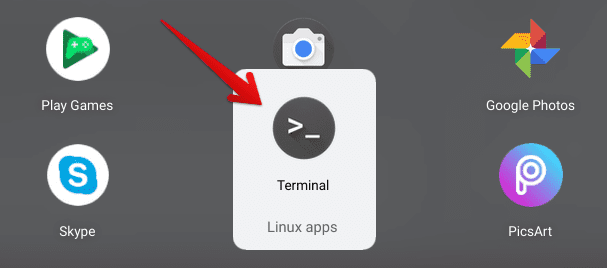
Opening the Linux Terminal
2) Once done, you’ll have to enter the following command in the Terminal window to update Linux.
sudo apt-get update

Updating Linux Terminal
3) Right after that, the Terminal will start fetching packages to update and finalize the process momentarily. So the next step is to upgrade your packages, and you’ll do that by entering the following command, similar to how you did before.
sudo apt-get dist-upgrade

Upgrading Linux Terminal
Again, the Terminal will take a few seconds to upgrade the packages to newer ones if available. Google says that you might need to restart your Chromebook to apply the changes. In addition, Linux automatically checks for new packages so it can upgrade to them after you’re done with the initial setup and after every 24 hours when it’s functional.
It’s worth noting that Linux is in its Beta phase currently on Chrome OS despite being launched three years ago. However, the latest Chrome OS 91 is set to bring Linux to the stable channel finally. Of course, this wouldn’t mean instant ground-breaking changes, but surely something bright to look forward to down the road.
In this article, we’ve shown you how to update and upgrade your Linux on Chrome OS to keep using this useful and top-grade feature with maximum reliability and effect. Chrome Ready wishes you good luck!
