The Nintendo DS is a timeless console that hit the shelves one and a half-decade ago. Over the years, it has had a bevy of great games come out for it that proved to be no less than genre-defining. To speak of this model design-wise, it was the first-ever handheld console to come out with a dual-screen and sell huge figures successfully.
- Find out what makes the Nintendo DS great by checking out 10 of the best games ever made for it.
Millions of people have fond childhood memories attached to this Nintendo blockbuster. After all, everything was much simpler back in the 2000s, not to mention the thrills and highs that all those plain and unpretentious video game titles led us to experience. If you’ve got a Chromebook and have been meaning to take a trip down memory lane with the Nintendo DS, you’ve definitely come to the right place.
Playing Nintendo DS games on Chromebook
In this article, we’ll discuss all the different methods you can use to play Nintendo DS games on your Chromebook. We will include free and paid methods both so you can choose whichever suits your liking better. Without any further ado then, let’s delve right in.
Option #1. Using ChroNDS from the Chrome Web Store
ChroNDS is a dedicated emulator made specifically for Chromebooks and is unavailable for the rest of the Chrome Web Store devices. An emulator, in this sense, is a software that makes it possible to run programs and other software on the device it’s being used on. The essentiality here is that emulators can run and play software of another operating system or platform for you without breaking a sweat. Using an emulator, it’s possible to experience exclusive PlayStation 3 games on your PC and Xbox 360 ones as well – you get the idea.
Therefore, ChroNDS is what we’ll be using to get Nintendo DS games on our Chromebook. It’s free of cost, works fast, and fluid with a recently added resizing feature. Be warned, however, the performance of the Nintendo DS games will depend heavily on the specifications and processing power of your device. Say, if you’ve got something like the latest ASUS Chromebook Flip CX5, you’re all covered.
Now that you have an elementary idea of how things work around these parts let’s get into the focus of this article and show you how to get ChroNDS working on your Chromebook. The steps given below are going to take it from here.
1) Click on this link to get straight to the official download page of ChroNDS on the Chrome Web Store. When you’re there, click on.”
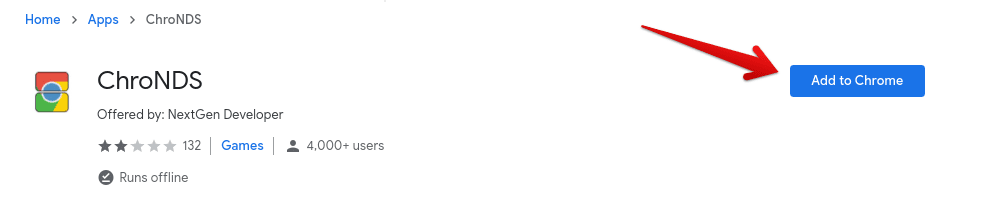
Adding ChroNDS to the Chrome browser
2) Once done, the download will begin momentarily. After the system has verified the process and installation has concluded, you’ll see an option called “Launch app.” Click on it to continue. You can also go to your Chromebook’s Launcher and find ChroNDS sitting there as an alternative measure.
3) However, the next step is to get ourselves a Nintendo DS game since launching ChroNDS won’t do us any good for now. Here, you have two available options: either legally purchase the DS game of your choice online and load it onto an SD card or download a free ROM of the game you’d like to play. We do not encourage you to opt for the latter in any way. If you’re looking for one still, romsmania.cc is a good place to start. We’re going to take Super Mario 64 DS as an example to illustrate the process here.
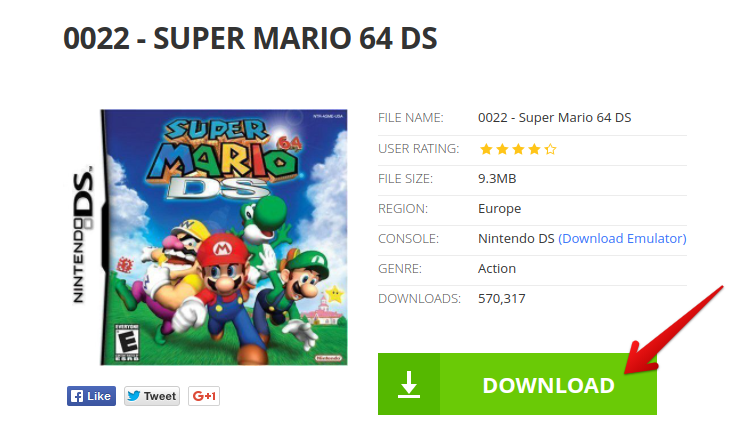
Installing Super Mario 64 DS ROM
4) After getting the ROM, you fire up ChroNDS from your Chromebook’s Launcher and click on the “Load ROM” option when its minimalistic interface finishes loading.
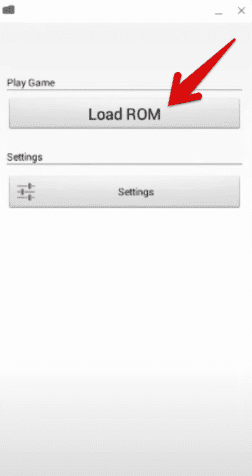
Loading ROM in ChroNDS
That’s about it for the first method! As soon as you finish loading your file into ChroNDS, your Nintendo DS game will start automatically.
However, many users have reported that ChroNDS does not work on their Chromebooks. This could be a specific issue related to their devices, and there’s a good possibility of the same stroke of back luck happening with you. Even if it does work, ChroNDS depends heavily on the hardware and will get extremely slow and laggy if your Chromebook is not up for this task specs-wise. If that’s the case with you, you can either purchase something like the HP Chromebook x360 14c for tip-top performance or continue reading for more methods to play Nintendo DS games on your Chromebook.
Option #2: Use a paid Nintendo DS emulator

DraStic DS emulator
Another method involves using the multi-faceted services of your Chromebook’s Google Play Store to install a paid Nintendo DS emulator that’s popularly known as DraStic.
DraStic DS Emulator is found to work for the majority of Chrome OS users. It also ranks at #7 in the “Action” category of Play Store’s applications. In addition to being just an emulator, DraStic has several features to its name. The fact that it’s a paid application instills a sense of security that you’re choosing no less than a premium-grade product.
One of those is enhancing the game’s 3D graphics to 2 by 2 times their original resolution. However, it’s to be noted that this optional feature works best on high-end, quad-core Chromebooks.
Furthermore, you can also customize the placement and size of the DS screens. This works both for portrait and landscape modes. You get full support for add-on controllers and physical controls in devices like NVidia Shield and Xperia Play.
With the help of save states, you can also prevent your data from being lost and restore your progress easily. The interface also encompasses a database of thousands of cheat codes to help you have a great time with all the classic Nintendo DS games out there. DraStic DS emulator can even synchronize with Google Drive to help you keep your saved data secure and protected.
Last but not least, there’s a fast-forward option in the emulator as well. All of these features come together to pave the way to a phenomenal Nintendo DS experience. Be warned, though, that the application itself does not contain any games inside it, and you’ll still have to either purchase games or get ROMs from the internet online.
Option #3. Download Citra to play Nintendo DS games
The third and final option that can enable you to play Nintendo DS games on your Chromebook is an open-source, lightweight emulator/debugger called Citra that’s written in the C+++ programming language. It’s built by prioritizing portability above everything else. Citra builds regularly maintained for Linux, and that is what we’re going to be using to install it on Chrome OS.
The process of installing Citra is a tad bit lengthy, so be sure to stick around and follow each step with attention.
1) Begin by opening the Linux Terminal.
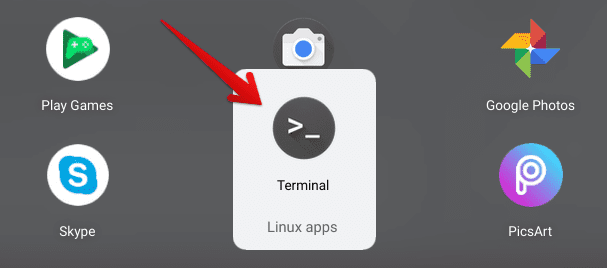
Opening the Linux Terminal
2) After opening the Terminal, we’ll first have to install Flatpak, a platform for installing Linux applications on Chrome OS.
sudo apt install flatpak
Installing Flatpak
3) Once that is installed, you’ll proceed by installing the Flathub repository. Use the following command to get that done.
flatpak --user remote-add --if-not-exists flathub https://flathub.org/repo/flathub.flatpakrepo
Adding the Flathub repository
4) Once done, close the Terminal and then start it again. This is advised by the developers of Flatpak. After it’s ready to go again, use the command given below to install Citra finally. The process will take some time, however, as it’s somewhere around 600-700 MB.
flatpak install flathub org.citra_emu.citra

Installing Citra as a Linux app
5) After finishing up with all the six download stages, Citra will be installed on your Chromebook. You can either find it in your “Linux apps” folder or by using the following command in the Terminal window to launch Citra directly from within.
flatpak run org.citra_emu.citra
Launching Citra
That’s about it for Citra! The game’s disclaimer still holds the same for this emulator. You will have to get them on your own by buying or downloading from a free-to-get ROM website.
Conclusion
Reliving the classics is a great way to reflect on childhood memories or just simply kill time. The Nintendo DS is one controller that has had a place in almost every household of early 2000. With consoles like the PlayStation 5 and the Xbox Series X leading the next generation of gaming right along with PC, one would rarely come across a Nintendo DS these days. However, if you’ve got a Chromebook, you can try your luck and install the three emulators that we’ve talked about above to play Nintendo DS games without breaking a sweat. We highly recommend that you opt for DraStic DS Emulator because it is a feature-rich and convenient way of getting yourself to play Nintendo DS games. Chrome Ready wishes you happy gaming!

4 comments
it’s very good i love it
Millions of people have used it, you should try it https://reinoroms.com/roms/3ds/Thank you it’s really nice. Play the game for free here
https://apkcima.com/