MySQL Workbench is a graphical tool for working with MSQL servers and databases. It is a unified visual tool used for server administration, data modeling, creating entity-relationship diagrams, generating and managing databases, and running SQL queries. It is a cross-platform utility available for Windows, Linux, and macOS. MySQL Workbench is great tool developers use for forward and reverses engineering, implementing complex ER models, or creating and managing documentation tasks. This tutorial will give you a step-b-step guide on installing MySQL Workbench on a Chromebook (ChromeOS).
Tip: One of the most popular ways of running external applications on a Chromebook is by using the Linux channel or the Android support. Unfortunately, you might have realized that Crostini ( or Linux-beta, a feature that lets you develop software using your Chromebook) does NOT work well with MySQL Workbench. I tried all the methods below, but none of them was successful.
Installing MySQL workbench with the APT package manager
Executing the command
sudo apt install mysql-workbench-community
echoed the error “No apt package “mysql-workbench-community,” but there is a snap with that name.
Try “snap install mysql-workbench-community.” I decided to install the Snap package.
Install MySQL Workbench with Snap
Since the Linux (beta) running on Chromebooks is basically a Debian virtual machine, I ran the snap command below:
sudo snap install mysql-workbench-community
After a successful installation, I ran the command below to start the application.
sudo snap run mysql-workbench-community
Unfortunately, the Terminal outputs a tonne of errors, as shown in the image below:
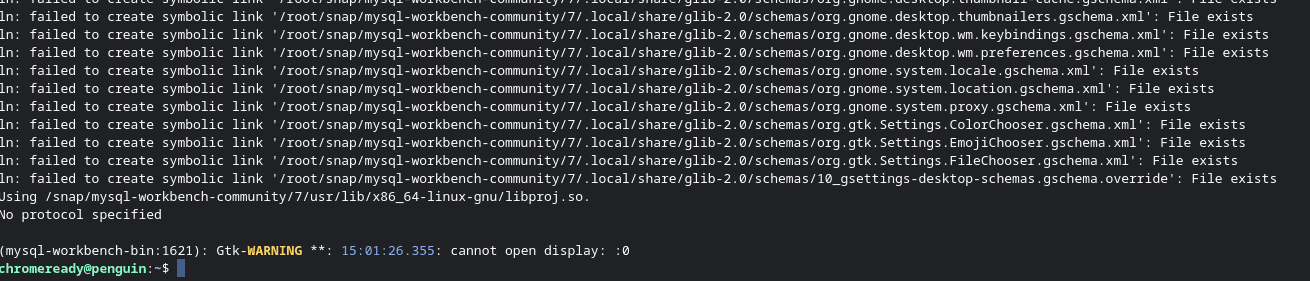
snap errors
Install MySQL Workbench DEB package
When I tried to install the DEB package, the Terminal lists the errors below.
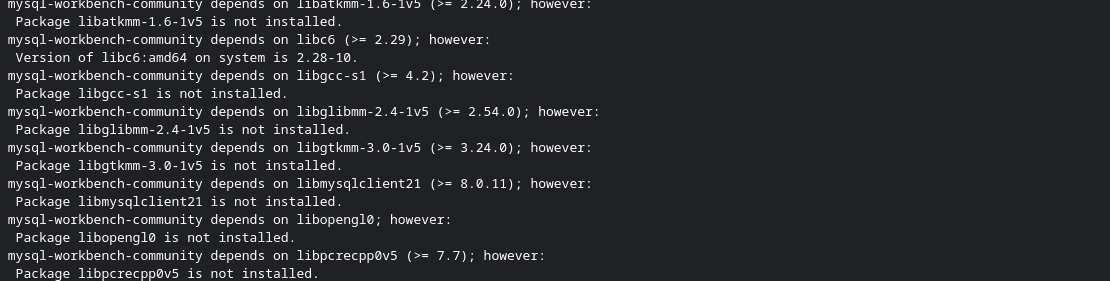
dpkg errors
After doing some thorough research, I found that MySQL Workbench is not available for Debian platforms. https://dev.mysql.com/doc/mysql-apt-repo-quick-guide/en/#repo-qg-apt-available.

mysql workbench
Here are the three ways I found you can use to run MySQL Workbench on a Chromebook.
Run MySQL Workbench using Rollapp
RollApp is a cloud platform that allows you to run over 300 desktop applications in the cloud using your browser. Therefore, we can use the site to run MySQL Workbench and connect to our MySQL server running on our Chromebook. To install the MySQL database, follow the steps below:
-
-
- Enable Linux support on your Chromebook. Luckily, we have a detailed guide that gives you a step-by-step procedure on installing and configuring Linux Apps on Chrome OS.
- Launch the Terminal and execute the commands,
sudo apt update sudo apt install mariadb-server
- To test that the MySQL database is working, run the commands,
sudo mysql -u root -p
You will be prompted for a password. Just hit Enter since we have not set any password. Run the command below.
SHOW DATABASES;

mysql server
-
After successfully installing MySQL, head over to the Rollapp MySQL Workbench page, click the Launch Online button.

rollapp
MySQL Workbench will connect to the MySQL server running on the Chromebook, and you can start working with MSQL servers and databases.
Install MySQL Workbench Android App (Alternative)
If your Chromebook supports Android applications, then you can install RemoDB SQL Client MySQL. It is the best alternative for MySQL Workbench that I have come across since there is no official Android app for Workbench. The application offers a free SQL client MySQL, Microsoft SQL, PostgreSQL, and SAP Sybase AES database servers with many tools and quick shortcuts. Some of the impressive features I found out with RemoDB include:
- Database bookmarking
- SQL execution
- SSH support (both password and key)
- Shortcuts
- Exporting (CSV, JSON, HTML)
- Editing rows directly from query results
- Saving queries
- History of queries
- Copy result information
- Backup/restore connections
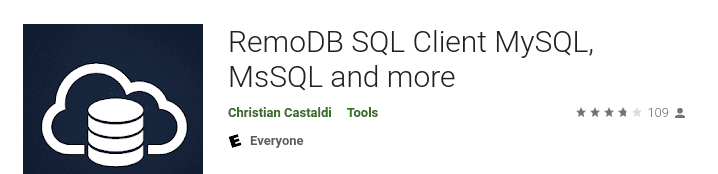
remodb
One feature that I love with this app is that it supports full screen on Chromebooks. So you aren’t limited to using the phone screen-sized window.
Install Chrome MySQL Admin
If you don’t want to use Rollapp or the Android application, you can opt for the Chrome MySQL Admin extension. It is one of the best alternatives for MySQL Workbench that you can run on your Chrome OS. In addition, it provides you the ‘MySQL GUI Admin console’ window. Some of the features supported by this app include:

chrome mysql admin
- Connect to MySQL server
- Can connect to MySQL server with SSL
- Can connect to MySQL server via SSH
- Export all databases.
- Display the statistics and process list of connected servers (refresh automatically).
- Create, delete and list up procedures and functions.
- Display the table list and rows of the selected table.
- Create and drop table.
- Insert and update rows.
- Display the foreign keys of the selected table.
- Display the structure of the selected table.
- Execute inputted query string and display the result.
- Create and delete the database.
- Create and delete database index.
- Create and delete foreign keys.
- Display statistics graph of your MySQL server.
- Draw ER-Diagram automatically.
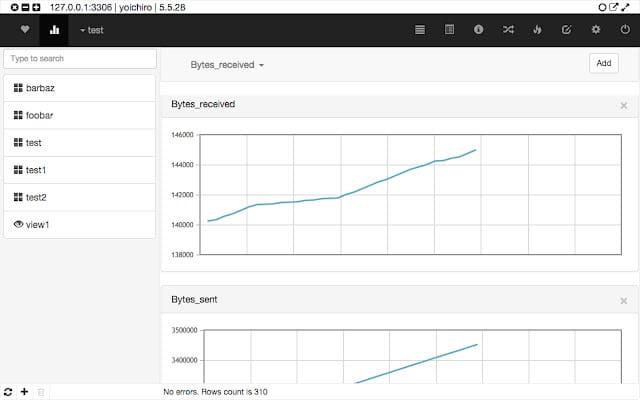
chrome mysql admin
Conclusion
When working with databases, it can be quite hard at times to manage everything from the console. MySQL client applications such as MySQL Workbench and other alternatives enable you to manage servers and databases from a graphical point of view. We would be happy to hear which methods listed above worked best for you in the comments.
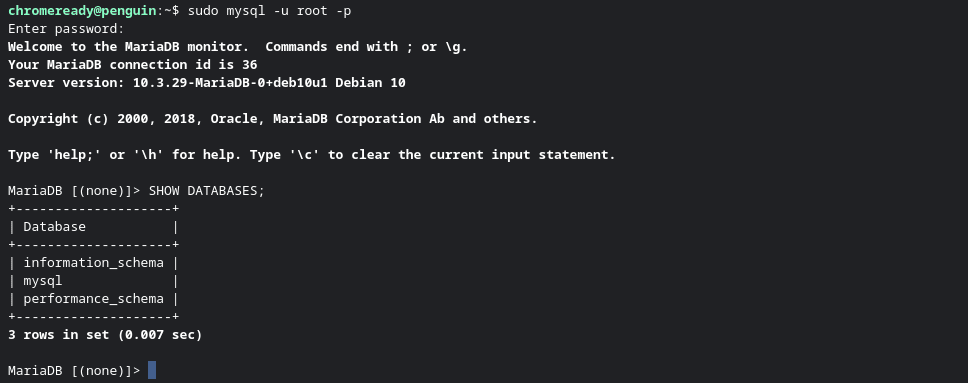

1 comment
Very useful, thanks a lot!