When Chromebooks were first released, users who tried them were a little skeptical about what they were offering. They run ChromeOS, which featured the Chrome web browser, a file manager, google drive, and some additional apps which you can download from the Chrome web store. However, most felt you could still do more with a regular PC compared to the Chromebook. The only thing that felt amazing about them was their size which them much more portable, and the battery life was amazing. However, that has changed with time.
With huge updates pushed on both the Software (ChromeOS) and the Hardware from various manufacturers, the latest Chromebook releases today include support for Android and Linux apps. You even have an option to enable developer mode (insecure), allowing you to test more features and experience the full thrill of the Chromebook.
In this post, we will show you how to install MariaDB on a Chromebook. If you are a Linux user, you must have tried installing it on your system and you know how easy it is. For Debian-based distributions, all you need to do is execute the command sudo apt install mariadb-server. Unfortunately, since we don’t have a Chrome-based application for MariaDB for our Chromebooks, we will use the Linux feature and install MariaDB the same way we would have done on a Linux system.
Enabling Linux on your Chromebook
We already have a post that gives you a detailed procedure on enabling Linux on Chromebooks – How to install and configure Linux Apps on Chrome OS. Please check it out. It’s quite a simple process. Navigate to the “Settings” window and click on “Linux (Beta)” on the left panel. A window will open, and you will see an option to Turn On Linux on your Chromebook.
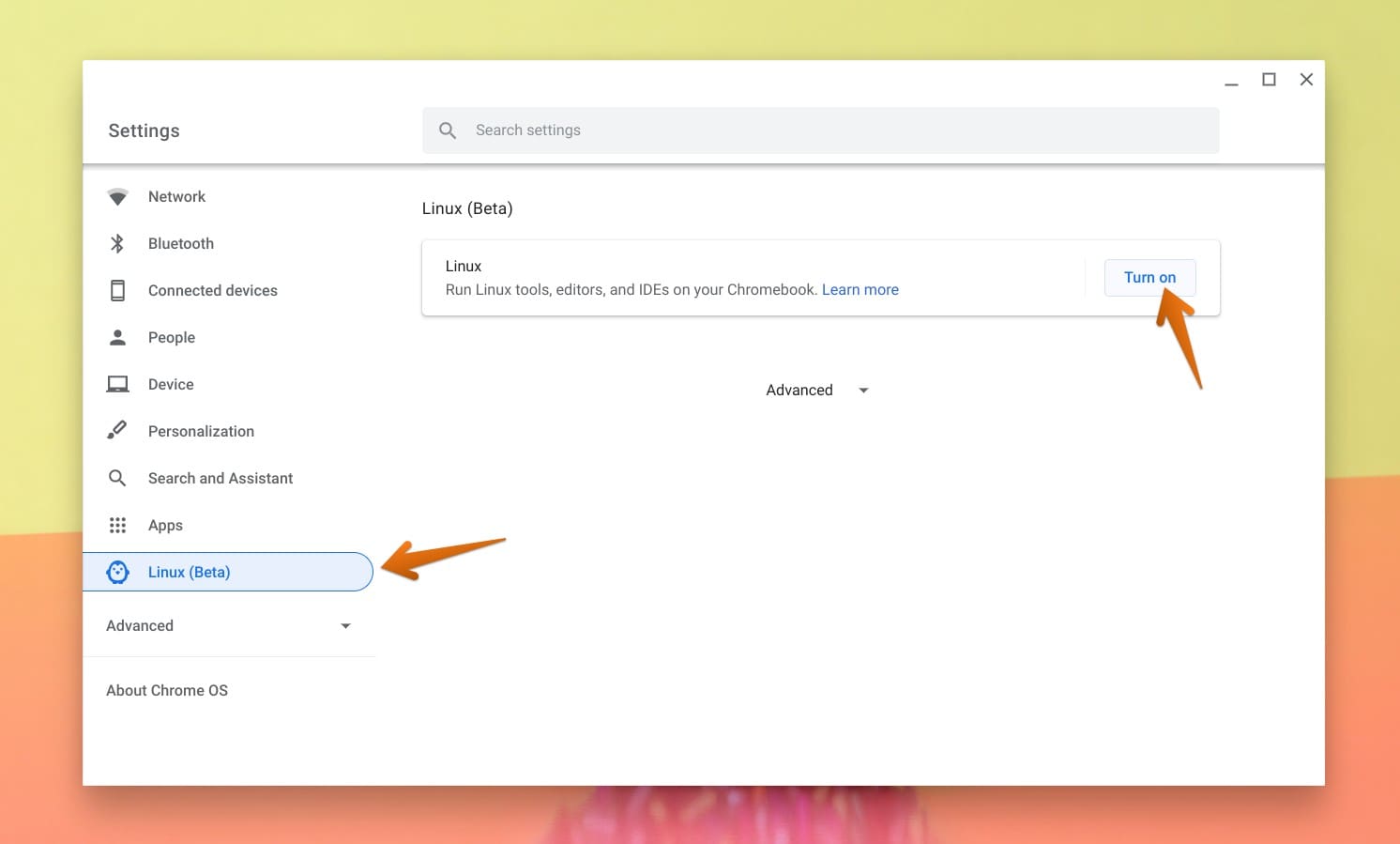
Settings – Linux Apps
Installing MariaDB on Chromebook
After enabling and installing Linux, you will see the Terminal in the application menu. Launch the Terminal and execute the commands below.
sudo apt update sudo apt install mariadb-server
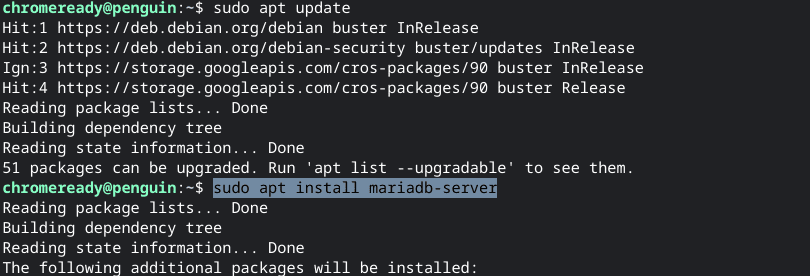
Install MariaDB
The Linux feature on the latest Chromebook is based on Debian 10 with codename “Buster’ which ships with MariaDB version 10.3. Therefore, the above command will install MariaDB 10.3 and all its dependencies, including Galera 3. “MariaDB Galera Cluster is a virtually synchronous multi-primary cluster for MariaDB. It is available on Linux only and only supports the InnoDB storage engine (although there is experimental support for MyISAM and, from MariaDB 10.6, Aria.”
Once the installation is complete, you can check the MariaDB version with the command below.
mariadb --version
To login to your MariaDB as a root user, execute the command below.
sudo mysql -u root -p
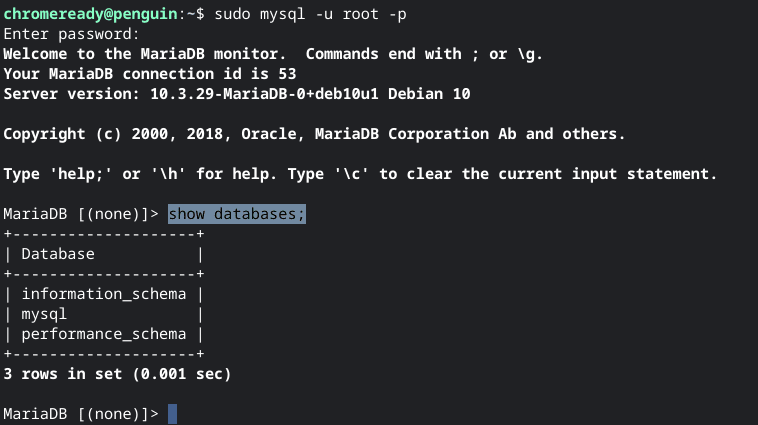
MariaDB
Why Install MariaDB?
MariaDB is suitable for big online businesses and personal projects for those who want to install it on their PC. It allows you to store data and query from a Real-time database. By installing MariaDB on your Chromebook, you can learn using MariaDB and carry out some small projects.
Conclusion
I believe you now have MariaDB installed on your system. You can now run personal projects with a real-time database in hand. If you require additional developer applications like Visual Studio Code and more, check out our post on installing the Gnome Software center on Chromebook.
