Books have something special about them. Despite being just a resting place for words, they can trigger emotions of the wildest kinds to the most passionate extremities. It’s no wonder that they are an endless source of knowledge and a gateway for a person to dive deep into their mind and thoughts. Presently, books no longer limit themselves to physical forms.
We have a comprehensive array of audiobooks that can be listened to and e-books that have manifested a digital guise. Owning a smartphone, a tablet, or a netbook, it’s quite seamless to read books online, and even Chromebooks have something dedicated to them, too, in this respect.
If you’re a Chrome OS user, you already know the potential of the Google Play Store and how this swift integration with the world of Android applications has greatly benefitted this sleek operating system. Using this service, we’ll be covering how to get and listen to Google Play Audiobooks on your Chromebook without breaking a sweat. Without any further ado, then, let’s get right into it.
Getting Audiobooks On Your Chromebook
To start reading and listening to books on your Chromebook, we’ll be installing the convenient Google Play Books application from the Play Store. Using this app, we’ll be gaining access to e-books, audiobooks, comics, and a lot more at the palm of our hands. First off, however, let’s check out some of the best features of Google Play Books.
Google Play Books Features
User-Friendly Interface
Google Play Books boasts an intuitive yet simple user interface that consists of three bottom tabs: Home, Library, and Shop. Each section is easy to navigate and does not include any unwanted clutter. Shop is where you’d usually find books to purchase, while Library is where your purchases will be shown. Home, on the other hand, is a mix of both sections.
Immense Catalog of Books
Google Play Books comprises a heft catalog of books. There are literally millions of options to choose from that range from one category to the other. If you’re an avid book-reader, this application is going to be your one-stop-shop for all your book requirements.
No Monthly Subscription
Google Play Books is a platform where you’re free to purchase any book you want. Using this application does not cost a dime. You can buy one or the whole lot; everything boils down to you.
Preview Functionality
Before you take the plunge and purchase a book, you’ll be given an option to preview it. Only a handful of pages are allowed to be viewed in this preview mode so you can get an idea of what’s coming next.
Bookmarking
Found a page that you’d like to read repeatedly? Using Google Play Book’s bookmarking feature, you can save that page to return to at a later time and read again. Moreover, whenever you exit the application after reading something, your progress will be saved.
Installing Google Play Books
The following steps will better explain the process of installing Google Play Books on your Chromebook.
1) Begin by opening the Google Play Store on your device.
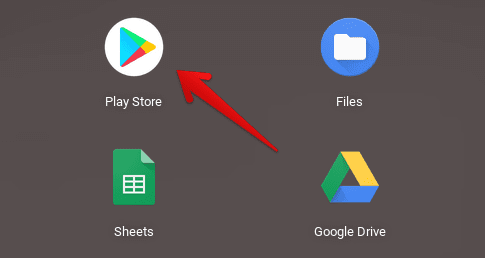
Opening the Play Store
2) In the search bar at the top of the Play Store window, type in “Google Play Books.” You’ll be given several suggestions, but proceeding with the “Enter” key will do just fine.

Searching for Google Play Books
3) After the previous step, you’ll automatically be directed to the install page of the application. Click on “Install” to continue.
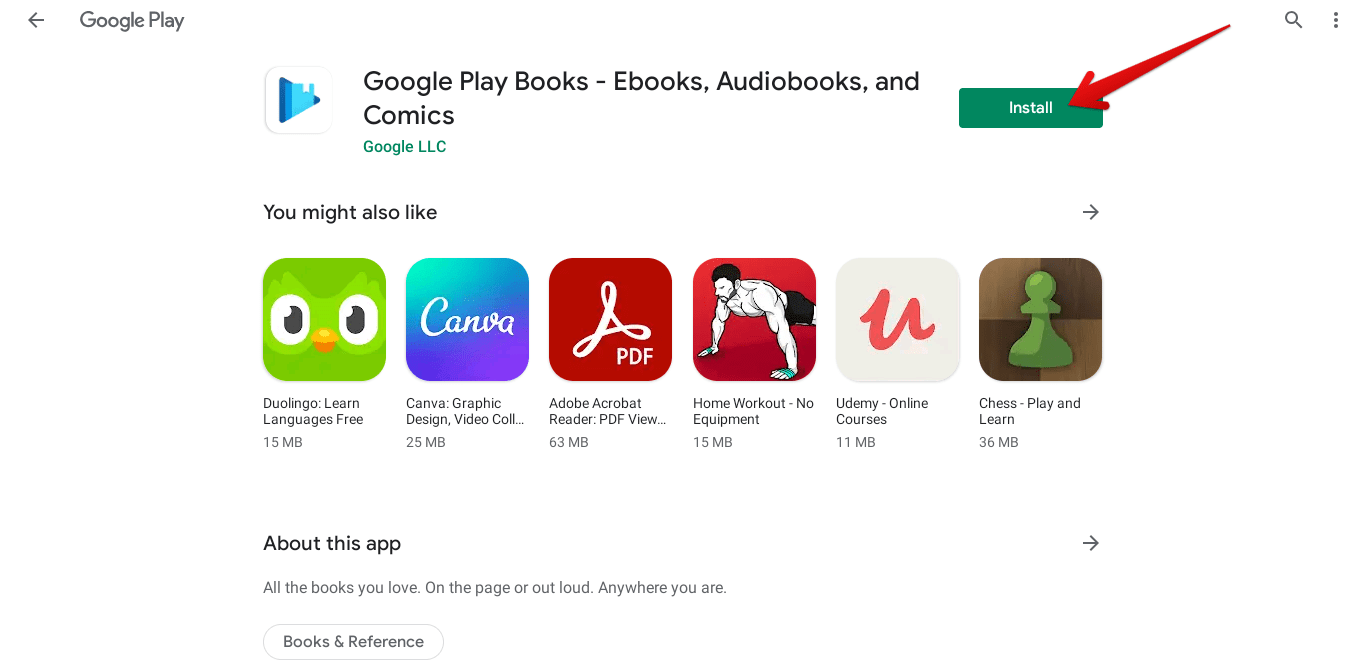
Installing Google Play Books
4) After clicking on the “Install” button, the download will begin momentarily. When prompted that the installation has concluded, make way to your Launcher and find the application sitting there.

Google Play Books Installed
You’ve successfully installed the Play Books application! It’s time to take it for a spin and see how it performs on your Chromebook.
Google Play Books Working
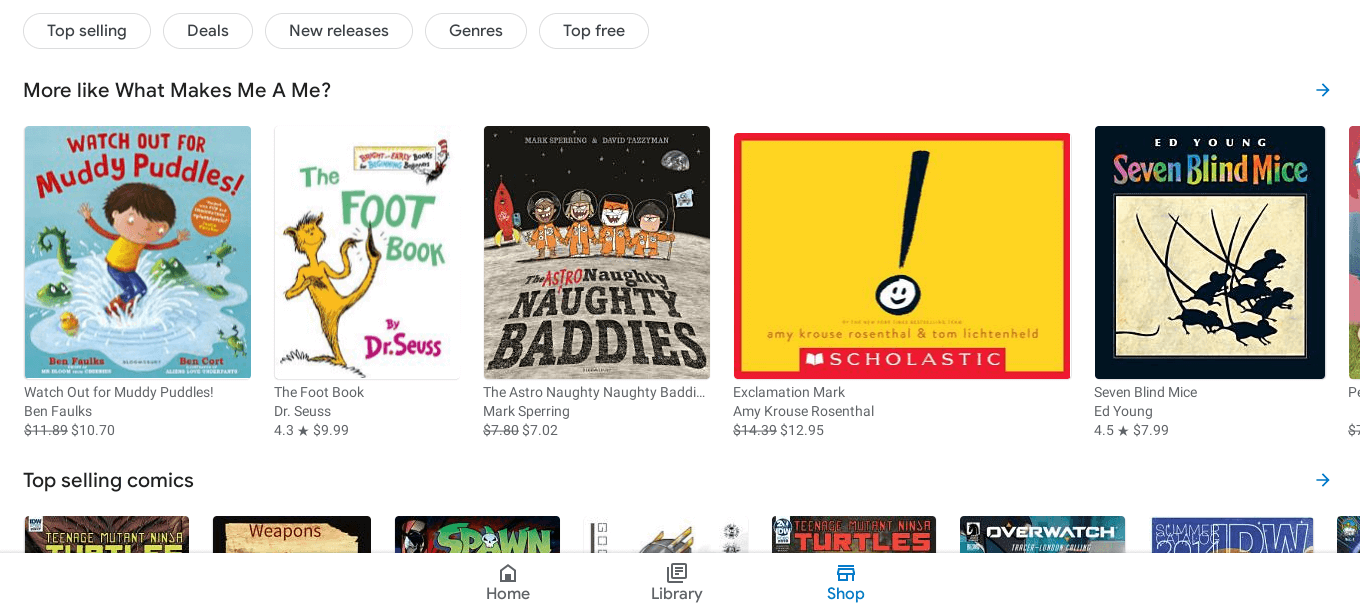
Google Play Books Working
Google Play Books boasts a clean look and a fresh design. It’s painless to navigate around the host of books it has up for grabs. If you’re looking for something specific, you can use the search bar near the top of the screen and enter the keywords for the app to find. Play Books has an impressive number of free e-books, both in quantity and quality. You can click on any free book, download it, and start reading it instantly. Quite similarly, paid books follow an identical procedure. After you’ve downloaded a book and Google Play Books has launched it, you’ll be shown a tutorial that’ll teach you basic controls. After that, you’ll also have the option to listen to the book or read it yourself.
