There is a horde of video editors out there specially designed for full-fledged desktop PCs and even Macbooks. If we’re to cast a lens on the more minimalistic operating system in the bunch, Chrome OS isn’t what people normally go with if they want a powerful video editing tool on the go. However, that statement hasn’t turned out to be entirely true. One of the major reasons is introducing the Google Play Store on Chromebooks, increasing their functionality by leaps and bounds.
Additionally, that’s not the only thing keeping Chrome OS up to speed with the rest of the operating systems. These devices have benefitted greatly from the integration with Linux, and the combination has opened up a world of possibilities for Chromebooks. Furthermore, Linux allows you to install high-performance applications and even alternatives to popular desktop software, such as LibreOffice and GIMP, in place of Microsoft Office and Adobe Photoshop. Another such potent app is OpenShot Video Editor that paves the way to making remarkable videos on Chrome OS. It’s truly a must-have if you own a Chromebook and require regular video editing.
In this article, therefore, we’ll be showing you how to install OpenShot Video Editor on your Chromebook easily. Then, without any further ado, let’s get right into it with some notable features of the editing tool first.
OpenShot Video Editor Features
Free and Open-Source
OpenShot Video Editor is absolutely free of cost and only requires you to download it from their official website. It has no premium plans to purchase that lend you extra features since everything is available right from the get-go. The cherry on the cake is that OpenShot is an open-source application, and that means you can make changes to its code to modify it as per your liking. Another great benefit from its open-source nature is zero annoying advertisements and no watermark on your video that usually goes away by purchasing a paid subscription.
In-Built Tutorial
As soon as you launch OpenShot on your Chrome OS, you’ll be greeted with a tutorial prompt to help you find your way into its interface. This editor is indeed a complex program and not fairly easy to use compared to other web-based video editors like Clipchamp and WeVideo. That is why you’re going to need all the help you can get.
Limitless Usage of Tracks and Layers
One of OpenShot’s manifold capabilities includes unlimited usage of tracks. These are used to provide layers to videos, images, and even audio clips, and the best part is that you can use as many layers as you want. This comes in handy where you’re making a large-scale video and need to group different elements. The tracks can also be moved in different directions, and they can also be locked in place.
3D Titles
OpenShot includes a comprehensive array of 3D titles that can be rendered to make your videos a lot more enticing. There are animated titles and non-animated titles as well to choose from. You can adjust the color, length, size, text, and other properties such as reflectivity, bevel, and more titles.
Enhanced Video Editing Timeline
OpenShot Video Editor comprises an advanced timeline that helps you streamline your editing process. It has a simple drag-and-drop mechanism that makes file importing nothing but a breeze. Other great features such as resizing your clips, zooming in and out, alignment adjustment, snapping and slicing, and preset animations turn up the ante when it comes down to doing a large-scale project.
Support For a Diversity of Formats
OpenShot is built off of the FFmpeg library, and this automatically makes it compatible with almost every type of file format out there. This can bump up productivity and convenience when working with the editor. Besides, when you export your videos after finishing them, you’ll observe a wide variety of export video quality. The highest it can offer is 4K UHD 2160p at a 60Hz refresh rate.
Installing OpenShot Video Editor on Chrome OS
Now that we’ve overviewed some reasons to try OpenShot let’s get into the process of installing it successfully on your Chromebook. Before you begin, make sure that you have Linux enabled on your Chrome OS since the following won’t work for you otherwise.
- Not sure how to get Linux on your Chromebook? Check out this article to understand the whole scene.
1) Begin by opening the Linux Terminal on your Chromebook. You can access it through the Launcher.
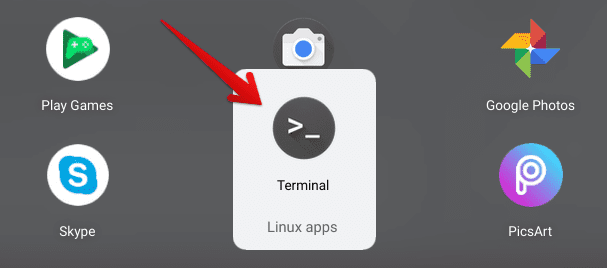
Opening the Linux Terminal
2) When the Terminal is all fired up, copy and paste the following command into the window and press the “Enter” key. As soon as you do that, the download will begin. You might have to enable the paste shortcut key in the Terminal’s settings, however.
bash <(wget -O - https://openshot.org/files/chromeos/install-stable.sh)
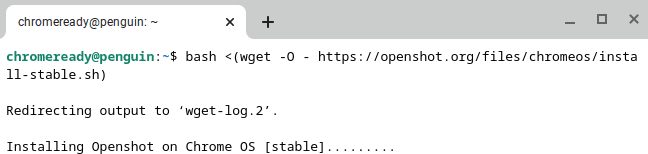
Installing OpenShot on ChromeOS
3) OpenShot is a pretty sizable application, so it’s going to take a while to install on your Chromebook. Rest assured, all you have to do is wait until your download finishes. When the progress reaches 100%, check your Launcher for OpenShot. The app icon should look similar to the icon below.
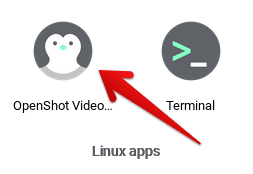
OpenShot Video Editor Installed
Installing OpenShot on Chrome OS was as easy as that, apart from the tedious wait-times. Please give it a launch to check how it works on your Chromebook.
OpenShot Video Editor Working
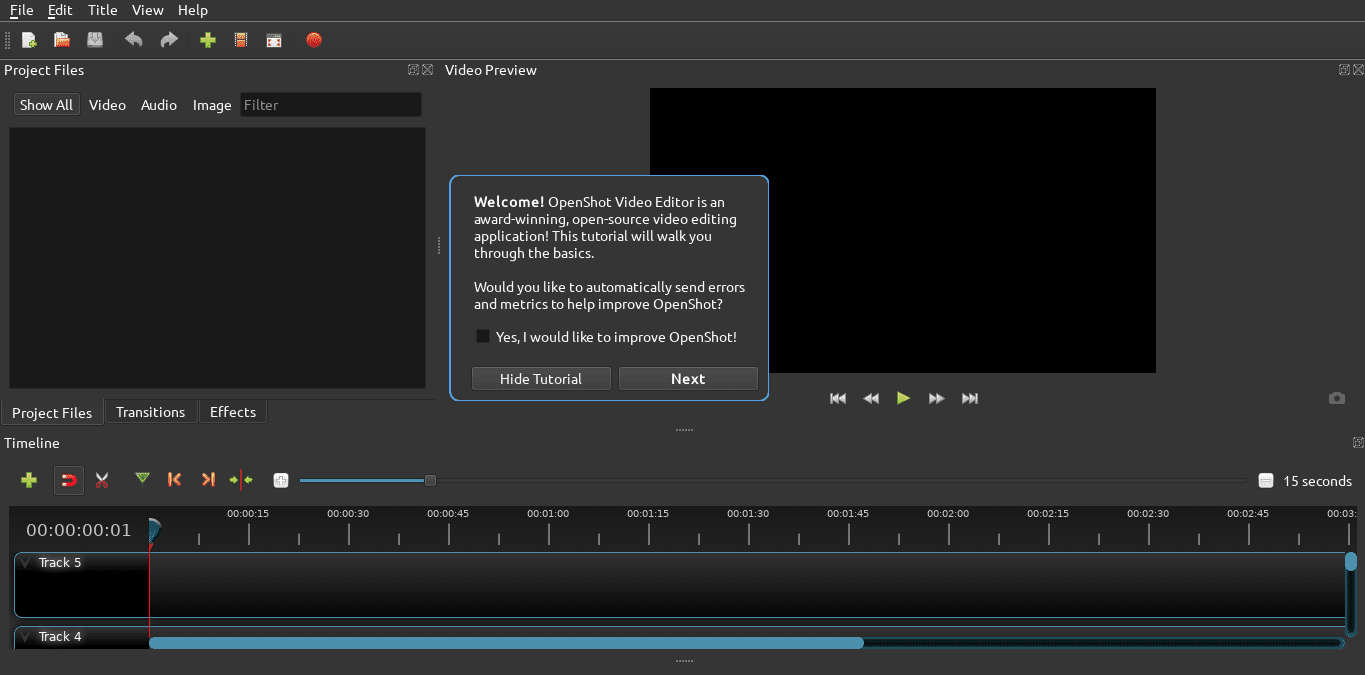
OpenShot on Chrome OS
When you launch OpenShot on your Chromebook, you’re first greeted with a tutorial prompt that illustrates the major components of OpenShot’s working interface. To the left is your “Project Files” section, where you can import audio clips, videos, and photos to go to work with. At the bottom of the screen will rest the “Timeline” section to group two videos together and add a transition automatically. The rest of the operation is as typical as it gets. Moving to the right of the screen, there is a dedicated “Video Preview” section that plays your edited video so you could keep tabs on your progress along the way.
When you’re all done with your video, there’s a vividly apparent red button that allows you to export your work, or in other words, save your video. As mentioned before in the “Features” section, OpenShot provides you a range of video export quality, allowing you to go with whatever suits the situation best.
Conclusion
If there’s one word that describes OpenShot Video Editor, it’s “powerful.” Being originally a Linux application, of course, that doesn’t surprise us at the end of the day. If you’ve got Linux on your Chrome OS, you can easily install this editor, as we’ve illustrated above. Being known for its versatility and far-flung capabilities. one of the best features of OpenShot is the open-source nature that allows you to customize it in any way you want. It’s also free and does not require a purchase to be used. However, to get it up and run, you will have to go through the tedious process of downloading it, but rest assured, that’s only a one-time process. The user interface is good-looking, but there’s definitely a learning curve in that regard. With that being said, we recommend trying OpenShot at least once to see if it makes the cut for your video editing. Chrome Ready wishes you good luck!

1 comment
how to unistal openshot for chrome os