Chromebooks might be super fast, but they’re not too keen on being hardware-oriented devices. They’ve adopted a less powerful operating system that otherwise gets the job done but isn’t quite a competitor when it comes to traditional systems like Windows and macOS. With that being said, there’s just about everything that you can do on Chrome OS when it comes to browser-driven surfing, and to add to that, a Chromebook’s I/O is satisfactory as well.
Every one of these Chrome-powered systems has at least one USB port, rest assured. However, normally, you’d find two to three of these ports slapped on a Chromebook right alongside a microSD card reader or an HDMI input port. Which USB port, you might ask – well, that truly depends on the manufacturer and the model of the Chromebook.
Before we get into how you can check the number and type of USB ports on your device, let’s have a brief look at what actually is a USB port.
What are USB Ports?
USB is short for Universal Standard Bus and has now become a surefire standard in the modern, digital world we reside in today. Almost every device that we get to use today is actually a USB device that supports one of the many forms of USB. This short-distance communication has allowed connections between devices for file transferring and other digital sharing using a USB cable.
You’re going to see both wired and wireless versions of a USB, but this is to be cleared beforehand that we are referring to a wired connection only when we talk about USB ports. Wired versions are also famously known to deliver electric power, or in other words, charge the device that they’re connected to.
USB first came out back in 1996, and ever since then, it has seen multiple generations passed. Subsequently, USB’s current form is better than ever, but it was not always that way. The first version to launch was USB 1.0, which consisted of a total bandwidth of 12 Mbps. Soon after that, USB 2.0 came into the picture, allowing a transfer speed of 480 Mbps.
The newer standard is USB 3.0, also known as SuperSpeed USB, and for nothing but a great reason. With this version, you can transfer files with a speed of 5 Gbps, boasting 10 times faster work rate than USB 2.0. The most recent USB version is 3.2, which has advanced to the point where it offers transfer speeds of 20 Gbps.
One of the key differences between USB 2.0 and 3.0 that makes for one to distinguish between them is their price. You won’t find USB 3.0 in older, outdated Chromebook models as these ports are relatively more expensive than USB 2.0.
Another way in which USB ports differ from each other is through their type. Their most common form is USB-A, which is what you’d find regular in a lot of devices today. Then, there is USB-B, which is much more uncommon and is found in printers and routers. Lastly, there’s USB-C, which is comparatively more advanced and is found on many devices such as phones and Chromebooks today.
Now that you’ve got a basic understanding of what we’re looking at here let’s get to the part where you can check how many and what type of USB ports are on your Chromebook.
Checking a Chromebook for USB Ports
Normally, you can easily find out which type of USB ports and how many of them are present on your Chromebook by physical speculation. You can reach out to the side of your device and look for them since they’re hard to miss. The following is a pictorial representation of USB-A and USB-C ports to guide you better.
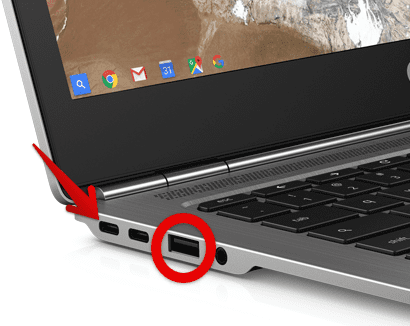
USB Type Difference
The Arrow represents a USB-C port, while the encircled area is actually a USB-A port. The latter is what you’ll find on the majority of the Chromebooks today, but some devices such as the magnificent Google Pixel Go feature two USB-C ports.
If you’re still somehow unsure about this on your Chromebook, there’s another method you can attempt to guarantee the number and type of USB ports on your device. This is by checking the box in which your Chrome OS came in since there’s bound to be a “specifications” section with all the details you need regarding your Chromebook.
If not, you can flip your Chromebook over and check out its model written on the back. Use this model by searching for it on Google, and the device is sure to pop up in search results from where you can check its USB ports.
What if All Your Ports are USB-C?
There will be occurrences when your Chromebook has nothing but Type-C USB ports. This would seem alarming at first, but the issue at hand can be quickly and effectively solved with a USB-C adapter that comprises regular USB-A ports to accommodate your daily computing.

USB-C Adapter
The photo above represents what a USB-C Adapter looks like. As you can see, it has a USB-A port where we can plug in our cables, along with an HDMI port as well. Many different kinds of adapters out there like these offer great functionality to all those in need. You can search for them on popular marketplaces like Amazon and eBay. Several Chromebooks manufactured in the last 1 or 2 years now come with USB-C ports only. This, of course, is because of the plethora of benefits that this I/O brings with itself, so make sure you have a good adapter in your reach to maximize your productivity.
Conclusion
No device today is at a lackluster of USB ports – most definitely not Chromebooks. As a matter of fact, they come loaded with all types of slots for different types of USBs, and it’s up to you to decide which one you are going to opt for. Samsung Chromebook Pro is another Chrome OS that consists of one USB-C port on either side, similar to the Samsung Chromebook Plus. If you find that your device does not have a standard USB-A port, consider an adapter to resolve your worry.

3 comments
So I am trying to connect my Chromebook to my projector. I bought a traditional USB-A to HDMI and connected it to the back of my receiver and it seems to not be reading it. I also connected it directly to the back of the projector and it is not reading that either. Do I need a USB-C to HDMI? Should a USB-A do the same things as a USB-C?
I have a mobile internet dongle that has to be plugged into USB A port but it is really inconvenient. Does anyone make a wall plug charger that outputs 4 volts and 1 amp?
my new pixma printer will not connect to my chromebook I have a usb cord connected