Phasmophobia is a word that is termed for extreme fear of supernatural things. However, it’s also a critically acclaimed first-person game that has every gamer on the edge of their seats right now. It’s a thrilling ghost-hunting play-through where you get to investigate paranormal activities and everything of the like. If you already know about this title and have been meaning to play it on your Chromebook, look no further than this Chrome Ready tutorial.
Gaming on Chrome OS isn’t an easy task, especially when you don’t own a higher-end Chromebook. That said, the phenomenon isn’t entirely impossible, and this is why this article will show you how exactly you can set up and play Phasmophobia on your very own Google-powered laptop. Let’s take a brief look at this game’s overview before we get into all that.
Overview
As far as appreciation goes for a game, Phasmophobia has been rightfully called “The best ghost game ever made” by PC Gamer – a popular gaming website. There are many horror games out there, but none do a job greater than what Phasmophobia has to offer. One distinct quality of this game is that when you stop playing it, the experience of the title sticks with your mind and makes its way into reality right alongside you.
You begin your journey as one of the four investigators who set out to explore and inspect areas of paranormal interest. Your main objective is to put said areas in surveillance and monitor and track down the ghosts. You can either stay back and watch events unfold from the camera screens or delve right into the heart of the suspicion and experience the undead first-hand.
Since Phasmophobia supports Virtual Reality (VR), the game gets too scary at times. This is where you’d like to catch your breath and retreat to your safe zone, but rest assured, the thrill resides only in putting up a fight. You can play this game online with your friends since it supports a 4-player co-op system. Moreover, cross-play is also enabled in Phasmophobia by default, meaning that you can connect with people who may or may not have VR equipment.
This title truly delivers an immersive experience, as reviewers have said. All the hype and praise make one want to instantly get at this game but cautiously beware of horrifying gameplay that will follow afterward.
How to Install Phasmophobia on Chrome OS
Phasmophobia is a title exclusive to Steam – one of the world’s leading video game marketplace and platform. This means that you can only download and install the game if you’ve got Steam up and running on your Chromebook. If you already do, skip the next section and continue reading from “Playing Phasmophobia.” If not, let’s get you sorted down below.
Installing Steam
You might have heard of Steam having a blast on desktop PCs and Windows laptops, but let us tell you here and now that getting it to work on your Chromebook is possible, and premium-level devices handle the game launcher like a charm. Therefore, take notes from the following steps to get Steam on Chrome OS. First, however, ensure that your operating system is up to date, so any potential problems are eliminated from the get-go.
1) Begin by opening the Linux Terminal of your Chromebook.
- Not sure what that is? Click here to read a detailed article that shows you how to set up the all-powerful Linux on your Chromebook.
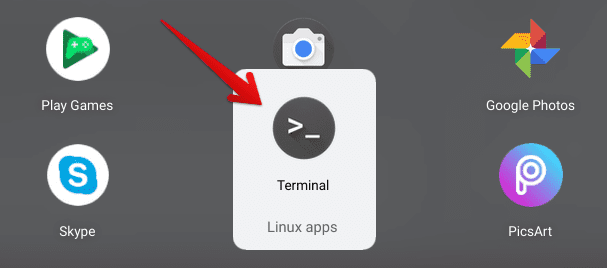
Opening the Linux Terminal
2) Copy and paste the following command in the Terminal and press “Enter.” Note: You might want to enable this behavior first in the Linux “Settings.”
echo 'deb http://httpredir.debian.org/debian/ jessie main contrib non-free' | sudo tee -a /etc/apt/sources.list
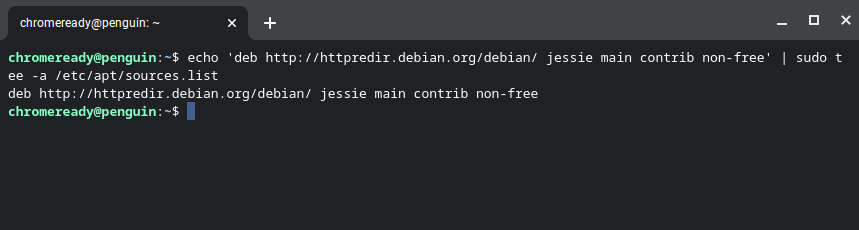
Installing Steam
3) Next, we need to ensure that architectural support for 32-bit libraries is enabled to ensure Steam’s robust operation. To do this, enter the following command in your Terminal again, and press the “Enter” key.
sudo dpkg --add-architecture i386

Enabling 32-bit Architectural Support
4) Lastly, before getting into the main part, we’ll check if Linux is up to speed with updates and tweaks. To confirm, use the following command.
sudo apt-get update
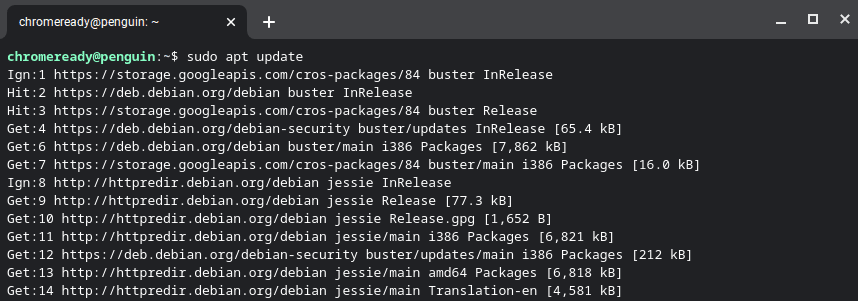
Updating Linux
5) When you’re done with all that, it’s time to get into installing Steam itself. Enter the following in your Linux Terminal, and don’t forget to press the “Enter” key.
sudo apt-get install steam
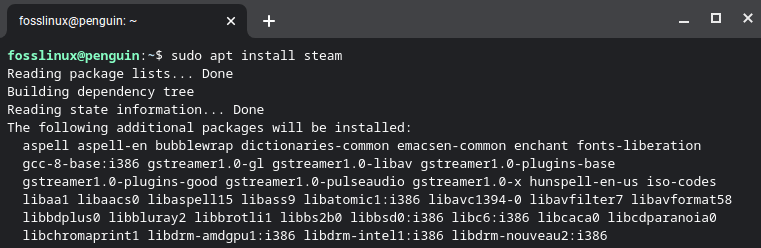
Installing Steam
6) By now, system packages will have been checked, and you’ll be asked for final confirmation regarding the installation of Steam. Press “Enter” to continue. Somewhere along the way, Steam’s license policy will pop up, to which you’ll have to agree. Opt for agreeing here and proceed.
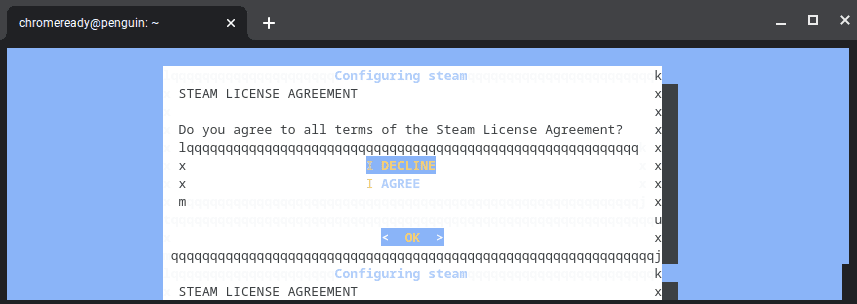
Steam’s License Policy
7) You’re almost at the end now since the previous step was the last one as far as installation is concerned. All that’s left now is checking the “Linux Apps” folder for Steam.
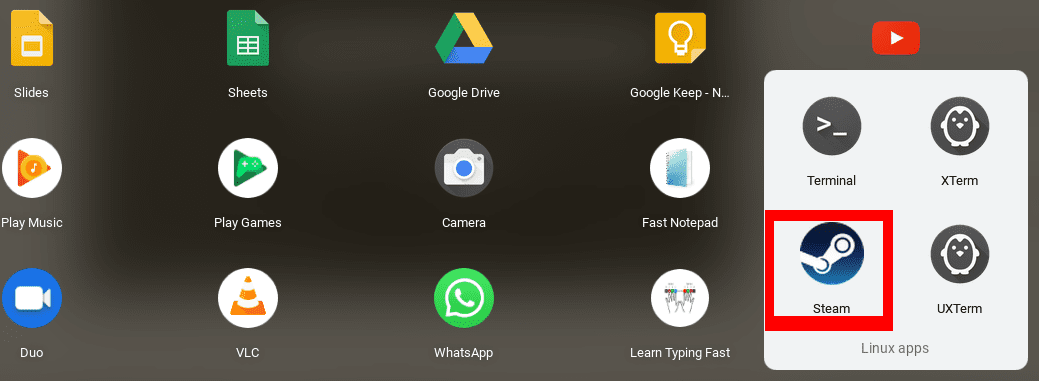
Steam Application
That’s about it! Click on the app icon to launch Steam and give it a go.
Playing Phasmophobia
The only way to play this game is by buying it on Steam. At the time of writing, Phasmophobia is priced at $6.79, but the platform is famous for sales, deals, and discounts. Moreover, the game is still in the “Early Access” phase. This could mean that the title will undergo various changes in the near future, allowing it to get better simultaneously. However, you can still play it how it is right now.
Open Steam on your Chromebook and search for “Phasmophobia” using its interface. You’ll find the game at the top of your search results. Click on “Add to Cart” and then proceed to check-out to purchase the title.

Buying Phasmophobia
When you’re all finished purchasing the game, wait for it to download before you can start playing. Once you’ve been prompted by the platform that your install has been completed, launch the game and dive into the world of ghosts.
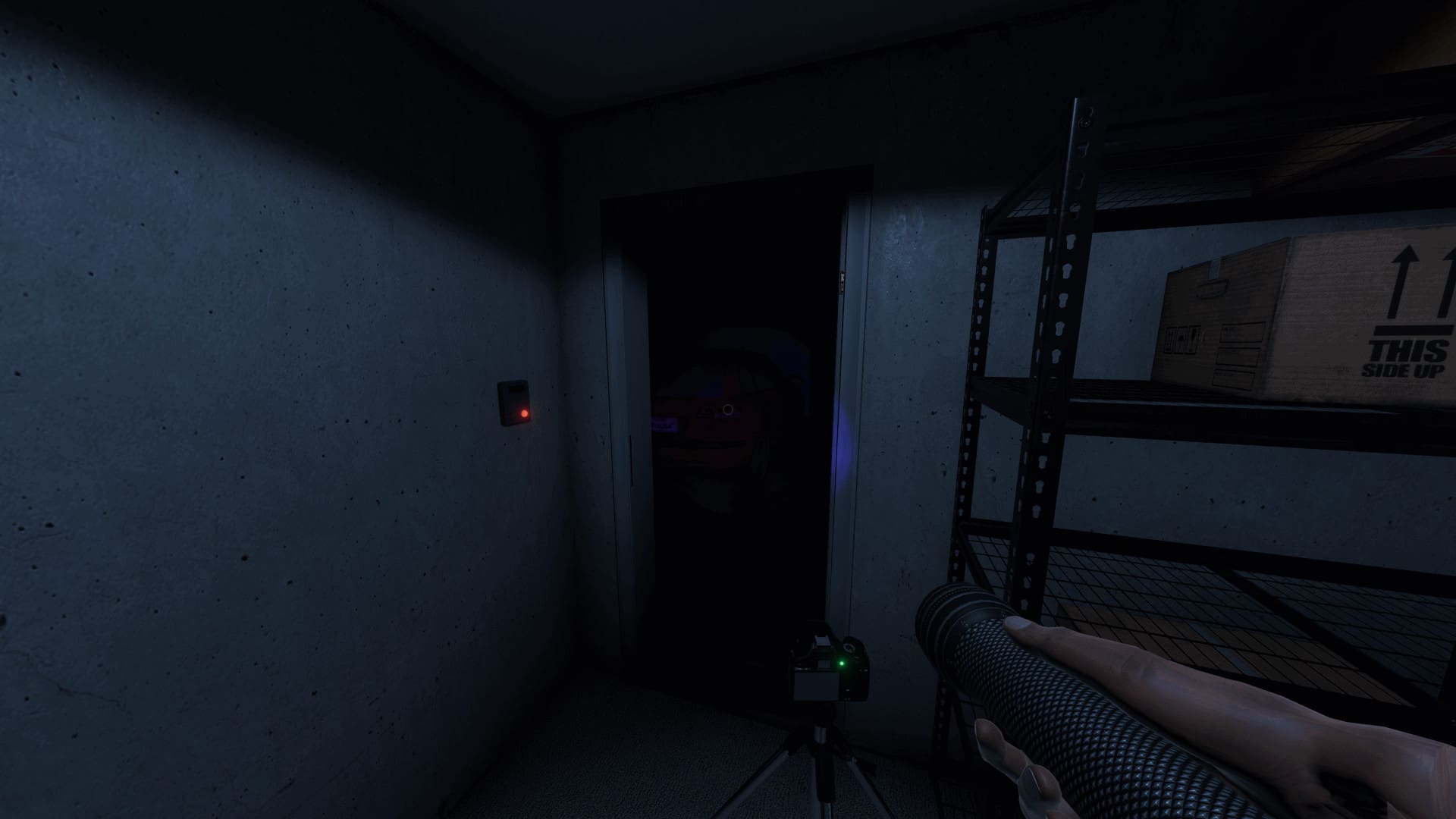
Phasmophobia
Conclusion
Phasmophobia is a grossing title that piqued the interest of many ever since it came out. If you’ve got yourself a Chromebook and have been meaning to play the game on it, we have shown you that downloading and installing Steam is perfect for that. As you’ve seen above, setting up this popular platform isn’t that difficult. Once you go through the tough parts, the rest is butter smooth. We wish you a happy ghost hunting with Phasmophobia!

3 comments
it didnt work… wont install after purchase :/
Didn’t work for me either. Doesn’t install since its only available for windows.
HI