As technology takes its toll on the world and advances more than ever, cybercrimes and digital hackers also up their game side by side. Major operating systems like Windows are targeted by newer forms of malware, viruses, and other hacking attempts every day. This, in turn, is causing tech manufacturers to enhance and improve the built-in security measures of their products, thus making the relevancy of anti-virus software questionable in the times we live in today.
However, that makes us wonder – do Chromebooks need anti-virus software as well? Are these lightweight devices also vulnerable to malware and other threats? In this article, Chrome Ready tends to answer all these questions, so stick around for a detailed guide.
Does Chromebook Need an Antivirus Software?
The Short Answer
To simply put it out here, it’s extremely rare for a Chromebook to contract malware or a virus. The multiple layers of protection make it almost impossible for Chrome OS to be breached. This is one of the reasons why these fast-paced computers are one of the most secure devices one could ever pick up for personal use.
The Chrome operating system basically consists of top-of-the-line security. This is also combined because we aren’t talking about a full-fledged OS here, rather one that’s sized down with minimal features for rapid productivity. Therefore, lesser complications equal to lesser problems related to security.
Henceforth, cybercriminals probably have Chrome OS on the top of their list in terms of difficulty getting past the protection levels. You’re not going to need any anti-virus software or any application of the like anytime soon with a Chromebook – it would just simply be unnecessary.
Now that we have the short answer let’s go into further detail as to why it what it is. You’re going to want to read this.
The Long Answer
Google says that a very distinct “defense in depth” ideology has been instilled in Chromebooks. This means that there isn’t just one, but innumerable protection levels installed, where striking one level down would mean facing a dozen more. Apart from mainstream scams and measures to keep your data safe, Chrome OS is most likely to be targeted extremely less. Let’s take a close, hard look at its highly established built-in security features.
Sandbox Security
Chromebooks have their very own containment system that makes it very hard for an infection to get out. Whenever you open a tab, web page, or an application, you’re running it in a “sandbox” environment. This means that if a virus or malware happens to infect your opened tab, it’s not going to affect the rest of the operating system, thereby becoming fully contained. This is quite possibly the first and one of the strongest line of defense that Chrome OS has to offer for malware. Rest assured, Chromebooks prioritize security alongside speed and simplicity.
Therefore, whenever you close a tab that’s been infected with a virus or something of the like, the virus-ridden tab having its functioning in a restricted environment, goes down instantly – no questions asked.
Self-Checking Startup
Even if a virus somehow makes its way out of the containing sandbox, there’s another surprise coming up for it. What happens is that every time you turn on your Chromebook, it performs a self-check that’s coined as “Verified Boot”. This allows the OS to check for any potential risks, breaches, and malware and wipes the system clean from danger. Thus, your computer is still protected, and the virus that had its hopes up only saw its fortune fall to demise. This is quite an effortless way of keeping the system in check.
To you, it’s just another bootup for the system; however, it’s a proper self-check.
Consistent Updates
Perhaps, one of the biggest reasons Chromebooks are so stable and secure is because of regular updates. A system that’s updated consistently with all the latest security patches is exceedingly difficult to get infected with malware. Chrome OS is known for automatic and constant updates, thus the reason for their high stability. You’re working on your device, and updates are being automatically downloaded in the background. When they’re done, you’ll get a prompt to restart your computer so the update can be installed. As easy as that.
Chromebook’s Encryption Feature
Google has incorporated a “tamper-resistant hardware” inside every Chromebook. While the majority of the files are highly secured in the cloud, many files are going to be present on your computer as well. If you’re worried about them, please know that Chrome OS emphasizes data encryption and ensures your files stay protected. This makes it genuinely insane for anyone to try and breach these files.
Chrome OS’s Recovery Mode
If you’ve encountered a surreal trojan on your device, or something else has just messed up your Chromebook, you’ve got a final ace up your sleeve. This is the Chrome OS’s Recovery Mode that turns your device brand-spankin’-new and ensures everything is reset. It also Powerwashes your device if it cannot be done manually. To activate the Recovery Mode, you have to hold the “ESC” and “Refresh” keys on your keyboard and promptly press the “Power” button.
Upon clicking, the screen will start to flash black, and what you’ll see now will be the Recovery Mode. Follow the on-screen commands to recover your Chromebook and get it back to as it was before.
What You Should Know Nonetheless
As you’ve got a good understanding now of how secure these Chrome-powered devices are, there are still several ways you can actually end up harming your Chrome OS. Let’s see how.
First things first, most Chromebooks today come with the Google Play Store pre-installed. On top of that, the Chrome Web Store for extensions and apps has always been around as well. Both of these may not be 100% safe and may be subject to phishing scams and fake programs.
Despite Google’s most resilient efforts, malicious applications still manage to secure their spot on the Play Store. Therefore, innumerable applications on there are just sitting there, waiting for you to install so they can do their damage. The same goes for phony web extensions as well.
Apart from all that, there is also a good chance of data breach by gaining access to some websites. The internet is a vast place, and not all of it rated E for everyone. Chromebooks can only do so much of their part if you’re not wary of your browsing and what you’re installing in the system.
How to Maximize Safety
If the built-in security of Chrome OS doesn’t convince you to a full extent and you think you might end up getting scammed, here are a couple of things you can do on your end to maximize safety.
Install an Antivirus
For your own satisfaction, you can download and install a well-reputed Antivirus from the Play Store. We’ve heard a great deal about Malwarebytes. People have reviewed it and said that it has proven to work very effectively, comes with a bundle of extra features, and fits in nicely with Chrome OS. Malwarebytes have their very own app available on the Google Play Store, so installing it shouldn’t be a problem.
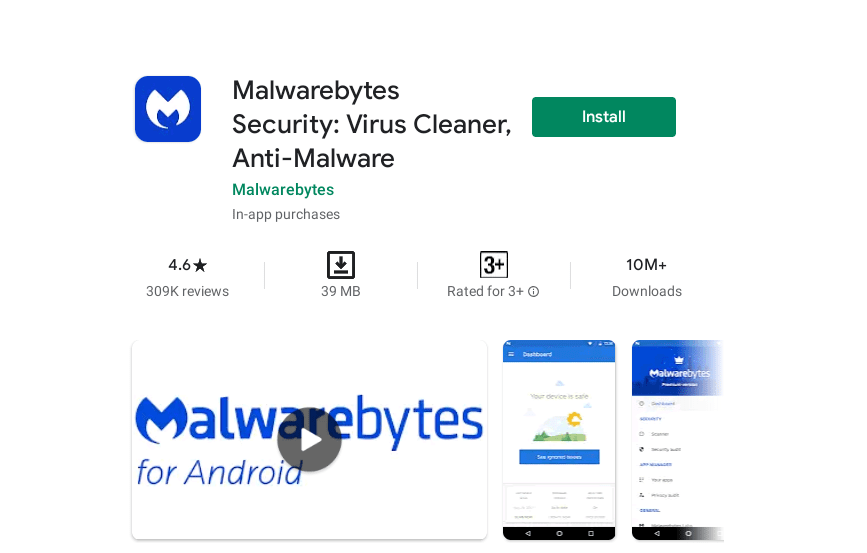
Installing Malwarebytes from the Play Store
Keep Developer Mode Disabled
If you’re an active developer and require this side of the Chromebook, you may use the Developer Mode. If not, Google recommends keeping it disabled for the majority of the users. Remember the “Verified Boot” we talked about above? Well, enabling the Developer Mode causes the Chromebook to lose the ability to perform self-checks and allow all types of modifications, even if it’s coming from a malicious party. Therefore, do yourself and your system a favor and don’t go exploring what you really don’t need.
Conclusion
At the end of the day, we’ve got our money on Chromebooks being the safest from malware and viruses when compared to other operating systems. It comprises state-of-the-art security features that allow it to live up to the hype. Rest assured, you can forget about a virus invasion anytime soon using these lightweight devices. But still, there are always extra measures to ensure bigger and better levels of security, although you might not be needing them at all. For more information on the topic and how to steer clear of malware, take a look at this article, and continue reading.
