When it comes down to socializing, everyone is seemingly gripped to their phones, scrolling down one post after the other in what appears to be an endless circle. Things aren’t so different on the ChromeOS side, with some of the best applications available to help people navigate their digital environment, talk to friends, and just be in the know.
If you use your Chromebook as a daily driver and would love to take to your favorite social media applications whenever feasible, this article will cover some of the best social apps you can use on your Chromebook. We’ll explain the installation process of each entry, so make sure you read until the end for favorable results.
With no further ado, let’s get started right away.
10 of the best apps for socializing on your Chromebook
Here are the applications that you should be wary of as you socialize on your Chromebook. While some apps share a common principle design, most are unique in functioning, each bringing something special to the table. Go through them all and decide which ones appear the most suited to your preferences.
1. Facebook
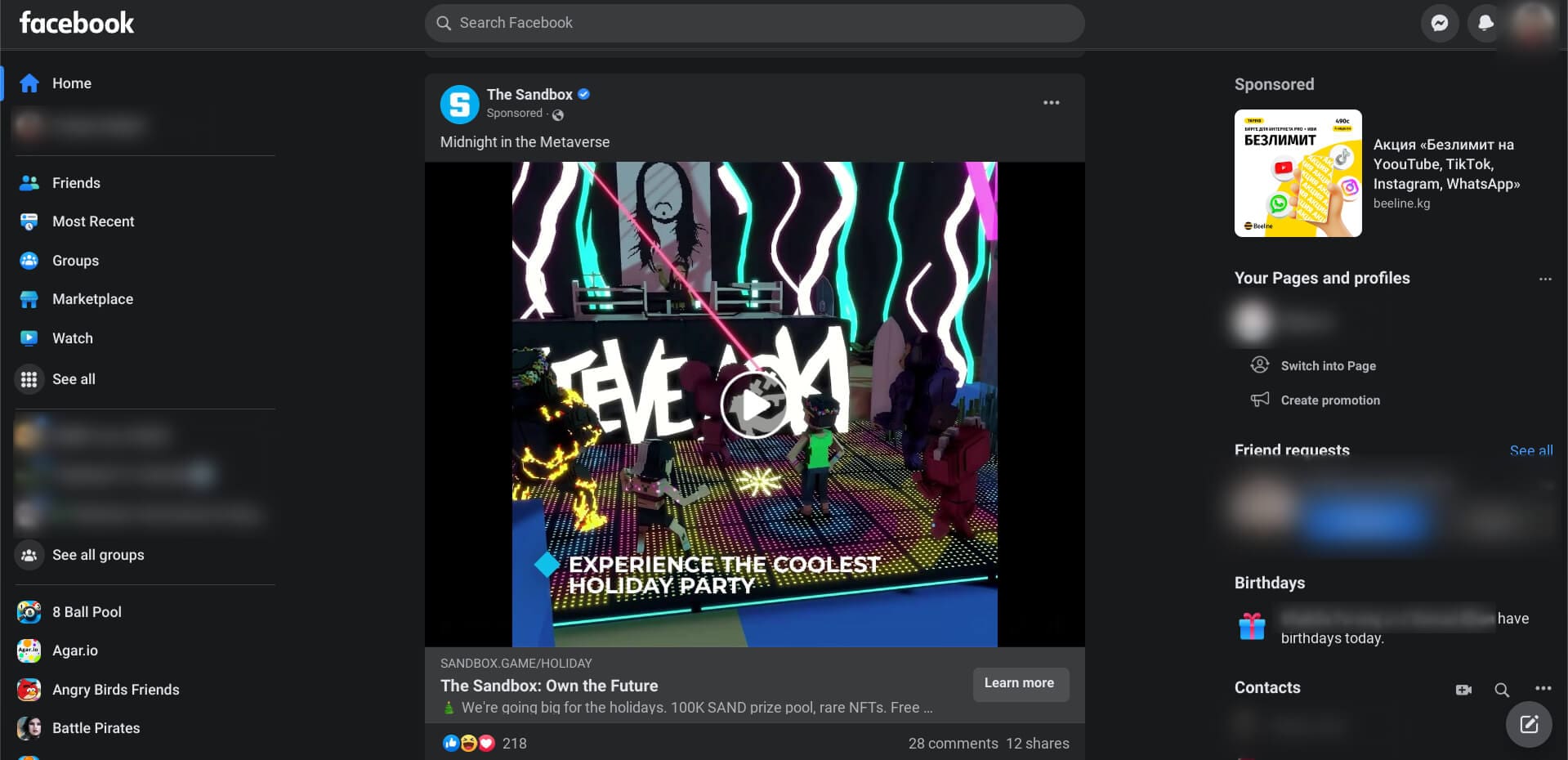
Using Facebook on ChromeOS
Starting the list off strong is Facebook, a top-rated social media application with a user base that stretches in billions, not millions. It’s chock-full of features, such as media sharing, viewing posts of your friends, business pages, and accounts of famous celebrities, not to mention the most prominent organizations in the world, such as Tesla, Audi, or anything of the sort.
Immensely popular and rightfully so
Pretty much the whole world is crazy about Facebook—that would explain its humongous number of Monthly Active Users (MAU), as per popular data analyst Statista. The platform even lets you conduct business and make your own professional page to advertise your brand and sell your services. It’s a multi-faceted application you must try out if you’re not already.
Another one of our write-ups on installing and using Facebook should nudge you in the right direction with step-by-step guidelines from here on out.
- Get Facebook from the Google Play Store.
2. Reddit
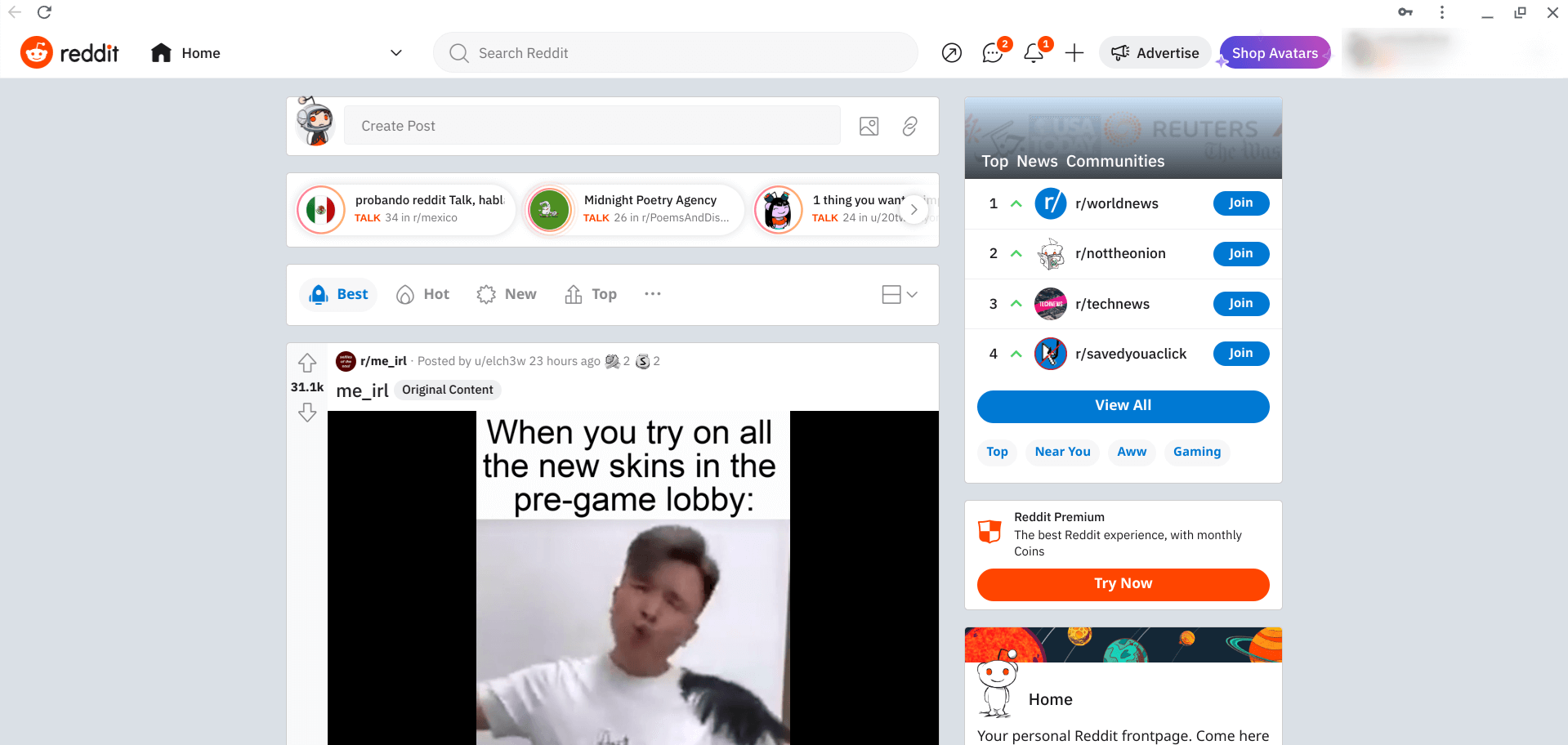
Using Reddit on ChromeOS
Reddit is for the relatively advanced; the communities on this platform have people pouring in from all corners of the world. It’s still lesser known and used than Facebook, but it’s easily among the biggest social media apps. You’ve got the concept of “subreddits” in there to understand. These are the same as joining a group dedicated to a specific topic.
Suited for advanced social media users
For starters, the “r/chromeos” subreddit on the application is geared toward being a community that discusses all things Chromebook. I highly recommend joining it to observe what goes on in the community, and perhaps, help a random stranger out if you’re well-versed with informative ChromeOS tips and tricks.
On a side note, if you need additional information about installing Reddit, here’s an in-depth guide that will walk you through the installation process and provide a detailed overview of some of its best features.
- Get Reddit from the Google Play Store.
3. Instagram
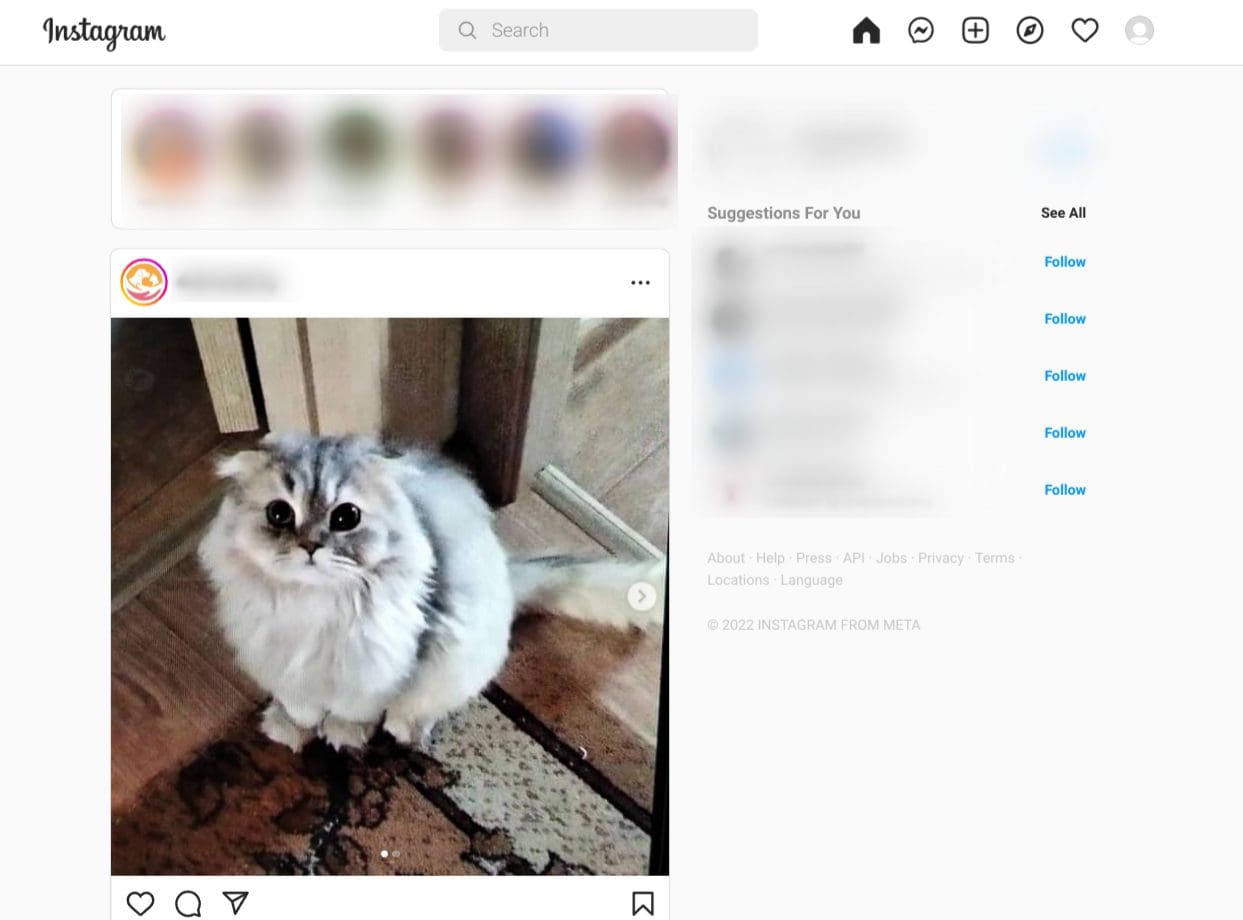
Using Instagram on ChromeOS
Moving forward, we’ve got our hands on another fantastic social media app that emphasizes sharing photos and videos. Instagram is Facebook’s sister application, and the two intertwine in many ways, including post-sharing and messaging. Both platforms share a singular chat messenger for communicating with other people.
Media-focused with a ton of features
Creating an account on Instagram is simple, similar to Facebook. You have to put in your email address details and personal information to stand out in the world, and you’re pretty much done. Use the app to follow the biggest celebrities in the world and keep pace with your friends, family, and co-workers.
Learn how to get Instagram on your Chromebook in this detailed guide.
- Get Instagram from the Google Play Store.
4. TikTok
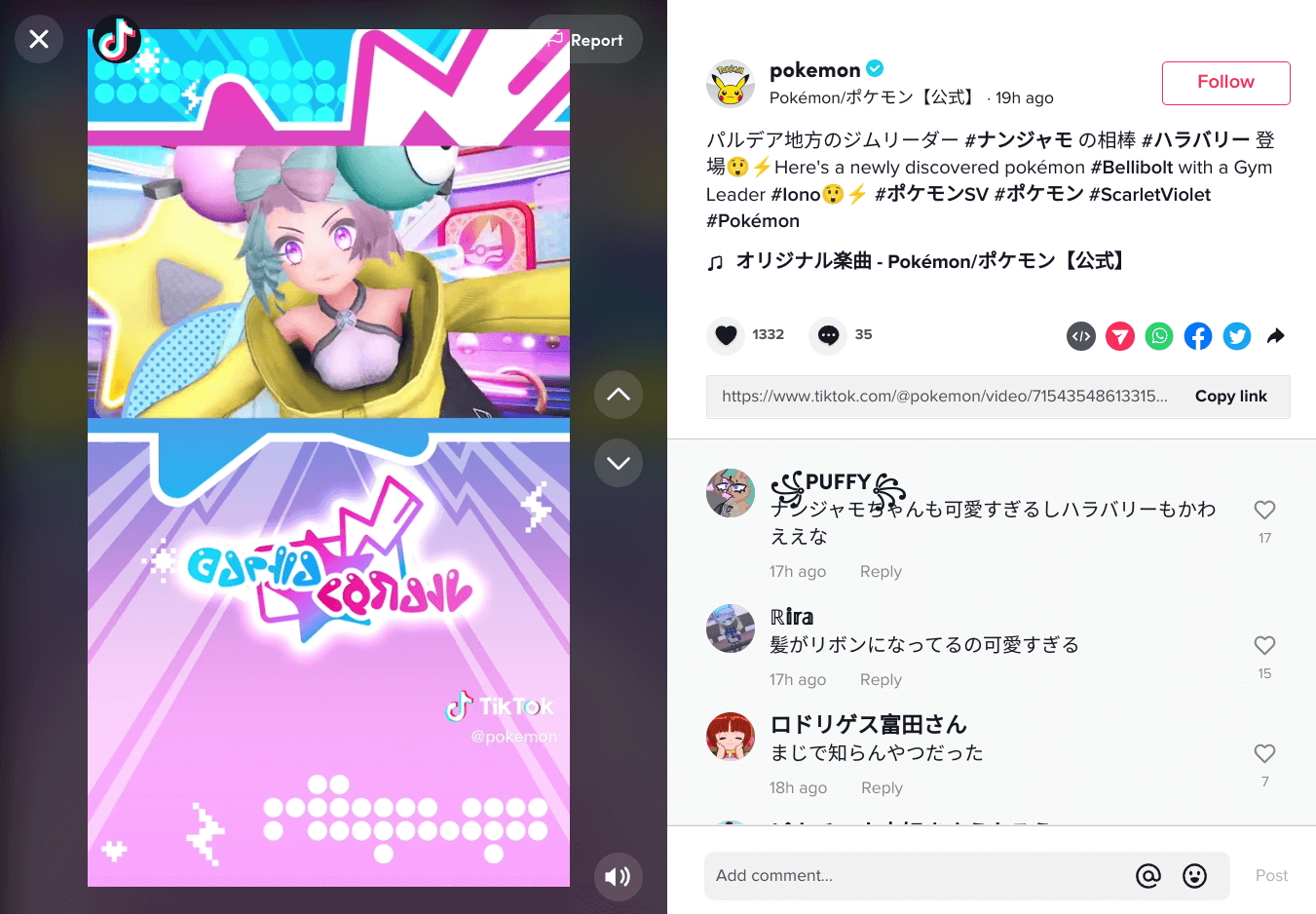
Using TikTok on ChromeOS
TikTok is a new sensation, albeit a global one that has spread like wildfire. It specializes in videos, preferably short ones, and is purely entertainment-based. Depending on who you follow, there may also be some specks of educational information in there.
Emphasizes video-sharing
Unlike Likee, the competitor application of the platform in question, TikTok is much larger and of higher quality, considering the software’s user interface. On Chromebook, you can enjoy some of TikTok’s best features, including making your own videos with various effects, filters, and other editing tools to a great extent.
- Get TikTok from the Google Play Store.
5. X (formerly Twitter)
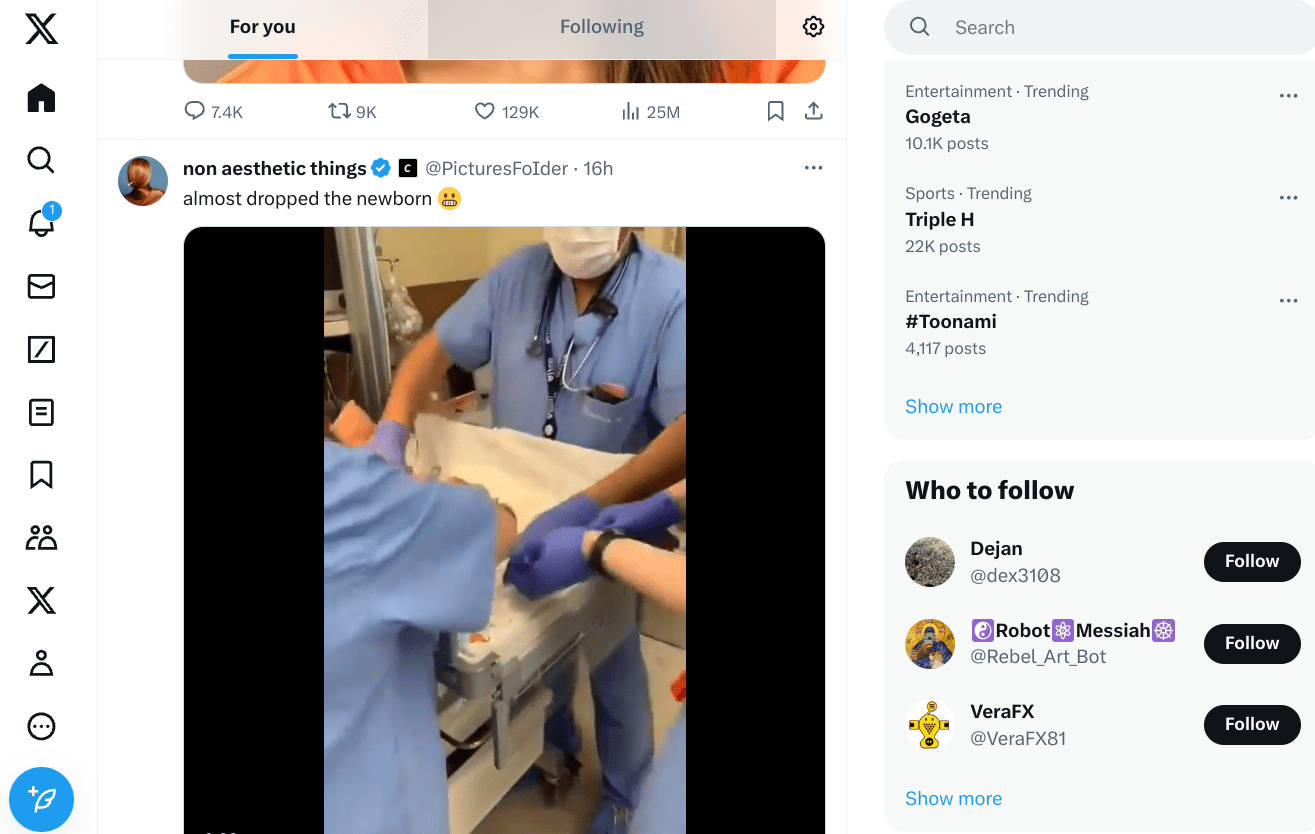
Twitter recently re-branded to X following Elon Musk’s acquisition of the multi-billion dollar social media company in 2022. The overall user experience of the application continues to remain the same, however, where users can socialize with each other like Facebook more than any other like-minded program.
Make posts, share, and socialize
X lets you make posts, create your dedicated feed, and build your profile. On the business front, you can sell your services, whether you have professional skills or a store for making sales. Just like Facebook, the biggest news in the world arrives at X first and foremost. Make sure to create an account before you get going for great results.
- Get X from the Google Play Store.
6. YouTube
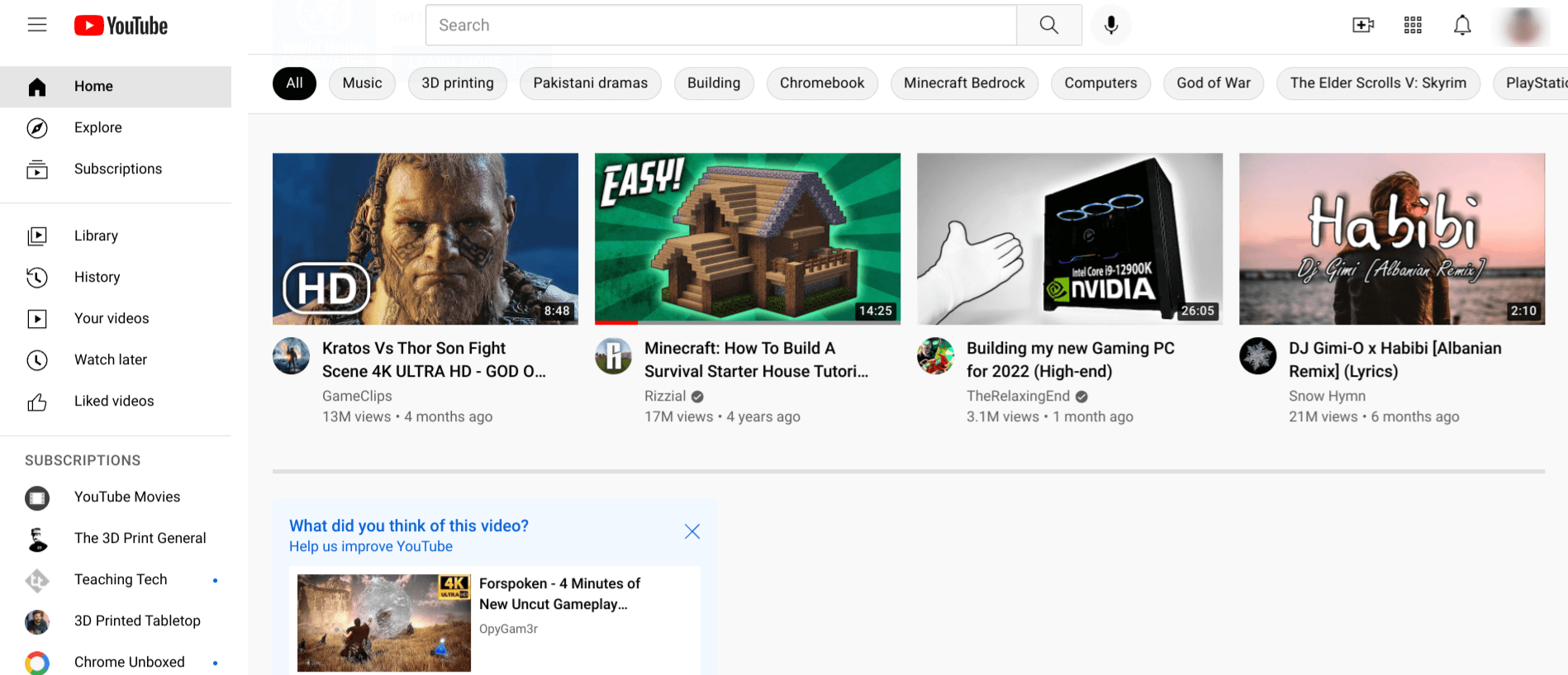
Using YouTube on ChromeOS
I’m pretty sure YouTube needs no introduction to the digital world. It is the world’s most popular video-sharing platform, with over 2.4 billion active users monthly. If you’re not using YouTube as a social app, you should now, especially considering the sheer amount of content it entails, covering almost every topic you can think of.
The world’s biggest platform for sharing videos and then some
The best part is that YouTube also features a TikTok-like feature in the name of YouTube Shorts, presenting relatively short videos for people to view. This is a fairly new addition to the platform that came out globally in 2021. From then on, it’s a regular part of the YouTube experience.
Just so you know, here’s how to download YouTube videos on a Chromebook, and also watch YouTube TV from the comfort of ChromeOS.
- Get YouTube from the Google Play Store.
7. LinkedIn
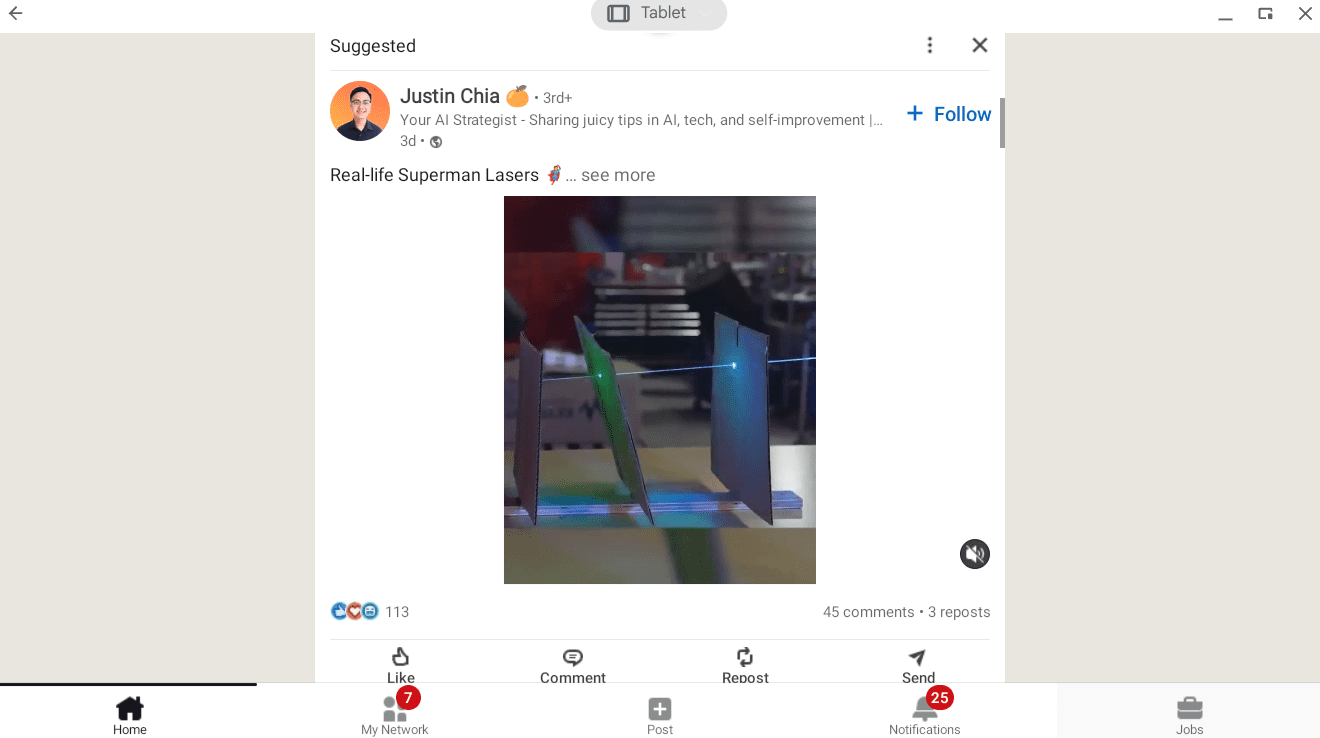
Using LinkedIn on ChromeOS
Socialization comes in many forms. Some see it as nothing but entertainment, while others are more opportunistic, trying to discover information about new jobs and stay in the circle of business news and the like. LinkedIn, in this case, is the perfect app to use on your Chromebook and something you shouldn’t be sleeping on for being social on a different level.
Perfect of the work- and business-oriented
Thankfully, the app is optimized to work on ChromeOS, so it comes with fullscreen support, highly responsive feedback, and controls if you’re using a tablet Chromebook. There’s also a premium subscription in the rants, so you better reach for your business profile, allowing you to get in touch with high-profile contacts more often.
- Get LinkedIn from the Google Play Store.
8. WhatsApp
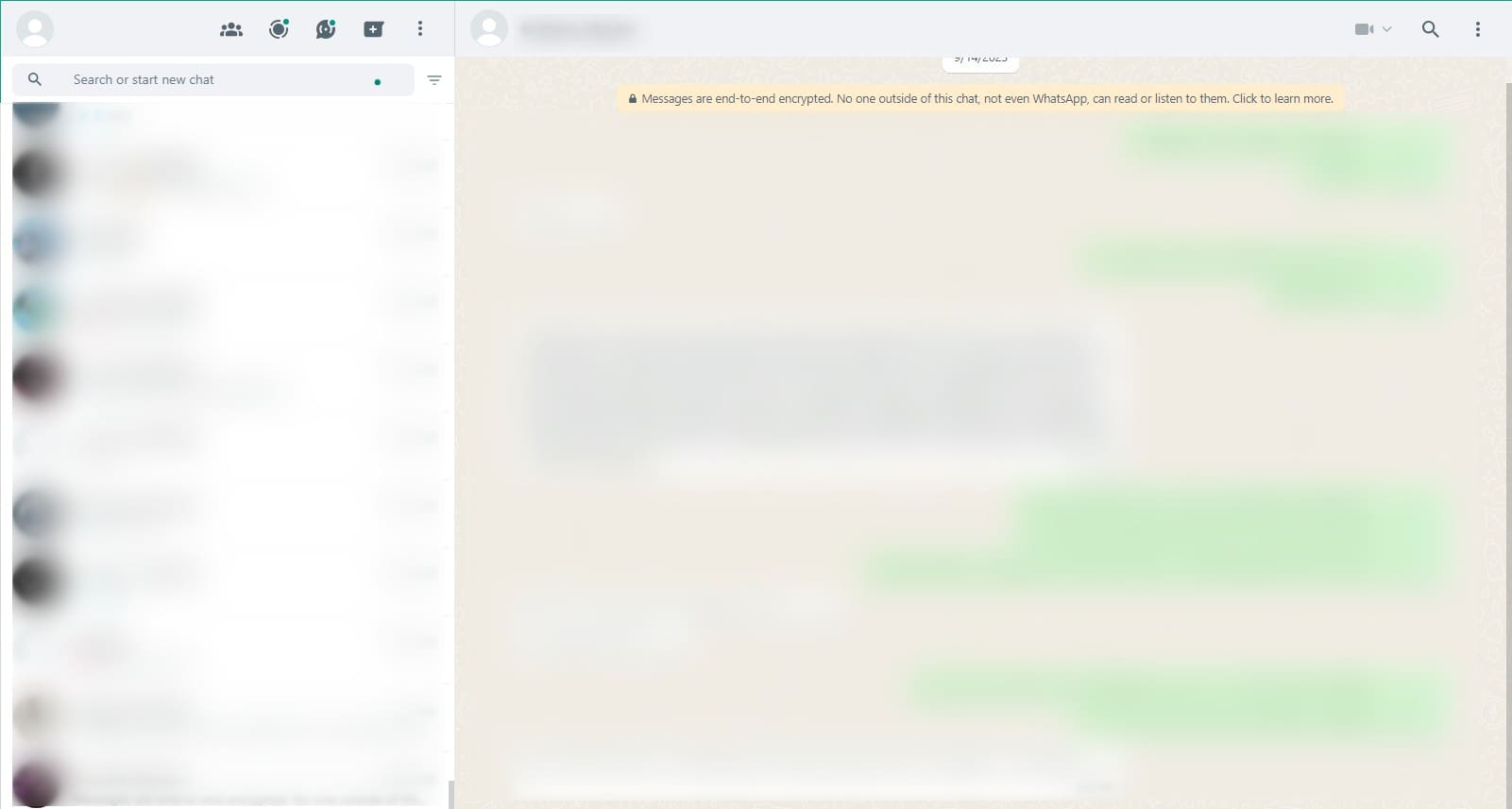
Using WhatsApp on ChromeOS
Moving forward, we have a brilliant chat messenger explicitly employed for communication. Now, WhatsApp is nothing short of a global phenomenon, boasting billions of downloads across the board for the level of chatting convenience it brings.
A highly convenient chat messenger that works around the world
To set up the application, you will need a phone number for registration purposes. Once you’ve gotten that out of the way, WhatsApp will let you indulge in both voice and video calling, along with sending GIFs, photos, videos, and other forms of media without breaking a sweat. Furthermore, if you don’t wish to download the WhatsApp app, you can employ it on your Chrome browser all the same.
On a side note, here’s how to keep your WhatsApp data backed up on your Chromebook. This is an important step, especially if you have to change devices someday.
- Get WhatsApp from the Google Play Store.
9. Telegram
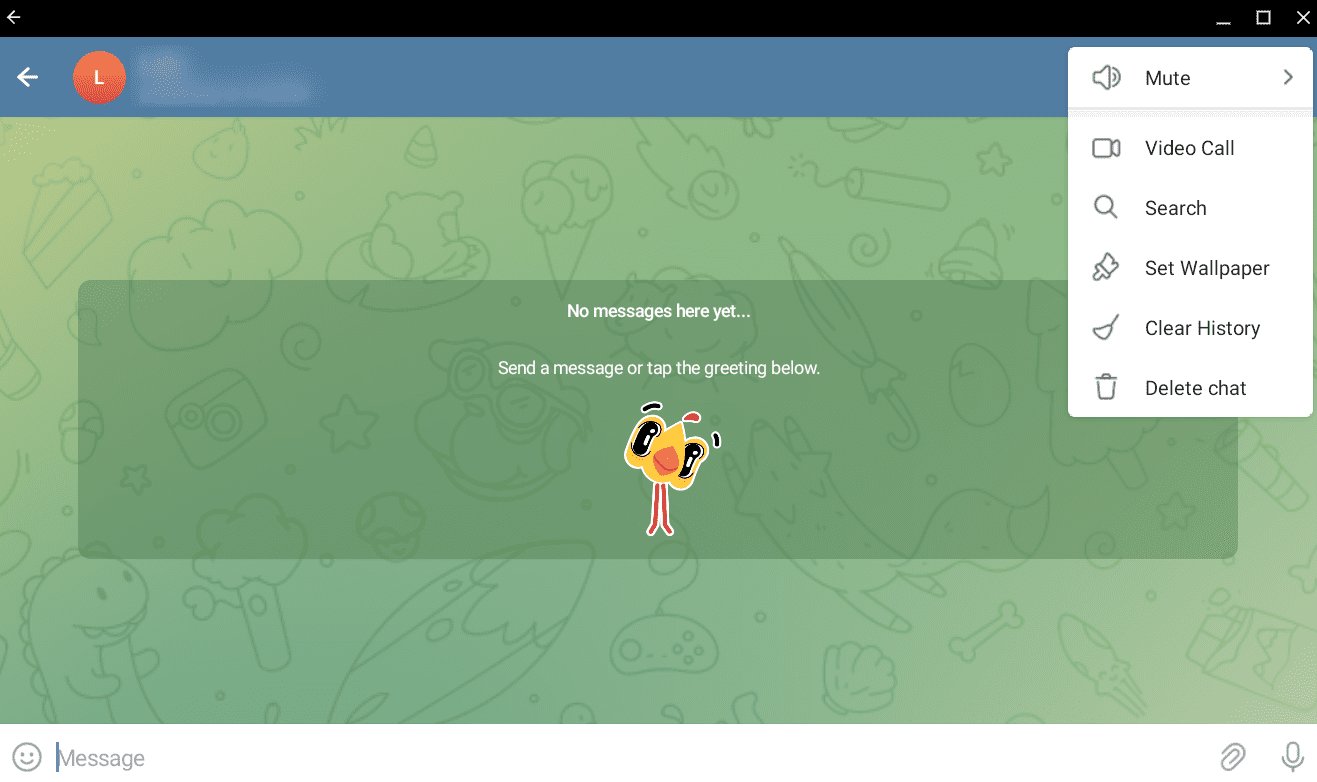
Using Telegram on ChromeOS
Telegram and WhatsApp share many similarities, such as the overall layout, design, and feel of using these applications. However, there are stark differences regarding some features and restrictions that both platforms apply on their respective ends, such as the number of participants that can join groups in WhatsApp and Telegram.
It’s WhatsApp, but more powerful and lesser-known
To give you a reference point, Telegram’s group capacity clocks at 200,000 members, dramatically more than WhatsApp can manage for a group at any given time—a meager 1,024 different users. Similarly, Telegram allows high-sized media sharing of different files, but WhatsApp also lacks in this regard. That is why I suggest using both of these apps for different use cases if the situation deems it fit.
- Get Telegram from the Google Play Store.
10. Snapchat
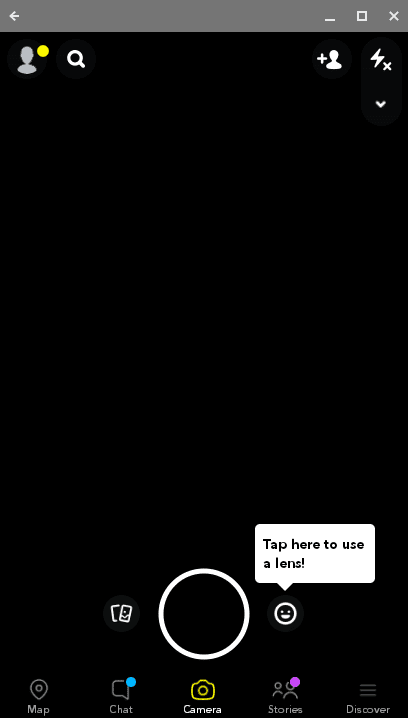
Using Snapchat on ChromeOS
Sporting more than a billion downloads on the Google Play Store alone, Snapchat is one of the most beloved social media apps making waves around the globe right now. Whether you’re a student, an office-goer, or someone in your twenties trying to get by life, Snapchat lets you keep up with everything around you in a fun manner.
Stay in the know of things with Snapchat
The application specializes in status updates and filter effects. Some of the best, most amusing filters are on Snapchat, and they don’t take long to go viral. I recommend checking out how to install Snapchat on your Chromebook with curated guidelines so you can join in on the entertainment.
- Get Snapchat from the Google Play Store.
A bonus tip to help you both socialize and work productively on ChromeOS
Before we conclude the article, you should know that Chromebooks have a distinct feature that lets you separate your in-device spaces. This feature is virtual desks and allows you to create different desktops to interact with. If you regularly use a Chromebook for work and entertainment, we highly recommend virtual desks.
Virtual desks can streamline your flow of work
That’s correct. Once you start using virtual desks properly, I doubt you’ll ever return to the previous step as you move forward. To create one, swipe three fingers upward on your Chromebook’s trackpad and bring up the Overview mode. Click the “+” icon at the top of the screen, and your new virtual desk should appear in a second.
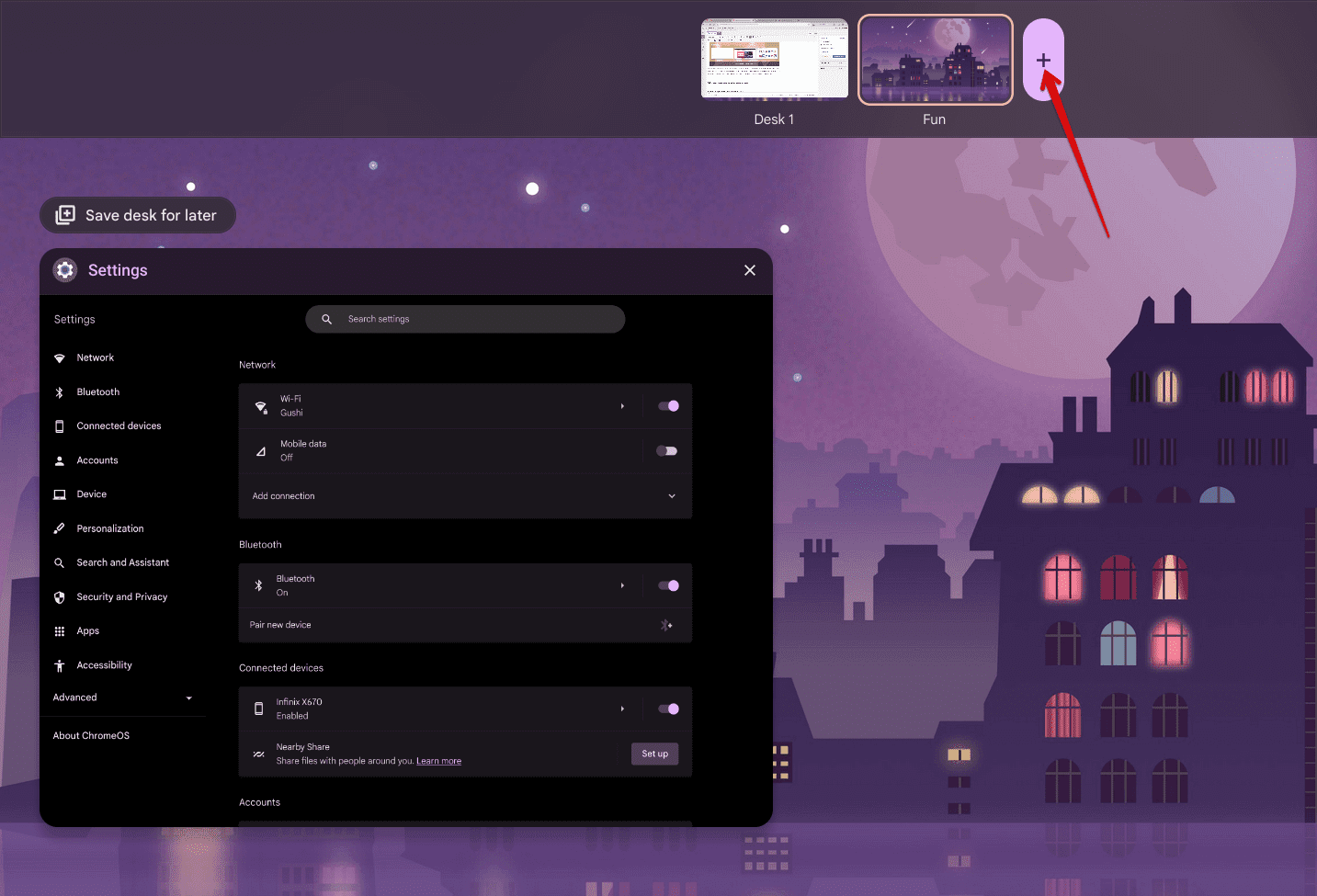
Creating a new virtual desk on ChromeOS
Please name this desk and then click the central area to enter it. Great! You now have a whole new space dedicated to you that you can fill with different applications or curate with anything else you like. Whenever you have to switch back to your previous desk, use the Chromebook shortcut of swiping four fingers in the left direction on the device’s trackpad and heading straight back to what you were doing before.
Conclusion – To socialization and beyond
Thanks to the availability of the Google Play Store, Chromebook users have the world of Android apps available at their disposal, spanning categories that range from photography and 3D modeling to trivia and even parenting. Now that we’re wary of another group of much-needed tools in that list, your Chromebook is about to get more connected than ever.
Leave a comment and let us know about your favorite social or non-social applications that you love using on ChromeOS. My favorite is Facebook—it helps me stay up to date with everything going on in my circle while presenting a range of accessible and convenient features.
