As far as free-to-play shooters go, The Finals’ name keeps popping up everywhere you go on various gaming forums online, and for good reason. For those who missed out, this live-service shooter by veteran game developer Embark Studios became a must-play shortly after its December 7, 2023, release.
To take a look at the game from a Chromebook user’s perspective, I wondered if there was a hassle-free way to try the shooter out, and it happens so that Nvidia GeForce Now painlessly lets enthusiastic gamers like myself play best-in-class modern-day games, and that includes The Finals as well.
In this guide, we’ll explain how to play The Finals on your Chromebook while highlighting some of the first-person shooter’s major features. Follow the forthcoming instructions diligently for the best results.
Best features of The Finals
Before we get to the installation part, here is a brief overview of what you can expect from The Finals as you play the game on your Chromebook.
Three different build types
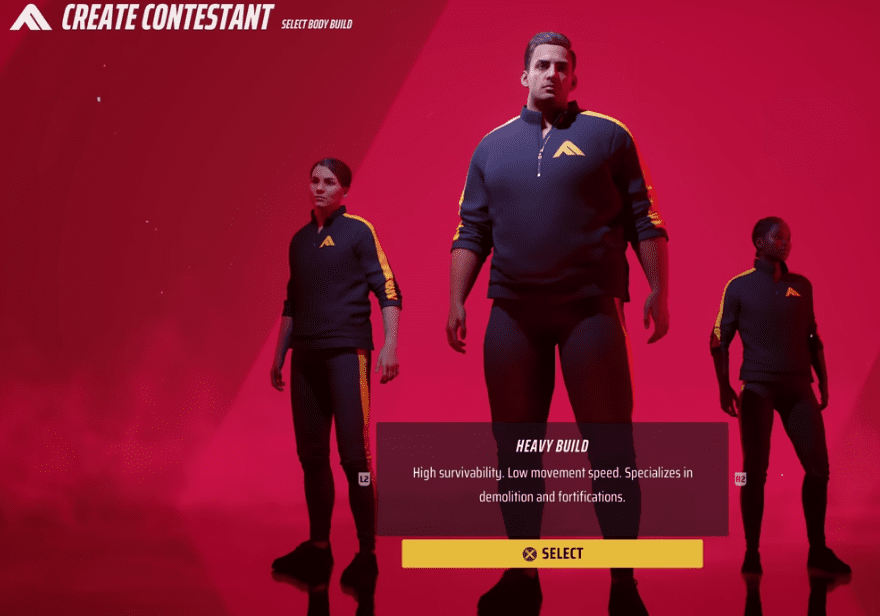
Choosing a build type in The Finals
The Finals lets users start with a specific build type for their in-game character, making it possible to choose between the Light, Medium, and Heavy builds. Each of these comes with its specific pros and cons, tailored to particular playstyles, so there’s always variation to consider here and there.
Each playable class in The Finals briefed
For starters, the Light build is the most agile, but due to the limited number of weapons it can equip, those who love dealing a ton of damage may want to switch to another class. Then, you have the Heavy build, which is the slowest to move around with but can easily pick up heavy weapons and benefit from other damage-tanking abilities.
The medium build is a good balance between these two, sporting balanced characteristics and weapon traits. Feel free to experiment with different class types and see what you make your favorite.
Free-to-play
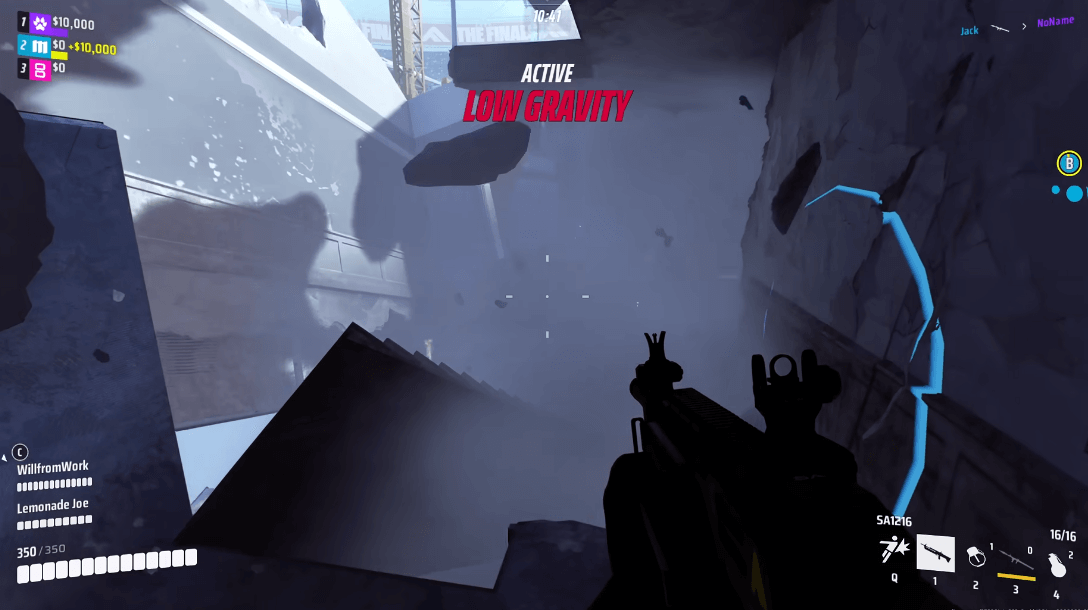
The Finals gameplay
Despite everything else, The Finals stands above the competition because it’s free to play across multiple platforms—no questions asked. Many first-person shooters, both paid and free, don’t seem to make the cut quite like The Finals.
I don’t know what it is, but something about the title’s whole theme, overall gameplay, mechanics, and visuals make it impossible to get up the next day and not be excited about playing the shooter.
Environmental destruction
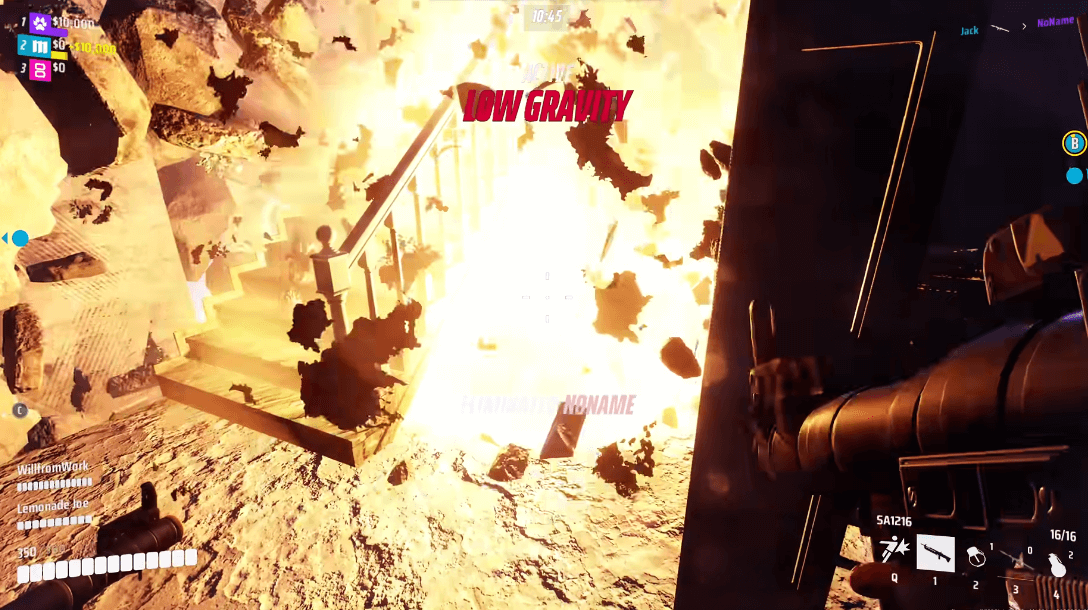
Destruction in The Finals
Environmental destruction à la the Battlefield franchise’s “Levolution” mechanic has players enjoying themselves greatly. Most of the in-game structures you see around you can be destroyed with explosive weaponry or the various flammable items you can pick up from your surroundings. The entirety of it unfolds well, and I highly recommend tinkering with this game mechanic when you finally start playing.
Distinct art direction
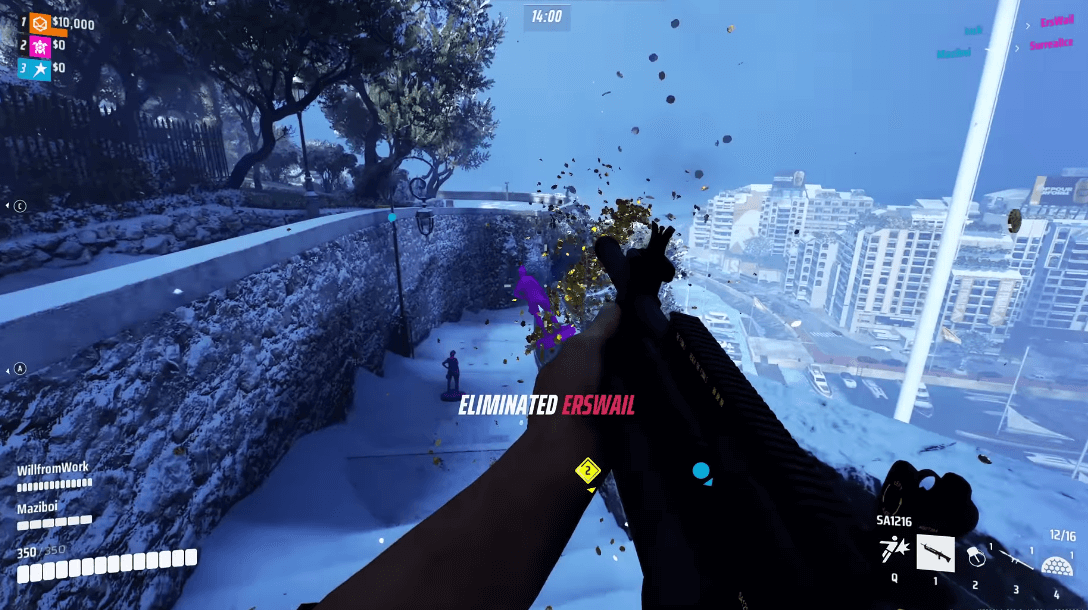
Death animation in The Finals
The Finals brings something unique to the table as far as its art direction is concerned. When players die, their body animations transition into a graphic of gold-colored coins, which is not just unique, but also a breath of fresh air as far as shooting games and their death animations go.
Game show-themed design
As far as the rest of its in-game environment goes, The Finals is arena-based and follows the setting of a game show, only that it’s fierce and pits players against each other in a no-holds-barred environment. Furthermore, there are four different maps, namely Skyway Stadium, Las Vegas 2032, Monaco 2014, and Seoul 2023, so there’s plenty of variety to benefit from in that regard.
Addictive gameplay
One of the reasons that The Finals has shot up in terms of sheer popularity is that it boasts extremely addictive gameplay, basically to the point where once you start playing, it gets hard to put the controller down. Take a look at the title’s “Mostly Positive” Steam reviews, and you’ll know what I’m on about.
Consistent developer support
To make things even better, Embark Studios has been praised by the gaming community for being a highly passionate developer who consistently releases update after update for The Finals in a relentless attempt to improve the gameplay experience for players across the board.
Members of the developer team also seem to be pretty active in the r/thefinals subreddit, monitoring player reports and asking for feedback from the playing audience.
Multiple game modes for relentless fun
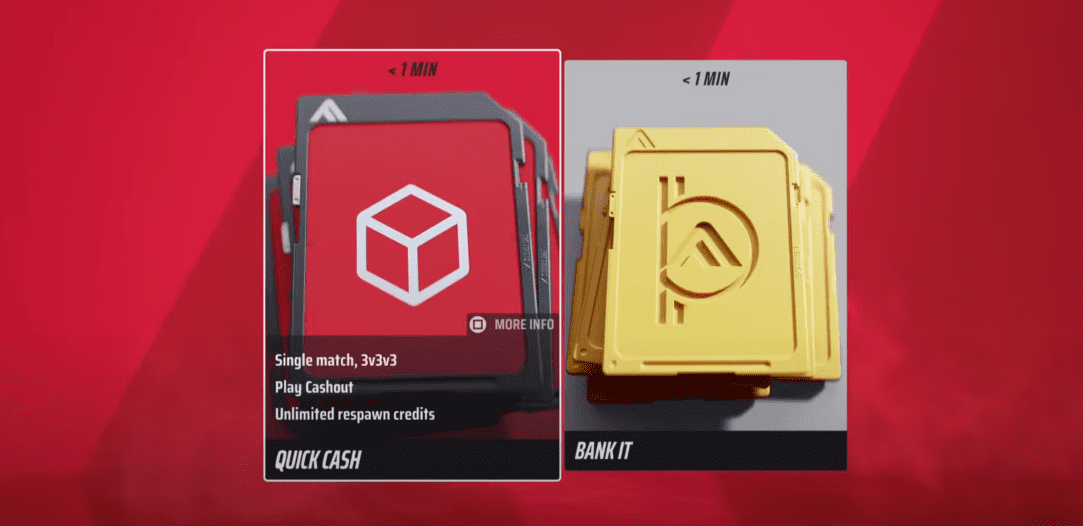
Two of the four distinct game modes in The Finals
Consistent with our previous subsection, Embark Studios is currently giving away a lot of love to The Finals’ player base. Recently, the developer announced a new way to play, coming to the title in the name of Solo Bank It. This makes it a total of 4 different game modes that players can dive right into.
Cashout, Bank It, Tournaments, and Solo Bank It
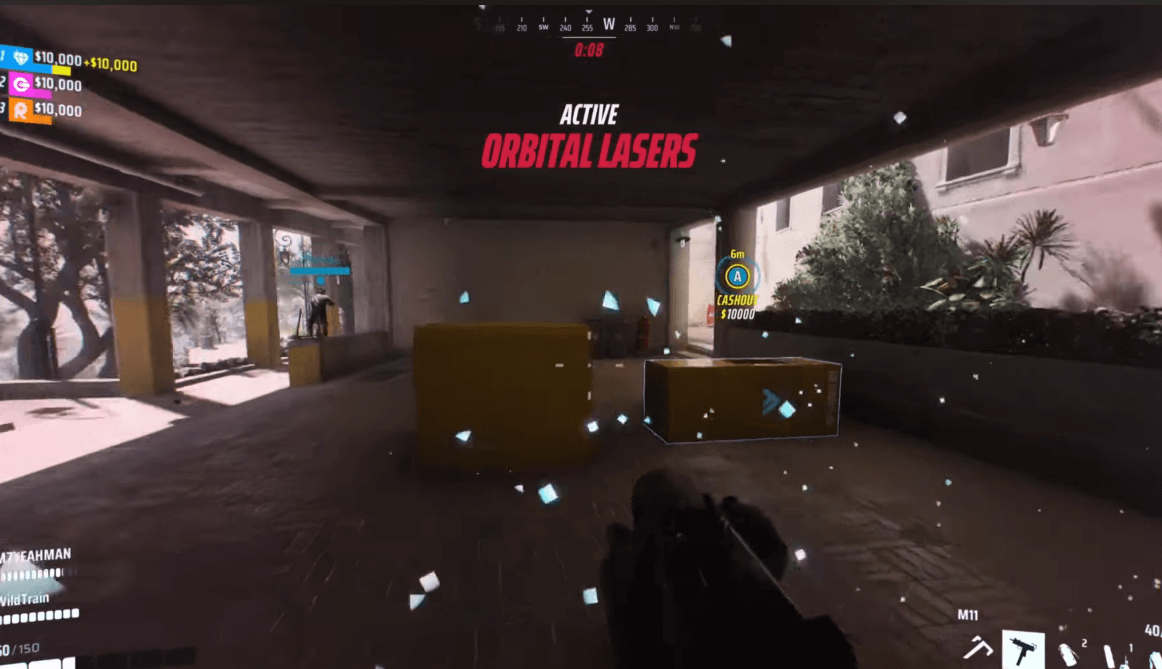
Heading to a Cashout vault in The Finals
As you click on the “Play” button and enter the “Quickplay” section, you’ll find two distinct approaches for playing The Finals. One of them is Cashout, otherwise called Quick Cash, and the second one is Bank It. To talk about the first one, Quick Cash is the go-to way to enjoy The Finals.
It comprises three squads of players, with each group consisting of a total of three contestants. The squad that opens enough vaults to score the most cash in a limited time frame wins the bout. “Bank It,” on the other hand, emphasizes CQC (Close Quarters Combat), so those who love engaging in 1v1 gunfights find themselves marching ahead here.
Playing The Finals on ChromeOS – In-depth explanation
The Finals is available on many platforms, but the ones that concern us are only two—Steam and GeForce Now, one of the world’s most prominent subscription services right now.
The Finals on Steam – What you need to know
A bit of a backstory to clear things up on this front: The penultimate Chromebook update ChromeOS 119 has finally brought more wide-spread Steam support to Chromebooks, following the notion’s first-ever announcement in March 2022. Until the update, the Steam client that players downloaded on their devices by following a fairly time-consuming process was in its alpha stage. Still, now, it’s finally transitioned to beta.
Be warned, playing Steam games on a Chromebook isn’t reasonably straightforward
And we say this because Steam on ChromeOS only supports a curated selection of Chromebooks that Google has laid out for users’ convenience in a separate blog post here. The devices that aren’t enlisted there aren’t compatible with running Steam at the moment, so if you have an unsupported device, consider yourself unlucky.
First, the supported model, then the right configuration as well
Having the right type of Chromebook for Steam compatibility isn’t enough for this endeavor; you also need to have the proper hardware for that device to play the best PC games swimmingly. Here are the minimum hardware requirements that your select device needs to have to accomplish the task at hand:
- At least an Intel i3 or Ryzen 3 CPU
- 8GB RAM or more
- 128GB storage or more
Feel free to proceed if you have a supported Chromebook
On the other side of the coin, if you’re bagging something like the Acer Chromebook 516 GE, Acer Chromebook Spin 713, Asus Chromebook CX9, Asus Chromebook Flip CX5, Framework Laptop Chromebook Edition, HP Elite Dragonfly Chromebook, Lenovo IdeaPad Gaming Chromebook 16, or any of other supported models with the correct configuration, it’s possible to play The Finals, provided that the aforementioned conditions are met.
“I have the right type of device. Now what?”
Now, you look for the Steam client in your launcher area on your Chromebook, a section dedicated to the bottom-left corner of the ChromeOS interface, otherwise made apparent by pressing the “Search” key on your Chromebook’s keyboard. Install the launcher, log in with your credentials or, register for a new account, and use the in-app search bar to look for The Finals.
Download The Finals on Steam
Once you find the game, add it to your library and begin the download. Depending on your internet connection, that can take a while. Once you’re done with the installation, fire it up and try making it to the finals (pardon the pun).
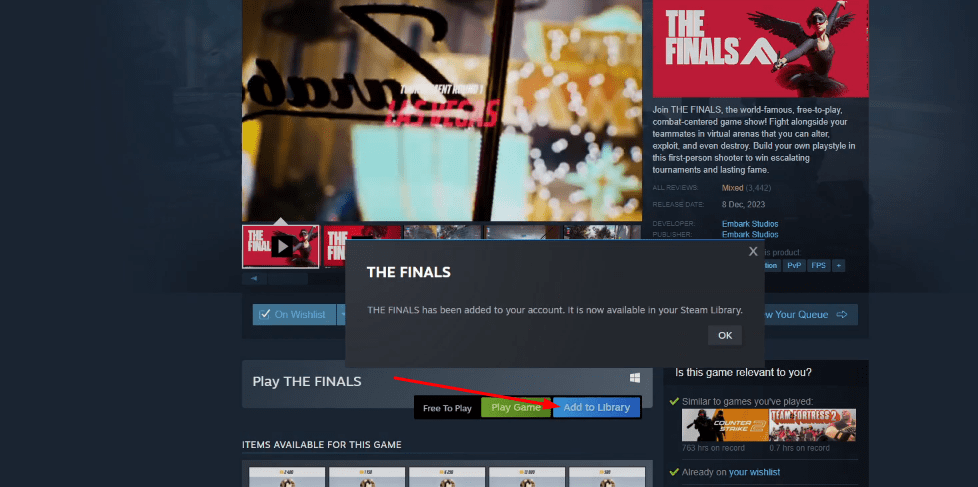
Adding The Finals to the Steam library for download
Nvidia GeForce Now to the rescue
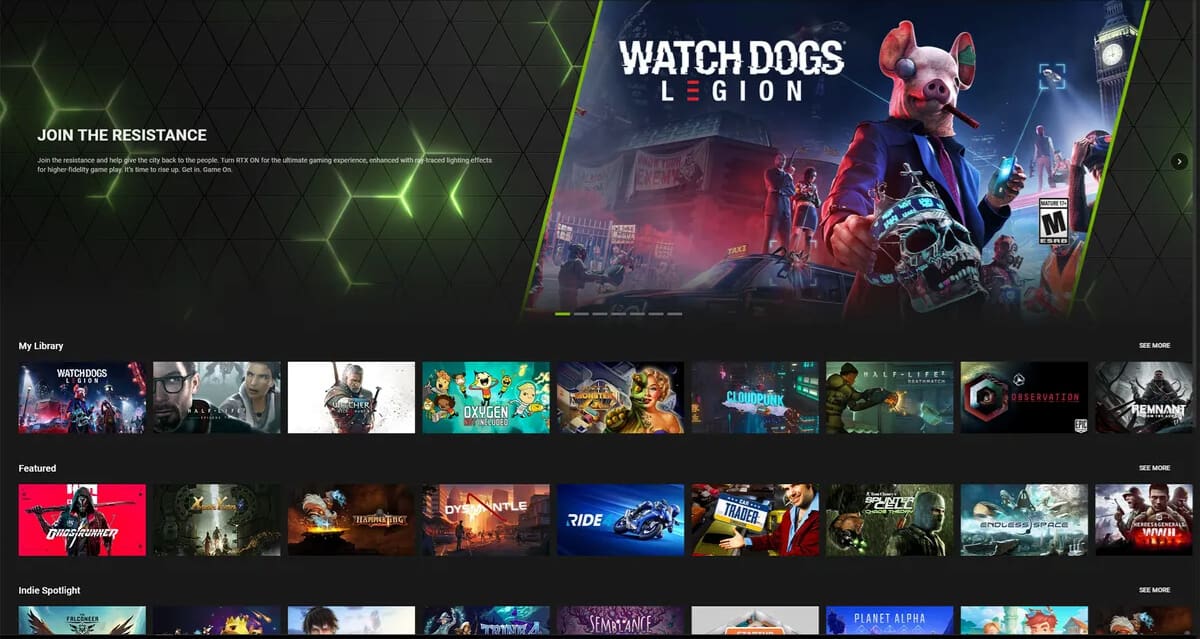
Nvidia GeForce Now on ChromeOS
That sums up the first option for playing The Finals on ChromeOS, but what about those who don’t have a Steam-compatible Chromebook? Nvidia GeForce Now presents itself as the near-perfect solution to that predicament, offering aspiring ChromeOS gamers the power of the cloud in a lightweight yet powerful fashion.
Fortunately, Nvidia has already published a blog post announcing the arrival of the Finals on the cloud streaming platform, so the timing is just right for Chromebook fanatics.
GeForce Now prerequisites, cost, and membership
First things first, what does GeForce Now cost? It pleases me to affirm that the cloud gaming subscription service is free and paid, depending on how you wish your experience to be exactly. There is a “Free” membership that’s pretty restricted, followed by the “Priority” tier that offers multiple benefits and is $9.99 a month, and then there’s “Ultimate.” The big daddy membership class is quite pricey at $19.99 monthly but brings the best of cloud gaming bar none.
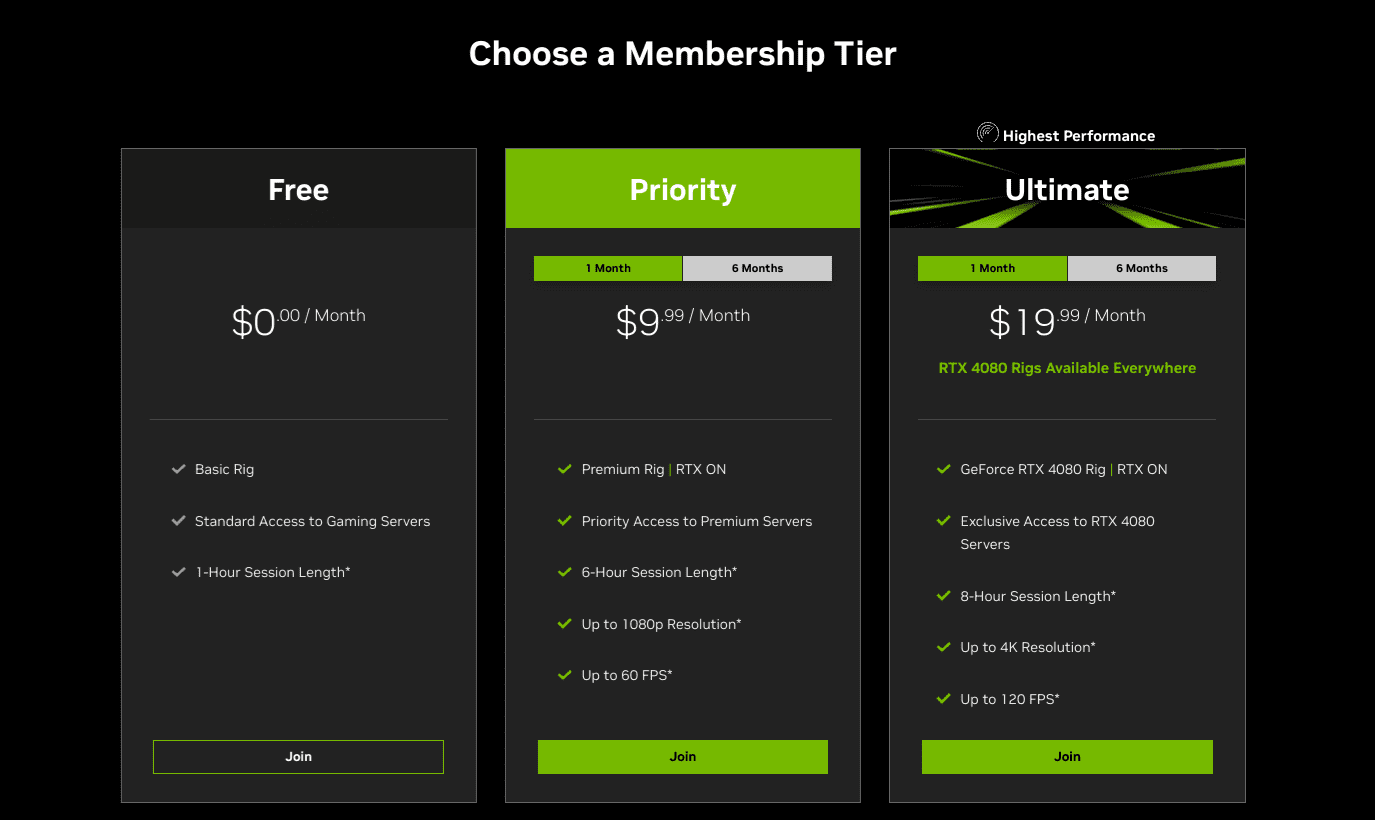
All GeForce Now membership plans
The system requirements aren’t over the top, though
GeForce Now primarily harnesses the efficacy of the cloud to stream games right in your browser, but that doesn’t mean you don’t have to take care of certain things on your end. For starters, the demand for a high-speed internet connection is due here, followed by a reasonably up-to-the-minute Chrome browser.
Furthermore, here is an important overview of the internet speed requirements for varying graphical qualities that you should know about beforehand:
- 15 MB for 720p gameplay at 60 FPS
- 25 MB for 1080p gameplay at 60 FPS
- 35 MB for 1600p gameplay at 120 FPS
- Less than 80 ms latency
Playing The Finals through GeForce Now
With all the prerequisites cleared, the next step is to head over to the official GeForce Now website and click on the “Join Now” button in the top-right corner. Do note that the service is only available in a particular number of regions and isn’t quite globe-trotting yet, so you will need to verify the eligibility of your membership before you try to play the game in question.
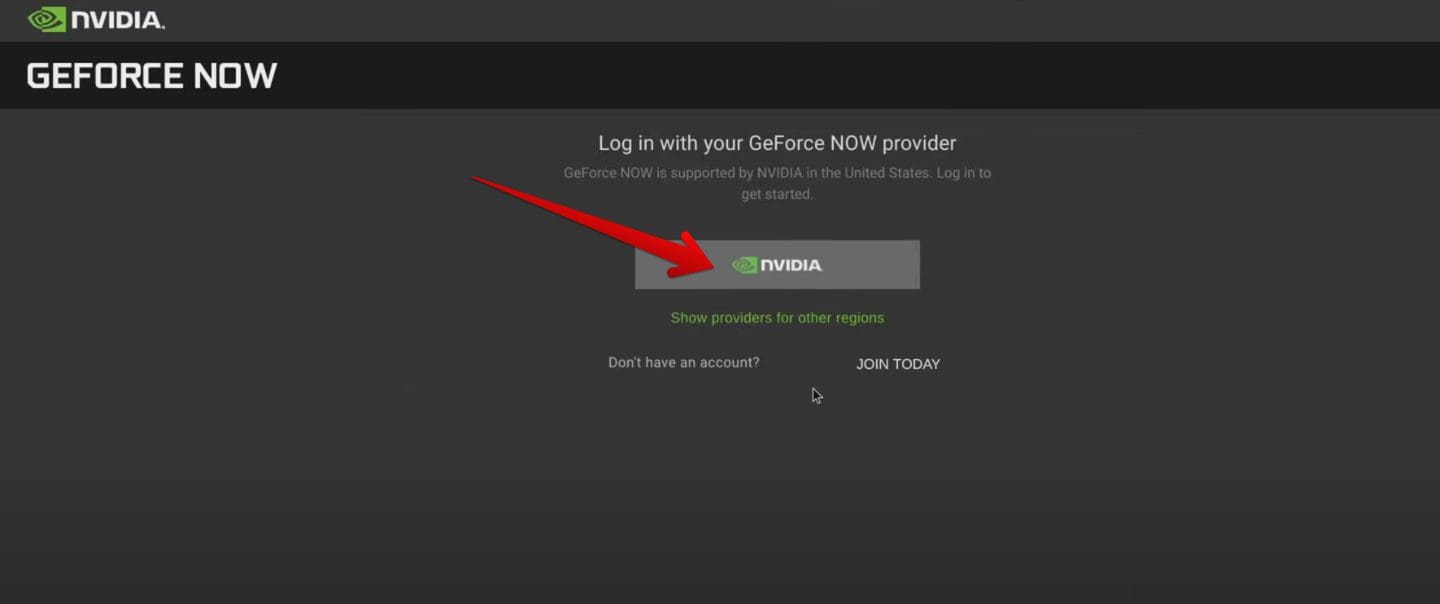
Logging Into GeForce Now
Linking the Steam account
Once you’ve followed the on-screen instructions to create your account on GeForce Now, the next step is to link your Steam account to the cloud gaming platform. This is quickly done by heading straight to the “Settings” section and choosing the “Game Sync” option. Select Steam from there, use the sign-in prompt, and you should be done.

Linking Steam account to GeForce Now
At this point, you should already have The Finals redeemed on your Steam account. It doesn’t matter if your Chromebook does not support Steam; the process can also be carried out from the Chrome browser by logging into your Steam account online.
Getting into the game
That should do it! Start up The Finals on GeForce Now using your Chromebook, and that should get the engines running. Good luck on your journey ahead with this addictive online FPS!
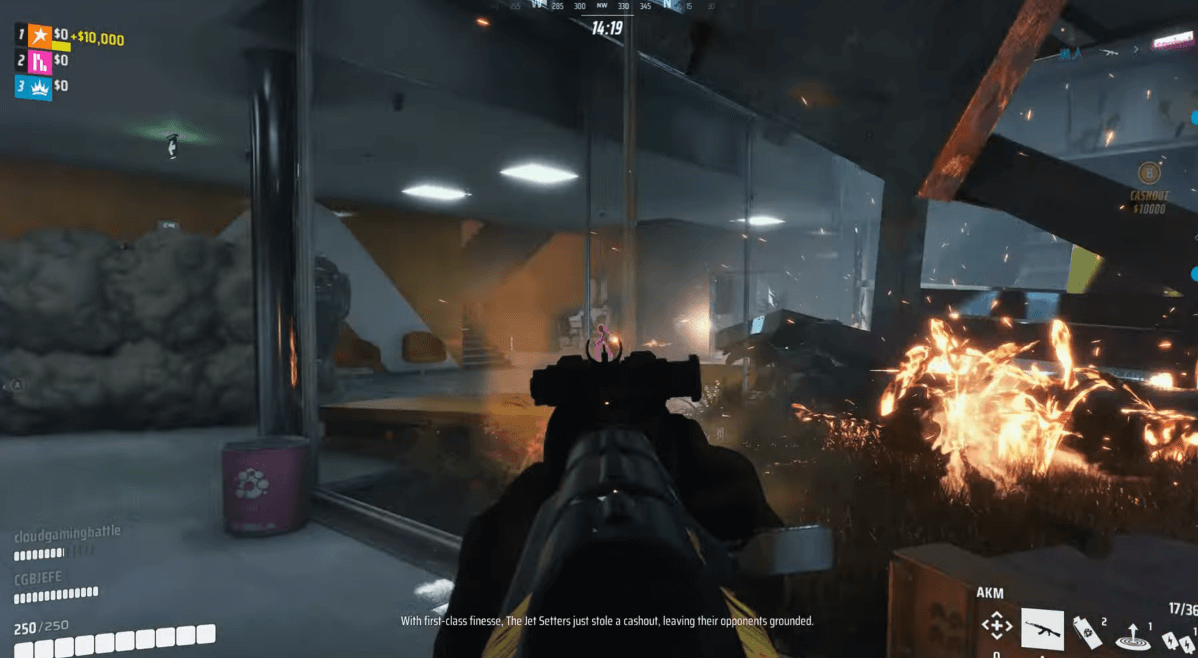
Playing The Finals on ChromeOS via GeForce Now
Conclusion
ChromeOS is a great operating system for gaming, and this notion has been proven time and time again without a fault. From employing the likes of Amazon Luna to diving straight into top-tier PC games on your Chromebook, the options are numerous for video game enthusiasts on ChromeOS.
And now that ChromeOS 119- the latest stable update for the operating system- has brought official Steam support, we expect the prospect to fly high in the near future. For this article, we’ve looked at The Finals—a free-to-play shooter that seemingly brings the best out of arena-based combat.
In the comments section, let us know whether you tried the game on your Chromebook. As always, Chrome Ready wishes you good luck!
