Anyone who’s ever even remotely involved themselves in gaming must’ve heard about Call of Duty—that’s how big this decades-spanning franchise of first-person shooter games is, so you can probably imagine my enthusiasm when the news about the title coming to ChromeOS broke out. At long last, it’s really possible to enjoy Call of Duty on Chromebooks.
Specifically, it’s the recent Call of Duty games that Activision has bundled together on a single platform which it refers to as Call of Duty HQ. In this article, we’ll be taking a deep dive into all the Call of Duty games that you can play on ChromeOS starting today. Moreover, there are a few things to watch out for as you begin playing, so do read until the end for the best results.
Let’s get started with no further ado.
Call of Duty on ChromeOS – The premise explained
We’ll keep it real with you: Gaming on a Chromebook has been a viable subject for as long as one can remember. Before official Steam support for select Chromebooks, users used an alternative approach to sideload Steam on ChromeOS, and that potentially unlocked the entire catalog of Steam to a certain extent.
Limitations on this front ran rampant
Of course, the latter wasn’t without its fair share of hiccups and other troubles. Given how the sideload method is just an experimental way to get Steam games to run on ChromeOS, a number of metrics plagued the overall user experience because of hardware inadequacy and other parameters, such as compatibility and performance.
In addition, prior to the new developments that have taken place in this regard, Call of Duty had its footing firm on the Battle.net launcher; that is where the latest Call of Duty games were made playable, not Steam. So, this was another limitation that Chromebook users had to put up with because there was no way to get Battle.net on ChromeOS (there still isn’t).
A new direction for Chromebook users, paved by GeForce Now
After all these years, therefore, a sure-fire method to play Call of Duty has taken flight, with Nvidia GeForce Now serving as the mainline platform to accomplish the matter at hand. For those not in the know, GeForce Now stands tall as one of the most popular and reliable cloud streaming services in the world, especially after Stadia’s unfortunate shutdown.
What Call of Duty games are on GeForce Now?
To answer this in simple terms, the latest Call of Duty games have managed to make landfall on GeForce Now, namely Call of Duty: Warzone, Call of Duty: Modern Warfare 2, and the relatively newly released Call of Duty: Modern Warfare 3. Let’s explore more of these games in the following subsection and learn how to run them on ChromeOS subsequently.
Differentiating between Call of Duty: Warzone and other COD games
First things first, you do not need to buy anything to be able to play Call of Duty on your Chromebook, well, except for a GeForce Now subscription, which is something we’ll get to later. Call of Duty: Warzone is a battle royale shooter with multiple game modes, and it’s completely free-to-play on ChromeOS.
How Warzone is the way to go
In this case, therefore, those who simply want to get into the Call of Duty experience without purchasing a game in specific should opt for Call of Duty: Warzone. That said, the campaign experiences followed by additional content in the form of weapons, skins, perks, and other in-game stuff will only be unlocked once you purchase the Modern Warfare games.
What to know about COD HQ
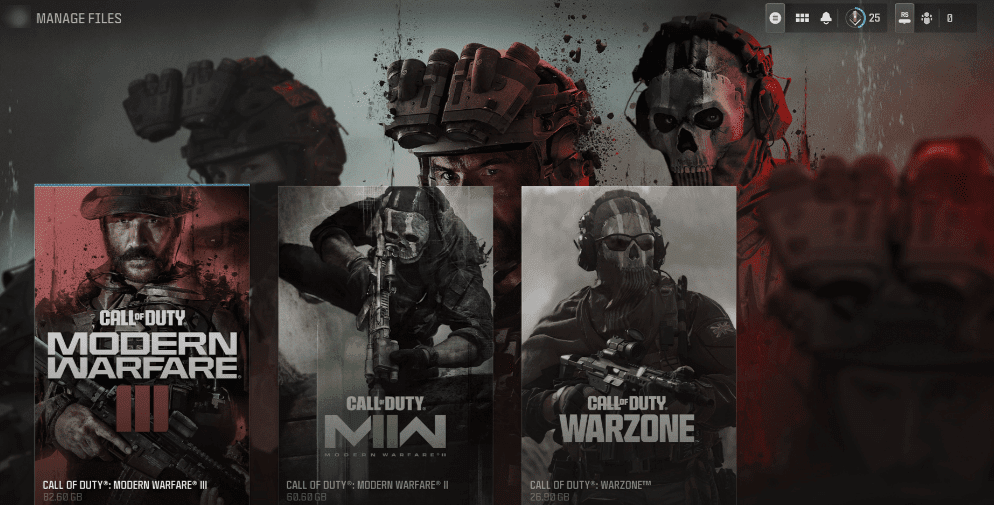
The COD HQ app
Now, you might be wondering how GeForce Now manages three Call of Duty games collectively. The answer to this is simple—COD HQ. This is a platform that the developers of Call of Duty have developed in order to group the pertinent games together, thereby amounting to an all-in-one experience where the latest COD titles are painlessly accessible.
GeForce Now grants Chromebook players access to all three games, therefore, but now that you know the stark differences between each major Call of Duty game, this article will focus on Warzone exclusively. Let’s get on with the rest of the write-up and focus on Warzone’s features, so fans can align their expectations accordingly.
Best Call of Duty: Warzone features
The following is our round-up of the best Call of Duty: Warzone features that millions of players are enjoying across the board at the moment.
Variety of game modes
First off, Warzone despite its free-to-play model does not confine players to a single gameplay mode. Instead, there are at least three different ways to enjoy the first-person shooter on your Chromebook in the name of Battle Royale, Resurgence, and my personal favorite, DMZ.
Battle Royale is the primary game mode in Warzone
Back when the game was released, Warzone was primarily known for its much-acclaimed Battle Royale mode, which is where a total of 150 players are dropped from an airplane on a gigantic map and are made to survive until there’s only a single player left alive and standing. During the fight, the map’s boundary also continually shrinks until it narrows down to an enclosed, small-scale space.
Respawning is fun in Battle Royale
Another interesting bit to note here is that when a player dies during their battle in the Battle Royale mode, they are given one chance to get right back in the fight, and that is through the Gulag. This is where you have to fight another player in 1v1 combat, with both of you given the same weaponry to take each other down. The one who kills off the other gets to respawn while it’s game over for the other player.
Resurgence is for the CQC specialists
Those who would like a little toned-down version of the Battle Royale mode should find themselves comfortable with what Resurgence has to offer, which is essentially a smaller gameplay mode in terms of scale and one that focuses on Close Quarters Combat and squad-based gameplay.
Moreover, it also features consistent respawns, but as long as one of your squad mates is still alive and kicking. In case you’re the last man standing and you get defeated in combat, it’s game over for you and the rest of your band. Resurgence lets you play in Trios and Duos while also offering the option to go in as a lone wolf, depending on your preference.
DMZ is the most unique way to play Warzone
Outside of all the guns-blazing action and bustle, the DMZ mode in Warzone is essentially the most special way of enjoying the free-to-play shooter. It gives players an incentive to rather explore the map than just go after kill after kill, while also handing out contracts to complete. In DMZ, you’ll also have to take down bots (AI-controlled characters) to complete missions.
Different Operators to deck out
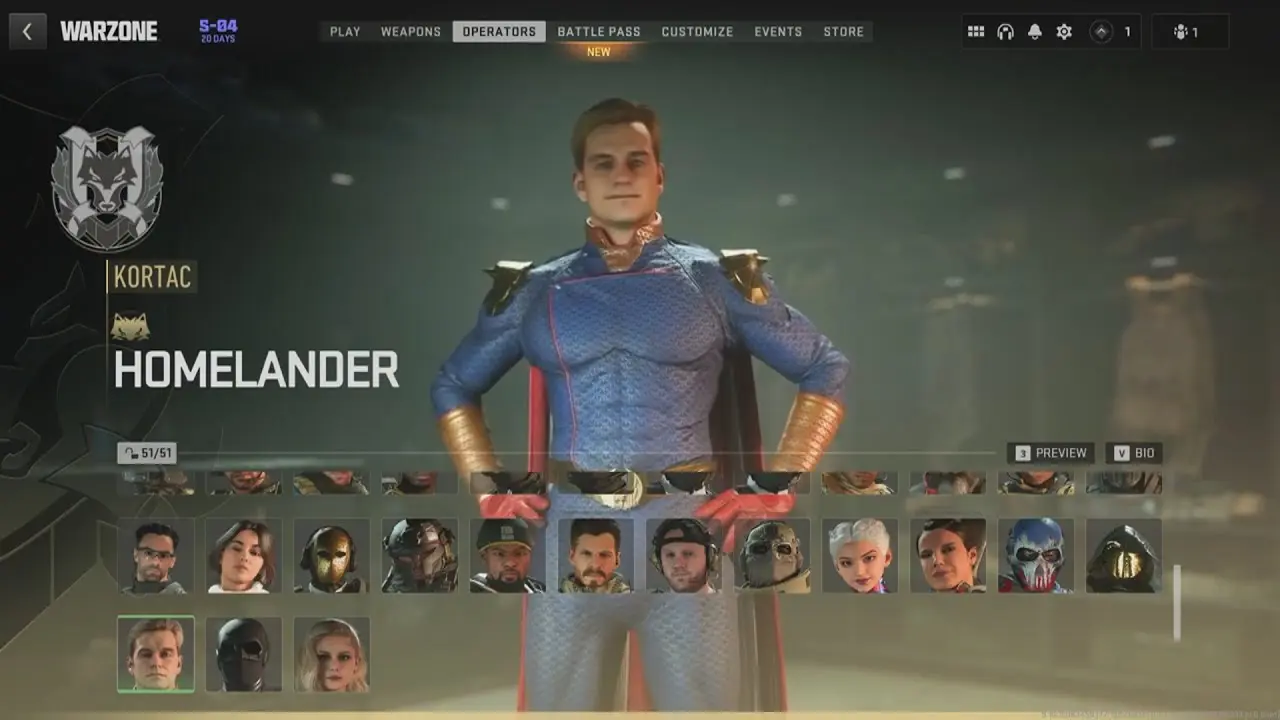
The Homelander skin in Call of Duty: Warzone, among other Operators
In Warzone, you can customize your character at length, being able to equip different types of skins for cosmetic purposes only. However, some outfits have certain perks and added abilities that you can employ to gain an upper hand on the battlefield, and you’re really going to love this as a player just for the pure fun of it.
Call of Duty’s various collaborations come into play here
For instance, Call of Duty collaborated with The Boys in recent times, bringing in characters from the iconic television show to the first-person shooter. To talk about the Homelander skin, his special ability revolves around lasering the heck out of his opponents. Pretty wild.
An assortment of maps to play on
Call of Duty: Warzone features an array of different maps to play on with each of them curated specifically to accommodate a host of players, including the classic Verdansk, Rebirth Island, Caldera, and Fortune’s Keep. The maps, when played in the Battle Royale mode, can be explored to the fullest extent, as players dive into them and discover secret areas full of loot.
Cross-platform play
One of the biggest features that Call of Duty: Warzone boasts on a day-to-day basis is the inclusion of cross-platform play. This means that if you already play the game on a console or PC, booting it up on your Chromebook via GeForce Now means that all of your progress from the other platform carries over to ChromeOS in an instant.
That way, you never have to worry about losing your hard-earned unlockables, XP, or anything of the sort as you enjoy the free-to-play shooter on your Chromebook. Subsequently, you’ll also have the opportunity to play with your friends on Xbox or PlayStation consoles and even those on PC.
How to play Warzone on a Chromebook – Detailed instructions
Now that Nvidia GeForce Now lets Chromebook users enjoy Call of Duty: Warzone to boot, you shouldn’t waste a single second diving right into the multiplayer-focused shooter. That said, you should be aware of the process that ensues from here on out, but fret not, it’s fairly simple and we’re here to walk you through it step by step.
Redeeming Call of Duty: Warzone on Steam
The primary measure that needs to be taken here pertains to you, the user, claiming Warzone on your account, so you can play it right afterward. Do this by heading over to the game’s official Steam page and redeeming the first-person shooter from there. Click on the “Play Game” button after signing in with your account to commence the operation.
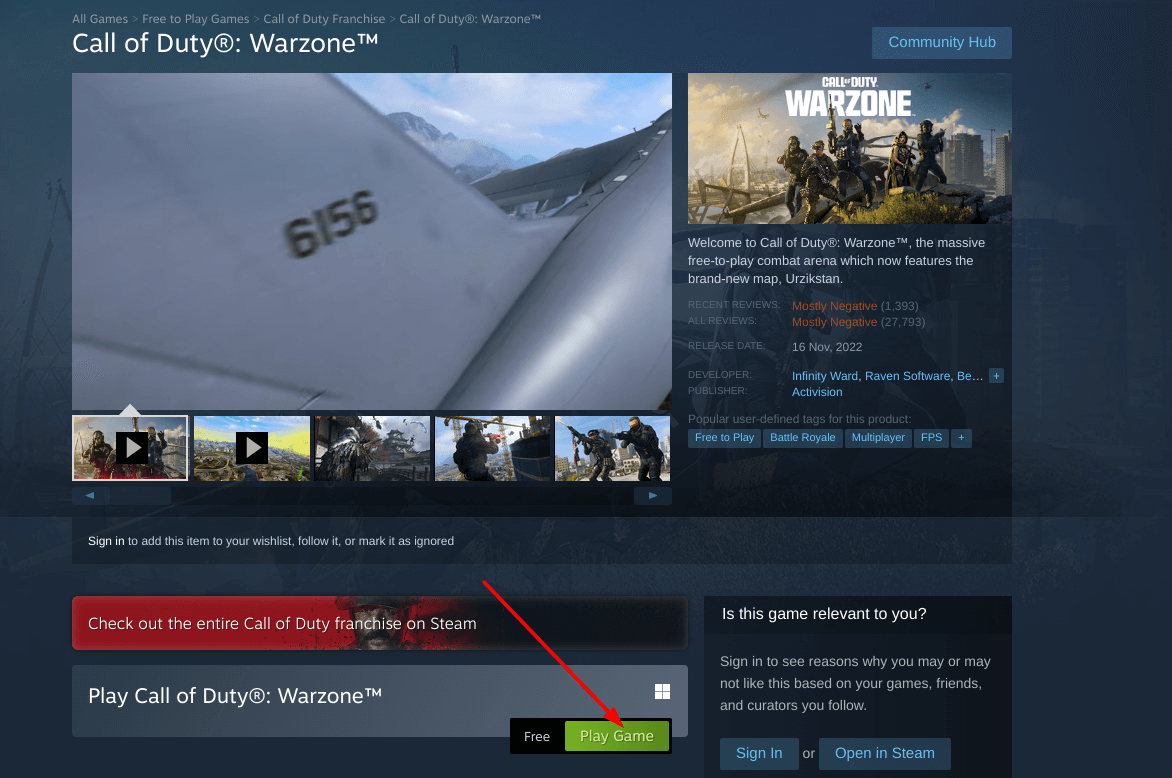
Redeeming Call of Duty: Warzone on ChromeOS
Make sure to have a working Steam account
You should know that the process above won’t work if you do not have a fully functional Steam account. In case you do, simply log in with your existing credentials and that’ll do the work for you. If not, registering for a new account is plain and simple, so go ahead and make one before you click on “Play Game.”
Logging into GeForce Now
Once the previous step is taken care of, you should now head toward the GeForce Now web page on your Chromebook and sign up there as well if you haven’t already. Simply click the “Join Now” or “Join Today” button to proceed. Be wary of the service’s various subscription tiers, their offerings, and what they cost moving forward.
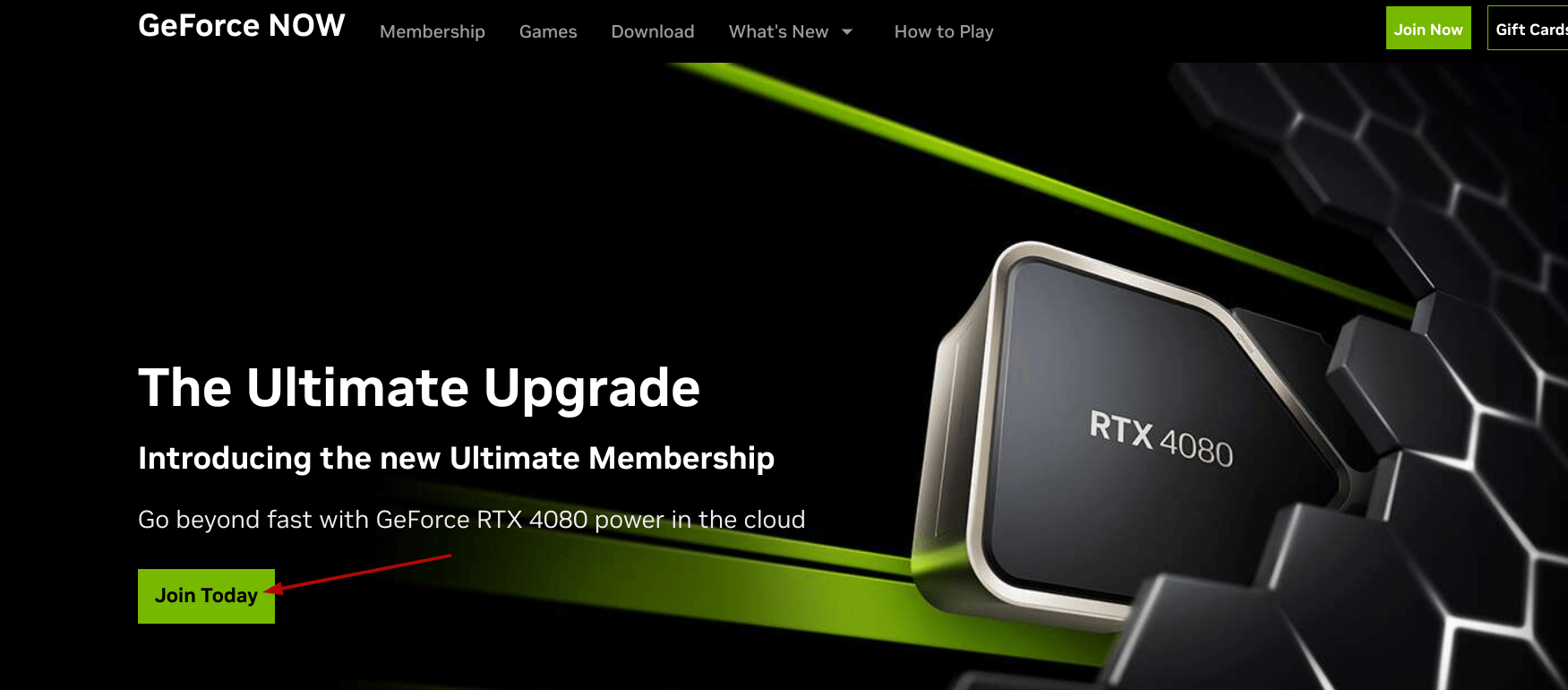
Joining GeForce Now
Linking your Steam account to GeForce Now
As soon as you’ve completed your account setup and have chosen your subscription tier, link your Steam and GeForce Now accounts together, so the latter can fetch your library from the former and unlock your catalog of titles for you.
Opening the Settings section
You’ll do this by heading to GeForce Now’s “Settings” area and finding the “Game Sync” section there. Once you tap into it, you’ll find Steam, followed by the “Connect” button embedded there. Click on it, and another window should appear on the screen, allowing you to enter your Steam credentials and sign in with your account.
It won’t take long for the two accounts to merge with each other now, and allow you to play Warzone on ChromeOS. You should be able to visualize your library of purchased or redeemed games by the time the account linking process is wrapped up.

Linking Steam account to GeForce Now
Launching the game
The final step is to simply browse your Steam catalog on GeForce Now and choose Warzone from there. Upon launching the game, give the system a minute to ready things up. You’ll now be able to play the adrenaline-filled shooter painlessly on your Chromebook. Do make sure to initiate a benchmark test to know what FPS you’re getting.
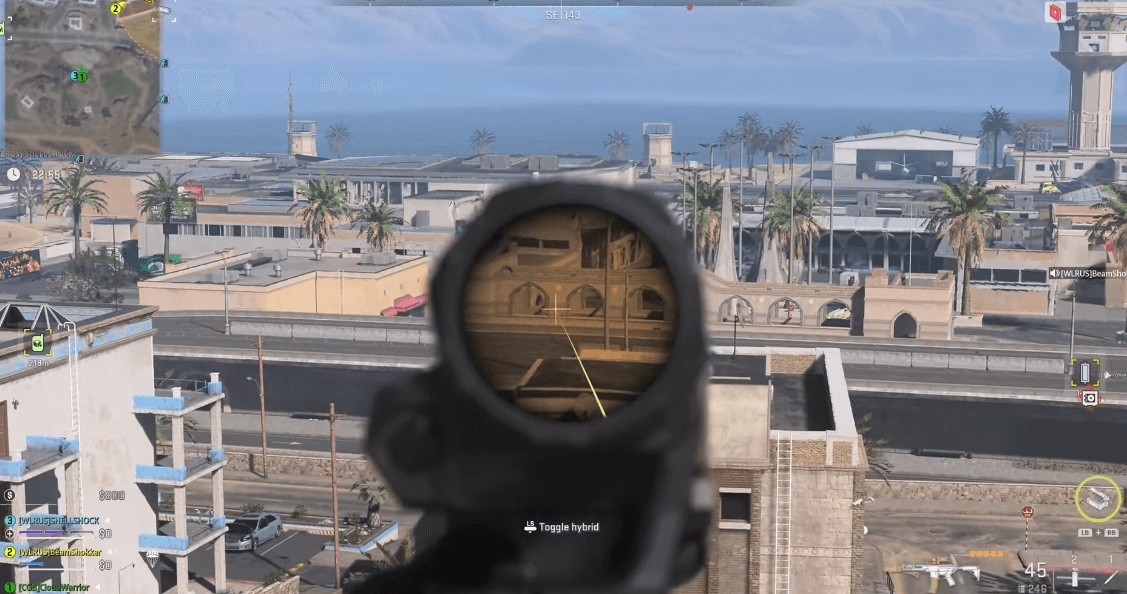
Playing Call of Duty: Warzone on GeForce Now
Best tips and tricks for Call of Duty: Warzone – How to play effectively
I’ll be honest with you. Although GeForce Now is a great way to play Warzone on ChromeOS — definitely better than the rest of the options out there — it does have its hiccups here and there. First off, you’ll have to deal with unusual reboots, as did I when I played it, so there’s no working your way around that, although one thing helps.
The better the experience, the smoother the experience
It’s already understood that the whole point of streaming a game on the cloud is to escape the shackles of beefy hardware requirements; this is why GeForce Now settles so well with ChromeOS! However, if you’re sporting something like the Acer Chromebook 516 GE with a stellar display and capable performance, expect the experience to go top-of-the-line.

The Acer Chromebook 516 GE has a QHD screen with a 120 Hz refresh rate
Some in-game tips to help you get by
In games like Warzone, practice makes perfect. Enter the Firing Range in the game and get used to your mouse sensitivity. Oh, and we highly recommend playing the shooter with a mouse, and not your Chromebook’s trackpad. That way, your response time will increase and you’ll be able to put your reflexes to good use.

The Firing Range in Warzone
Lastly, enter the “Settings” section before starting a match to see what graphics settings are available for you to tweak. Depending on the subscription of GeForce Now you’ve bought, it’s possible to play up to 4K resolution. However, free account users will only be able to play at the minimum settings.
Conclusion
We said it before and we’ll say it again—Chromebooks are great for gaming, and that notion only seems to be consolidating itself over time now. These simpleton devices started out as mere web browsers — as per the general public — but today, they can run powerful Linux programs, and let users enjoy some of the best games in town, including The Witcher 3, Apex Legends, and a load of other top-notch PC games.
The same goes for Call of Duty, which is nothing short of a juggernaut in the industry at the moment. Thanks to the availability of GeForce Now, Chromebook users can now get in on the first-person shooting fun after all these years and play their heart out. Do let us know in the comments section ahead how your experience went. Chrome Ready wishes you happy gaming!

2 comments
I want Call duty!
Call duty is cool