Another month, another brand-new system update for ChromeOS. Although the devs haven’t pumped Chromebooks as full of functionality as last time in ChromeOS 118—bringing a swath of Chromebook Plus features to standard Chromebooks as well—the new ChromeOS 199 makes an exciting mark nonetheless for these sleek devices.
After months of waiting, we finally have Steam support available for compatible Chromebooks. Previously, you had to go through a long and tedious process of switching to the developer release channel first and then enabling a few relevant Chrome flags to complete the job. Now, things are relatively painless to deal with.
In this article, we’ll explore all the new features that ChromeOS 119 has brought in its wake. Make sure to read until the end for the best results.
Everything new about ChromeOS 119
The following is our round-up of all the new features that have arrived as part of the latest ChromeOS update.
Official, hassle-free Steam support
First off, the biggest highlight of the latest ChromeOS update is official Steam support for Chromebooks. Although things had already been set in motion on this front a while ago, with Google making an official announcement in March 2022, it’s only now that you can install Steam on a compatible Chromebook right from the comfort of the launcher area.
In situations before this, ChromeOS users using a device that supported Steam alpha—that’s what this Chromebook-specialized version of Steam was called, by the way—had to undergo a process on their end, which mainly involved changing to another update medium and flipping on a couple of experimental flags—tedious and time-consuming stuff.
What to be wary of moving forward
With ChromeOS 119, head to the launcher area, where you can find all your installed applications, and click on “Steam” there. Bear in mind that this tool is simply an installer program and not the actual desktop client of the gaming launcher. Firing it up should commence the registration and subsequent download process.
That said, you may not be able to see the Steam app icon on your end in case you’re not using a Steam-supported Chromebook. That is to say, not all Chromebooks have been armed with the ability to run Steam, considering the hardware requirement.
Therefore, if you’re concerned about whether your machine can run the esteemed gaming launcher, here’s an official blog post from Google that lists all compatible Chromebook models. While you may want to refer to the aforementioned page for full disclosure, here are some of the devices that have made the cut:
- Acer Chromebook 514 (CB514-1W)
- Acer Chromebook 515 (CB515-1W)
- Acer Chromebook Spin 713 (CP713-3W)
- ASUS Chromebook Flip CX5 (CX5500)
- ASUS Chromebook CX9 (CX9400)
- HP Pro c640 G2 Chromebook
- Lenovo 5i-14 Chromebook
Steam beta installer prerequisite
If you don’t see the Steam beta installer app in your Chromebook’s launcher after successfully updating to ChromeOS 119, the device you’re using does not meet the requirements for Steam, unluckily. Your options include upgrading to a supported unit or side-loading Steam with the help of the Crostini Linux terminal.
Steam moves from alpha to beta
Now that Steam alpha has been switched up for more widespread support, thereby transitioning to its beta state, expect best-in-class games to run fluidly on your Chromebook. Our recommendations include Hades, Brawlhalla, Apex Legends, Tekken 7, Left 4 Dead 2, and a swath of other top-tier PC games for your Chromebook.
More widespread rollout of previous features
When Chromebook Plus was unveiled, Google declared several new improvements, making landfall for all Chromebooks, not just Plus models. These include the Google Drive File Sync functionality and the incorporation of Privacy Hub in the shelf area that lets you control your camera and mic with the help of a toggle.
Google Drive File Sync makes staying up-to-date so much easier
The File Sync feature first came out in the open when Google unveiled the future of ChromeOS in the form of Chromebook Plus. It automates syncing your data from the Files system utility to your Google Drive folder embedded in the Files app. Previously, you had to sort the matter by dragging, dropping, or copy-pasting.
Make sure your Drive storage hasn’t reached its limit yet if you’re using the free version. Otherwise, you may have to look into Google One and its diverse offerings that can offer you a robust cloud storage solution.
Privacy Hub offers camera and mic controls at a glance
The developers have installed a neat little toggle on your Chromebook’s shelf space where it’s now as easy as ABC to take control of the device’s mic and camera—two of the most essential input tools of Chromebooks.
A wealth of new security patches
As always with a new system update, ChromeOS 119 has many important security fixes for Chromebooks to keep these devices ship-shape from a security perspective. This aspect of stable releases for the operating system mostly gets side-stepped, but only the folks at the back end realize how vital these fixes are.
ChromeOS, Chrome browser, third-party, and Android fixes galore
Google has made a dedicated post on its support forum, detailing the type of security fixes it has launched in recent times. You’ll find vulnerability fixes for various sides of the operating system, including ChromeOS itself, Google Chrome, Android runtime container, and other third-party handles that need developer attention.
More “Tab groups” options
More on the quality-of-life side that pertains to the Google Chrome browser, Chromebook users can now effortlessly benefit from a more advanced “Tab groups” feature. Starting now, it’s possible to save your tab groups and be able to recall them whenever you want at a later time if you happen to shut the group down. Google has enabled a sync feature for the tool.
More convenience than ever before for long-form projects
Moving forward, you don’t have to worry about losing your researched tabs if you close everything inadvertently or anything of the sort. All you have to do is right-click on the tab’s name, then select the toggle beside “Save group.” After enabling it, you should be able to sync your tab groups’ progress on the fly.
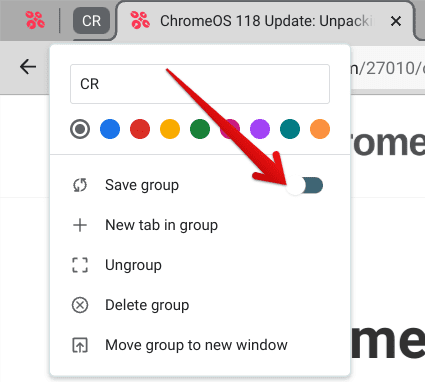
Enabling the “Save group” feature
- Tip: A quick way to recover a tab immediately after closing it is by pressing “Ctrl,” “Shift,” and “T” together. This is just one of the many useful keyboard shortcuts available on your Chromebook.
Flipping on a Chrome flag to get the job done
What’s that? You don’t see the “Save group” option on your end? That’s probably because the feature hides behind a Chrome flag that you must first enable on your end. Fire up the system flags window by entering “chrome://flags” in the Chrome browser’s omnibox, and search for the following flag afterward.
#tab-groups-save

Enabling the relevant Chrome flag
After enabling the flag, you must restart your Chromebook for the changes to apply. Do that using the prompt at the bottom of the flags window and you should be on your merry way.
How to update your Chromebook
All this talk about a new Chromebook update, but there is no way to check whether your device is on the latest version or not. That’s not what we’re doing here. Apart from making your way to the Chromium Dash handle to pinpoint your Chromebook’s update status, the plain and straightforward way is to head to the “Settings” app on your Chromebook and click on the “About ChromeOS” section on the left side.
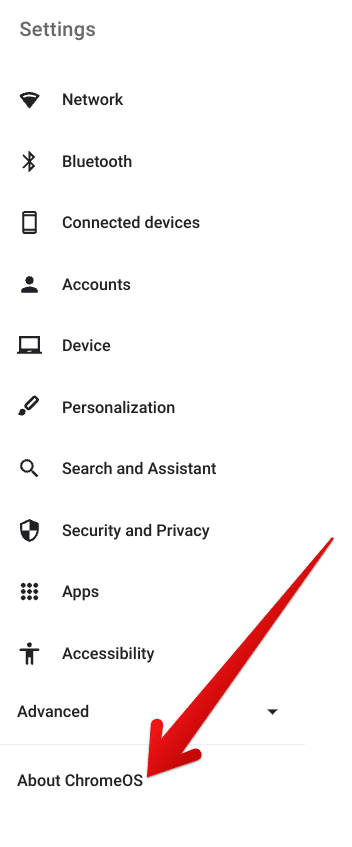
Choosing the “About ChromeOS” section
You should then be able to seamlessly use the “Check for updates” button to determine whether a new update is available for you or not. Give the system a moment to analyze the latest proceedings. If it returns with a message saying, “Your Chromebook is up-to-date,” then you probably have to wait until the new release heads your way.
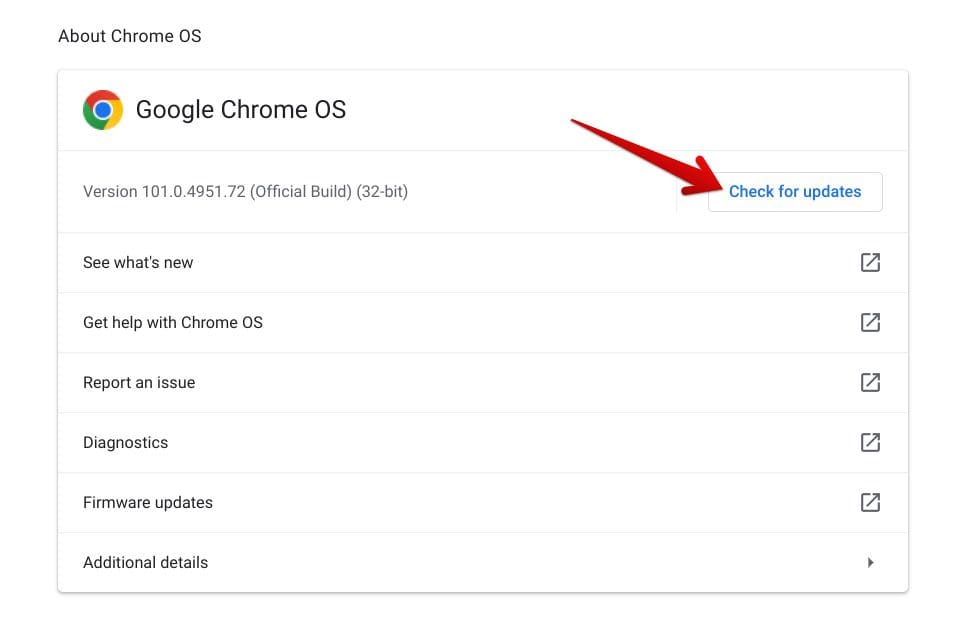
Updating ChromeOS
Conclusion – ChromeOS 119 paints an exciting new feature for ChromeOS
Chromebooks have made things a whole lot easier for not just so many individuals but businesses across the world. They’re lightweight, secure, and boast a simple user interface for keeping things neat. Of course, Google ensures that the operating system stays that way with the influx of routine updates month in and month out.
ChromeOS 119, at the end of the day, will go down as a monumental update for finally bringing official Steam support. Other than that, it comes with a couple of additional tweaks to improve the overall user experience for Chromebook users.
Let us know your thoughts on the new update in the comments section. Chrome Ready wishes you good luck!
