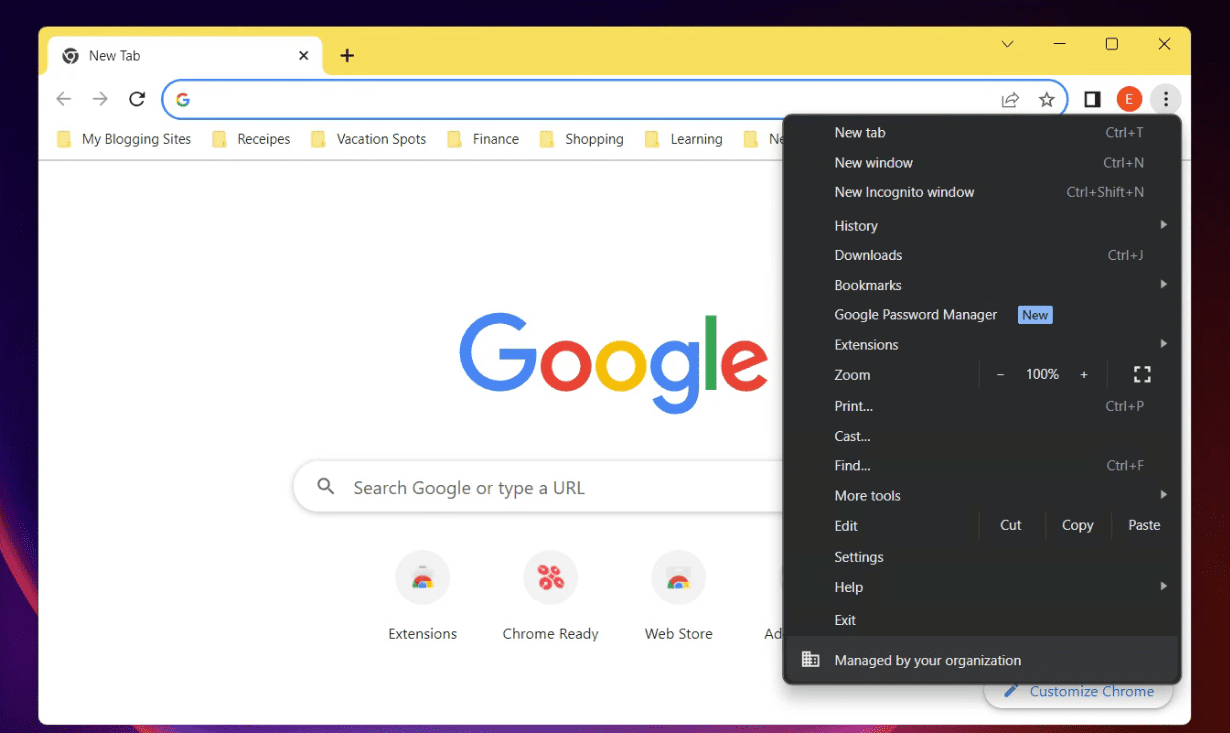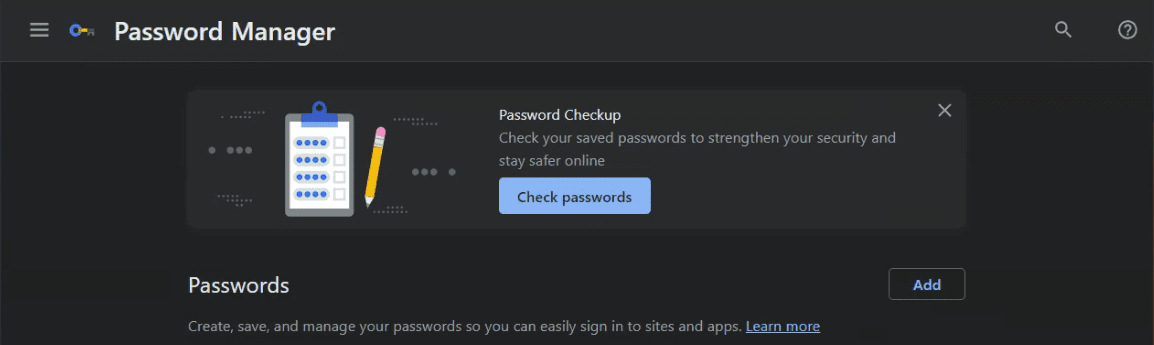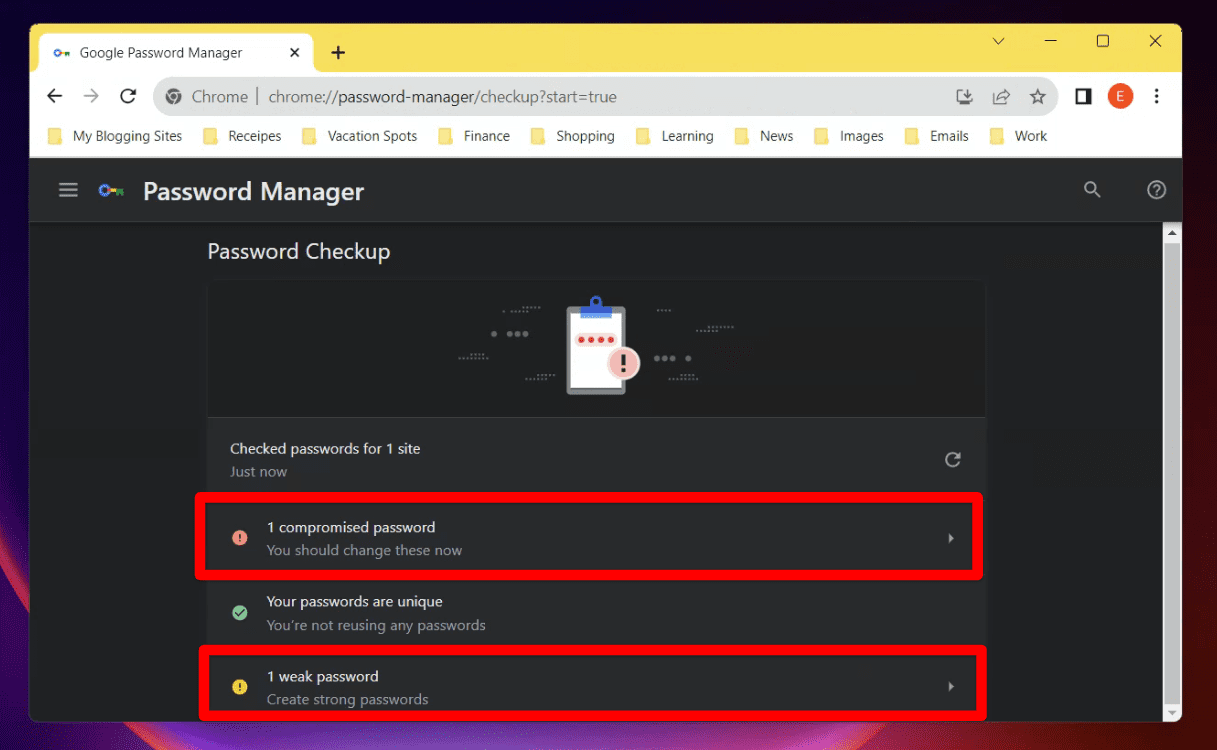In the bustling world of the internet, there’s a vault that we all hold close to our hearts (and screens): our collection of passwords. These strings of characters guard our most personal information, from bank details to social media accounts. And while I often struggle to remember where I put my keys or the title of that song I liked last week, ensuring that my passwords remain untampered with and strong is an absolute must. That’s where Google Password Checkup comes in.
Using the Google Password Checkup tool
In this guide, I’ll help you navigate the nooks and crannies of Google Password Checkup. With its nifty features, it’s like a security guard for your passwords. Here’s what we will dive into:
- What is Google Password Checkup?
- Why you need it in your digital toolkit.
- The simple steps to using Google Password Checkup.
- Addressing common concerns.
- My personal take on the tool.
Let’s get started!
1. What is Google Password Checkup?
Google Password Checkup is a feature that’s integrated into Google’s very own password manager. It’s essentially a tool that helps users understand if their passwords have been exposed in any data breaches. So, in case you’re using a password that has been compromised elsewhere, Google will drop you a nudge to change it.
2. Why you need it in your digital toolkit
- Online security is paramount: In a time when our entire lives are online, ensuring our data remains protected is more than just important; it’s essential.
- The increasing frequency of breaches: News about data breaches isn’t uncommon anymore. Companies big and small sometimes fall victim to cyberattacks. With Google Password Checkup, you get an extra layer of defense.
- Ease of use: While I love a good tech challenge now and then, I’m always appreciative of tools that simplify things. And Google Password Checkup does just that.
3. The simple steps to using Google Password Checkup
If you’ve ever felt the heart-sinking realization that you’ve used the same password for multiple sites or haven’t updated your password in years, this section is for you.
- Step 1 – Accessing the tool: Start by opening Google Chrome. Click on your profile picture at the top right corner, and followed by “Google password manager.”

Launching Google Password Manager
- Step 2 – Navigate to ‘Check passwords’: Once inside the password manager, there’s an option labeled “Check passwords.” Click on it.

Check Passwords
- Step 3 – Begin the checkup: On prompting, Google will start scanning the list of saved passwords. It will then flag any passwords that are:
- Reused across multiple sites.
- Detected in data breaches.
- Considered weak.

Google Password Check Report
- Step 4 – Taking action: Google doesn’t just tell you about the problem; it offers solutions. For any password that is flagged, there will be an option to change it. Click on it, and you will be directed to the respective site to update your password. While it might be tempting to ignore a couple of these (trust me, I’ve been there), it’s essential to address each one for your security.
4. Addressing common concerns
As with any tool, there are always apprehensions. Here are some common concerns I’ve heard and addressed:
- “Is Google Password Checkup safe?”: Absolutely. Google uses encryption to ensure your data remains protected. It only identifies the breach without accessing the actual password.
- “What if I don’t use Chrome?”: While Google Password Checkup is integrated with Chrome, Google also has an extension available for other browsers. So, even if you’re a dedicated Firefox user like my best friend Sarah, you’re not left out.
- “I have so many passwords; this sounds overwhelming.”: While it might seem daunting at first, think of it as a cleaning spree. Once done, you’ll have a safer online experience. And for the future, consider using unique passwords for different sites, which can be easily managed with a trusted password manager.
5. My personal take on the tool
I’ve been using Google Password Checkup for a while now. While initially skeptical (because, let’s face it, who needs another tool?), I’ve come to appreciate its simplicity and efficiency. It’s like having a security advisor for my online presence.
However, one thing I wish were different is the frequency of reminders. While I understand the need for regular checkups, a monthly reminder would be more convenient than the occasional unexpected ones. But then again, isn’t that what security is all about? Being a step ahead, even if it means an extra prompt now and then.
Frequently Asked Questions (FAQ) about Google Password Checkup
In my journey of exploring Google Password Checkup, I’ve encountered several questions, both from my own experiences and from friends and readers. I thought it’d be helpful to gather some of the most frequently asked questions and answer them here. So, let’s dive in!
1. How often should I use Google Password Checkup?
- Ideally, you should conduct a password checkup every few months. However, if you frequently sign up for new websites or change your passwords, it’s a good idea to run a checkup soon after. Regular checkups, much like health checkups, ensure that you’re always safeguarded.
2. Does Google Password Checkup work on mobile devices?
- Yes, it does! You can use the tool on both Android and iOS devices. Given my penchant for browsing on the go, I find this feature particularly handy.
3. Will Google Password Checkup save my passwords?
- Google Password Checkup itself doesn’t save your passwords. If you’ve saved your passwords in Google Chrome, they are stored in your Google account. The Password Checkup tool only analyzes these stored passwords to check for vulnerabilities.
4. I use a password manager. Do I still need Google Password Checkup?
- While password managers are excellent for generating and storing complex passwords, using Google Password Checkup offers an added layer of security by notifying you of any breaches. It’s always better to have multiple layers of protection, don’t you think?
5. What should I do if Google Password Checkup finds a compromised password?
- Change it immediately! And if you’ve used that same password elsewhere (which, between you and me, we’re all guilty of at some point), change it there too. It’s better to be safe than sorry.
6. How does Google know if a password is compromised?
- Google maintains an updated database of breached credentials from various sources and cross-references your saved passwords against this list. All of this is done using encryption, ensuring your data remains private.
7. Is there a cost associated with using Google Password Checkup?
- No, it’s completely free. It’s one of the things I love about it – great value without a dent in the pocket.
8. Can Google Password Checkup generate passwords for me?
- While the tool’s primary function is to check your passwords for vulnerabilities, Google Chrome does have a built-in password generator when you sign up for new accounts or change passwords on websites.
Wrapping up
In the digital world, we have numerous opportunities and risks. Although online services and platforms are convenient, we must also ensure the safety of our data. Google Password Checkup is an essential tool for monitoring and securing our passwords, and the FAQs provide insights for being proactive and well-informed about our digital health. Being aware and informed about digital security is crucial in our day-to-day lives.