This article will focus on the guidelines to follow to save photos from the internet on your Chromebook and how to find them.
How to save pictures on your Chromebook
1. Launch the chrome browser.
2. Navigate to the website/page from which you want to get an image
3. Right-click on the desired image by tapping the trackpad/touchpad with two fingers.
4. Select “save image as”
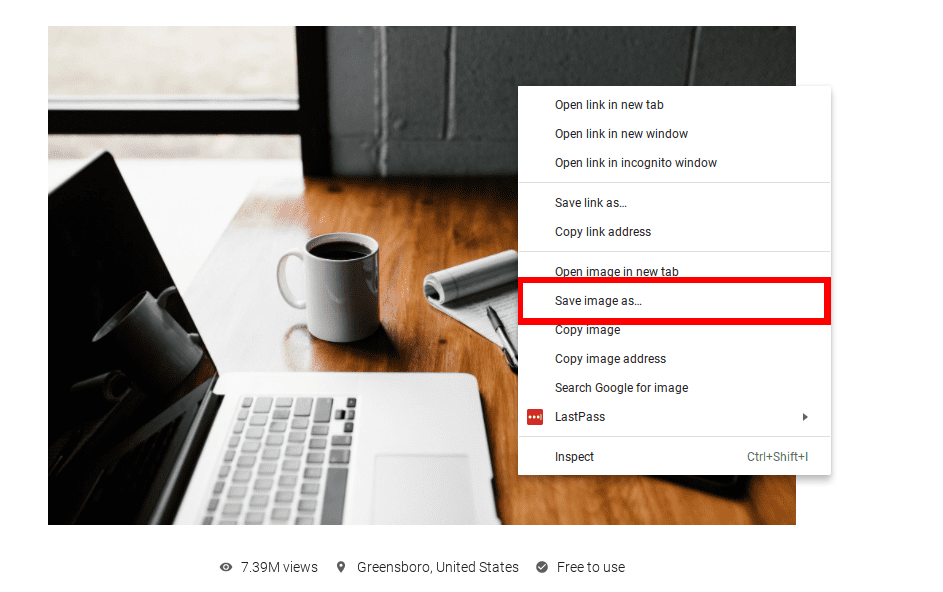
save image
5. Change the image name and save location if desired
6. Click ‘save.’
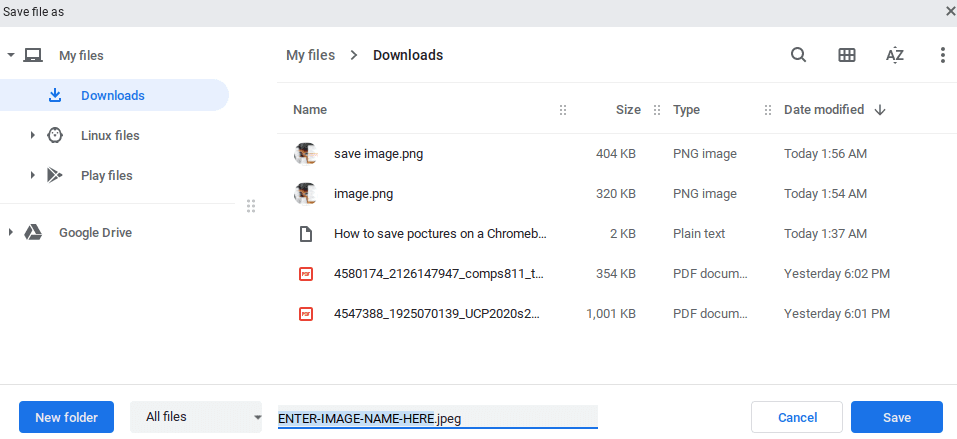
Rename and Save
How to find the saved picture(s) on your Chromebook
1. Open the image by clicking “Show in the folder” on that preview and then double-clicking the photo.
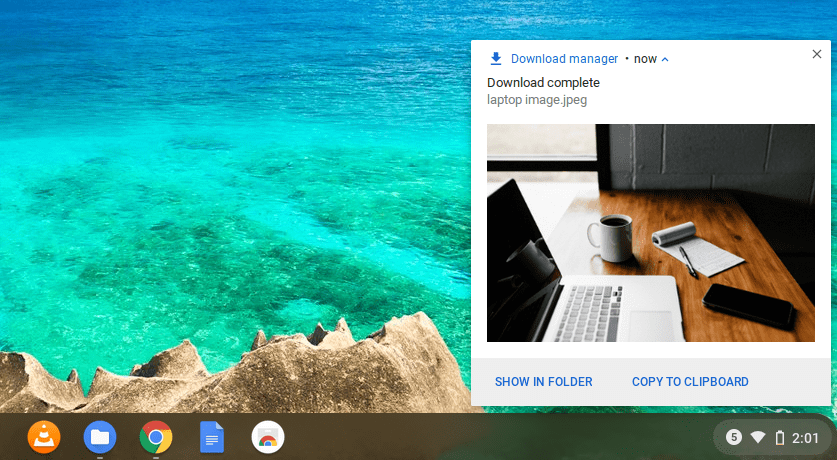
Show in folder
2. If the preview has already closed, you can access it via your”files” folder. Launch the Files app from the application menu.
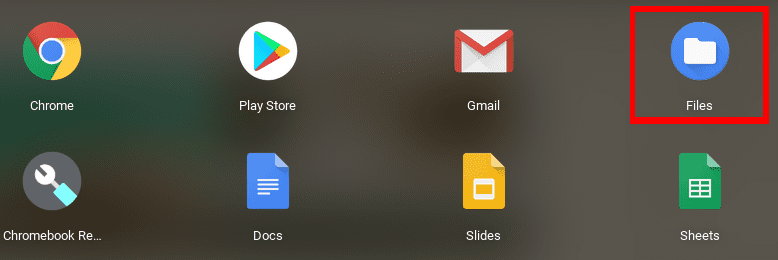
Launch Files
The image will be saved to the location you specified. Otherwise, it will save to your “Downloads” folder.
That’s it! Now you can easily save and retrieve images from the internet to your Chromebook without the use of any web extension or third-party application.
