Chromebooks are no stranger to the best video editors and other pertinent playback tools in town. Still, those specifically looking for a powerful video editor with easy-to-use mechanics and a streamlined user interface should look into the diverse offerings of the CapCut Video Editor.
This application is otherwise supposed to work natively on desktop PCs, such as Windows, with even a mobile application on Play Store that works fantastic on Android and iOS phones. Using the Google Play Store, you can get CapCut on your Chromebook as well, but there’s one additional method of using the famed video editor that we highly recommend you check out.
Let’s get into all that and then some in this article straight ahead. Do read until the end for the best results.
CapCut Video Editors’s best features
The following is our round-up of all that the CapCut Video Editor does right and brings to the table subsequently. We advise knowing ahead of time what you’re getting into to align your expectations correctly.
Widespread template availability
One of the most well-received features of the CapCut Video Editor is how it brings forth an array of ready-to-use templates for its broad user base. You can pick up and revitalize hundreds of different templates using your unique take on video-making.
Whether you’d like to design an ad, create a video collage, or shoot a professional-grade video with tip-top editing, CapCut is the software you should try. The fact that it makes everything nearly effortless for you, to begin with, makes the program highly desirable across the board.
A search button is included that will help you look for particular templates if you enter the relevant keywords. Doing so can streamline your work process and give you the confidence you need to write a great draft.
Abundance of high-quality video editing tools
CapCut Video Editor is loaded to the brim with video editing tools, all arranged in an organized manner in its intuitive user interface. It has a portrait generator, an image upscaler that can tune your video’s resolution to 4K (3,840 x 2,160p) if needed, and even an AI-powered color corrector for lightning-fast touchups and fixes.
Moreover, there’s the inclusion of the old photo restoration functionality for those looking to breathe new life into their vintage photos. Grab a scanner for your Chromebook, get the picture in question in digital format, and run it through CapCut for remarkable results.
Background remover
One of the many advanced tools of CapCut that make life easier on a day-to-day basis is its background remover, professionally swapping out your videos’ backdrop for something more feasible. It’s a convenient functionality to have, and the best part? It’s all free. CapCut takes pride in its free-to-use business model pumped with various features.
Speech to text and vice versa
CapCut employs speech-to-text functionality as well, allowing you to obtain live captions over any video that has audio speech in it. In this manner, the video editor automatically recognizes different languages and subsequently generates captions to facilitate your video-making on the fly.
Furthermore, the feature works in the opposite direction as well. Folks trying to get text-to-speech functionality will also find CapCut up to the mark on that front. The program is compatible with 11 different AI voices and 10 languages, so you should be all sorted for the most part.
Emphasizes collaboration
Another significant reason so many people use the CapCut Video Editor is that it’s big on making people come together and work collaboratively. Shareability is nothing short of a walk in the park in the video editor, and you can seamlessly get your ideas around and receive feedback on them, all inside a securely shared environment.
In addition, CapCut lets you create a squad of editors and calls this whole organization Teamspace, another of its practical features. Within the domain, you can delve into effective communication with those who work with you and share media assets for everyone’s feasibility. Lastly, CapCut makes it easy to manage workflows and even transfer permissions between one another.
Commercial resource accessibility
Within CapCut’s substantial library of resources, there are over 500,000 music tracks, about 4,600 stickers, more than 1,300+ text types, effects that are about 1,100 in number, and around 200 effects. You can empower your videos to shine and outdo themselves with all this availability of high-class resources. Full speed ahead.
Secure and private
The transmission of data between one user and the other, along with downloading available resources, is all encrypted. What this does is prevent privacy leaks and negate the possibility of data theft in the grand scheme of things. CapCut even features its cloud storage database so that you can save your recorded work on the fly with complete protection.
Using CapCut on ChromeOS – An easy-to-follow guide
The way it turns out, you can use the CapCut Video Editor on your Chromebook in two different ways. One pertains to employing the CapCut Android app, which is optimized to the core and works quite fluidly, while the other method is the web-based editor that you can use via the Chrome browser on ChromeOS.
We will discuss both pathways here so you can understand how to proceed either way. Let’s kick things off with the Android app version of CapCut that works flawlessly on most devices.
Option #1. Using the CapCut Android app on Chromebook
For the uninitiated, all Chromebooks manufactured after 2018 come with native support for the Google Play Store. However, if you haven’t used this feature on your device before, you may want to affirm whether your Chromebook is compatible with Google Play or not. Best check out our guide on devices that run Android apps for the best results.
With that out of the way, let’s talk you through the installation steps of CapCut below.
1. The first step is to fire up the Google Play Store app on your Chromebook. You may do this by looking up the utility in the launcher section of the ChromeOS user interface.
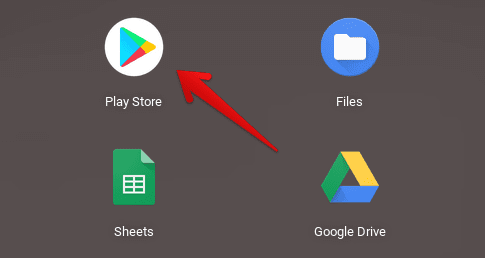
Opening the “Google Play Store”
2. Once the Play Store app is running, use the in-app search bar to look for the CapCut Video Editor. Type the program’s name and press the “Enter” key on the keyboard to continue to the next step.

Searching for CapCut Video Editor on Google Play
3. By now, you should be taken straight to the official app page of CapCut on the Google Play Store. Use the provided “Install” button to download the application onto your Chromebook. Given its relatively moderate file size, it can take a couple of minutes before the software is completely installed on the device.

Installing CapCut on ChromeOS
4. As soon as you’re notified that the installation is complete, make your way to your Chromebook’s launcher area to find the app present there with its distinct app icon. That’s about it!

CapCut installed on ChromeOS
Congratulations on making it this far! You’ve successfully learned how to get the Android app version of the CapCut Video Editor up and running on your Chromebook. It’s time to take it for a spin and see how it truly works on ChromeOS.
Capcut’s Android app working mechanism
As soon as you launch the CapCut app on your Chromebook, you’ll observe that the software takes you online to register for an account. If this isn’t your first rodeo, you can quickly sign in with an existing account at this step. The fact is that Chromebook users download CapCut’s PWA from the Google Play Store, not a full-fledged optimized Android app.
The PWA (Progressive Web App), however, is no downgrade either and is pretty fast and responsive compared to even the most optimized Android applications. Google also seems to focus on Chromebook’s PWAs and almost always has something in the brewer for those in major ChromeOS releases.
As expected, therefore, the CapCut PWA works smoothly and comprises all the features and tools that the web editor of the video editor sports across the board. Given the simplicity involved, you can quickly get used to its user interface and work your way around videos like a champ.
After signing into the platform, choose from the various video or image templates available or create a new video from scratch. Whatever you decide to go through with, you’ll be met with an expanse of tools and accompanying features for your work.

The CapCut PWA interface on ChromeOS
Again, the CapCut PWA is free to use for the most part, but you can seemingly unlock its heightened swath of pro features for a fee. The premium version of the video editor unlocks even more potential for you to become the following social media sensation, given the flexibility exhibited by the software to boot.
Option #2. Using CapCut’s web-based editor
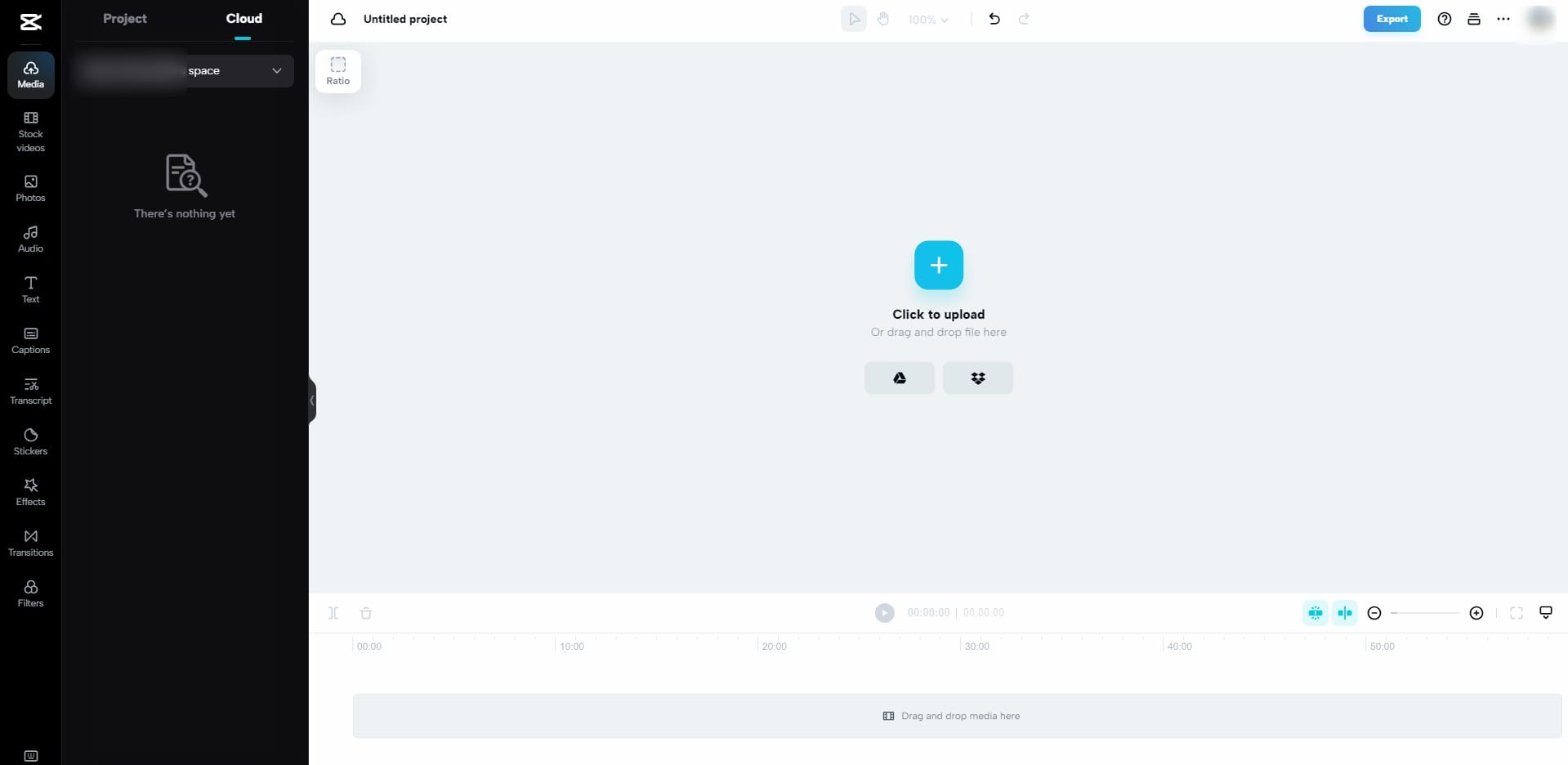
The CapCut Video Editor web version’s user interface
Another preferable way to use the CapCut video editor on your Chromebook is by relying on its web-based editor. It turns out that the program has a specialized browser-based version that lets devices of different natures, whether they be a Windows laptop, a MacBook, or a Chromebook, create videos from scratch effectively.
And the best part? CapCut online works like a dream, stuffed to the brim with tools, features, and dependable functionality and taking your reliance off the Google Play Store. The latter can also be good news for those who don’t have Play Store compatibility on their Chromebooks.
Thanks to the added expanse of CapCut’s in-depth feature set, the video editor makes it easy to create top-notch videos from the ground up, all within an easily accessible user environment. The interface of the utility is incredibly well-built. The buttons are nice and sizable, and the site’s speed is productivity-driven.
Considering that CapCut is a native app designed with Windows PCs in mind, it’s pretty surprising how it acts as a web editor-first program, gauging the overall quality of the latter. The UI is super organized, the performance is up to the mark, and the utility is amazingly user-friendly.
Even if you’re a beginner with little prior experience in video editing, you don’t have to spend hours and hours before you start to get a grip on how things operate in CapCut. As for the experts, you’ll be delighted to discover that the browser-based version of the video editor has almost the same features as its desktop version counterpart.
When you make your way to CapCut’s browser-based editor for the first time, a brief tutorial will appear on the screen, illustrating what goes where and guiding you through the initial portions of the application. Feel free to absorb all that knowledge and even check out some of the shortcuts CapCut offers to boost your work rate significantly.
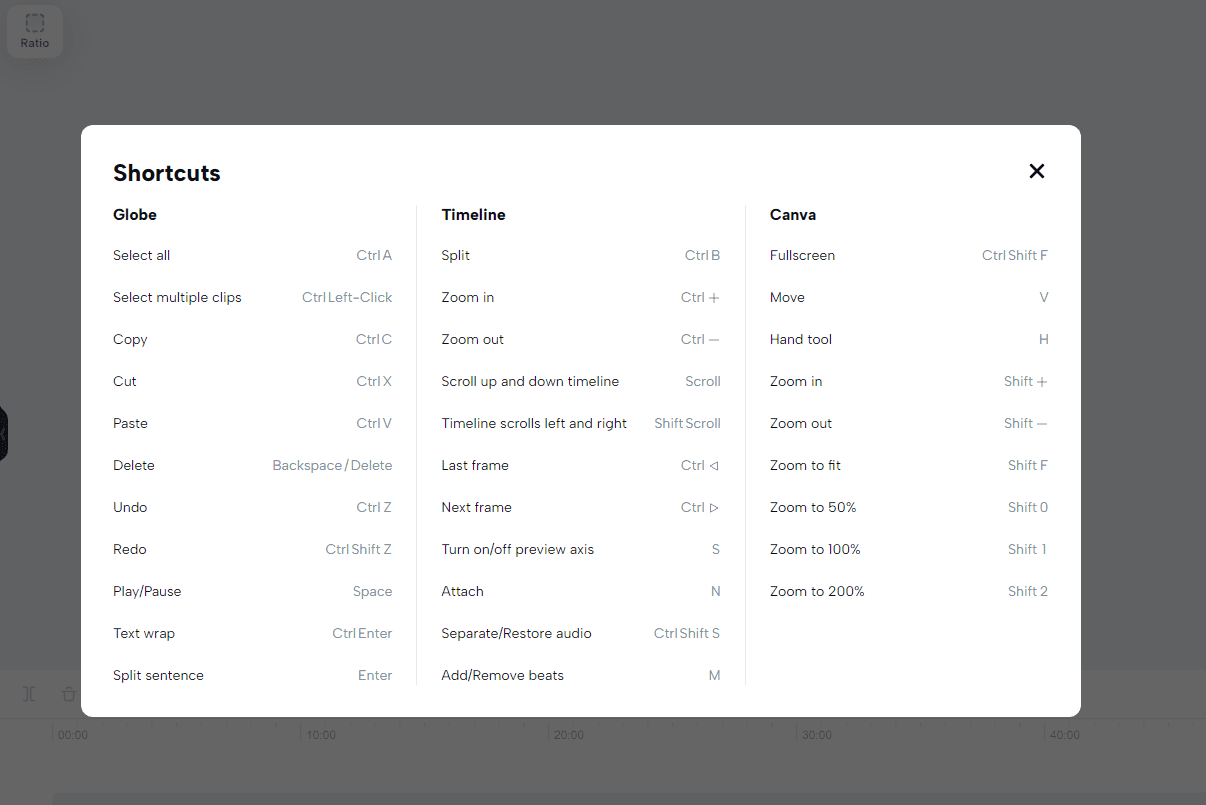
The Shortcuts feature of the CapCut Video Editor
We now leave things in your hands as we conclude the write-up. Everything that you need to edit your videos is right there in CapCut, and for a free-to-use application, it’s well-established to a substantial extent. Have a blast!
Other CapCut alternatives for you on ChromeOS
If, for some unlikely reason, CapCut Video Editor does not happen to sit well with you, or you’re just trying to explore all of your video editing options on ChromeOS, we’ve got you covered. Outside of CapCut, you’ve got OpenShot Video Editor in the first place, a Linux application that can be installed on Chromebooks in just a handful of steps.
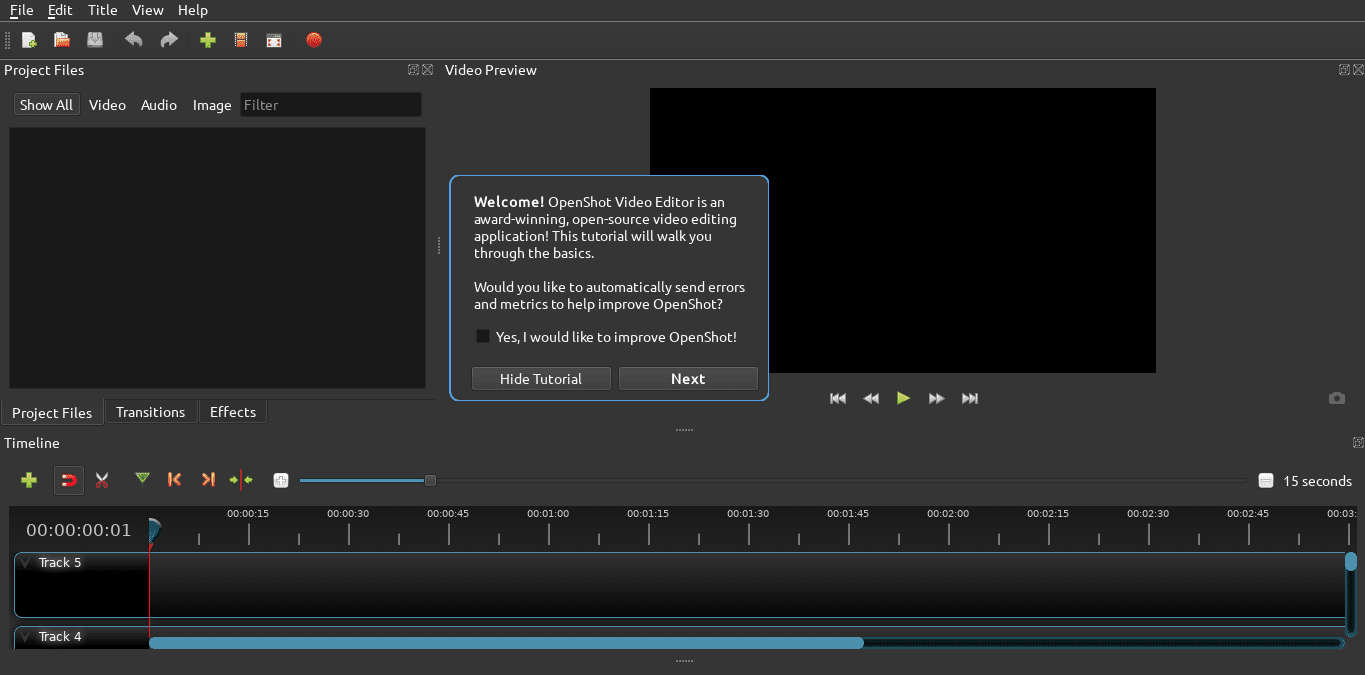
OpenShot on ChromeOS
It’s an otherwise powerful program with a bit of a complicated user interface. Power users with years of experience behind them will undoubtedly love all that OpenShot has to offer. Still, if you’re looking for a more streamlined utility that prioritizes ease of use, we suggest KineMaster. This high-quality video editor even supports photo editing as a bonus.
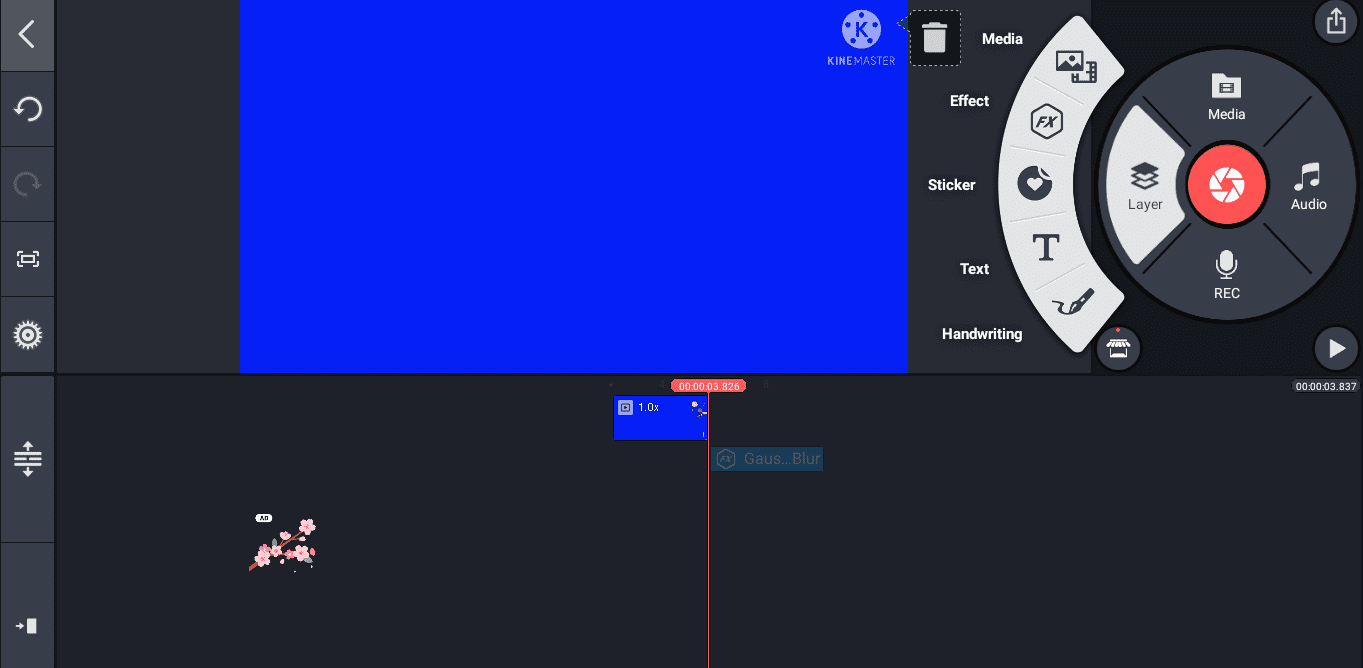
KineMaster on ChromeOS
Moving up on the list, we’ve got the likes of Clipchamp Online Video Editor, WeVideo, and even PowerDirector to throw into the mix for your editing requirements. Out of these options, the one that takes the cake for us is Clipchamp, which immediately offers an excellent user interface and comes forward with an array of templates for users to pick up.
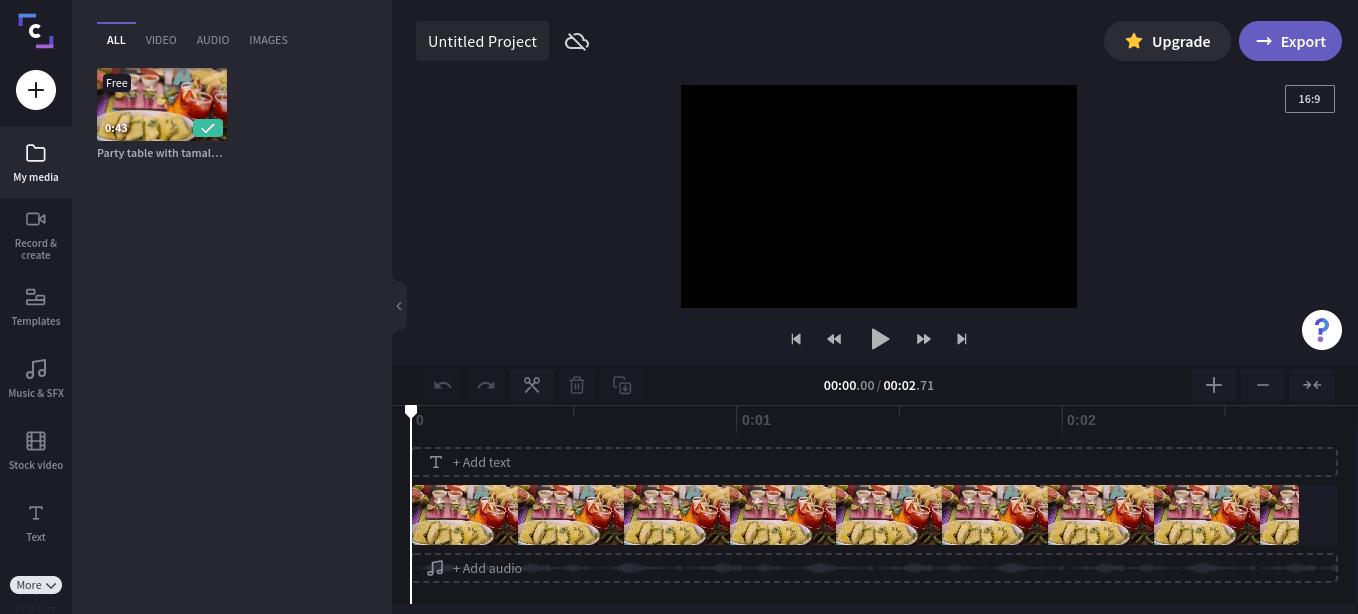
Clipchamp’s interface on ChromeOS
Lastly, you’ve got another Linux application up for use on ChromeOS. Commonly referred to as Lightworks, this software is simply bursting at the seams with functionality, including robust export features, widespread platform availability, various frame rate compatibility, and even multiple subscription tiers for those who’d like to go pro.
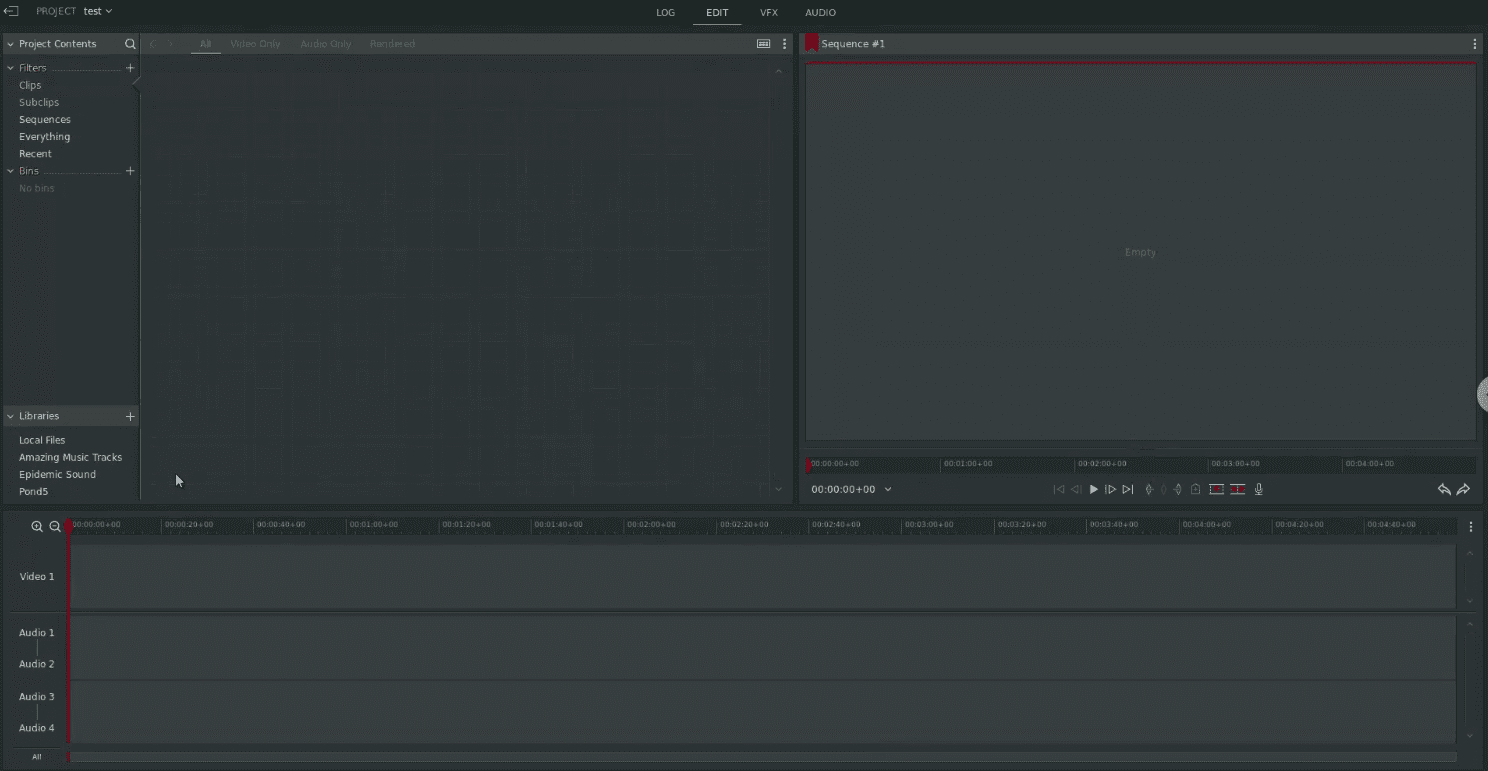
Lightworks app user interface on ChromeOS
Conclusion – One of the best video editors in the Chromebook space
ChromeOS has seen monumental growth over the previous decade, and they’re no longer mere “web browsers” that people liked to mock them with in the past. Thanks to continued support from Google and the top-ranking manufacturers of our time creating cutting-edge Chromebooks, like the Dragonfly Pro, ChromeOS has never looked or felt this good.
In this guide, we’ve taken to the diversity of the CapCut Video Editor, recognized globally as a first-rate software for enhancing clips and footage in a flash. Thanks to your Chromebook’s compatibility with the Google Play Store, you can download the program’s Android app and even use it on the web anytime, fast, and for free.
Let us know in the comments section down below whether you found this guide useful for your cause. As always, Chrome Ready wishes you good luck!
