Thanks to Google, ChromeOS is globally recognized as a stable, secure, and simple operating system that benefits from continual support. When ChromeOS 115 launched, it brought four significant features to the table, namely Android app streaming support, advanced screen-splitting options, a way to sign PDFs natively, and a redesign for the “Shortcuts” app.
However, as we close the month, Google has pushed out yet another update for its home-grown operating system—version 116. This one is yet another feature-centric patch for ChromeOS, and in this guide, we’ll explore all the new release has to offer. With no further ado, let’s get right into the write-up.
Best new features of ChromeOS 116
The following is our round-up of all the new features that have become a part of Chromebooks in the wake of ChromeOS 116. Make sure to read until the end for the best results.
1. Making the LaCrOs browser more prominent
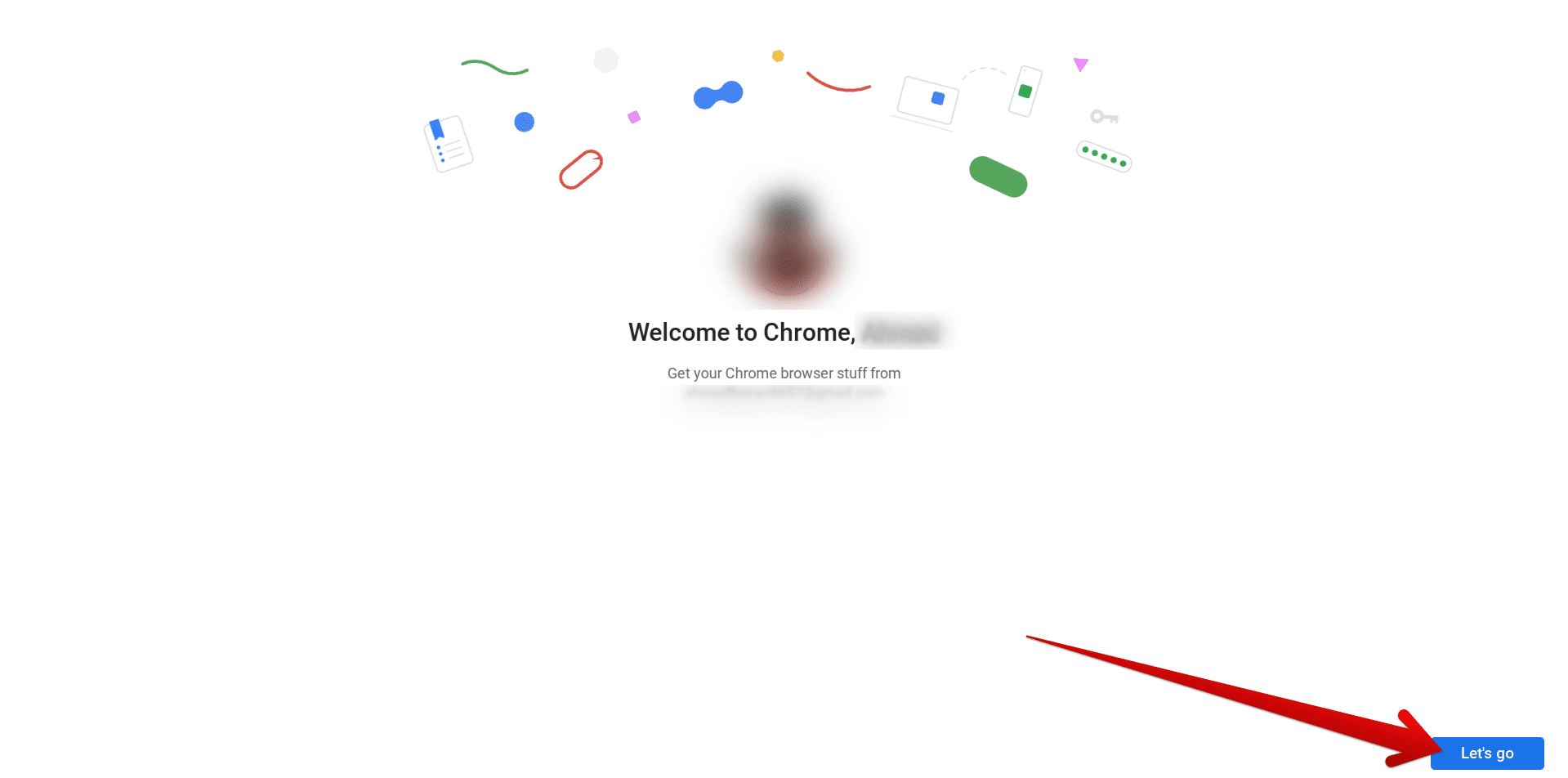
LaCrOs browser welcome screen
Google has been secretly working on a separate Chromebook browser for those not in the know. Don’t get too excited, though—this new internet surfer isn’t all that different from Google Chrome. It’s a revised iteration of the Chrome browser called LaCrOs, which stands for Linux and Chrome Operating System.
The whole point of LaCrOs’ existence is to replace the Chrome browser. This is not because Chrome isn’t good enough for the operating system in question, but simply because Chrome browser updates on a Chromebook are tied with releases for ChromeOS as well.
Therefore, Google Chrome does not receive an update on Chromebooks until Google pushes out a new patch for ChromeOS, and in most cases, this is a reasonably disadvantageous scenario. Therefore, LaCrOs in the house will no longer be a cause for concern. Updates for the browser will be handled separately from the operating system.
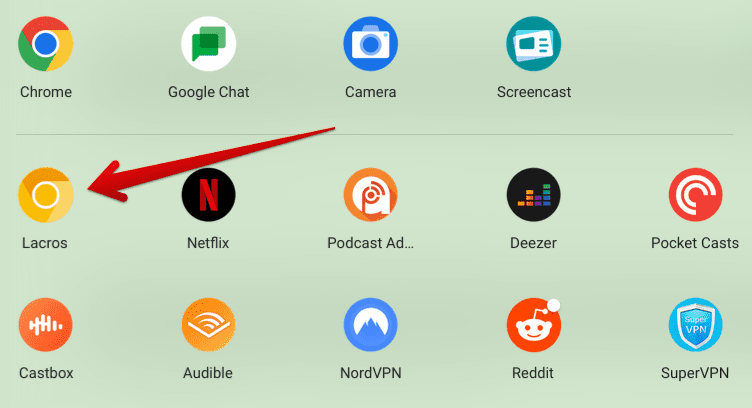
The LaCrOs browser on ChromeOS
Now that you have the rundown, it’s also worth noting that users could only get LaCrOs on Chromebooks alongside Google Chrome up until now, so both co-existed. Thanks to ChromeOS 116, certain Chrome flags have been incorporated that completely switch out Google Chrome for LaCrOs, offering newfound features to users on the fly.
To start with LaCrOs, head to “chrome://flags” on Chrome and enable the following two flags individually. Once done, use the “Restart” prompt to permanently reboot your Chromebook and substitute Chrome for LaCrOs. There’s no need to change release channels on the device to accomplish the task at hand, all due to the latest ChromeOS release.
1. chrome://flags#lacros-only 2. chrome://flags/#lacros-availability-ignore
2. Reinvigorated “Files” app
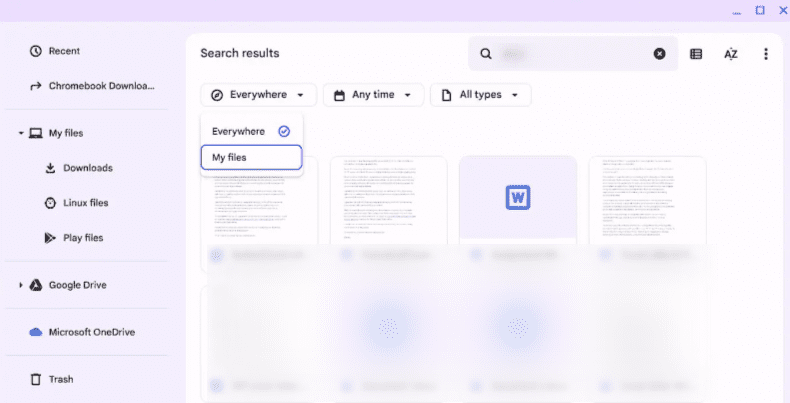
The newly updated UI of the Files app
ChromeOS 116 has gracefully uplifted the graphical user interface of the “Files” system utility. In this practical application, all of your downloads are kept, and Google Drive is integrated with its distinct folder to provide seamless cloud storage to Chromebook users.
With the new update, you’ll observe that the Files’ interface looks cleaner and even features a different font than before. Moreover, one of the most prominent changes you’ll observe pertains to the search tool present in the program. Starting now, users can look for their files, which are in the “Downloads” or the “Google Drive” folder.
This brings you closer to your Chromebook’s Drive integration and lets you benefit from a heightened level of search flexibility. That way, in cases where you don’t remember where exactly you stored a specific file, the search tool will be able to sort things out for you on the fly.
3. OCR for PDFs
Addressing the large user base of ChromeOS in a new blog post on the Chromebook Help domain, Google says that 12% of all PDFs on the internet, which is about 360 billion PDFs, exist in an unreadable state for screen readers and software that provide a text-to-speech service.
People with visual impairments depend on these programs to sort their requirements, but sometimes, that’s impossible, given the current state. To factor in what ChromeOS 116 has done in this regard, prepare to embrace the Optical Character Recognition (OCR) functionality—a utility that will let people convert images into text.
In doing so, the PDF would become readable as a whole, which is simply the core purpose of OCR. Google says this feature will arrive at the Chrome browser forefront in the “coming months,” so sit tight until that happens.
4. Added language support and emoji picker for compatible Linux apps
Linux apps on ChromeOS are all the rage, given how they pump Chromebooks full of functionality and take these sleek devices to new heights. In case you missed it, Linux makes it possible to achieve various things on Chromebooks, such as installing apps like WordPress, writing code, and even installing other operating systems.
In ChromeOS 116, those who frequently use the Crostini Linux terminal on their Chromebook will be delighted to find expanded language support on compatible software, and this has remained a long-requested feature. Applications like Microsoft Visual Studio Code and LibreOffice will let you work in Chinese, Japanese, Korean, and other keyboard languages without sweat.
Furthermore, an emoji picker has also been made available for locally installed Linux apps, should you ever require it. Linux is an altogether powerful tool for ChromeOS, and we’re glad to see it receiving love from the side of the developers month in and month out.
5. New autocorrect functionality
Not good with typing? No problem. The new ChromeOS 116 update for Chromebooks focuses on autocorrection substantially, benefiting from an improvement in its artificial ability to detect and fix typos and grammatical mistakes on the go.
First, the autocorrect tool will be enabled on Chromebooks by default for English, so you won’t have to hassle around and try to get it to work. Next, it will work on compatible applications at an enhanced rate than before, so there’s that. Google says autocorrection will work as flawlessly on virtual keyboards as on physical ones.
6. Easy color change option for Chromebooks with RGB keyboards
If you’ve been closely following the ChromeOS scene, you already know that all types of Chromebooks are coming out in the day and age we live in today. To highlight some gaming-ready Chromebooks, such as the Asus Vibe CX34 Flip and Acer Chromebook 516 GE, come with the added expanse of featuring an RGB keyboard.
Now, with ChromeOS 116, you can customize the lighting of the keys on a per-zone basis for such Chromebooks. Forget about having to flip on dedicated Chrome flags to achieve the task in question, namely “#multi-zone-rgb-keyboard,” and “#enable-experimental-rgb-keyboard-patterns,” because all that will come as a default option from now on.
Those looking for further customization options with their premium Chromebook will find ChromeOS 116 a delightful surprise for this alone. Speaking of customizing stuff, though, here’s one final feature worth discussing that has made it to the latest ChromeOS stable release.
7. New customization options and polished first-time onboarding
First-time Chromebook users probably need all the help they can get in setting up their devices for the initial few times. With ChromeOS 116, Google has considerably revamped the primary onboarding process, introducing two more features to the mix. Users will now enjoy the freedom to adjust the touchpad scroll direction and even alter the size of the display.
Both of these crucial settings will help make ChromeOS’ first setup a more welcoming experience, especially when a certain someone is trying to switch to a new operating system. With that said, returning Chromebook users will also find the reinvigorated UI of the setup wizard nothing less than a breath of fresh air for all that it gets straight off the bat.
How to update ChromeOS
It’s worth noting that even though Google has released ChromeOS 116 to the stable channel for Chromebook owners, it can take a couple of days for the update prompt to arrive on your end. That’s because the developers could take some time to make the relevant changes from the server side, leading to an unavoidable delay for end-users.
That said, you should know how to update your Chromebook manually, should the need arise. To get started, head to the “Settings” app on your Chromebook, then click the “About ChromeOS” button on the side panel to the left. That should take you to the relevant section accordingly.
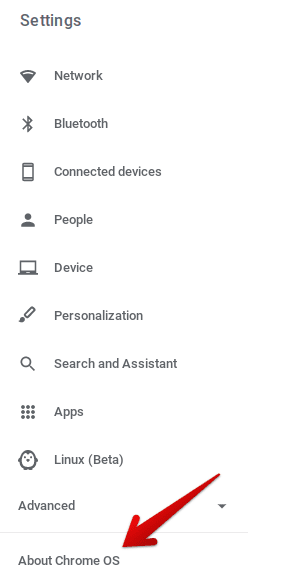
Clicking on “About ChromeOS”
After clearing that step, click “Check for updates” under the “About ChromeOS” area to prompt the system to search for any impending patch. If a new update awaits your arrival, the download will begin momentarily. Otherwise, the system will report back with “Your Chromebook is up to date,” followed by a blue-colored tick mark.
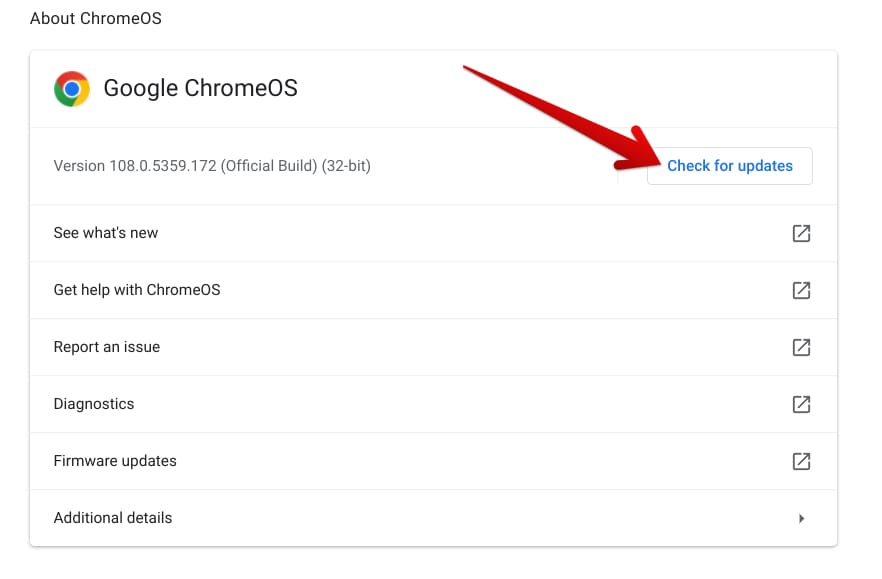
Checking ChromeOS for updates
That’s the gist of how you can update your Chromebook to the latest version, but most of the time, you won’t even have to do any of that. ChromeOS updates download automatically in the background, so you’re not required to check those out.
Conclusion
Google appears to be upping the ante each time a new update drops for ChromeOS—that’s what we’ve been seeing up until now. ChromeOS has slowly but surely established its name as one of the most stable operating systems on the planet right now that’s exempt from issues and hassles of all sorts.
This, of course, is thanks to the constant efforts of the developers to keep things that way, not to mention bringing more features right alongside stability patches. The newest update for ChromeOS, version 116, stays true to this statement and carries several noteworthy utilities, as highlighted in the article.
Comment below and tell us what you liked the most about ChromeOS 116. As always, Chrome Ready wishes you good luck!
