However, with many password managers available today online, the following is a list for those that work best for Chromebooks and, subsequently, the Chrome OS. A while ago, only an anointed few produced satisfactory results, but now, we have a handful of them that works like a charm. So without any further ado, let’s get straight to it.
Password Managers for Chromebook
1. LastPass

LastPass is an apparent first pick as a pioneer in password management for Chromebook. It’s loaded with great features, and the free version is second to none as well. One of the best highlights of LastPass is its flexible compatibility with Cloud services that enable it to provide access across all platforms. This, in turn, delivers a seamless experience and offers through-and-through credibility.
LastPass integrates simply on all your web browsers even if we’re not looking at just an operating system that’s powered by Chrome. It boasts a multitude of different features such as automatic password changing, sharing your passcodes with other people when necessary, the famous two-factor authentication, and an option to save someone’s details as an emergency contact.
LastPass is highly intuitive and works smoothly on several devices. Also, it even lets you actively sync data from one platform to another within minutes. Once you’ve saved your passwords with LastPass, you don’t have to worry one bit afterward. A highly secure password vault ensures maximum security while managing your passwords hassle-free.
LastPass receives regular updates, so that’s everything is up to speed. It also has Premium versions with yearly subscriptions that you can purchase, with the lowest starting at $24 per year. The paid version of LastPass is brilliant, to say the least, giving you as extensive as up to six different individual accounts, multiple family account options such as a dashboard for keeping info in check, and shared folders as well.
To top it off, LastPass also generates random passwords for you when you’re not in a creative mood. After this, the password manager saves what it has suggested and locks it so the password can be used later. LastPass smoothly works with Chromebooks and takes its stand in the form of an Android App and Chrome extension.
Download LastPass Android App Download LastPass Chrome Extension
2. 1Password

1Password has been on the throne for being the go-to password manager for Mac computers, but now that Chromebook users can also get their hands on the popular tool, behold sublime convenience and terrific practicality as 1Password features quality control over your passwords.
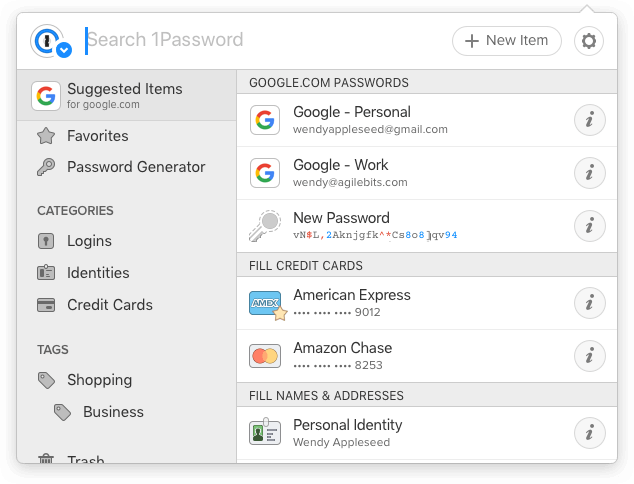
1Password
The software is minimalistic and isn’t over the top with the design. This means that you’ll be faced with an undemanding experience that won’t be complicated by far. Everything’s super easy with 1Password, and that’s not all there is to it. The password manager is host to a plethora of other features too that accommodate its well-being.
For instance, you have a family account for sharing passwords on a secure basis, a hallmark called a one-time password and a trouble-free way of importing passwords through CSV files. On the other hand, the 1Password Chrome extension acts as a browser version of the 1Password mini, giving you all the noteworthy features found otherwise.
1Password isn’t hard to navigate at all. It’s simple to use, and account registration takes seconds. When you’re done with that, you’re free to use all its great features for a reliable and safe method to store your passwords. Like LastPass, it also boasts the ability to generate random passwords as per your demand and doesn’t hesitate to suggest you more options as well.
As always, there are paid versions of almost all password managers, and 1Password falls in line here as well. For $36 a year, you get additional upgrades such as 1GB of document storage, which is an immense amount, and multiple accounts to cover your family while securing house alarm codes and credit cards as well.
Posing invulnerability to border checks, passwords can be removed as quickly as they are set up too. After this prompt process, you can smoothly restore them with one mere click, and everything’s back in motion.
Download 1Password Android App Download 1Password Chrome Extension
3. DashLane

DashLane Password Manager is quite popular in its way and boasts a user-base of more than 8 million people. Those are impressive numbers and all for a good reason, undoubtedly. It’s designed with an intricate, sleek user interface that’s also easy to use. DashLane is a relatively new password manager as compared to the rest of the tools on the list but bodes well to minimizing safety threats.
One quirky attribute about DashLane is how it’s packed with features that you might never need. These include a Dark Web monitor and a lightweight VPN. However, moving on to the more useful parts, this password manager is the full package, providing you practical convenience with a one-click import that brings all of your existing passwords to this newly added extension.
Also, you get a random password generator that saves you some extra time. DashLane also automatically suggests you change your passwords by consistently reviewing them to make your passwords more robust and foolproof. With a single click, all your safety codes can be thoroughly upgraded and brought on to the next level.
We wouldn’t recommend DashLane’s free version for long-term use since it limits you to only 50 passwords and one device. With a paid subscription that’ll cost you around $60 per year, you get the same top-grade performance with a tad bit extra functionality, primarily introducing credit card and ID theft monitoring.
Download DashLane Android App Download DashLane Chrome Extension
4. Enpass
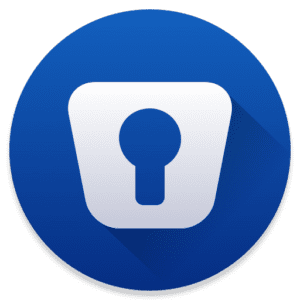
Outclassing Google Chrome’s SmartLock, Enpass is a decent possibility that does a great job of storing and managing passwords using a safe method. It’s unique in its very own way, and to top it all, it’s the first-ever offline password manager for Chromebook, as highlighted by the developers behind Enpass. Anyhow, it is a noteworthy feature that lets you use the password manager even without access to the internet. Pretty fancy if you ask us.
Enpass boasts open-source crypto libraries of the SQLCipher engine, that’s avid in making security checks for your passwords. It intuitively fills login details for various apps, along with debit/credit card details securely when shopping online, leaving no stone unturned in providing utter convenience. It further ticks off all levels of safekeeping by even supporting a fingerprint lock, which is something that Chromebooks have to see as an upgrade.
Enpass requires that the Google Play Store is enabled on your Chromebook so you can live the full experience. The password manager isn’t restricted to just passwords as well. You can go ahead and save IDs and other credentials in the form of image attachments using Enpass too. This password manager is free for the most part, but there’s a paid version as well.
Download Enpass Android App Download Enpass Chrome Extension
5. RoboForm

RoboForm is a trusted password manager rated tremendously high among reviews by many renowned websites Safety Detectives. This Chrome extension performs nicely with Chromebooks, and you’re not going to wrong with this one. With a sleek design and user-friendly interface, RoboForm is one of the best solutions out there for storing essential data and credentials.
The app hails from a Virginia-based company that’s trying to make a difference in our lives since 2000. RoboForm is wary of your passwords, so you don’t have to go through tedious hassles and resort to the conventional method of writing everything down. Now that a state-of-the-art virtual assistant in the form of an extension is available at your disposal, all you have to do is register an account, and you’re good to go.
The major highlights of this desktop software start with military-grade encryption and flexible options to store your data locally using folders. RoboForm incorporates its safety protocol on the device it’s installed on, and from there on out, you don’t have to look any further than this efficient password manager that’s here to leave a mark. It organizes and classifies your data in different categories so you could have an easier time going through them.
RoboForm also features fingerprint authentication- a level above normative ways of securing passwords and data for a password manager. Moreover, the app also provides you a protected pathway to share your private keycodes with trusted contacts without ever leaving RoboForm’s interface. Lastly, one cannot just ignore the built-in feature that examines all your current passwords and suggests better ones. It’s only a matter of time before Artificial Intelligence outclasses all of us.
RoboForm’s free version is more than enough for a single person and provides offline access as well. However, for a more engaging experience, try the paid versions starting from $1.39 per month with a 30-day money-back guarantee if things don’t go your way. Paid versions also support an emergency access option where the interface gives your trusted contact access to all your data in the case of a dire emergency.
Download RoboForm Android App Download RoboForm Chrome Extension
6. Keeper

Another fantastic option to choose is Keeper, a fast, secure, and highly diverse password manager with no hidden payments, and guaranteed credibility. The one thing that makes Keeper stand out is how it’s built with versatility from the ground up. It’s coined as “best for sharing” and not without proper motivation. You’re going to be amazed by the ton of functionality that Keeper has to offer.
From the Chrome Web App Store, Keeper is a one-click install, minutes away from securing all your passwords. It doesn’t matter if you’re an enthusiastic yet forgetful individual or an enterprise associate, Keeper makes sure it attends well to your demands. First and foremost, it features limitless device syncing, safe sharing of records, and the excellent password generator that does the work for you.
However, before installing the Chrome extension, make sure you’ve thought up a master password and thoroughly set up the two-factor authentication protocol. Oh, we almost forgot to mention how Keeper also has a marvelous automatic password-importing function. The user interface is swift and gets everything rolling in no time.
There’s a 30-day free trial to get you hooked to the password manager’s methodology. Once that period is over, you can opt for a yearly subscription that’ll set you back at $35 a year. All in all, we end this list with the brilliant Keeper that’s going to leave you in awe.
Download Keeper Android App Download Keeper Chrome Extension
Conclusion
Password managers have become a part of our lives and are very important in the tech-forward age that we live in today. The tools above are convenient and offer great support for Chromebooks, working perfectly fine, and delivering a profound experience. Even more so, as more and more developers are adding Chrome OS compatibility, we’re bound to see more services getting added to Chromebooks in the not-so-distant future. In the meantime, these password managers listed above have you covered.

2 comments
Enpass is free ….. for a month.
Enpass only 10 passwords.