Are you a parent looking for a little extra help from your digital devices to tame your kids? Don’t fret because we’ve got you covered. The likes of WebMD and The Happy Child are programs that tell you how to manage certain situations, and being a parent, which is automatically one of the world’s most demanding jobs, you can never have enough of that.
Alongside those two, we’re going to talk about eight more applications for your Chromebook that have specialized in parenting. Make sure to read until the end to realize all of your options and be able to go with the ones that suit your preferences the most. With no further ado, let’s get started.
10 of the best Chromebook apps for parents
The following is our cherry-picked list of the best Chromebook apps that parents can utilize on ChromeOS and look forward to a smoother time managing their little ones or toddlers. We’ve tried out each app on our end before putting them here, so you can proceed comfortably, knowing that each entry is exempt from performance-centric issues.
- Parental advice: Some of the forthcoming applications are highly intrusive, allowing you to read your child’s chats and know what apps they use and how along with a GPS tracker that can locate them anywhere. These are otherwise privacy-invading practices and should only be used if the child is yet to reach a certain age.
1. AirDroid Parental Control
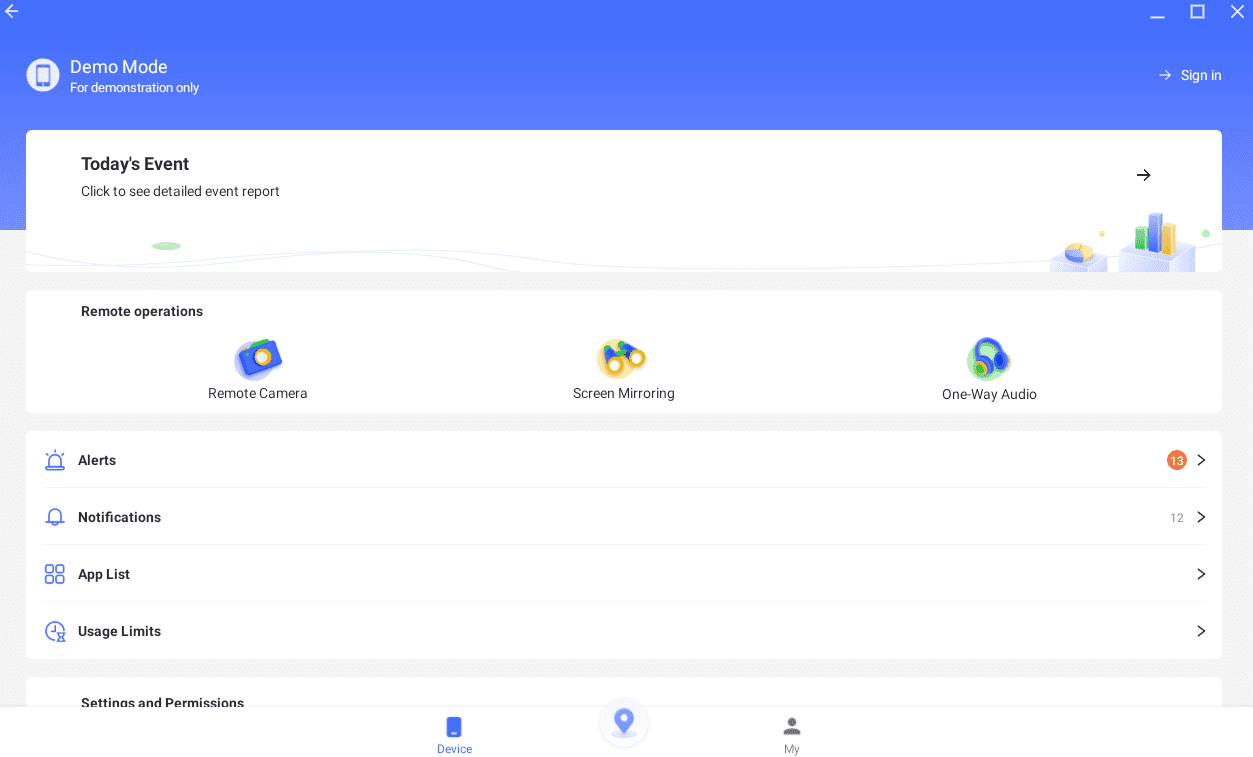
AirDroid Parental Control on ChromeOS
One of a parent’s primary concerns is their child’s unscathed safety. AirDroid Parental Control drives you closer to keeping that notion always in check, thanks to its robust set of pertinent features. For starters, it sports real-time monitoring of your child that you can set up to mirror the display of the device your little one is using to your screen.
That way, you’ll always know the apps your child uses in your absence. Moreover, by analyzing the frequency of app usage, you can build certain boundaries around the usage of applications so your kid knows better than not to get hooked to their smartphone. Furthermore, the app lets you check the remaining battery of your little one too.
AirDroid is loaded to the brim with supplemental features, hence why it’s one of the best Chromebook apps for parents, if not the best altogether. It even boasts a location alert feature that will notify you whenever your child crosses a certain point when they’re outside. The app hands out this ultimate sense of security to parents looking to keep their children sound and secure.
- Download from the Google Play Store.
2. Google Calendar
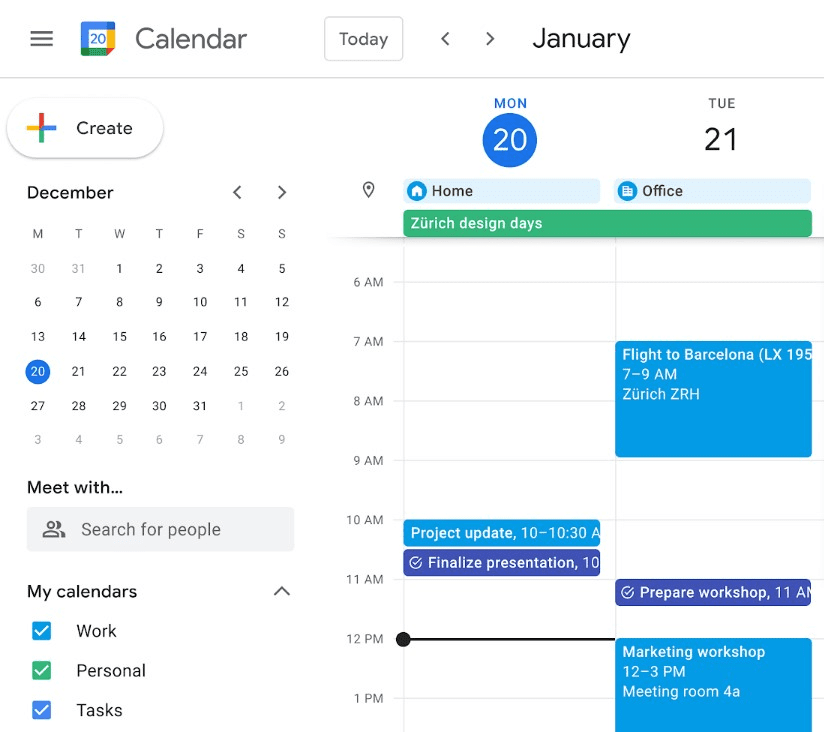
Google Calendar on ChromeOS
This one probably needs no introduction to those already acclimated with the Google ecosystem; being one of the world’s most noteworthy scheduling and calendar apps. Google Calendar boasts a fast, simple, and easy-to-use graphical interface while presenting a seamless way to collaborate with others, though that may not concern you now.
What relates to you as a parent is Calendar’s management features, built to allow you to manage your family’s busy schedule by planning ahead of time. Moreover, Google Calendar is seemingly quite capable when it boils down to creating vacation plans with your family. Of course, those are equally important when you’ve got kids to raise.
The good news is that Calendar can be used on ChromeOS in various ways. There’s a Play Store app for it and a web-based version that you can access anywhere and anytime on the go. Moreover, if you want, Calendar can be installed on ChromeOS as a PWA (Progressive Web App), so you can work on the platform in real-time without using either the Play Store app or its web variant.
- Download from the Google Play Store.
3. Khan Academy Kids: Learning!
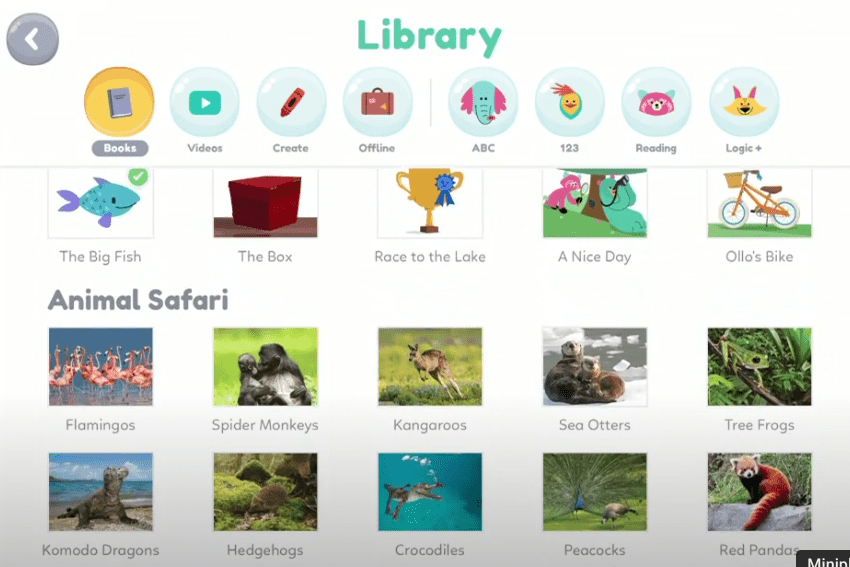
Khan Academy Kids: Learning! on ChromeOS
Khan Academy is one of the most famous educational platforms in the world and a strong proponent of the “education should be free” prospect. The non-profit organization features over 6,500 video lessons on various topics, ranging from economics, physics, and statistics to maths, art, and even programming.
The “Kids” department of the platform comprises videos, lessons, and games relating to the fundamental building blocks for little ones. For parents trying to get their children to start reading, Khan Academy Kids has fun storybooks and phonics games to make learning easy for children.
In addition, letter tracing and practicing with playful learning activities are major ways a kid can thoroughly start adopting the basics of reading and writing. Hence, their education starts to grow with them. The best part about this application is that it features add-free lessons with no subscriptions.
The platform also contains preschool, kindergarten, first, and second-grade content. Lastly, Khan Academy Kids: Learning! comes with the added benefit of fullscreen support on Chromebooks and is completely optimized to work without bugs and issues.
- Download from the Google Play Store.
4. Memrise AI-Language Learning
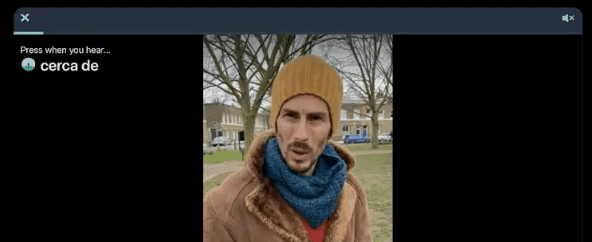
Memrise on ChromeOS
Teaching a new language is one of the best ways to instill a new hobby in your little one when they’ve started speaking perfect English. Not only can this turn out utterly beneficial for your little one in the long run, but it will also help the child perform better in their language classes.
And for that matter, Memrise is the tool you have to look forward to on your Chromebook, given the application’s keen proclivity toward featuring an impressive learning model. The software has video lessons for visual learners, tests, and games that make picking up a new language fun and organized.
The app works great with Chromebooks and holds a well-founded reputation on the Google Play Store, with over 10 million downloads and a 4.6/5.0 overall rating. It’s also relatively lightweight, so even if you’re sporting a budget-friendly Chromebook with no killer hardware, expect things to fly.
- Download from the Google Play Store.
5. YouTube Kids
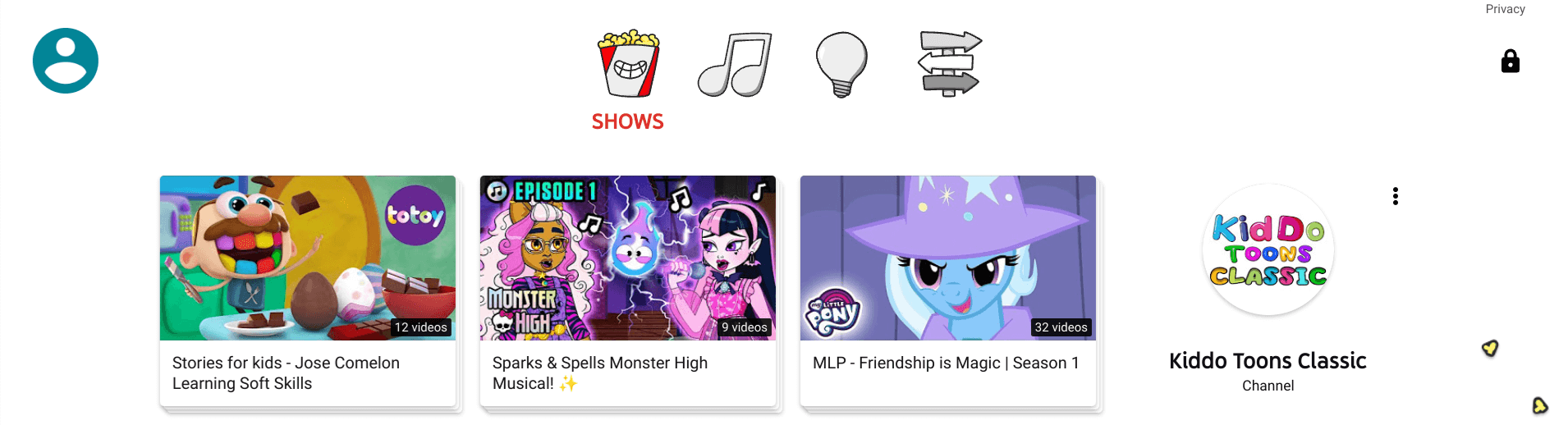
YouTube Kids on ChromeOS
Next, we’ve got a kid-friendly version of YouTube—the world’s largest video-sharing platform—that parents can certainly make the best of for handling their children. YouTube Kids presents a controlled environment for you, as a parent, to immerse your child in and only benefit from the good stuff from the learning perspective.
Like Google Calendar, YouTube Kids can be employed in various ways on ChromeOS, whether you approach its Play Store app or go forth with its browser variant. As soon as you sign into it, you will need to go through a proper setup system, where the system will create an account dedicated to your child with unique preferences.
In addition, you will need to have your child’s account set up beforehand on Family Link. We’ve curated a separate guide on how to get that done here, so make sure to check that out for detailed instructions. As for the app’s contents, expect entertaining, educational, musical, and other types of videos to keep your children busy and untroubled.
- Download from the Google Play Store.
6. Wallet: Budget Expense Tracker
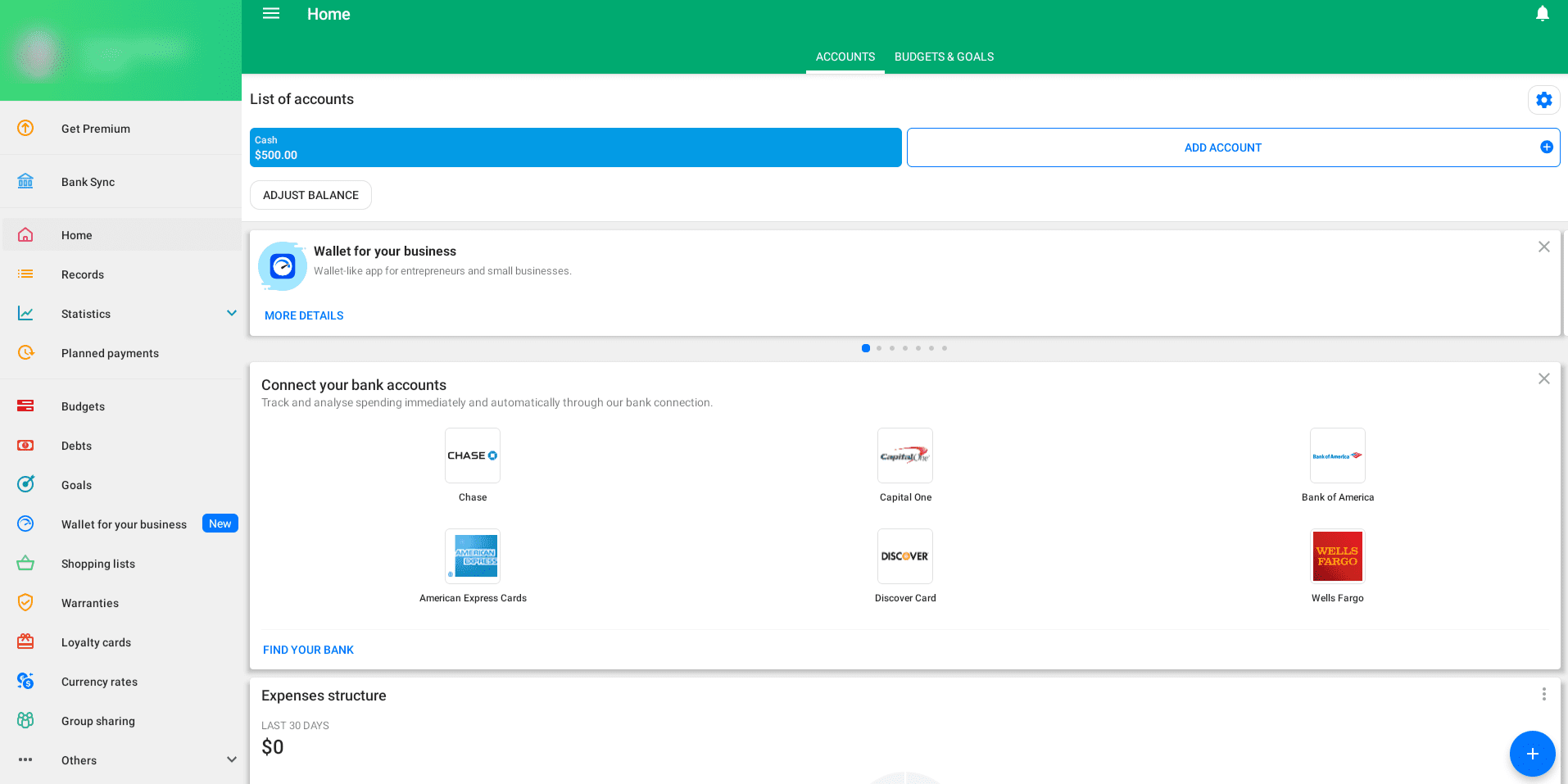
Wallet: Budget Expense Tracker on ChromeOS
Moving forward, we’ve got another thoughtful application that future-conscious parents should consider. Parenting isn’t all about raising your children right so they turn out civilized; there’s also the primary factor of managing your finances, so the little ones can have a better future with you supporting their education and other endeavors.
With Wallet: Budget Expense Tracker, you can strategize with your money by gauging your income and expenses and evaluating any available room for improvement. A handful of features make this application unique compared to its competitors, including automatic bank updates after you link your account with the platform.
In addition, the program offers insightful reports based on your spending and manually deciphers what you can do to make your money last longer. Graphs and financial overviews accompany the reports, so the whole affair becomes easy for you to understand and implement afterward.
Lastly, the “Planned Payments” functionality in the application lets you never miss a due date again. Specify the payment type, lodge it, and let Wallet take care of the rest. You can track your upcoming payments anytime and even observe how those payments will affect your cash flow.
- Download from the Google Play Store.
7. Skillshare – Online Classes
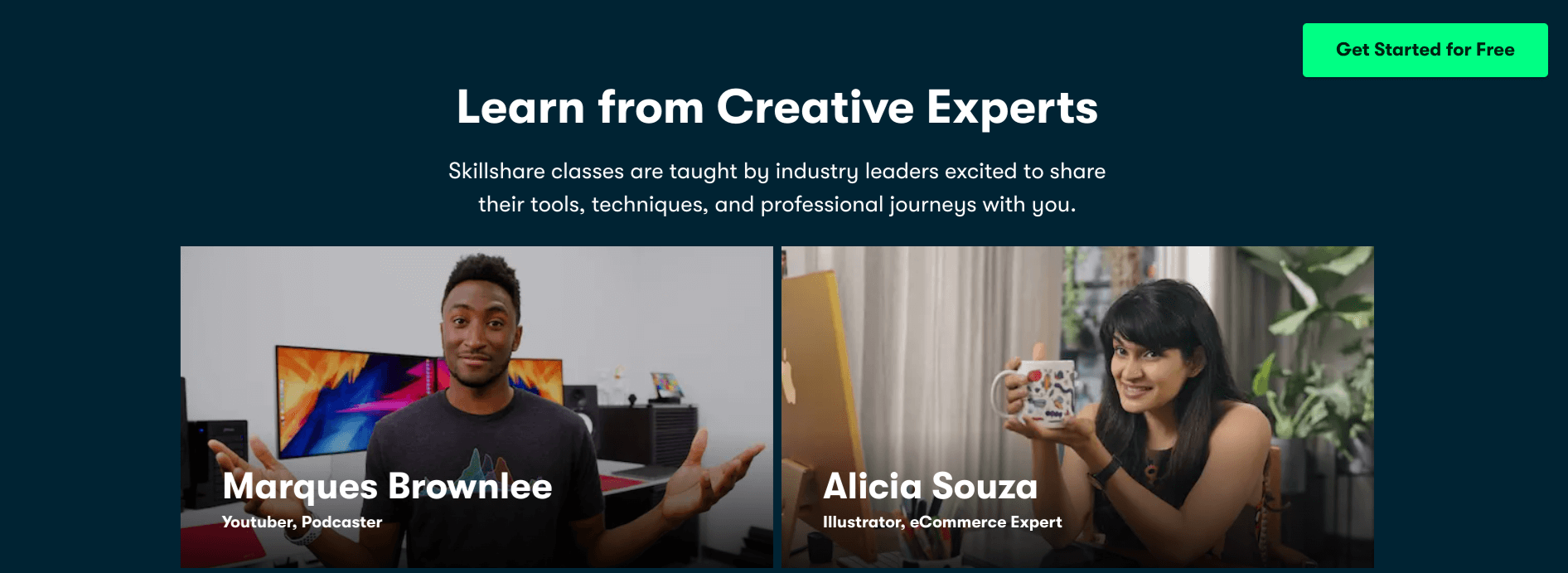
Skillshare – Online Classes on ChromeOS
If you want to try something out of the box with your child regarding parenting, test your hand at developing a skill in your little one early on. That way, the child will enjoy an upper hand when they reach an older age and start exploring multiple career avenues. That’s because they’ll already have the know-how in specific fields.
Skillshare is a platform that can help you accomplish the task. It’s just this incredible space filled with talented creators and educators willing to pass on their education to others to make the world a better place. Skillshare is not a free-to-use application and does require a paid subscription, although it does feature a free trial that you can use to try out the application.
The pricing of the service depends on the region you’re located in. For those in the United States, the monthly subscription cost is around $32, but if you opt for the yearly plan, you could pay approximately $14 instead of the latter. However, the total annual payment would be upfront and not bifurcated.
- Download from the Google Play Store.
8. Tasty by Buzzfeed
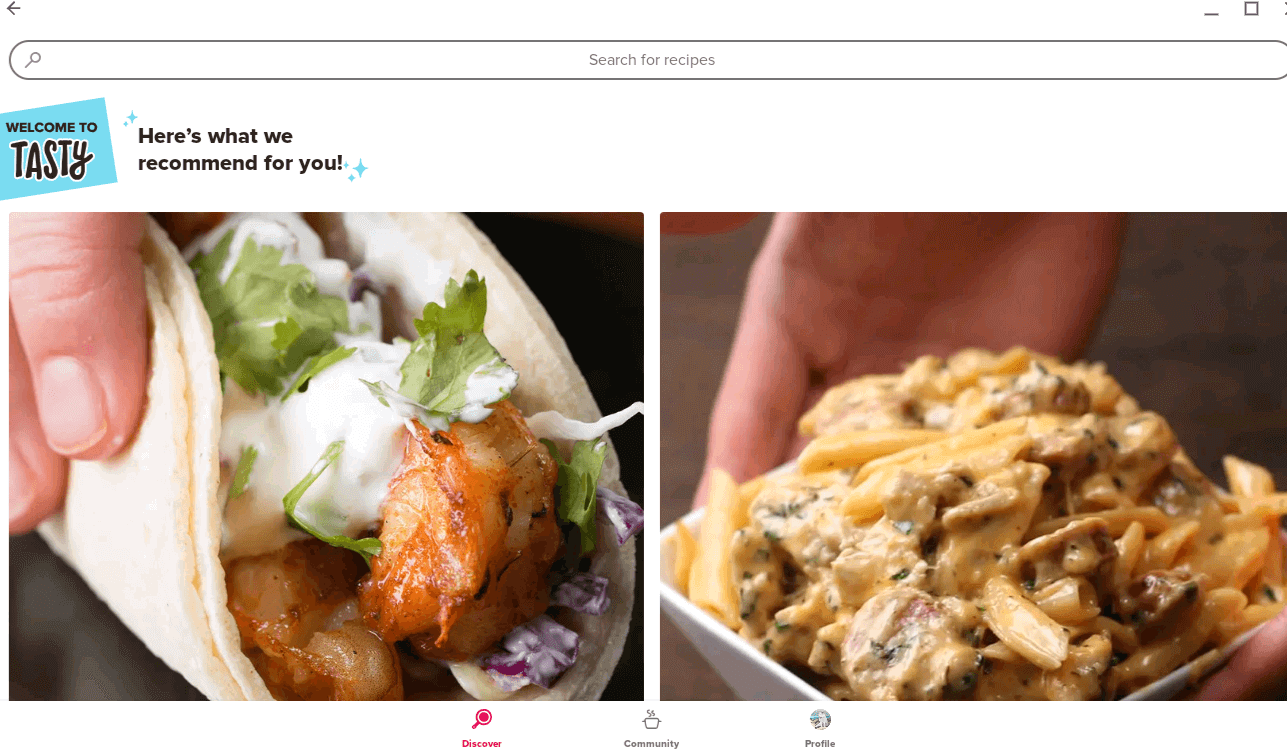
Tasty by Buzzfeed on ChromeOS
Parents that make great food are the best, and with Tasty by Buzzfeed, you can aspire to do just that. Tasty is one of the largest food recipe networks worldwide that showcases food-making videos from all over the world and teaches you how to make dishes step-by-step.
The app has gained monumental reach on the Google Play Store, boasting over 10 million downloads on the popular Android storefront while accumulating a 4.7/5.0 overall rating. The app is optimized to work on Chromebooks, with no performance hiccups to worry about.
People who’ve used the application for a long time say that Tasty is fun, engaging, and extremely helpful for making delicious food through simple instructions. Moreover, recipes are involved for most diets and occasions, so the recipe variety is undoubtedly something to look forward to.
- Download from the Google Play Store.
9. Kids360: Parental Control Apps
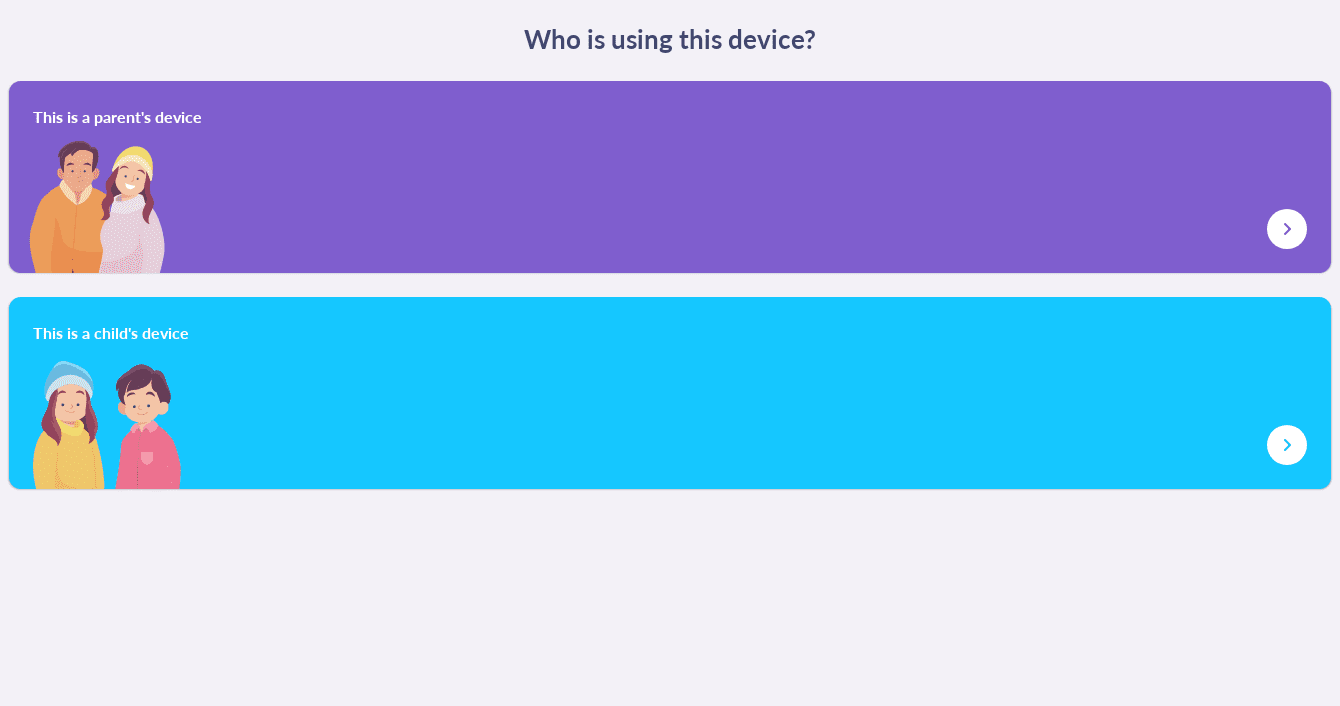
The easy setup process of Kids360
Next up, there’s another dependable application for parents that can be utilized to a reasonable degree, and it’s all about specifically analyzing your children’s phone usage along with a bunch of other privacy-focused tools. You can put an app usage limiter along with the reception of further app-related statistics.
You get to decide the screen time your child will have and monitor the apps your little one uses the most. In that manner, it becomes easier for parents to keep tabs on how much their children use their mobiles by linking their accounts to the Kids360 Android app on their Chromebook. The mode of operation here is pretty seamless.
Kids360: Parental Control Apps is a popular app on the Google Play Store, with over 1 million downloads clocked across the board. People who have reviewed the program commend its effortless user interface and smooth integration between two devices. Hence, the child’s activity is constantly monitored with no hassles to worry about.
- Download from the Google Play Store.
10. WebMD
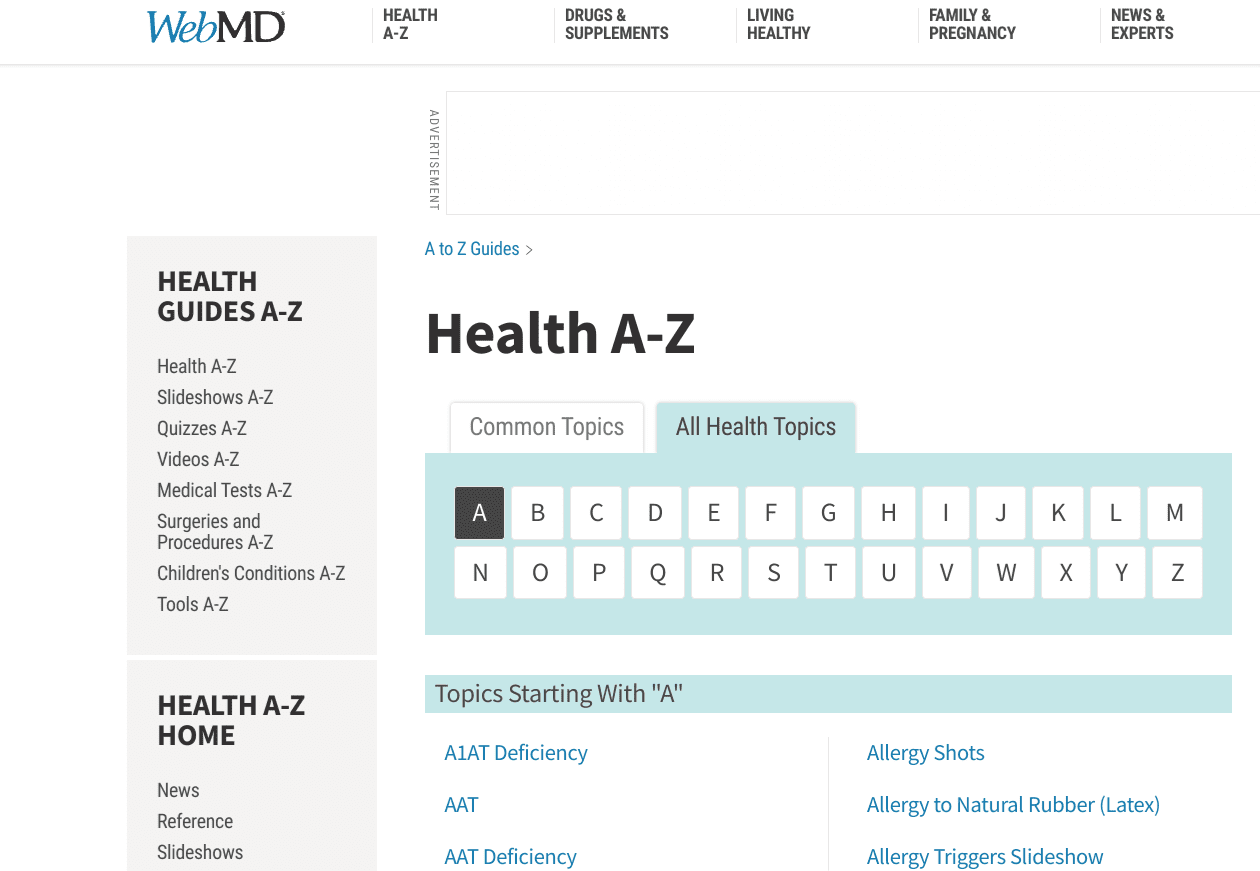
WebMD on ChromeOS
While WebMD isn’t currently compatible with Chromebooks, it’s certainly a must-have application on your device for all the good it brings. Consider WebMD a repository for all things medicine, bringing you the most helpful information related to medicines, pathological conditions, and treatments.
It’s certainly a reliable source of knowledge to carry with you on your Chromebook everywhere you go. That way, you can be more than just a responsible parent and know how to act correctly and quickly in moments of calamity. WebMD even comprises quizzes on diverse topics within the health industry so that you can also test your medical knowledge.
However, since WebMD’s Android app does not currently support Chromebooks, you will have to take a more manual approach. That can be arranged if you head over to WebMD on the web and then click the “Customize and control Google Chrome” button in the top-right corner of Chrome’s interface. Alternatively, you can use the “Alt” and “E” shortcut keys.
Once done, hover over the “More tools” option and click the “Create shortcut” feature. A prompt will appear at the top of the screen, allowing you to name your shortcut easily. Finalize the process by clicking “Done” and then check your launcher section for the WebMD app.
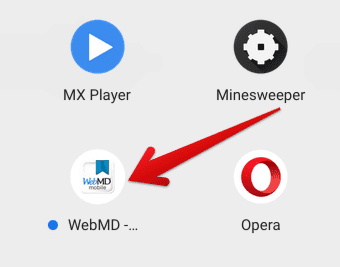
WebMD shortcut created
For an in-depth article on how to add a website to your Chromebook’s shelf, check out our interlinked guide.
Conclusion
Since Chromebooks have seen life on the other side of the spectrum with the presence of the Google Play Store, ChromeOS has evolved significantly as an operating system. Many doors have swung open for the platform, and there’s a ton that you can do with Chromebooks now compared to their stature a decade ago.
From the top 10 Chromebook apps for trivia and quizzes to the best modeling and 3D design software, Google Play has a role in most avenues of our lives, whether it be productivity or parenting, as we’ve laid out in this article. Do let us know in the comments section whether the write-up helped you find something suitable for your kids.
Chrome Ready wishes you good luck!
