In the digitally connected world that we reside in today, cyber threats are always looming around the corner, whether you’re taking measures to protect your privacy or keep your online browsing secure. However, thanks to the solid innate security stance of Chromebooks, the situation is already under proper maintenance, but even then, you could use something to consolidate things even more.
That is where a VPN, shorthand for Virtual Protocol Network, steps in, which protects your online footprint by hiding your IP address. You’ll find many different VPN programs, both paid and free, available on the internet, but if we had to choose only one out of the sea of currently existing options, it would easily be NordVPN.
In this guide, we’ll learn what NordVPN is, its best features, and how you can utilize it effectively on your Chromebook. Let’s get started with no further ado.
Best features of NordVPN
The following is our round-up of the most prominent features of NordVPN that millions of users enjoy across the board. Check them out to anticipate what you’ll get into with this high-end software.
Top-notch security
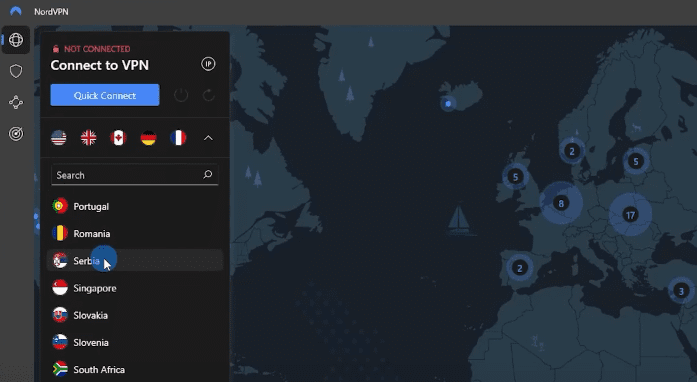
Choice of servers in NordVPN
NordVPN takes up the hefty task of protecting your online identity from those who’d like a piece of it with bad intentions. It achieves this by hiding your IP address—a distinct character combination associated with your device that helps other sites and devices recognize you. As soon as you connect to NordVPN, you go undercover.
Cybercriminals can no longer track you down so quickly now that your identity has been cloaked. Moreover, NordVPN is significantly praised for its minimal user interface, which warrants a single click to get things rolling. The software features thousands of servers across many countries to connect to in no more than a flash.
Malware shielding
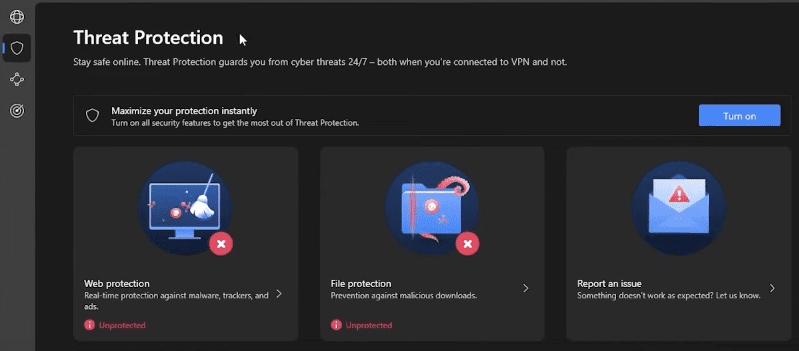
Threat Protection in NordVPN
The VPN shields users from malware by employing what the developer calls Threat Protection Lite. When you connect to NordVPN with any available server, you automatically indulge in negating access from malware-ridden websites. That way, there is minimal risk of you ending up in the stream of a botnet.
The latter is a network of personal computers that have been otherwise invaded thoroughly with virus and is no longer in the complete control of their respective owners. With NordVPN, you can keep yourself safe for the days to come by switching up your IP address and preserving your connection’s integrity by steering clear of malicious content.
Sensitive data protection
Apart from the aforementioned ingrained features of NordVPN that span different use cases, the program’s developers affirm that your data, while connected to the VPN, flows through an encrypted passageway that cybercriminals cannot seemingly invade. This is a feature unfound in most other proxy servers and internet browsers.
Dark Web Monitor
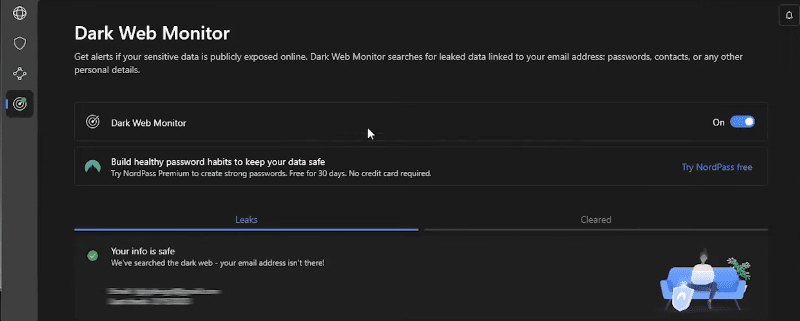
Dark Web Monitor in NordVPN
The Dark Web isn’t a friendly place to be in, especially when your private data and credentials are exposed there without you having the foggiest idea. With NordVPN’s Dark Web Monitor feature, you can painlessly receive alerts of your data breach if the program’s system detects that happening so.
In this manner, you can rush to bolster your accounts’ security by changing their passwords and enabling the two-factor authentication functionality if possible.
Speedier than its competitors
One of the significant benefits that NordVPN brings to the table outside of its relentless data protection and security services is its speed. Don’t think of this program as just another VPN that takes a long while to let you browse the internet and upload data to the cloud.
It’s common knowledge that using a VPN decreases your internet speed, but to what degree is something that depends entirely on the VPN provider. NordVPN is generous in this regard, offering a blazing-fast connection and a minimal hit on the overall speed of your internet.
As per VPNRanks, a conducted speed test showcases the prowess of NordVPN in the United States, meaning that if you have a solid connection, expect nothing short of reliability from the VPN provider at hand. On top of that is the diverse server availability of the software, spanning about 5,400 data points stretched out to a plethora of regions.
Fail-safe protection
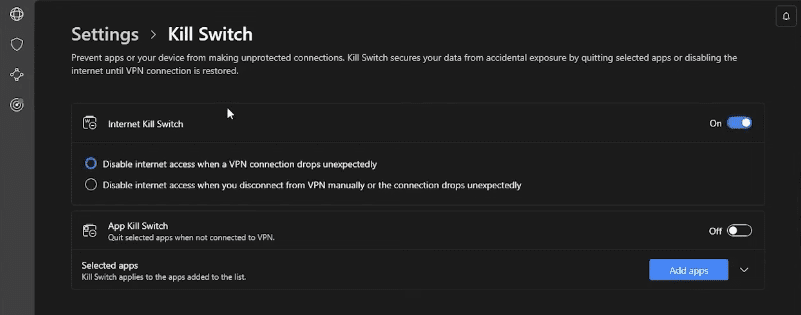
Kill Switch in NordVPN
NordVPN employs this high-quality feature that it likes to refer to as the “Kill Switch.” Flipping this functionality on takes up the hefty responsibility of protecting your data in cases where your VPN disconnects from the internet, thereby leading to tight security in moments of vulnerability.
Sharable
Having a single NordVPN account means your family also gets to share it. There’s also the possibility of installing the application on your home Wi-Fi router if the device supports app installations; enjoy surfing the web with complete anonymity from there on out.
Professional-grade features
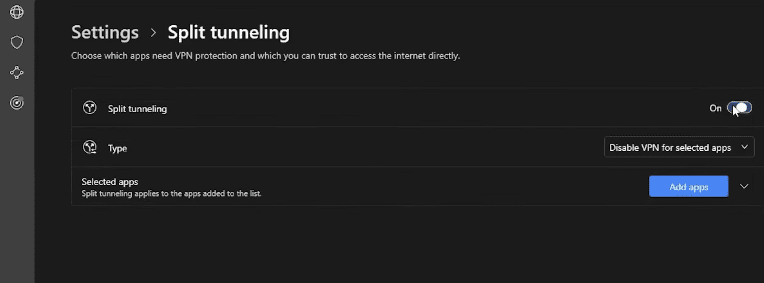
Split tunneling in NordVPN
What takes the cake with NordVPN is its slew of professional features that aren’t otherwise available in other VPN applications without additional costs. We’re talking about split tunneling, custom DNS, and on-the-fly switching between TCP and UDP protocols for better connectivity.
Split tunneling is a dedicated measure that helps you single out sites and apps you do not want to encrypt as you surf the internet. In addition, a custom DNS lets you set a DNS server address of your preference, allowing you complete flexibility.
Reliable customer support
NordVPN’s customer support service has a high-class reputation to its name. The folks that the developers have hired to work under their wing know the product and are, therefore, adequately trained to assist the VPN’s user base whenever they require help, no matter how simple or complex.
Installing NordVPN on ChromeOS
As it turns out, there are two ways that you can approach grabbing NordVPN on ChromeOS. One pertains to the Google Play Store, while the other will have you heading over to the Chrome Web Store—the dedicated storefront for Chrome extensions—to download a NordVPN add-on for the Chrome browser.
We’ll review both options in detail, so you can acknowledge how NordVPN can be used on ChromeOS. Before you proceed, note that NordVPN is not a free-to-use VPN; its services require a paid subscription starting at $13 a month.
However, those who’d prefer value for their money might want to check out the yearly plans of NordVPN. The service features excellent discounts, reducing the Standard subscription’s cost to $5 and even $3.45 monthly.
Option #1. Installing from the Google Play Store
Since the Play Store feature has made its way onto Chromebooks, things have never been the same for ChromeOS. The functionality first arrived in 2016 for a select number of Chromebooks but gradually spread out across the entire operating system over the next few years.
That is why if you’ve got a dated model that we manufactured before 2018, there is a chance that your Chromebook may not support the Play Store feature. If you haven’t even used the storefront once on your device, check out our guide on Chromebooks that run Android apps to confirm your suspicions.
With that out of the way and your Google Play Store hopefully activated, let’s get on with the installation instructions of NordVPN.
1. The first step is to open the Google Play Store app on your Chromebook.
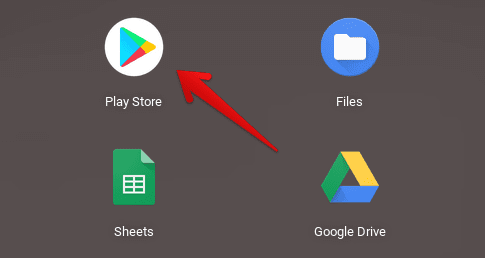
Opening the “Google Play Store”
2. Once done, use the in-app search bar to look for the “NordVPN” app. Type in the program’s name and press the “Enter” key afterward. You should be taken straight to the official app page, then.
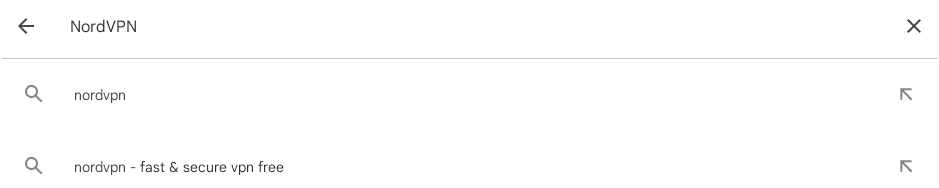
Searching for NordVPN on ChromeOS
3. Now that you’re here, click on the vividly apparent “Install” button to begin the download. Depending on your internet’s speed, the process shouldn’t take more than a minute or so.
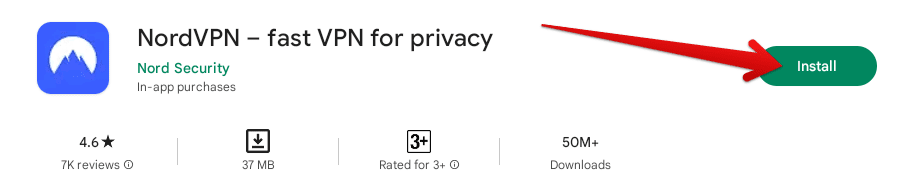
Installing NordVPN on ChromeOS
4. Once you’ve been notified that the application was installed, go to your launcher area and find NordVPN installed there on your Chromebook.
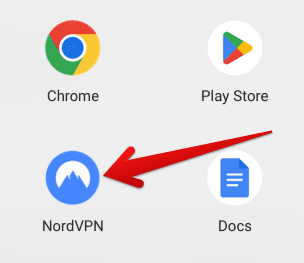
NordVPN installed on ChromeOS.
After installing NordVPN, please give it a click to launch the program and test its working mechanism. As you can comprehend, the software behaves as if it was explicitly optimized for ChromeOS, which is the case with NordVPN. The app feels smooth, fast, and exempt from performance hiccups.
After launching NordVPN on your Chromebook, the first step is to sign in with an existing account or register for a new one. This is mandatory because the VPN won’t otherwise connect to a foreign server.
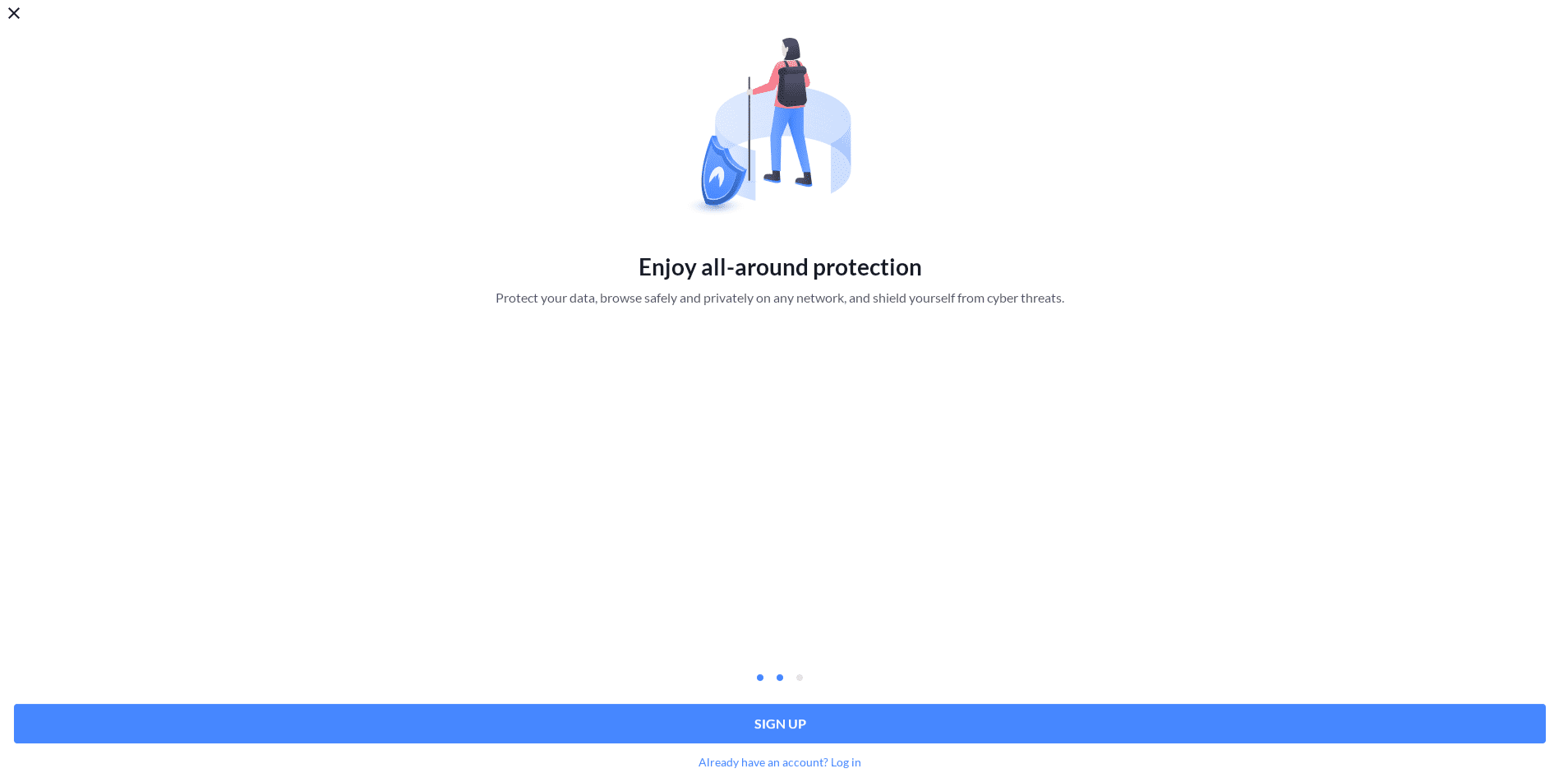
The welcome screen of NordVPN
As soon as you’re done with the initial account sign-in, proceed by getting a subscription to the VPN by first filling out your payment details and then checking out with the purchase. Once cleared, choose a country’s servers to connect to, and you’re good to go.
- Pro tip: Never go through the hassle of entering your card details again by utilizing Google Pay or GPay.
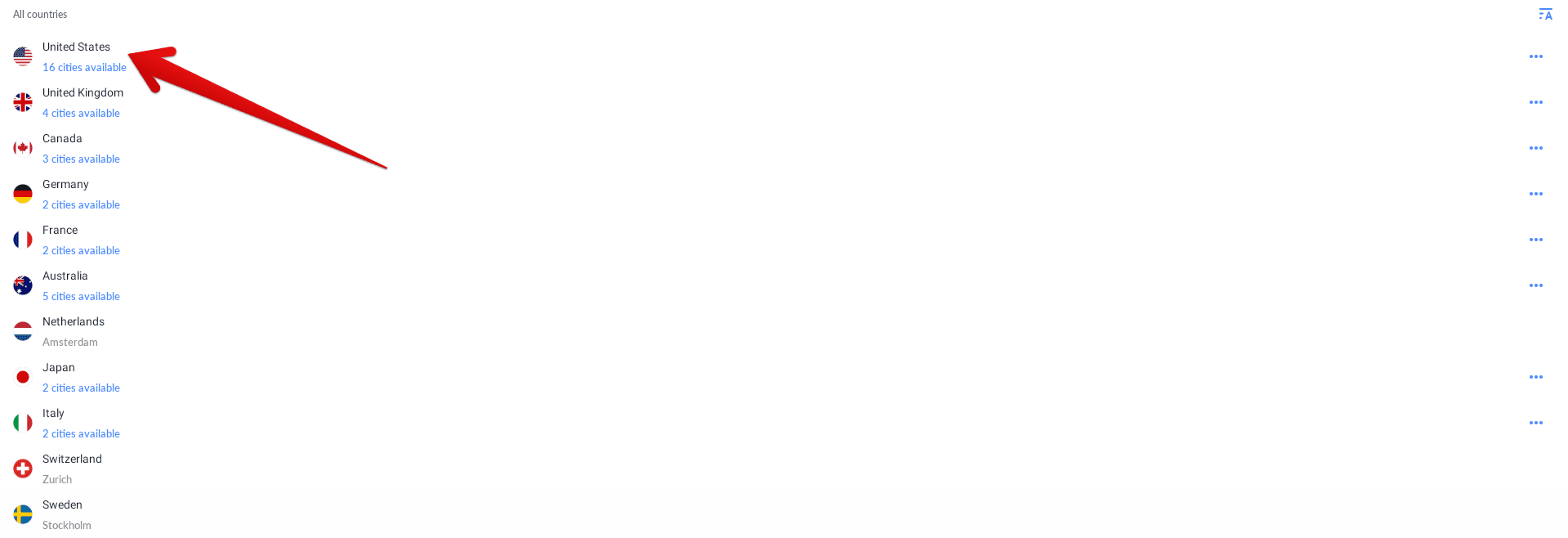
Choosing a server to connect to
Option #2. Installing the NordVPN Chrome extension
The other method that can be utilized to grab NordVPN on your Chromebook pertains to the Chrome Web Store, seemingly loaded with many top-level extensions for ChromeOS. NordVPN on this particular storefront is optimized to work with the Chrome browser and is undoubtedly a recommended way to keep your online privacy in check.
To get the NordVPN Chrome extension, follow the steps outlined ahead.
1. Begin by visiting the official extension page of the VPN on the Chrome Web Store. Use this direct link to get it done quickly. Once there, click “Add to Chrome” to get to the next step.

Adding NordVPN to Chrome
2. Completing the previous step will result in a prompt surfacing on your screen from the top area. This will be to confirm the installation of the NordVPN extension on your Chromebook. Select “Add extension” to begin the download.
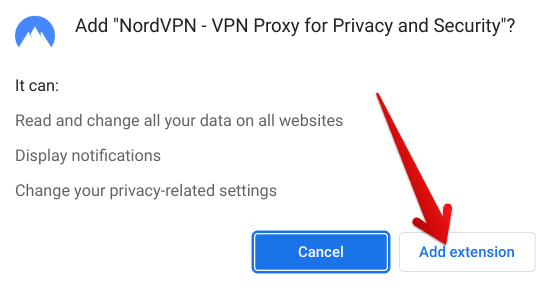
Confirming the addition of NordVPN to Chrome
3. As soon as the installation is finished, look for the prompt in the top-right corner of the screen telling you that the installation has been wrapped up. You can now pin the extension to the extension bar for seamless access from here on out.
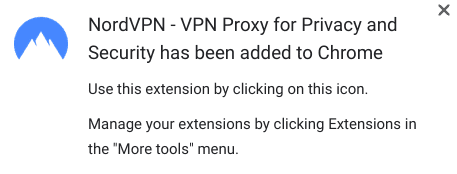
NordVPN extension installed
Click on the extension to launch and integrate it with your Chrome browser. Again, you must sign up for a NordVPN account or sign in with an existing one if you’re a subscribed member already. Given that the VPN is premium, there are no freebies to consider here.
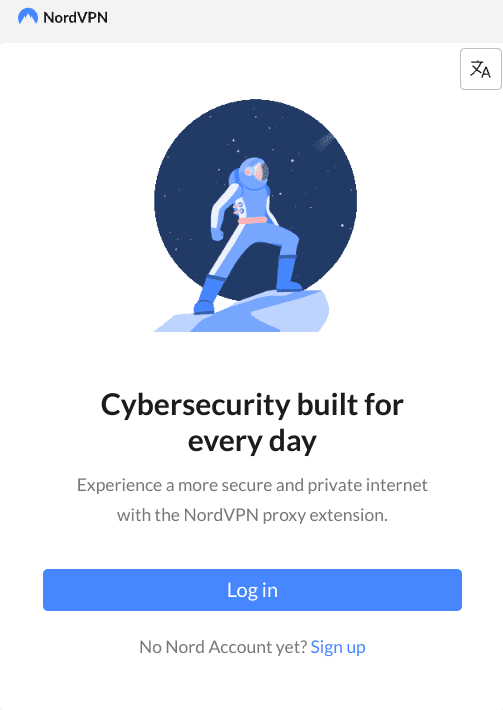
The NordVPN Chrome extension
That said, there is a dedicated free trial period that you can enjoy without having to pay anything upfront and test the service quality of NordVPN yourself. If you’re satisfied with the trial run, subscribe to NordVPN afterward.
That’s about it as far as installing NordVPN and acquainting yourself with its interface is concerned.
Conclusion
From working with the best Linux apps to effectively utilizing the diverse offerings of the Google Play Store, Chromebooks stand as coherent machines that are reliable, speedy, and overly secure but also progressing feverishly in other spaces of the technological sector, such as gaming.
In this guide, however, we’ve highlighted a specific application designed to protect your internet presence diligently with no loose ends. NordVPN is one of the most recommended applications on your Chromebook, and now that you know how to get it quickly, the time is nigh to enjoy worry-free internet browsing.
Do let us know in the comments section if the guide helped you. Chrome Ready wishes you good luck!
