Are you looking for the best in installing applications from the Google Play Store on your Chromebook? The popular Android storefront comprises several apps the editorial column has picked, but not all will do you well.
That is why we’ve decided to put together this guide and make the worthy programs come into the spotlight. You’ll find some of the forthcoming options offering matchless convenience while others will be preferable for laid-back users. Whatever your preference, read along with the guide and learn what apps you should surround yourself with.
Let’s get started with no further ado.
10+ of the best-featured apps on Google Play
What entails ahead is a cherry-picked collection of terrific Google Play Store apps that have been put in the featured section. As these editors’ choices are praised for their functional capacity, we’ll highlight the top-tier options for you to pick out and try your hand at. But before we get started, a note on the process of installation.
We’ll be leaving download links at the bottom of every entry ahead. Make sure to use the provided links to go straight to the official installation page of the respective app. From there, click “Install,” which should prompt the system to begin the download and follow up with the installation.
1. Instagram
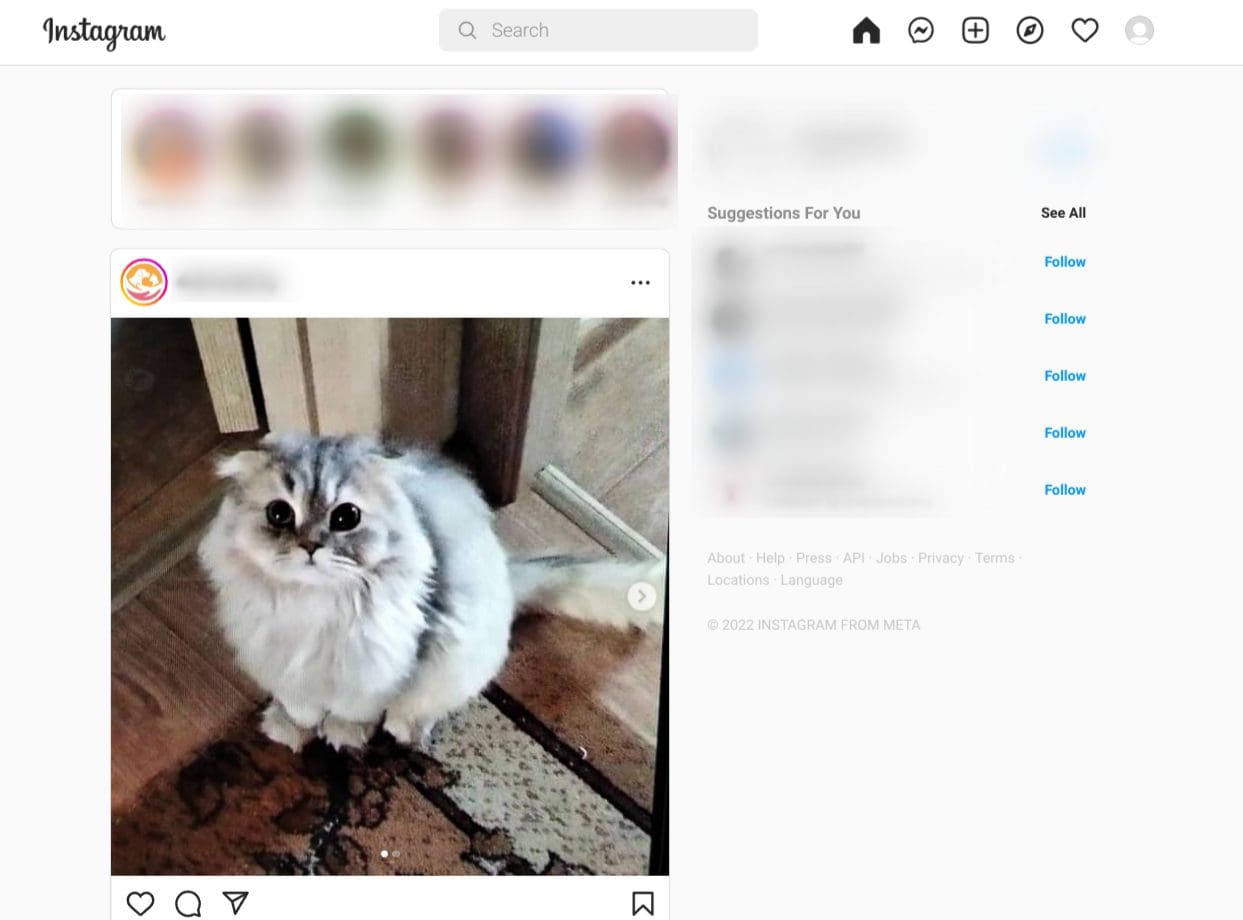
Instagram on ChromeOS
Globally recognized as the most popular social media platform all across the spectrum, Instagram is no longer a mere app in the business; it’s a whole brand at this point, powering millions of influencers and bloggers to get their word out and live life in a connected manner.
This particular social media app is one of the most fine-tuned competitors on the market right now, given how it runs smoothly on ChromeOS while catering to a global audience. You can post photos and videos on Instagram from the comfort of your device and even join live sessions seamlessly to know what everyone is up to.
As the industry tycoon it is, Instagram has compiled over 1 billion downloads on the Google Play Store alone and has a high rating count to back up its quality standard. Moreover, the social media tool also sports an in-built messenger system, so you can get in touch with your contacts pretty painlessly whenever you want.
2. VLC Media Player
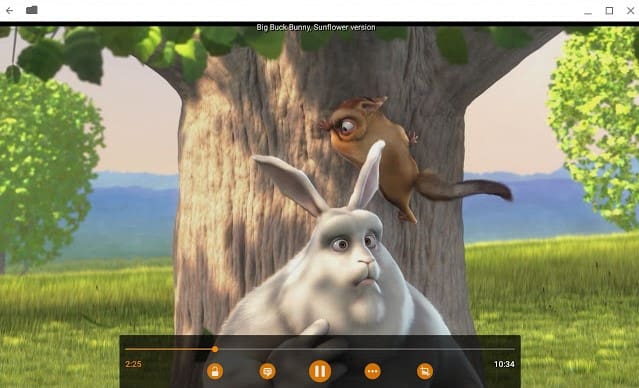
VLC Media Player on ChromeOS
If you haven’t tried VLC on any of your devices before, you must live under a rock because VLC Media Player is that popular around the globe. Being hailed for its simplicity and speed, there’s no other media streamer that billions of people would instead choose over VLC. After all, it works as fast on ChromeOS as on Windows and other systems.
One of the most prominent features of VLC is its widespread file compatibility. Almost every modern file format is supported by the media player, save for the ultra-outdated ones that no longer form a part of anything functional. Moreover, it sports a built-in volume booster that you can employ to fine-tune your multimedia content for more loudness.
VLC can also be installed via another method on ChromeOS, which involves using your Chromebook’s Linux terminal. If that isn’t enough to convince you to toggle on Linux apps, here are other reasons you should check out at least once.
3. Adobe Lightroom
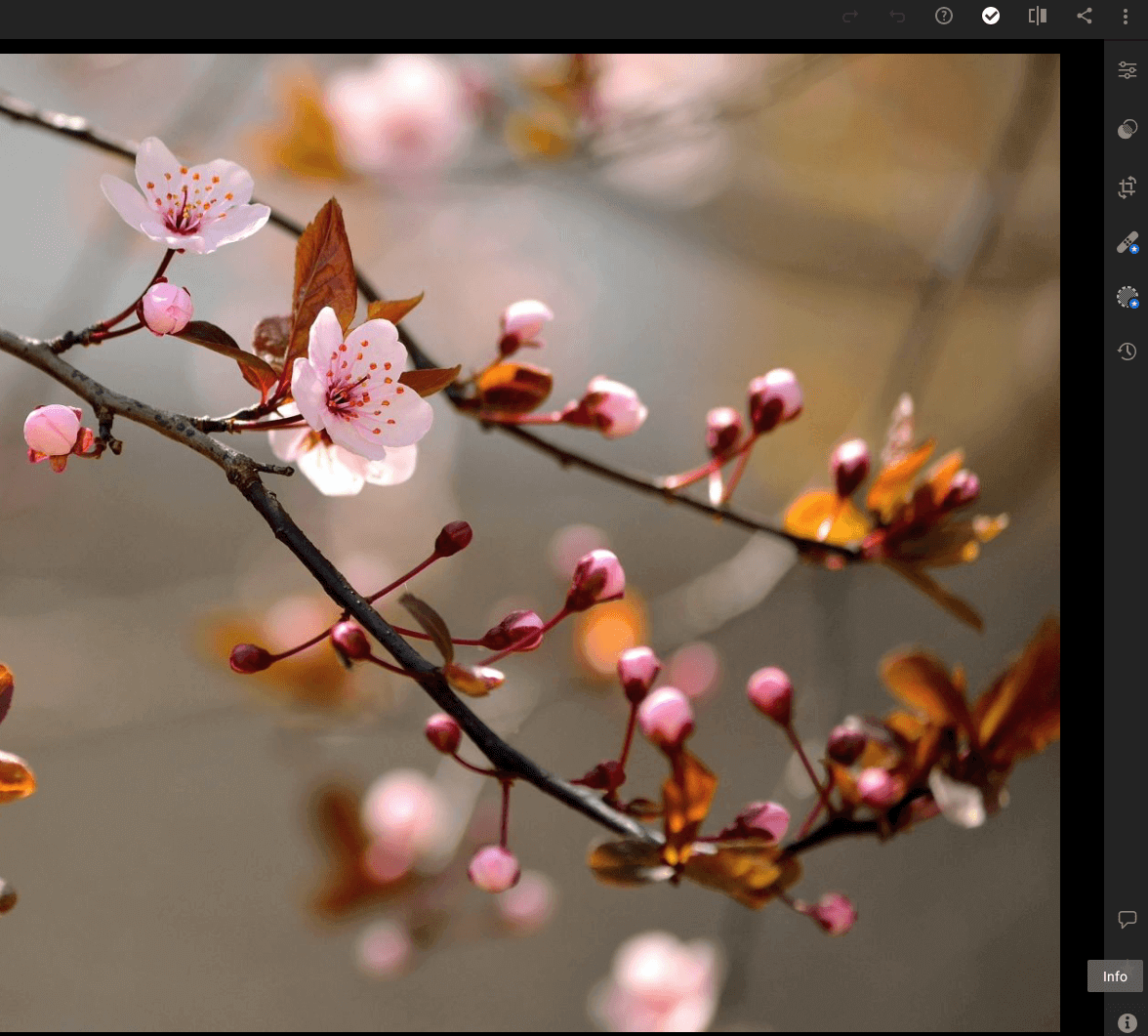
Adobe Lightroom on ChromeOS
Being one of the best-featured applications on the Google Play Store for ChromeOS, Adobe Lightroom brings a no-holds-barred approach to photo and video editing with Chromebooks. It’s a consistently updated program belonging to one of the biggest software companies in the whole world—Adobe—so you can automatically guess how well this will turn out.
Lightroom has many features, such as easy-to-use editing tools for retouching images, background object removal, and plenty of others to keep users content with this program. Now, being a top-level application, there is a paid subscription to Lightroom as well that you can buy.
Doing so opens up even more expert-level tools, such as Premium Presets, that automatically generate breathtaking images for you on the fly. Furthermore, the adaptive AI technology of Lightroom makes curated suggestions for editing your photos. Most of the time, that way, you don’t even have to put in a lot of manual work.
4. Evernote – Note Organizer

Evernote – Note Organizer on ChromeOS
If you follow Android apps closely, you might have heard about Evernote—one of the world’s leading note-taking apps. Thankfully, this particular service is tested to work alongside Chromebooks perfectly, without performance issues or anything in sight. You fire it open and start jotting down whatever you had in mind immediately.
Given the wide-reaching fame of the software, Evernote has more than 100 million downloads on the Google Play Store. Most users who tried the tool hold it in high regard, but that still isn’t enough to describe Evernote’s convenience. Talk about an uninterrupted way of creating tasks daily and organizing them for success.
5. WhatsApp Messenger
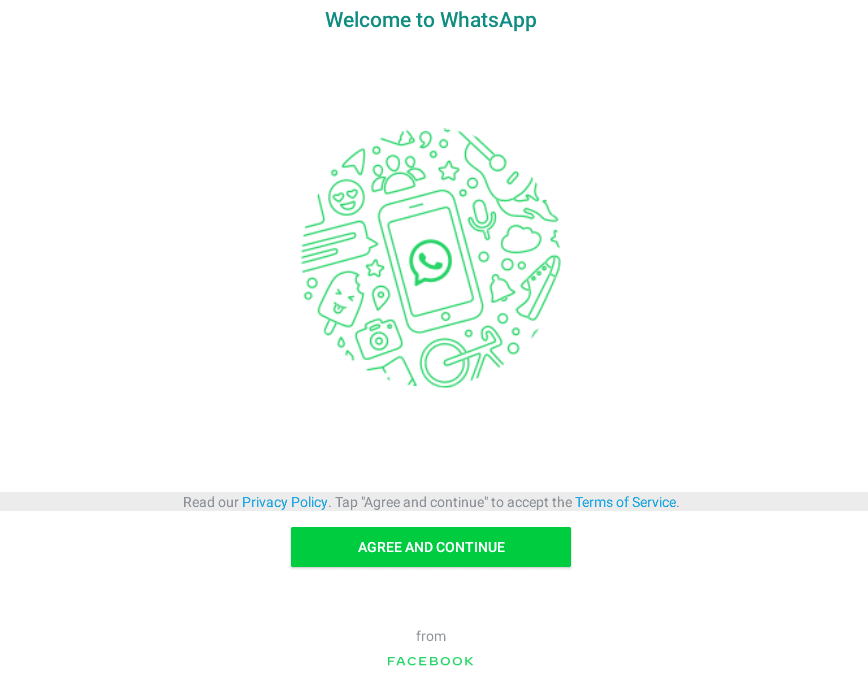
WhatsApp Messenger on ChromeOS
Next, we’ve got WhatsApp Messenger making the round on the internet for one of the best Google Play Store featured apps on ChromeoS. There isn’t much you can do with this chat messenger since most of its functioning ties in with the mobile iteration of the application, which is linked with your phone number.
WhatsApp, similar to Instagram, has amassed over 1 billion downloads and is currently one of the world’s biggest chat messenger tools to check out. Two of its salient features are voice calling and video calling, not to mention the addition of voice notes, location sharing, and even document sending.
To spice things up, WhatsApp lets you send emojis, GIFs, and stickers to the people you talk to. As for stickers, there are supplementary applications on Google Play that you can download to increase the number of usable stickers. From that point onward, your options become seemingly limitless.
6. Snapseed
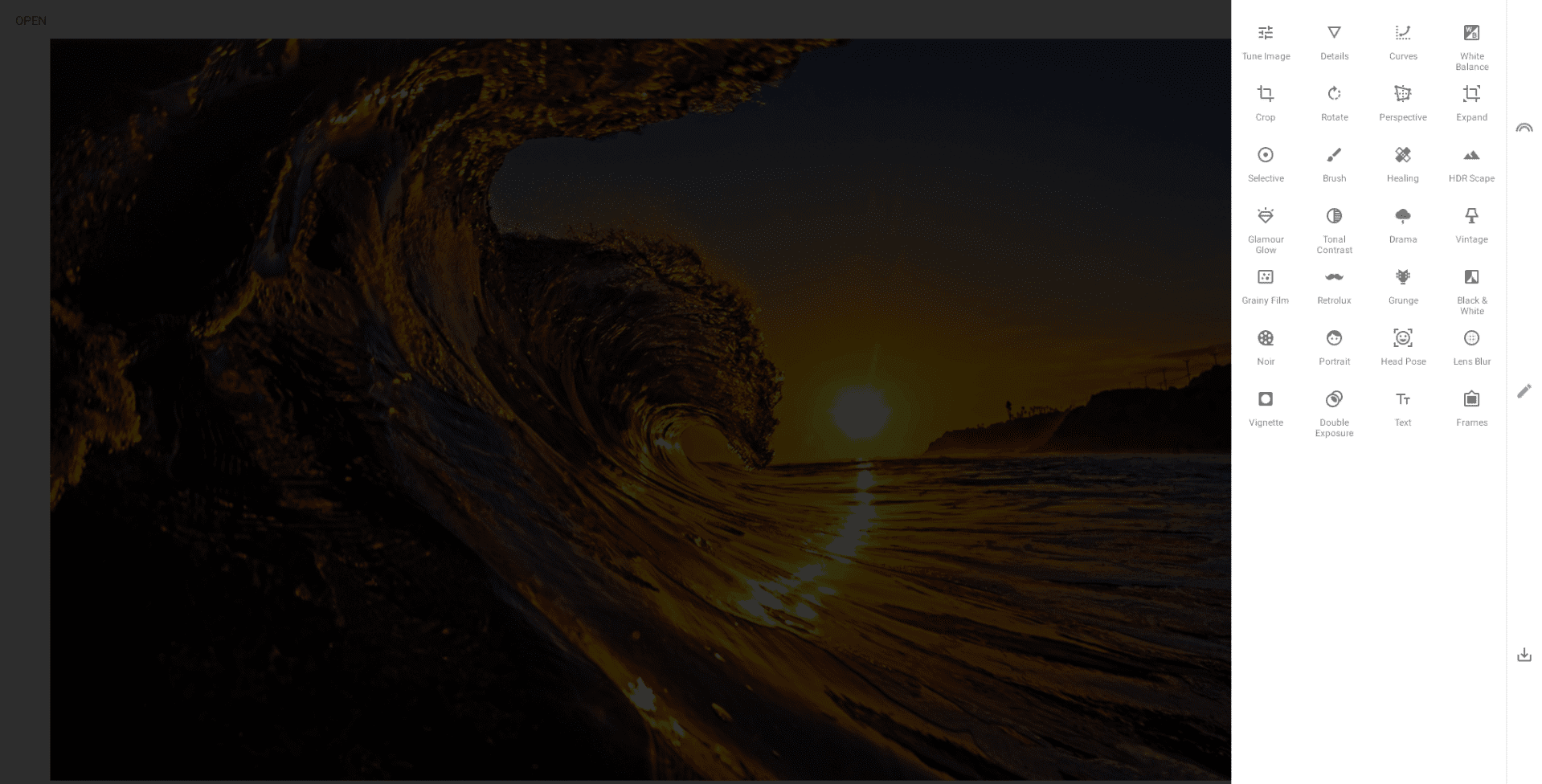
Snapseed on ChromeOS
Snapseed is a lovable photo editor and very well deserving of being called a “featured” Google Play Store application. First off, it has been specially optimized to run on Chromebooks, and second, it’s exceptionally hassle-free by every stretch of the imagination. Just fire it up, upload your photo, and start making professional edits on the fly.
Some of the features that Snapseed flaunts on the frontlines rotate around working with JPG and RAW files, thereby hosting a collection of compatible file formats for users. Moreover, thanks to the application’s fine precision controls, metrics such as exposure and color can be tweaked without breaking a sweat.
For Snapseed, it’s the detail that matters the most. The software lets you get to the ins and outs of your images by “magically” bringing out their surface structures. It allows you to optimize skewed lines and even reorient the geometry of buildings and structures in the distance. There’s no other photo editor we would instead opt for, knowing that Snapseed is available for Chromebooks.
7. Pocket: Save. Read. Grow.
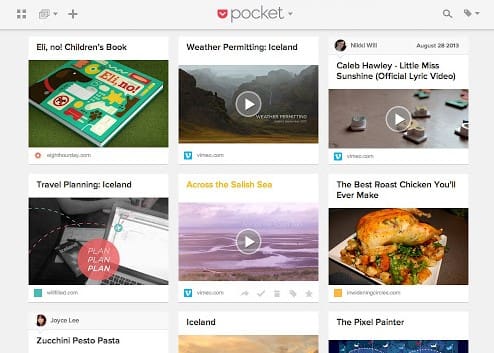
Pocket on ChromeOS
Pocket has risen to universal fame following the promulgation of the formula it’s based on. The Play Store app at hand takes one small plight of the common man, which is zero connectivity in the absence of the internet, and offers a robust solution for it, which is to save content and make it available for later use. In simple terms, Pocket magnifies your productivity.
From the creators of Mozilla Firefox, Pocket serves as a valuable platform for storing news, videos, images, stories, and other types of multimedia content from around the internet. That way, you can return to all that stuff later when your focus is fresh and dedicate yourself to absorbing your favorite media content.
Alongside the featured Pocket application, though, we highly recommend downloading the Save to Pocket extension for the Chrome browser to send stuff to your Pocket account instantly. Speaking of which, one of the most well-received features of the app is its cross-platform syncing, which allows you to access your saved data on any platform.
8. Netflix
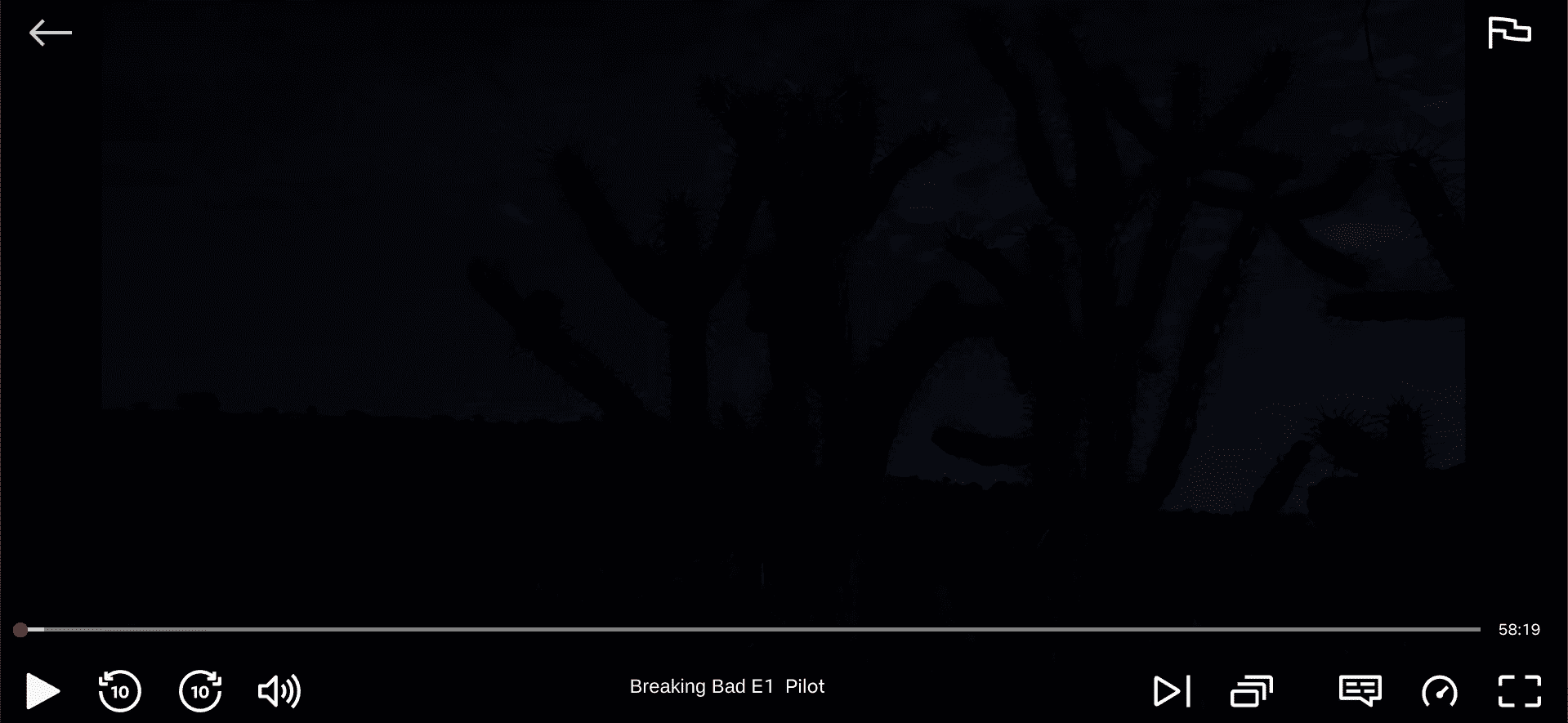
Netflix player interface on ChromeOS
In the day and age we live in today, those who have ever acquainted themselves with the internet must have heard about Netflix, if not used for thousands of hours. Such is the popularity of this enormous media streaming service, serving various countries by supplying them with hundreds of AAA-grade movies and television shows.
Netflix has procured over 1 billion downloads on the Google Play Store for its digital masterclass, featuring a swift and crisp user interface that’s pretty painless. On ChromeOS, users can also enjoy Netflix on the web, considering the picture-in-picture feature, if the Google Play variant does not cut it. Still, we recommend going forward with the latter.
The Netflix streamer or player is super fast and somehow manages to work with inadequate internet speeds, but obviously at the cost of quality. Some other streamer features include comprehensive caption support, 10 seconds forward and backward, and playing speed.
9. Proton VPN: Private, Secure
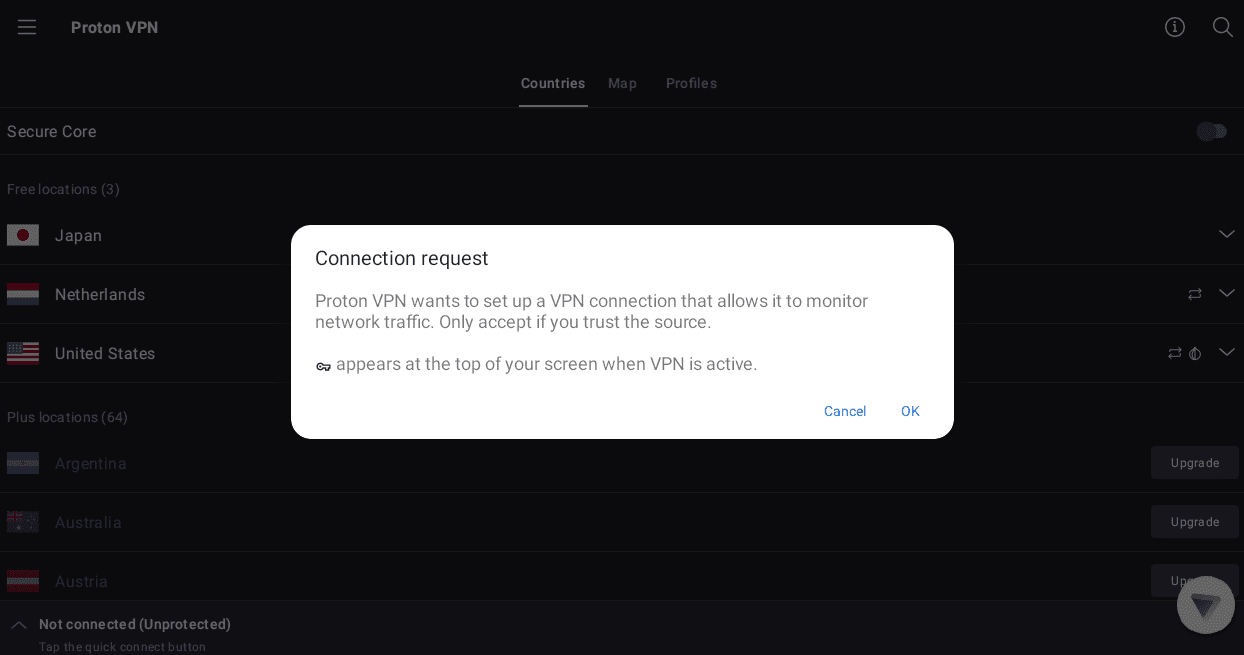
ProtonVPN on ChromeOS
Proton is a well-reputed tech company specializing in not just email services but has a separate division for handling VPNs. Proton VPN, therefore, is one of the best Google Play Store apps you can download on your Chromebook that allows you to surf the internet smoothly daily. It’s free to use for the most part but has a paid tier too.
An admirable part of Proton VPN is its premium free features. The program offers DNS leak protection and boosts internet speed by 400%, so you don’t suffer lags and hindered performance while concealing your IP from trackers and other privacy-invasive websites. Also, there are virtually no logs and data limits with Proton.
Last but not least, the VPN bypasses geo-blocked content, so if you’d like to get around certain restrictions on platforms such as Amazon Prime Video, Proton will sort that out for you. The program employs a kill switch as a security measure, so a back door route is available for data safekeeping in case of accidental disconnections.
10. PicsArt AI Photo Editor
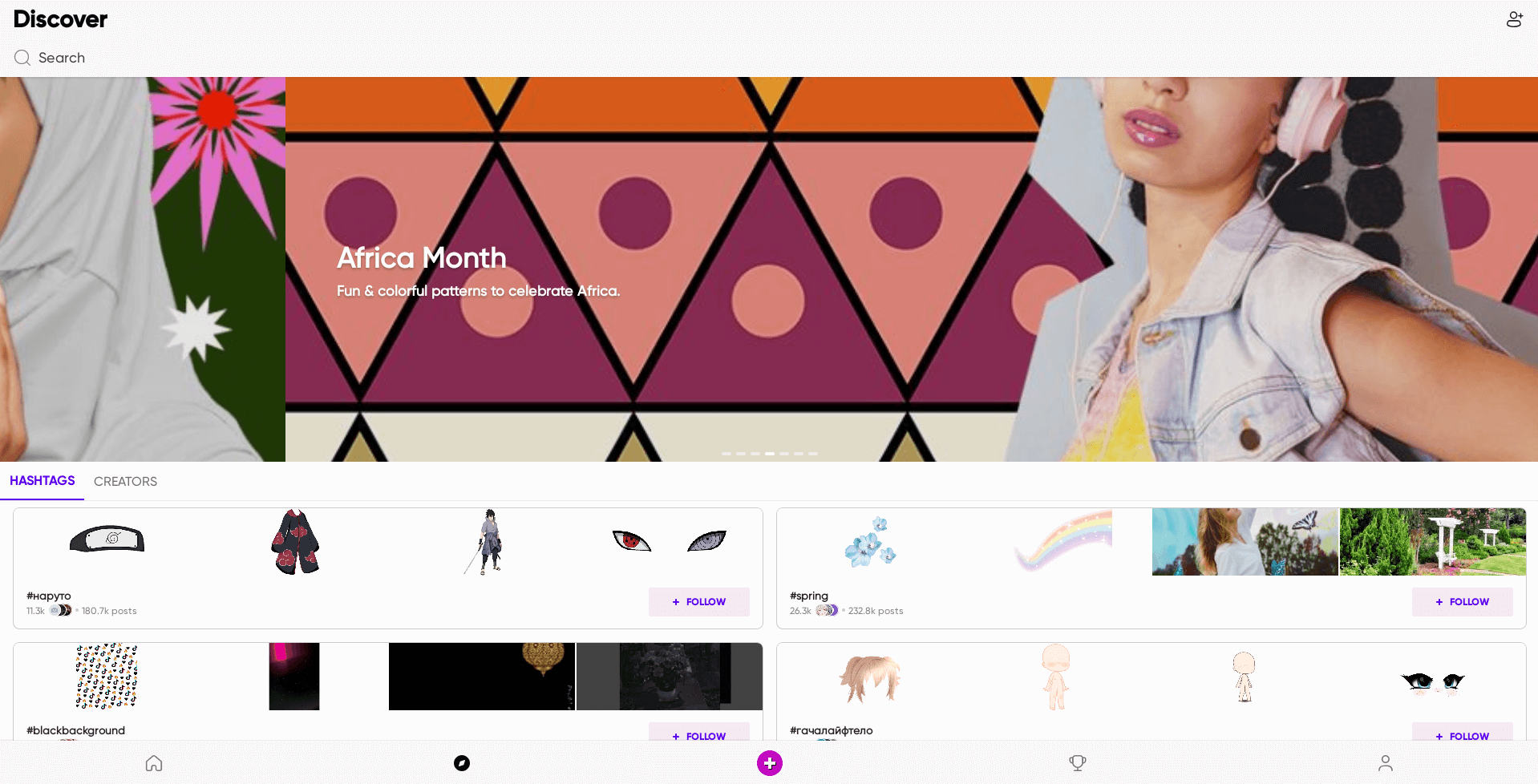
PicsArt on Chrome OS
PicsArt has gathered immense fame over the years for supplying users with a robust photo and video editing platform, with more focus on the former. The application is bursting at the seams with tools and features that accommodate a variety of editing use cases, whether you’re looking to beautify your selfies or clean up pictures for a client professionally.
Basic features such as text addition, background blur with AI, object remover, flip, crop, stickers, and photo effects are popular with PicsArt users across the board. However, that’s only one of the shining aspects of this featured Google Play Store app; the real prominence lies in PicsArt’s AI capability.
You can turn mere text into a full-fledged image with the in-app AI Image Generator. Moreover, you can upscale your blurry photos and make them appear sharper. Lastly, a novel functionality of PicsArt makes it possible to transform your images into unique AI avatars that can be further personalized to your heart’s content.
11. Spotify
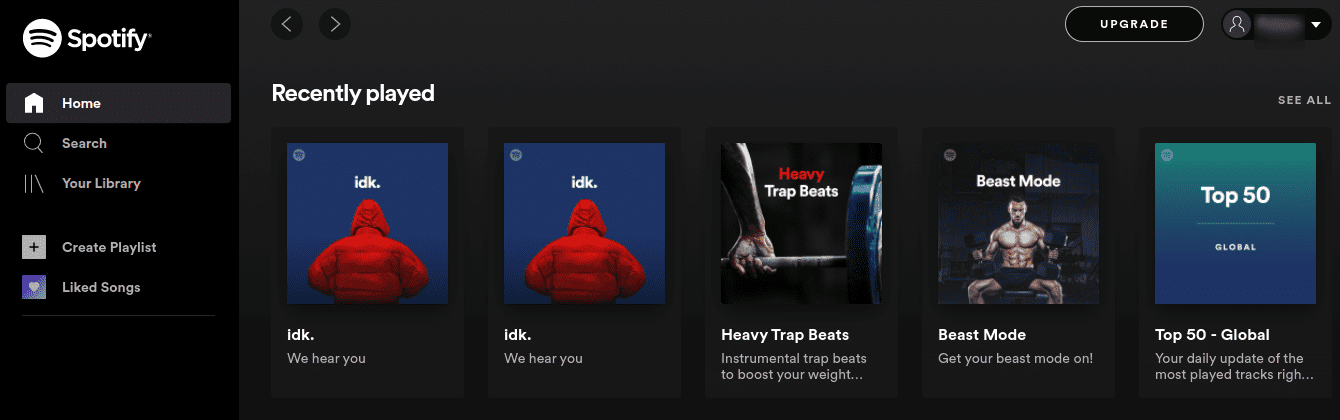
Spotify on ChromeOS
Spotify is the undisputable king of Android apps, proudly belonging to the music industry and compiling the content of the greatest singers of our time. Audiophiles with a thing for music rely on Spotify for effective music listening daily because of this app’s terrific optimization and diverse catalog of songs and music.
The app in question is also a proud member of the billion downloads club, having garnered an insurmountable reputation over time. Spotify users on ChromeOS also have the flexibility to stream custom playlists or create their own. Lastly, the personalized feed system of the app encourages you to discover new artists and try out music from other genres.
There are a variety of different ways that you can approach installing Spotify on ChromeOS, and not just the Google Play Store. However, we do recommend that you start things off with the latter and then proceed to take other measures if you want. Spotify can run on the web and be easily downloaded via your Chromebook’s Crostini Linux terminal.
12. MX Player

MX Player on ChromeOS
Last but not least, we’ve yet to see a non-native Google Play Store application run as buttery smoothly as MX Player. A lot of thought went into creating this program; its user interface feels like it was made for Chromebooks.
The networking speed of the player is lightning-fast, even to the point where you can’t point out any notable difference between MX Player and your Chromebook’s “Files” system app. It is compatible with various file formats, not just the mainstream ones, like MP4.
The best part is that MX Player remains a consistently updated tool for users worldwide, and this instance boasts its own level of advantage. For starters, a recent patch brought day and night themes for MX Player’s app interface, not to mention the slew of other improvements and bug fixes.
Conclusion
Chromebooks have journeyed a long way from where they first began their humble venture, constantly evolving and developing a well-found name for themselves in the day and age we live in today. And much of that is owed to native Google Play Store support that made landfall on ChromeOS in 2016, not to mention the subsequent arrival of Linux apps.
In this guide, we’ve highlighted one portion of your Chromebook’s Play Store that can seemingly arm your device with the most noteworthy apps flourishing in the business. The likes of Grammarly, WhatsApp, and Instagram are all worth getting into, especially for users with diversified use cases.
Comment below and tell us your favorite picks from the guide. Chrome Ready wishes you good luck!
