Gone are the days when students would have to chase after teachers and fellow pedagogues to resolve their queries and have their questions answered. It’s the age of the internet, where all it takes is one Google search to overcome pertinent problems in no more than a snap. And what makes the scenario even better is the presence of Chrome extensions.
The gist of it is that if you’re a student who owns a Chromebook, there’s a whole world of convenience out there waiting for you. In this guide, we’ll talk about the best ChromeOS extensions for students to help aspiring learners focus on their studying sessions more and enhance their capacity to get work done in one go.
Let’s get going with no further ado.
10 of the best Chromebook extensions for students to use
The following is our hand-picked list of some of the best Chromebook extensions you can revamp the Chrome browser with and enjoy unrivaled productivity as a student. While these are curated suggestions for education professionals, here’s another guide that walks over the top 9 accessibility extensions for Google Chrome for general use.
1. BlockSite: Block Websites and Stay Focused
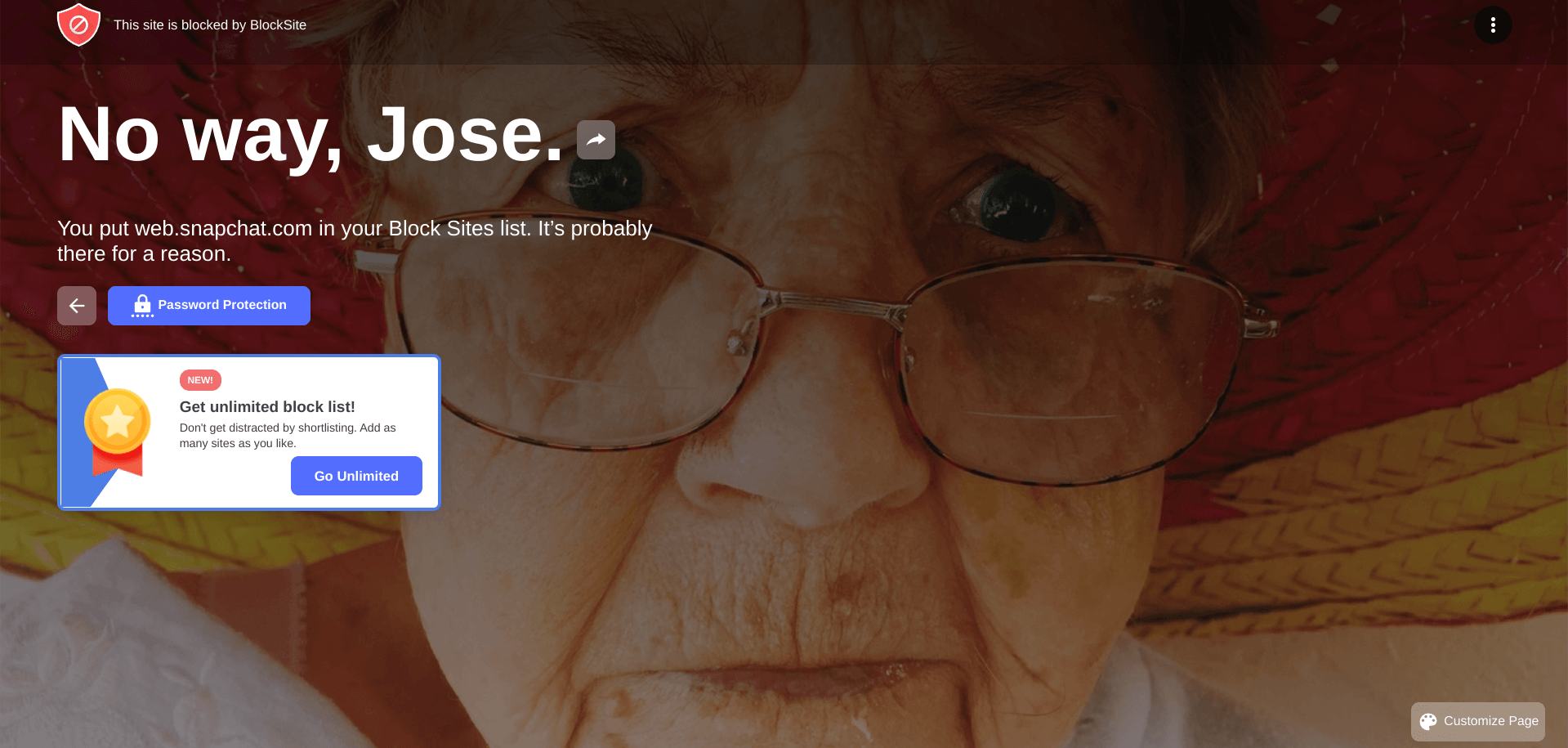
BlockSite on ChromeOS
In the day and age we live in today, it pays off to be more productive than the competition. However, if you find yourself slacking and getting sidetracked repeatedly, BlockSite is the Chrome extension you need. This helpful add-on is purposed to obstruct users from accessing particular websites.
The extension boasts a simple plug-and-play setup as well. All you have to do is install BlockSite on your Chromebook and enter the website URL you’re seemingly addicted to. The next time you try visiting that site, BlockSite won’t let you access it. Other nifty features include password protection, daily scheduling, and time management tools.
- Related read: How to block Snapchat on Chromebook
Although there is a premium version of BlockSite that you can purchase to unlock a swath of additional features, the basic variant of the extension will do just fine as well. However, your ability to block multiple websites at once will be pretty limited, so consider the bump in functionality depending on the scale of your use case.
2. AdBlock — best ad blocker
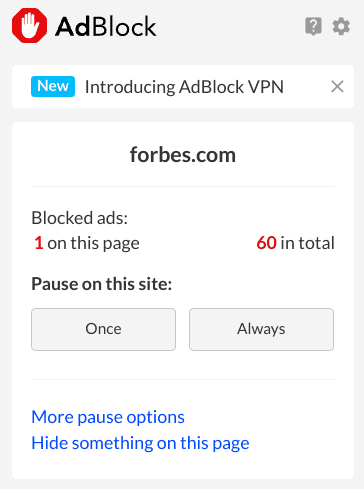
AdBlock on ChromeOS
For navigating websites cluttered with ads, an extension like AdBlock is a must-have for students and professionals alike. The add-on in question is best at its craft, bringing forth a simple-to-understand functional mechanism and a highly approachable user interface. It’s fast, simple, reasonably secure, and catered to come in handy for web surfing.
The stats associated with AdBlock on the Chrome Web Store are enough to vouch for the extension’s authenticity. The add-on has over 10 million users across the board and over 285,000 ratings. Those actively using it say that the app makes the internet pretty painless to maneuver and pushes you to experience internet browsing afresh.
- Related read: How to block ads on a Chromebook
For students who constantly have to surf the web for research purposes, AdBlock serves as one of the best tools to be available at one’s disposal. Talk about a distraction-free environment where you don’t have to worry about adware getting in your way.
Another major use case of AdBlock is when you want to watch online movies on your Chromebook. Free-to-use sites such as CMoviesHD are loaded to the brim with ads, but not unless you have AdBlock turned on and ready to go.
3. Postlight Reader
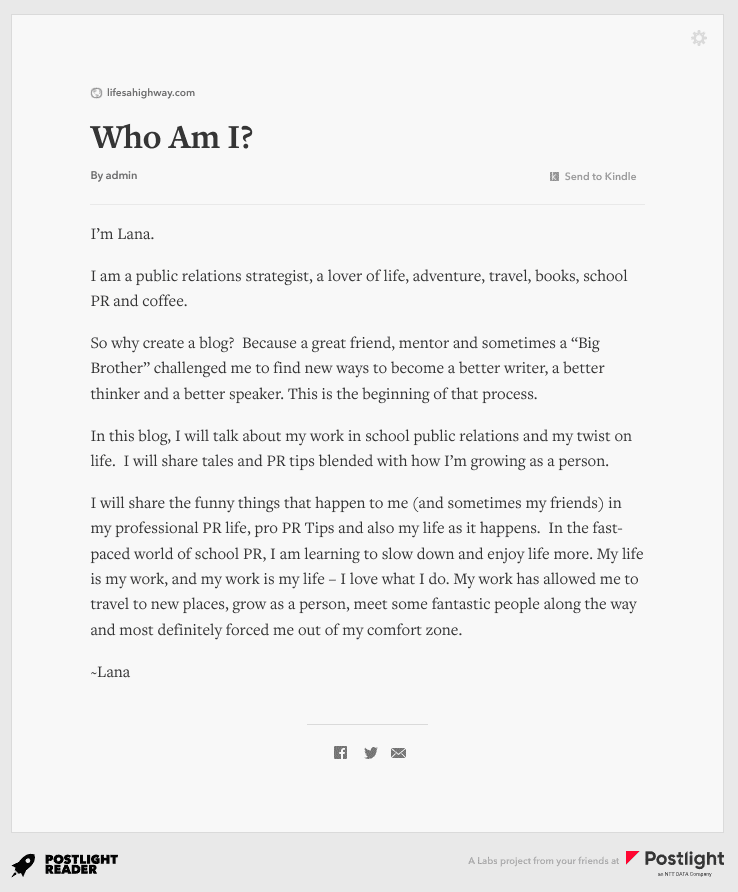
Postlight Reader on ChromeOS
We must admit that Postlight Reader is one of the most innovative extensions on the Chrome Web Store. What it does to a web page is remarkable and utterly convenient for students who can do much better without distractions. Upon having Postlight installed, you can transform the layout of any web page and make it more uncomplicated.
Not only will this enhance your user experience by a mile, but it will also take out surrounding ads just like that. Among these being one of the major benefits of having Postlight Reader on your Chromebook, Postlight Reader even lets you control the size of the text, adjust the typeface, and switch back and forth between light and dark themes.
You can even specify a keyboard shortcut key and make the extension functional with just the press of a few keys. There’s optimization for printing, should you choose to get into that, not to mention the ability to share web pages straight to Facebook, Twitter, and designated email.
4. Screen Shader
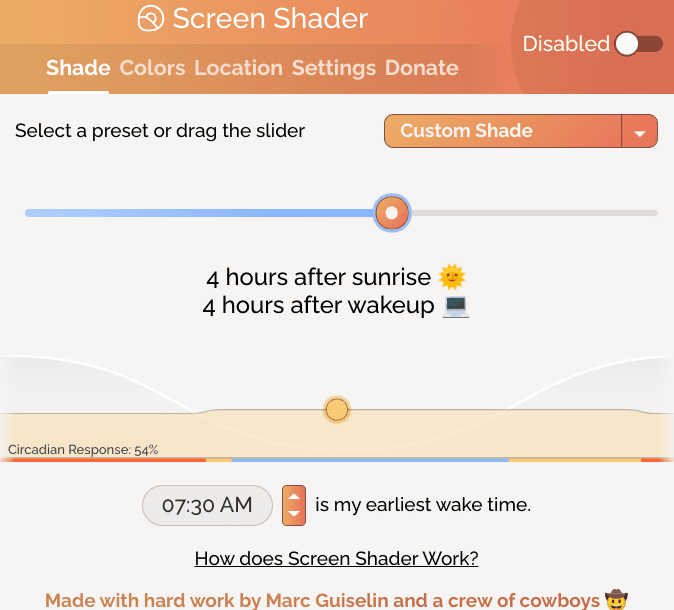
Screen Shader
Being a featured Chrome Web Store extension, Screen Shader is yet another handy tool to facilitate students on the fly. Its primary purpose is to shade the Google Chrome browser to another color, such as orange, purple, red, yellow, or blue. The screen appears easy on the eyes, reducing any persistent eye strain.
The whole app feels exceptionally high-quality and features dedicated controls for you to indulge in, such as adjusting the transition speed of the shade, optimizing the color blending algorithm, and even allowing keyboard shortcuts to kick in for the Shader extension. Students who have to stay up until late at night can significantly benefit from the app.
This particular extension is a life-saver for many, as people in the “Reviews” section of the app have detailed their cases. Screen Shader has over 200,000 active users and a star-studded overall rating. It continues to be tested for bugs, glitches, and other issues and remains a highly updated Chrome extension.
5. Google Translate
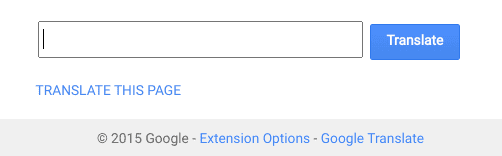
Google Translate on ChromeOS
With the sheer popularity that Google Translate has gained over the years, the extension needs no introduction anymore. Try heading to a different country whose native language has no grasp of you, and watch Translate becoming your best friend. However, that use case suits the mobile iteration more than the browser variant.
On Chrome, Translate functions from the main extension bar in the top-right section of the Chrome user interface and lets users convert text from one language to the other on the go. The add-on also supports right-click functionality. Select any text you visualize on the screen and right-click on it to click “Translate.” That’ll do the trick.
Google Translate is perfect for bilingual students looking to improve their language skills and individuals trying to learn a new language right from the get-go. By putting together the meaning of sentences one after the other, one can genuinely enhance their learning and get to know a particular language better.
6. Turn Off the Lights
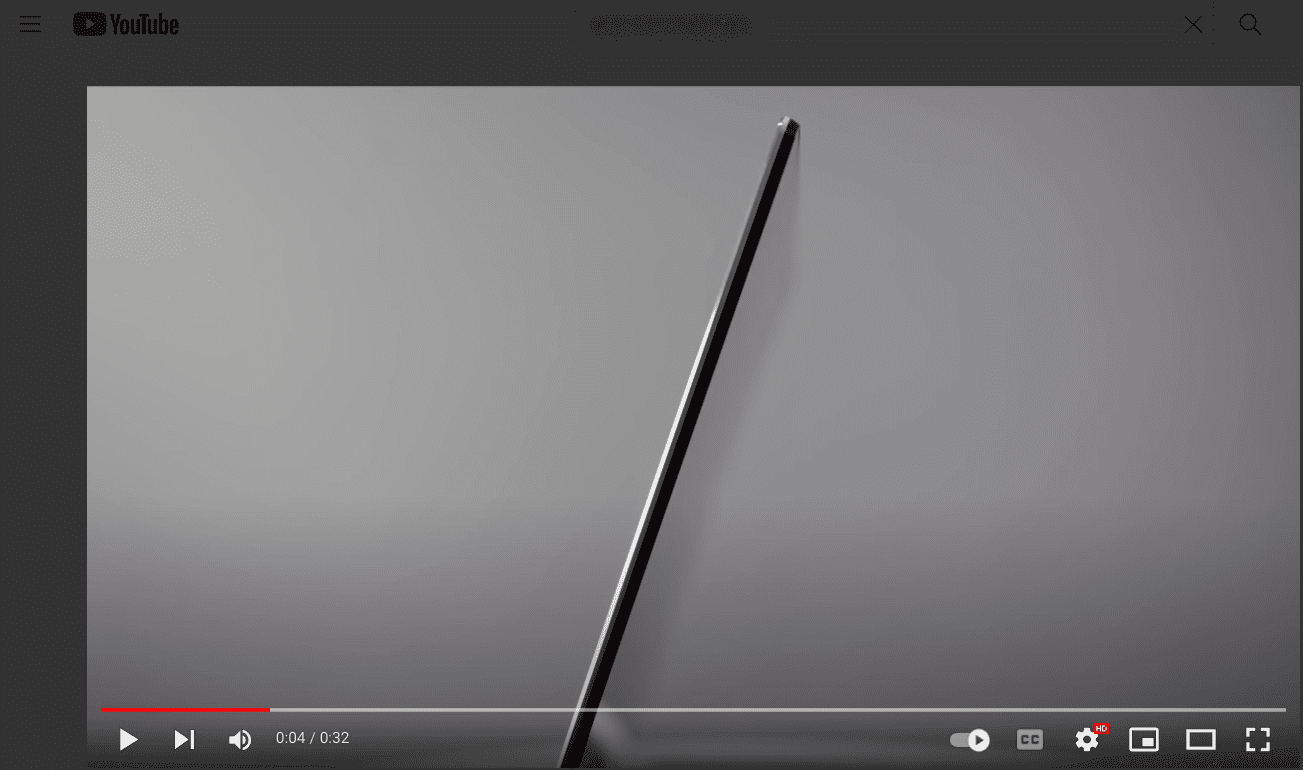
Turn Off the Lights on ChromeOS
Moving forward, we’ve got another accessibility-centric extension called Turn Off the Lights, geared to provide a cinema-like experience for watching videos. So if you’ve got yourself the likes of the Samsung Galaxy Chromebook, and you’d like to enjoy its 4K AMOLED screen to the full, try switching off the background lights via this extension for the best results.
The add-on features a single-click mechanism. It’s pretty lightweight and extends support for various video streaming platforms, including Dailymotion, Vimeo, Twitch, and YouTube. Students who enjoy fully engaging in video lectures without getting sidetracked will love to Turn Off the Lights on their Chromebooks.
One of the major additional features of the add-on sports is a variety of keyboard shortcut keys for people to dive into. Here are some of the examples suggested by the developer for individuals to try out in this regard.
- Ctrl + Shift + L to toggle the lights
- Alt + F8 to restore the default opacity value
- Alt + F9 to save the current opacity value
- Alt + F10 to enable/disable the Eye Protection feature
- Alt + (arrow up) to increase the opacity
- Alt + (arrow down) to decrease the opacity
- Alt + * to toggle the lights on all open tabs
Remember that these are preset shortcuts that can easily be switched up if you’d prefer. Experiment with what works for you and what doesn’t to get the best experience out of this extension.
7. Clipboard History Pro Tool
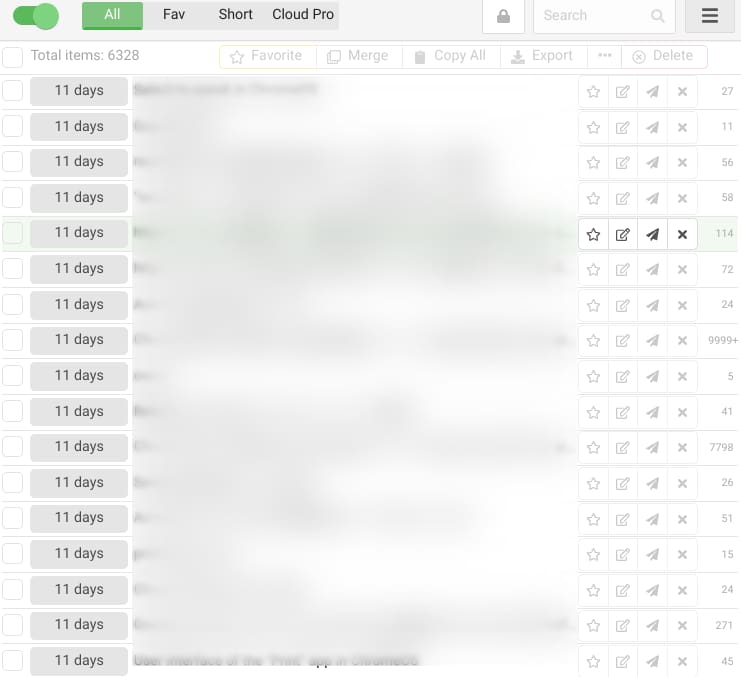
Clipboard History Pro Tool
The next entry on the list is a personal favorite over at Chrome Ready. It’s a tool that remembers and saves your copied items for later use. So if you must copy a large bundle of entries and paste them somewhere strategically, Clipboard History Pro Tool will be your best bet.
It features a seemingly unlimited number of copyable items, so you also do not need to delve into purchasing the premium version of the app right off the bat either. Some other nifty features include being able to “Favorite” your copied items, merge them, and specify shortcut keys for faster usage.
The extension is one of the best clipboard managers to maximize productivity. If you want to boost your working speed as a student while working with a Chromebook, we highly recommend installing it straight away.
8. Scribe — Documentation, SOPs & Screenshots
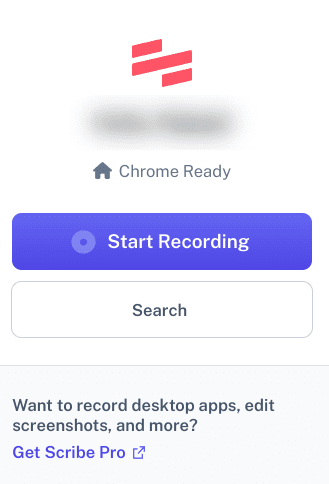
Scribe — Documentation, SOPs & Screenshots
Being one of the best general Chrome extensions out in the business, Scribe is an utterly reliable tool to have as a student. It’s a professional-grade guide automation extension that monitors your work and creates an exceptionally tailored video tutorial of it. Talk about helping your mates out in group study sessions and explaining a lesson in particular.
Scribe features terrific shareability features where you can share your workaround in seconds. In addition, there’s no requirement to set up an account. You download the extension, press the “Record” button, and run with it like there’s no tomorrow.
9. Memorize
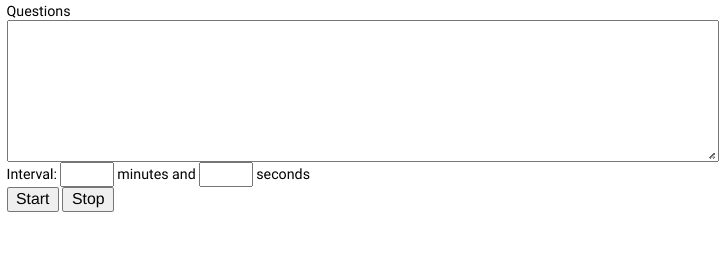
Memorize!
Students love Memorize! for its intuitive basic functioning. Those who are out and about, trying their level best to prepare for their upcoming exam, can certainly use some added help to ace their test results. Memorize! It helps you get better at studying and remembering by letting you enter questions and their answers.
The idea is to get asked given questions at pre-determined intervals. That way, you can boost your learning and avoid having to stay motivated in repeating test material over and over again. That said, you must answer all questions correctly for the Memorize! extension window to stop appearing.
Here’s the format that you’ll use to enter questions and their answers in the app.
[question1]:[answer1] [question2]:[answer2] [question3]:[answer3]
10. Grammarly: Grammar Checker and Writing App
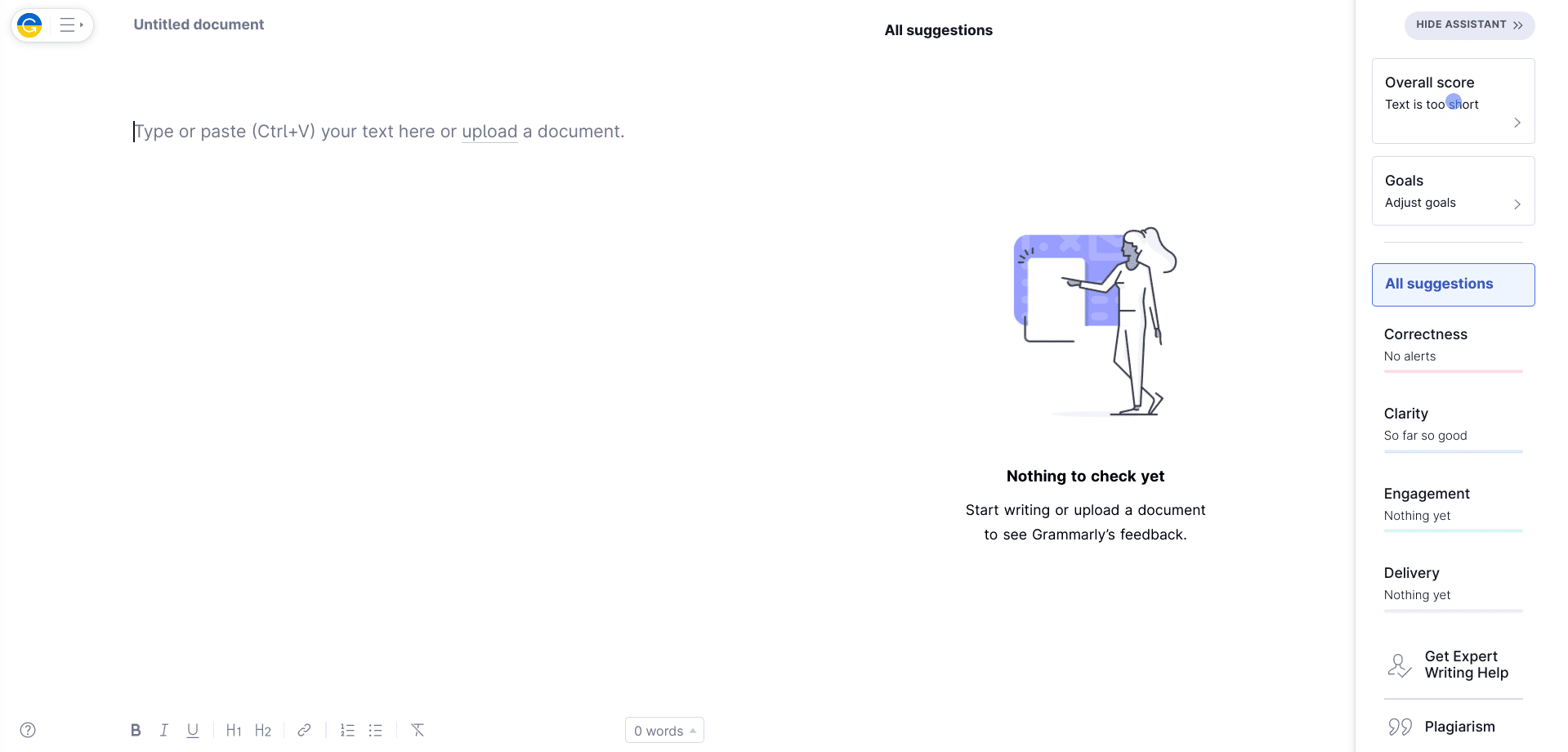
Grammarly
To top things off, Grammarly is a ChromeOS extension you must have on your Chromebook. It’s a flagship-level writing tool that assists individuals with writing online, suggesting various tweaks and addressing the correctness of your overall copy on the go.
The best part about Grammarly is that it integrates into most writing apps. Whether using a WordPress-developed website to write a blog or send an important email, Grammarly appears in the bottom-right corner of the relevant text box and runs scans to improve how you jot stuff down.
Additionally, there’s the added effect of being able to choose the type of tone you’d like your writing to adopt. Your options range from Academic, Business, and General to Email, Casual, and Creative. Students getting research paper assignments and anything of the like will find Grammarly helping them greatly.
Conclusion
Chromebooks sport the Google Chrome browser as their primary internet surfer. This program has been optimized from top to bottom to run efficiently on ChromeOS. From using the text-to-speech function to managing location tracking, Chrome has seen drastic improvement alongside ChromeOS compared to its initial releases.
In this guide, we’ve looked at some of the best Chromebook extensions out there in the business for students looking to stand out in class. Each enlisted extension boasts its unique feature, so we highly recommend sifting through all available options for the best of every world.
In the comments section, let us know whether you found the listicle helpful. As always, Chrome Ready wishes you good luck!
- Recommended read: The 15 best Chromebook features to try.
