Installing WhatsApp on a Chromebook
You can install Whatapp using one of the following two methods. If your Chromebook is a recent model, it should probably have access to the Google PlayStore. In such a case, we recommend Method 1. If your Chromebook has no PlayStore app, Method 2 is the way to go.
Method 1: Download and Install WhatsApp via play store
It is the most comfortable and most efficient method. Unfortunately, it’s only available for the latest Chromebooks that come with the Google Play Store application installed. You should see the Google play store application on the taskbar at the bottom. Alternatively, you can also search for it among the installed applications.

Google Play Store
If you have the Play store installed, then follow the steps below.
1. Launch the Google Play Store application and search for WhatsApp.
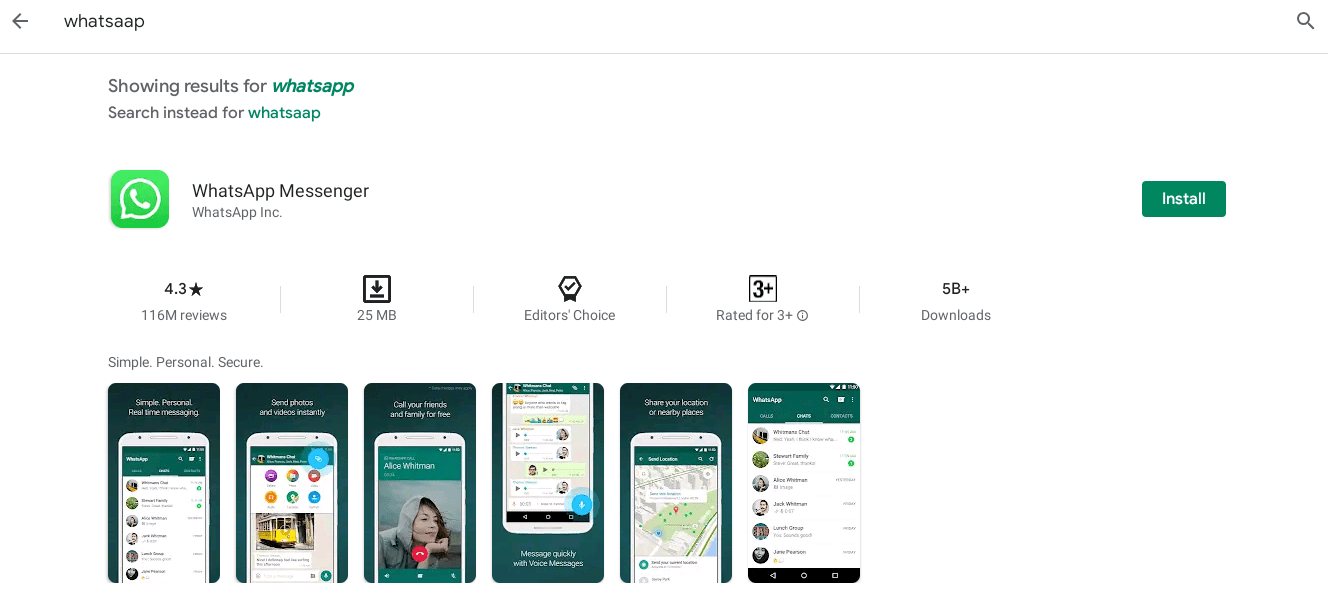
Whatsaap on play store
2. Click the “Install” button and wait for WhatsApp to download. You should see the “Open” button once the installation process completes.
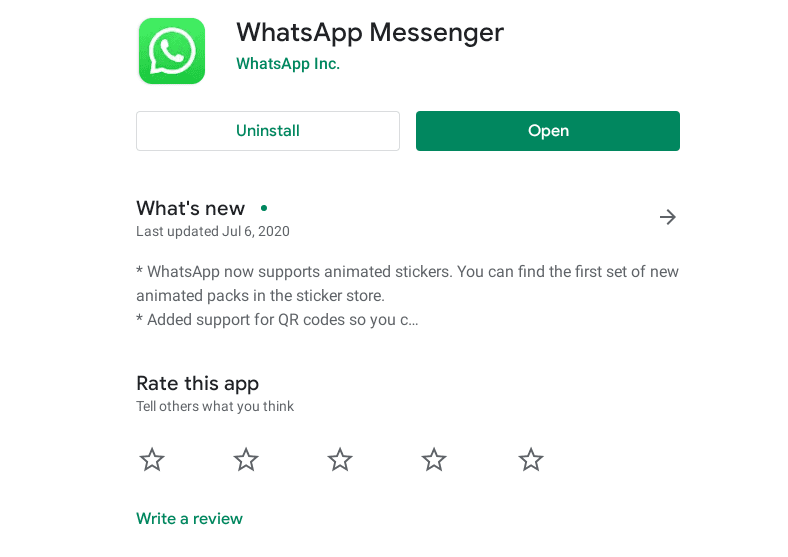
Install Whatsapp
3. You will see WhatsApp’s Terms and Conditions page. Click on “Agree and Continue.”
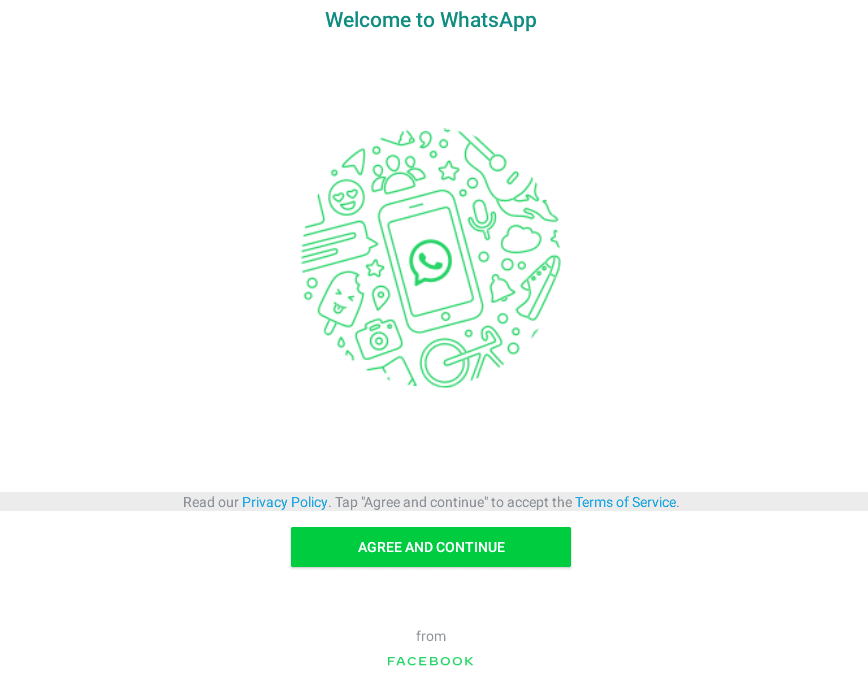
4. You will see a prompt asking you to choose your country and enter your phone number for verification. Click “Next” when done.
It’s important to note that the phone number should be active since you will receive there a verification code.
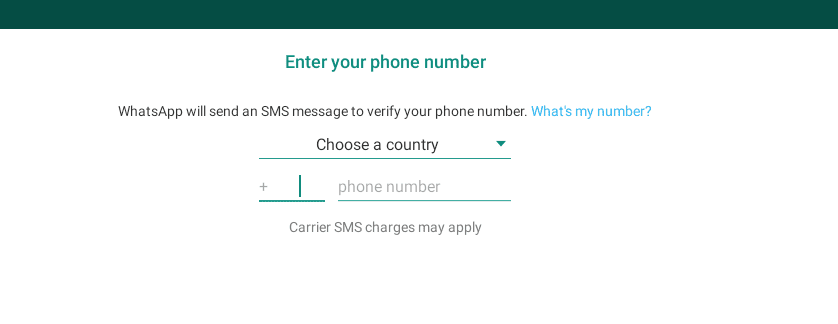
Phone number
5. You will see a window to enter the 6-digit verification code that will be sent to your phone number.
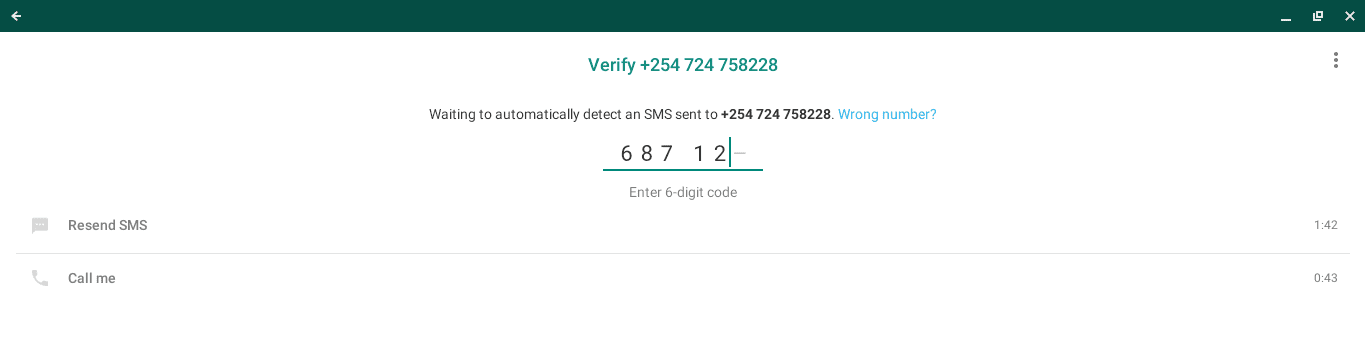
Verification
6. You will see a prompt to restore the backup from Google drive. If you had earlier backed your WhatsApp data, click the “Continue” button to enter your email. Otherwise, click “Not Now.”
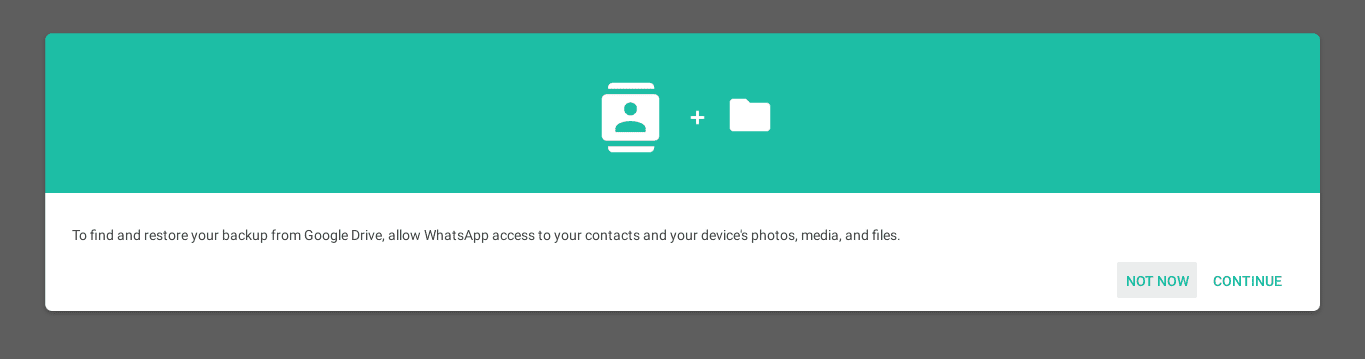
Backup
7. You will see a window where you will set up your profile details. Click “Next” when done.
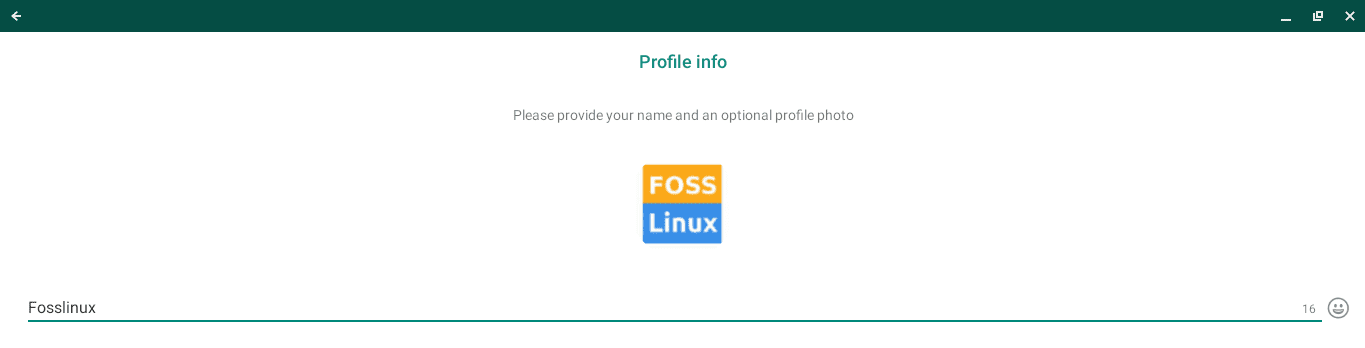
Whatsapp Profile
That’s it! You should see WhatsApp’s main window. You can now start calling and texting friends on your Chromebook via WhatsApp.

This method works for most latest Chromebooks that come with Google play store app and provides support for Android applications.
Method 2: Install WhatsApp using APK file
Alternatively, if the Play Store method doesn’t work for you, you can install WhatsApp Messenger using the APK file. Your Chromebook should have support for the new developer channel release to run android applications. However, there is a catch. To install an Android app using the APK file in Chromebooks, we need to switch to developer mode.
Enable Developer/Recovery Mode on your Chromebook
It’s important to note that this process will Powerwash your Chromebook, removing any accounts and local data. Therefore, ensure you back up any local data that you don’t want to lose.
- Turn off your Chromebook.
- Boot your Chromebook into recovery mode by holding the Esc and Refresh Key while pressing the power button.
- You will see a prompt asking you to insert a recovery media. Press the combination Ctrl + D.
- Wait for a couple of minutes, and your Chromebook will boot into recovery mode.
You can read our complete guide on how to switch to developer mode here.
Download Whatsapp APK file
With developer mode enabled on your Chromebook, we can now download the APK file on the WhatsApp official page. Alternatively, you can download the APK file on your android phone and transfer it to your Chromebook via USB cable, Gmail, etc.
Install Whatsapp APK
Please navigate to the directory you have put the APK file and Right-click on it. Select the option “package installer” to get started with the installation.

Package Installer
You will see a warning on your screen since APK files can sometimes contain malware. Click “Continue.”
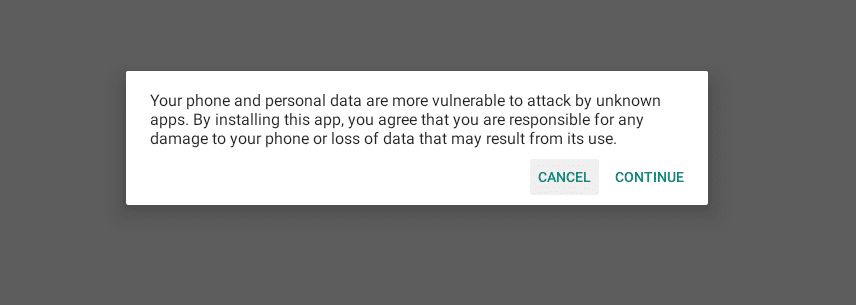
Install Warning
On the next window, click “install” to begin the installation process.
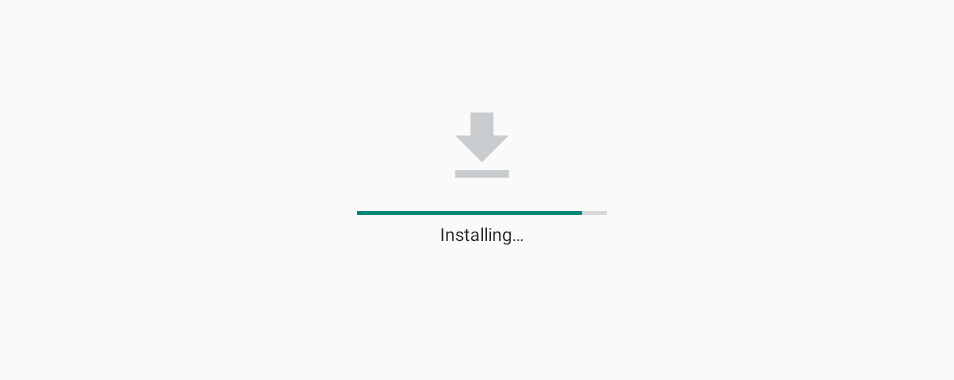
Install
Click “Done” when the installation completes. You can now launch WhatsApp Messenger by searching for it on the launcher.
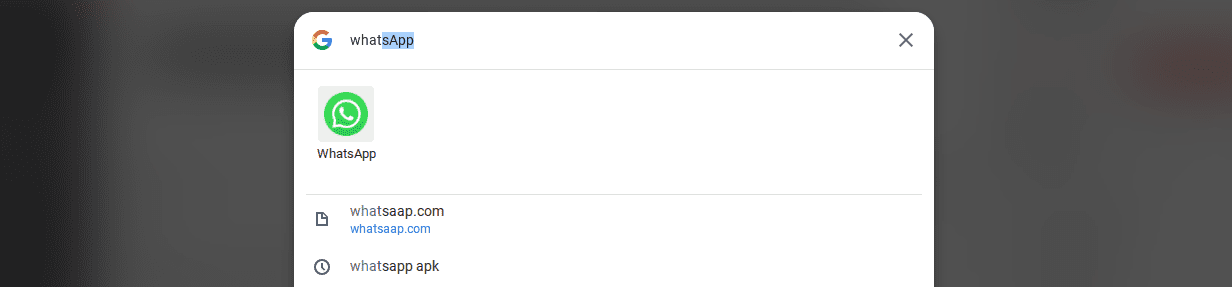
Whatsapp Messenger
Well, that’s it. Those are two methods you can have WhatsApp installed and running on your Chromebook. You can send text messages, media files, and even make video calls with ease. It’s, in fact, surprising to see how smoothly WhatsApp runs on a Chromebook. You can also get push notifications when the App is not open. Please, let us know any issues or problems you might encounter.

16 comments
i really need this to work
Why?
Whatsapp won’t show up in playstore. Help?
do not have package installer option when right clicking the apk file and I’m unable to install any sort of package installer. Please help
Is it possible to run Whatsapp on my Chromebook AND Android phone?
I also had this problem. When I registered my chromebook it deregistered my phone with whatsapp, reregistering my phone deregistered my chromebook…
Me too. Can you solve the problem, Kumar?
Hello Denis & Fadly:
Unfortunately, Your WhatsApp account can only be verified with one number on one device. If you have a dual SIM phone, please note that you still must choose one number to verify with WhatsApp. There is no option to have a WhatsApp account with two phone numbers.
Chromebook doesn’t have a phone number. It’s a touchscreen mini-laptop. It seems that WhatsApp thinks that the laptop is a phone. If we install whatsapp on a Chromebook, it kicks us out of the phone app, because only 1 phone can be registered. Chromebook isn’t a phone. Can this be fixed? Thank You!
i really want whatsapp and these might be hepfull
I also had this problem. When I registered my chromebook it deregistered my phone with whatsapp, I was really looking for the Chromebook equivalent of the PC Whatsapp Desktop. It might be that the Chrome Extension ‘Desktop Messenger for WhatsApp’ from the Chrome Web Store could be useful?
I installed WhatsApp on an Acer Chromebook514 but despite checking configuration of both WhatsApp and the Chromebook, there is still no incoming ring on WhatsApp calls. Application uninstalled and re-installed but same issue persists.
I installed whatsapp on my chromebook, am thinking to get a nokia phone with whatsapp pre-installed. Will the nokia uninstall whatsapp on my chromebook. Would rather use the keyboard on my chromebook for messaging; can I turn off or disable the nokia whatsapp?
Problem chatting totally
how to create an account by chrome ready
Has the issue with only being able to have a working version on one device only been overcome yet by any chance? Thanks!