Chromebooks have integrated with the Google Play Store since 2016 kicked in and revolutionized how ChromeOS dealt with things. From that point onward, every Chromebook came loaded with not just Google Play but a built-in Crostini Linux terminal feature that propelled ChromeOS to greater heights.
Out of all the most noteworthy Play Store apps, Instagram is at the heart of every social media specialist. If you’ve been meaning to learn how to install and use Instagram on a Chromebook, this guide will be the only tutorial you’ll ever need. Let’s dive right into the article with no further ado, starting with Instagram’s noteworthy features.
- In the meantime, you can also learn how to get TikTok on your Chromebook.
Best features of Instagram
The following is our round-up of the most prominent highlights of Instagram that the social media application currently has to offer to billions of people around the world.
Widespread popularity
Instagram, at this point, has become a world-spanning brand. It’s more than just a social media app; it’s a whole business hub that conducts million-dollar deals each day, every month. Due to it being so trendy, you’ll find most of your favorite creators, stars, celebrities, athletes, Twitch streamers, and just about anyone else famous creating their own social life on Instagram.
In our opinion, Instagram is more accessible than any other social media platform, such as Facebook. From a creator’s perspective, you can create reels of yourself doing something or short, simple videos to keep an audience entertained.
Moreover, if you have a website that comprises products for people to purchase, Instagram lets you integrate all that with your account, so it’s even easier for potential buyers to access everything that you’re offering. Again, most of this is without leaving the Instagram app. If that isn’t convenient and upright preferable, we’re not sure what is.
Additionally, the fame of Instagram allows one to stay up to speed with news from around the world. Depending on the pages you’ve followed, high-priority news will likely pop up on your feed first, so you can acknowledge anything latest and avoid missing out.
The whole world, more or less, uses Instagram in the day and age we live in today, so there’s no reason that you shouldn’t do the same as well, especially if you intend to keep up with everything going on around you. Follow your favorite people and locality-based pages, and always stay up to speed with Instagram on your Chromebook.
Highlights functionality
Every Instagram profile has a dedicated portion on the account page that comes under the “Highlights” space. Here, you’re free to add the most prominent features of your account, whether that is an account on the places you’ve been or the food you’ve had over the years.
Each “Highlight” circle can be further expanded by adding photos or videos, so the whole thing flows like Instagram’s “Stories” feature. It’s a great way to decorate your profile, mainly because you’re decorating it just the way you want to.
Instagram Reels
Reels in Instagram first came out in the open in 2019 when the popular social media app introduced this feature on a global scale. At the time of the launch of this then-novel functionality, Reels were only as long as 15 seconds. Now, however, Reels can be up to 1 and a half minutes long.
As you’ve understood what Reels are, these short videos can be edited reasonably. Businesses and content creators employ the convenience of reels to dazzle their audiences day in and day out, and once you get Instagram set up and rolling on your Chromebook, you’ll have the freedom to do the same.
Camera filters
Instagram lets users play with various camera filters, effects, and other add-ons that seemingly facilitate the way you take selfies and capture photos. By concurrently popular events like the recent FIFA World Cup 2022, Instagram filters get timely content additions and other updates.
If you’re sporting a high-quality 2-in-1 convertible Chromebook that even comes with a rear camera, you’ll have a ton of fun with the various filters prevalent in Instagram. The enjoyment is even doubled when you pull pranks with your friends using some of Instagram’s comical filters.
Direct messages
Need to get in touch with your friends and acquaintances? Instagram features a direct messaging feature that lets you approach someone uninterruptedly. However, privacy settings and other restrictions could be applicable if the person you’re trying to approach has barred unknown people from messaging them.
That is to say, the direct messaging system of Instagram is heavily regulated, but you’re still free to message people and befriend users with mutual interests. It’s worth noting here that Facebook’s Messenger has integrated with the direct messaging app of Instagram, so you’ll see similar features between the two apps.
Post your photos
Instagram has built quite a reputation for itself over the years. In 2022, it developed itself as the top social media platform where you can make your identity and portray yourself to the world. The Instagram app allows you to upload photos to your profile and let your audience see you for the person you are.
The best part is that the Instagram application features fairly appreciable editing features, too, and we’re not just talking about scaling, rotating, or cropping your photos. A handful of filters, color adjustments, and other main niche edits can be made to make your photos stand out like never before.
There’s no need to rely on third-party photo editing applications if you intend to do basic editing on your photos. Instagram will take care of that for you instead.
Explore interests
Instagram is best enjoyed when you use it for exploring your interests. The popular social signal allows one to pursue the topics they take great interest in, so only relevant content will pop up on their feed. If you follow a specific category of pages on Instagram, you’re bound to see content related to your searches.
For instance, a movie buff isn’t going to experience sports-centric media being sent to them. Instead, you’ll be suggested to follow like-minded pages and accounts to facilitate your Instagram usage experience.
Shopping integration
Businesses have been eating well ever since they integrated their marketing via Instagram. The popular social media platform features the potential to integrate one’s product-selling website, so aspiring customers can access everything that one has up for sale without breaking a sweat. If that isn’t convenient, you tell us what is down in the comments section.
Installing Instagram on a Chromebook
Instagram can be installed and used on a Chromebook in two distinct ways. We’ll be breaking down both to give you a better idea of how one can run Instagram on ChromeOS. The first method revolves around the usage of the web-based version of Instagram. The second one, however, involves the Google Play Store.
A word on the latter before proceeding with the tutorial. All Chromebooks made before 2018 may not offer Google Play as an additional feature. If you haven’t used the Play Store functionality on your device before and are worried that the feature might not be supported, take a look at this guide to cast your fears away.
With all that said and done, let’s begin with the first applicable method of using Instagram on a Chromebook.
Option #1. Using the browser-based version of Instagram
The first technique that you can employ to run Instagram on your Chromebook is nothing but a simple affair. It pertains to running the popular social media platform on the web without downloading the app on your device. While there is a downside to this method of using Instagram on ChromeOS, there are considerable advantages that we have to consider too.
One of them is that those Chromebooks that are not compatible with the Google Play Store feature will be able to run Instagram using this method. That’s because we will need the Chrome browser to accomplish the task at hand, and it doesn’t matter whether you have Chrome updated to the latest stable release on your end.
- With that said, we highly recommend keeping Google Chrome updated at all times. Here’s how to make sure of that.
Accessing Instagram through the web is easy. Use this direct link to get straight to the official web-based handle and take things forward from there. Once done, you’ll see a log-in screen. You have to log into an existing Instagram account here or create a new one with the help of Facebook helping you out.
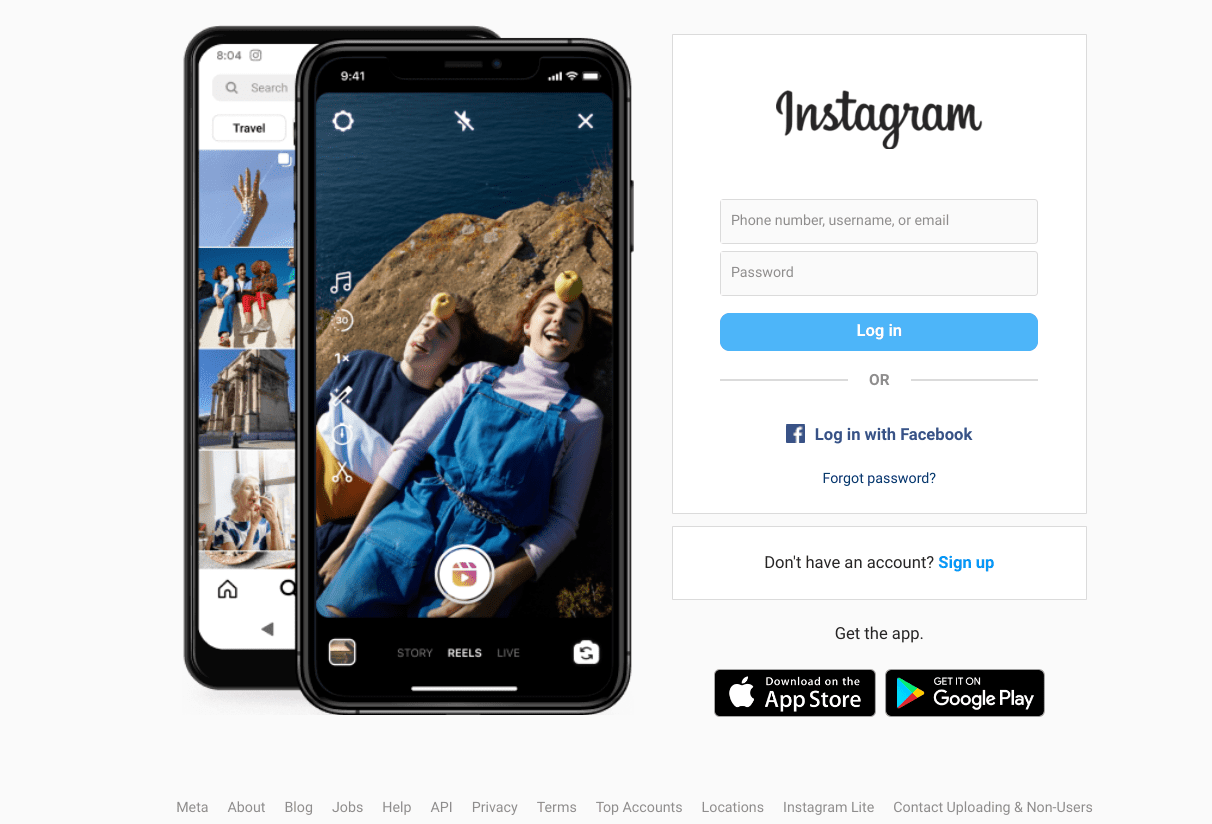
Signing into Instagram
When you create your account or log into a profile already created, you’ll observe the symbolic Instagram logo pop-up, hinting that the forthcoming page is loading. Wait a couple of seconds out until you’re taken to the next step automatically.
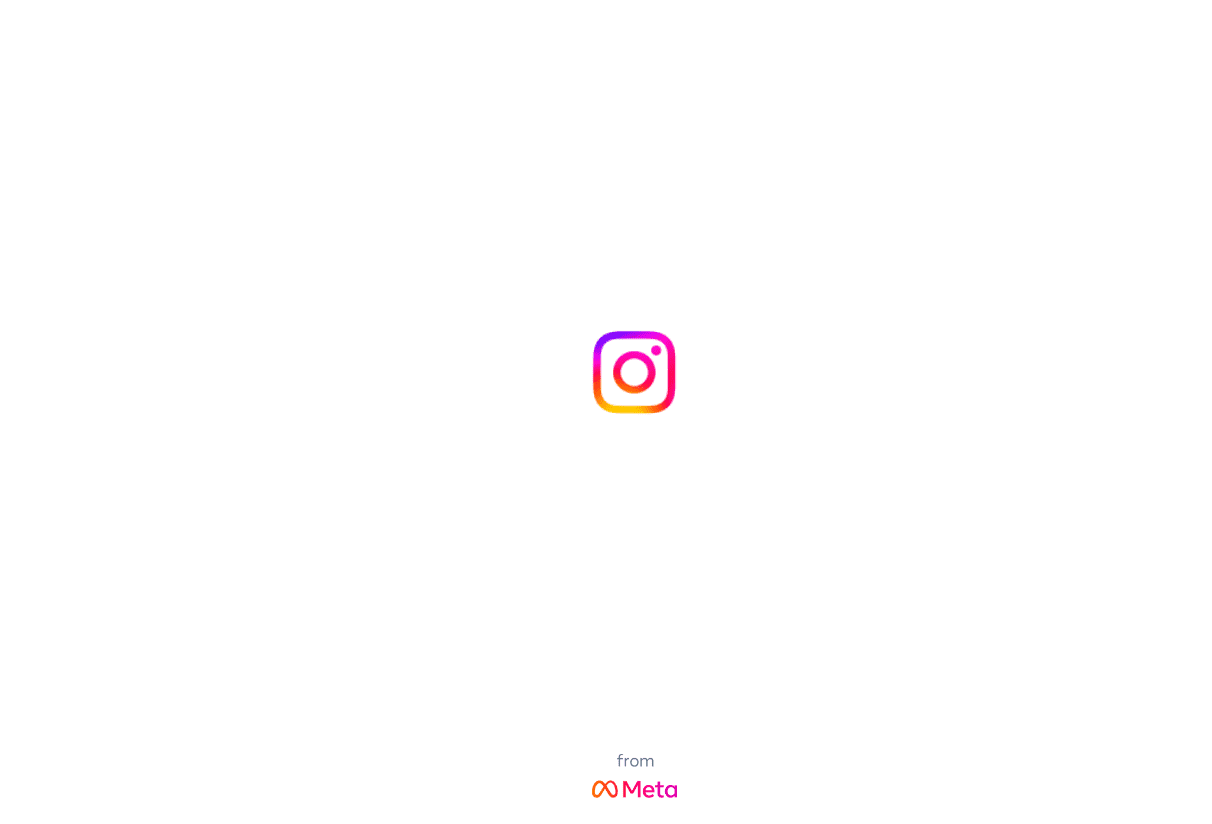
Instagram loading up on ChromeOS
That is all you need to do to get Instagram up and running on your Chromebook. After the previous step, you’re bound to be taken straight to your news feed on Instagram. Enjoy!
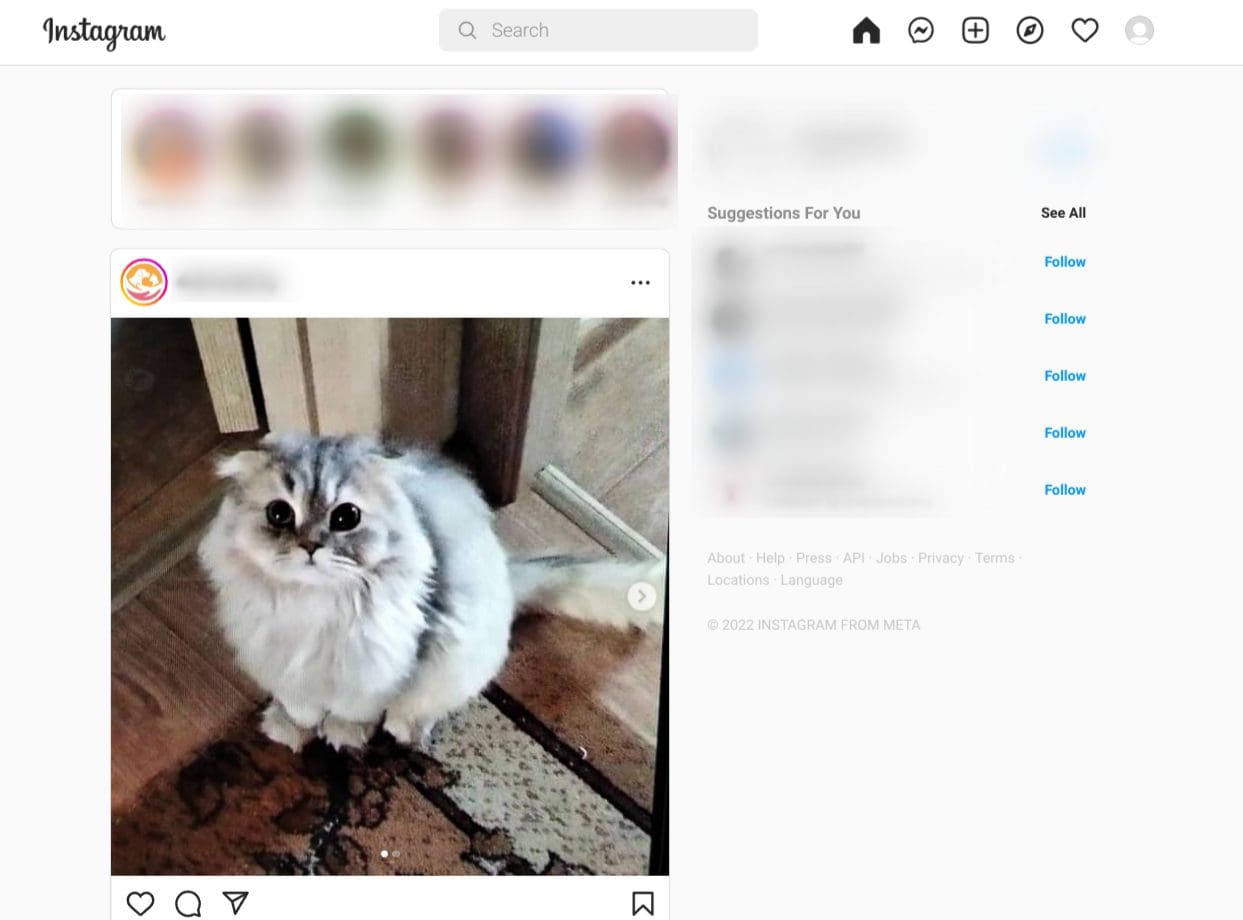
Instagram home page
With the first method out of the way, let’s kick things up a notch and talk about the second option Chromebook owners can utilize for using Instagram on their side.
Option #2. Downloading the Instagram Play Store app
The most fundamental way with which you use Instagram on your Android or iOS smartphone is now present on Chromebooks as well. That’s right, the Google Play Store is an integral part of every modern-day Chromebook, bringing the world of Android apps to the bigger screen.
From Snapchat and TikTok to a host of other entertainment-centric applications such as Netflix and Amazon Prime Video, Google Play empowers ChromeOS to do more and be more. Instagram is no exception to the list of downloadable Play Store apps on a Chromebook.
All you need to do is open the Play Store app on your Chromebook and search for the Instagram app. After finding it within a second or two, install the program directly afterward. That should do the trick. The following steps have been outlined for you in depth, so feel free to check them out for an illustrated tutorial.
1. The first step is to open the Google Play Store. Get this done with the help of the launcher area that you can access by clicking on the “Search” key on your Chromebook’s keyboard.
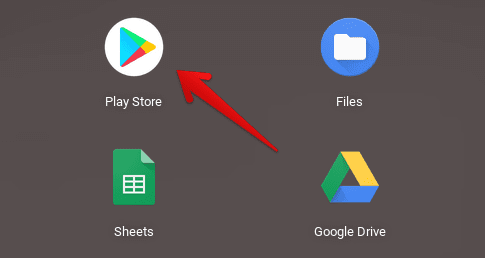
Opening the “Google Play Store”
2. After opening Google Play, look for the app using the in-app search bar. Type in “Instagram” and press the “Enter” key to move ahead.
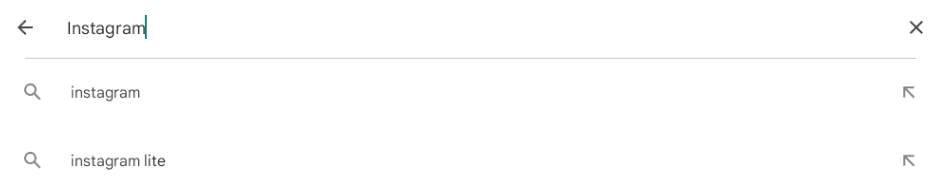
Looking for the Instagram app
3. Completing the previous step is going to take you straight to the installation page of Instagram. After that, you can click the vividly apparent “Install” button to download your Chromebook application.
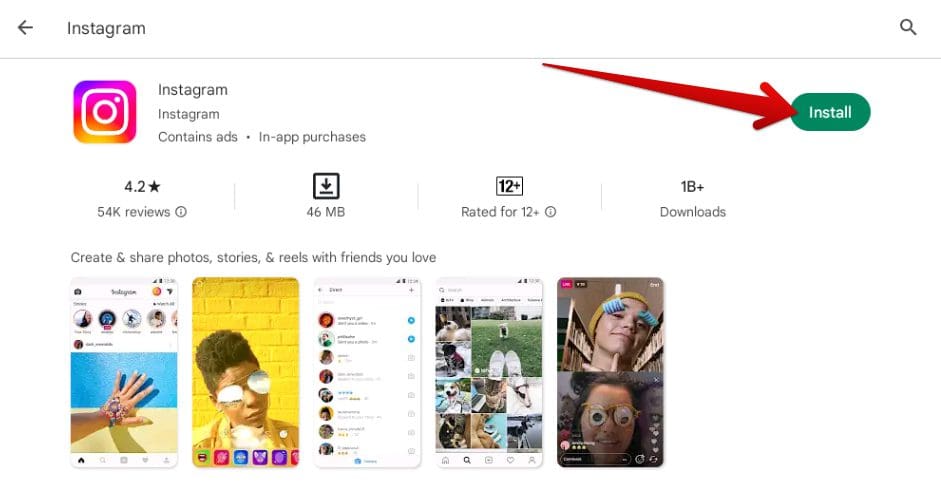
Installing Instagram
4. Clicking on the “Install” button will prompt the system to process the download and complete the operation. As soon as you’re notified that the download was finished, proceed to the launcher area to find the Instagram app downloaded there. Select it, and you’ll have the app ready for you.
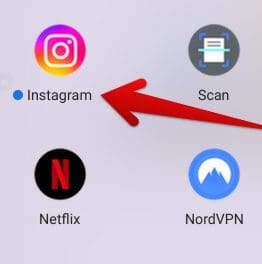
Instagram installed on ChromeOS
Instagram on ChromeOS downloaded through the Google Play Store works like the mobile app version. Unless you’re sporting a convertible Chromebook whose screen can rotate back in a 360-degree motion, you won’t be able to enjoy full-screen support via this method of installing Instagram on ChromeOS.
You won’t even find a minimize or maximize button to tweak the scale of the opened Instagram window. However, the rest of the app’s features feel fast, responsive, and snappy. For those who don’t mind using a cursor to scroll through their news feed, view stories, and upload photos, the Android variant of the Instagram app is a reasonably considerable choice.
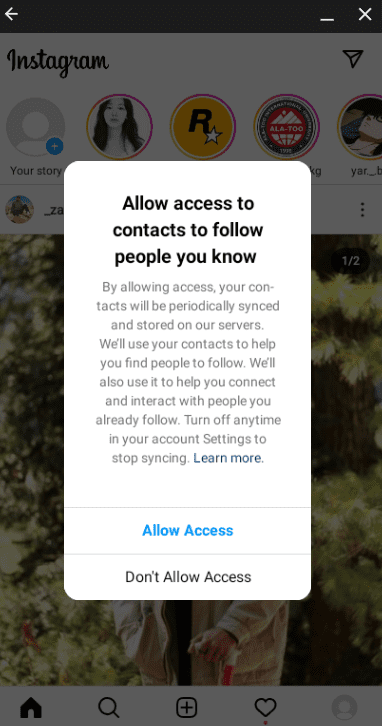
Instagram Google Play Store app on ChromeOS
That’s all there is to know about installing and using Instagram on a Chromebook. It’s high time to conclude the write-up now.
Conclusion
Chromebooks have kept things transparent since they dawned upon the world, which was as early as 2011. Since then, these devices have received nothing but consistent updates, not to mention one piece of functionality getting added to the ChromeOS mainframe after the other.
In this guide, we’ve talked about installing and using Instagram on their Chromebook in not just one but two different methods. Do let us know in the comments section ahead whether you found the write-up helpful for your cause. As always, Chrome Ready wishes you good luck!
