Google has many different software and programs to offer to its bustling fan base, including Google Docs, Google Slides, and Google Sheets. All three of these are part of Google Workspace, which is a whole suite of desktop productivity applications that fuel businesses, individuals, and other organizations worldwide. To single out one of the major programs featured in Workspace, we have Google Voice to talk about, and it’s a real source of convenience.
Google Voice focuses on voice calling around the world, but if you’re situated in the United States, you can call anywhere in the USA and Canada for free. However, certain conditions and prerequisites do apply. However, if you’ve been meaning to make your Voice experience more seamless, you must set up one-click dialing by all means. In this guide, we’ll discuss just that and dish out a detailed tutorial to help you accomplish the task.
Let’s get started without any further delay.
- Related read: How to check and manage your Google subscriptions.
What is one-click dialing in Google Voice?
One-click dialing in Google Voice is precisely what the feature’s name depicts it as. When you have the functionality turned on, you can call anyone with the help of a phone number link through any web page you visit. Currently, the one-click dialing feature works on Google Chrome, Microsoft Edge, and Mozilla Firefox, but make sure you’re using a computer to access these browsers.
Mobile iterations of the internet surfers won’t help you enable one-click dialing in Google Voice. Significant differences bar mobile software from doing so, with one of them being the permissions required to run a specific program. For instance, on Google Chrome, you need permission to enable the “Protocol handlers” before the one-click dialing functionality can be toggled on.
The gist of this permission is that protocol handlers are those types of services where a unique link on a particular website can be utilized to provide the relevant follow-up action. In doing so, websites can handle “special” tasks and let certain links sport a designated function for you. Such is the case with Google Voice’s one-click dialing, where if you’ve once enabled the “Protocol handlers,” the functionality will be toggled on right away.
With no further ado, we will be getting straight into setting up the one-click dialing feature in Google Voice in the next section. Please make sure to read until the end for the best results.
Setting up the one-click dialing feature
Thankfully, Google makes it relatively easy to enable Voice’s one-click dialing feature. All you need to do is follow a couple of steps, and you will be golden. Before we start, you must read our dedicated beginner’s guide on Google Voice to set up your account successfully. That’s because you’ll only be able to enable the one-click dialing functionality from that point onward.
On the other hand, if you already have a Google Voice account and need to set up one-click dialing, follow the guidelines outlined ahead, and you’ll be good to go. We will be breaking down the instructions into two subsections, so you won’t have difficulty implementing them from this point onward.
Enabling the “Protocol handlers” permission
One of the first things you’ll need to take care of before enabling the one-click dialing feature involves specific Chrome permission called “Protocol handlers.” This is a setting that determines a site’s ability to allow the use of special links so that follow-up action can be provided accordingly. Sites that can handle protocols are the ones that will enable you to use any compatible link into a callable phone number via Google Voice.
We will be catering to that with the “Protocol handlers” permission. Follow the steps given below to learn how to toggle the latter.
1. The first step is to open the Google Chrome browser and click on the “Customize and control Google Chrome” button in the top-right corner of the screen. Once done, several options will appear on the screen for you. Choose “Settings” to get to the next step.

Opening Google Chrome’s settings
2. Right after you click on “Settings,” you can next click on the “Privacy and security” section in the side panel to the left side of the subsequently appearing screen.

Privacy and security tab
3. After completing the previous step, you next need to choose the “Site Settings” option as you’re redirected to the relevant “Privacy and security” section of your Chrome’s “Settings.”
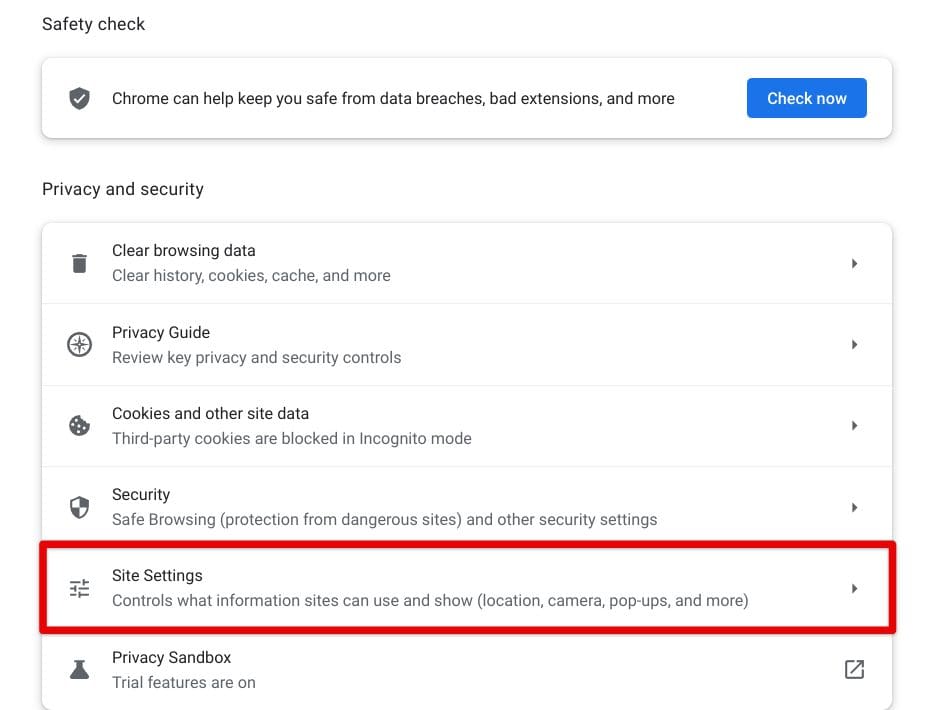
Opening “Site Settings”
4. Clicking on “Site Settings” will lead you to another page on the screen. Here, you will be shown a list of all the different permissions that sites on the Chrome browser can demand from you. Click on the “Additional permissions” dropdown bar to reveal more available permissions, and then click on the “Protocol handlers” option to get to the next step. You’re almost at the end now.
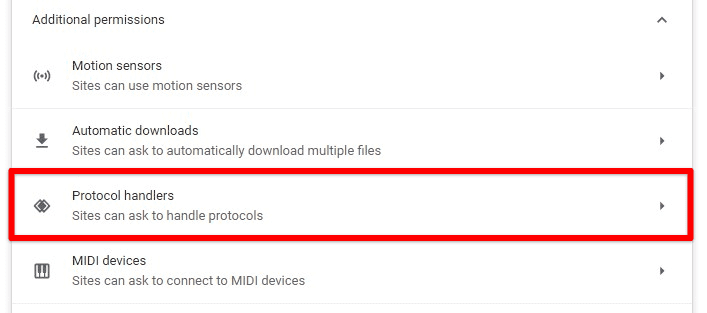
Protocol handlers under additional permissions
5. The final step is to ensure that the permission option under “Protocol handlers” is set to “Sites can ask to handle protocols.” That is the right decision that you should be taking toward this step. After completing this step, you may exit the “Settings” portion of the Chrome browser.
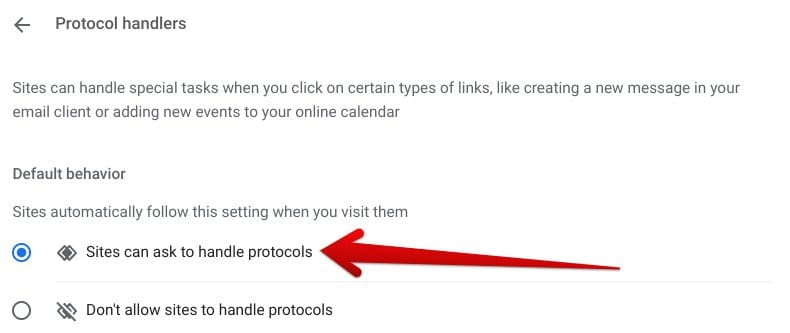
Enabling the “Protocol handlers” permission
That’s about it for the first part associated with the procedure in question. You should follow up with the next section and, finally, learn how to enable one-click dialing in Google Voice.
Registering for the “One-click dialing” feature
All left is registering for the one-click dialing feature in your Google Chrome browser since Google Voice is best employed on the web. Visit the official “Register” page and move forward to get started. If you already have a Google account, you will be shown a pop-up prompt at the top of the screen. It’ll allow you to affirm your decision and make the selection accordingly.
What’s next is utterly simple, just as well. You need to flip one dedicated switch, which will do the job. Use the “Allow” button afterward. That will allow your Chrome browser to handle protocols and make it possible to create unique links. That way, you will successfully enable the one-click feature on your end—time to enjoy Voice like never before on your PC. Getting the better of Google Voice in this way and manner is highly recommended if you don’t want to let your precious time go to waste.
One-click calling will allow you to select any number, right-click on it, and then call using Google Voice immediately. It’s highly effective and reliable, so we can see why one would want to have it on their end.
Conclusion
Google Voice has been a boon for millions worldwide, especially in the United States. It’s a telecommunications service that provides users with a distinctive mobile number to call and send text messages to people living in the same region or elsewhere. US Google Voice members can reach people in Canada for free, minus some specific exceptions.
In this guide, we have highlighted a specific portion of Voice’s functionality, which can boost your working efficiency day in and day out. One-click dialing is exceptionally convenient because it allows you to call people on speed dial with just one tap of the cursor—nothing more, nothing less. Please let us know in the comments section whether this guide helped you.
We would love to read your feedback!
- Read next: 10 tips for an effective Google Meet experience.
