Have you been watching Netflix lately but realized you want to multitask while viewing content? That is precisely what the picture-in-picture mode is for, at least on smartphones. Unfortunately, watching Netflix in picture-in-picture mode isn’t as easy as we thought. However, there’s a method to make it work, and this guide will show you everything you need to know about it.
Google Chrome is one of the world’s most popular internet browsers. It comprises multiple features that make the internet surfer stand out amidst the competition, such as using various profiles simultaneously and even auto-refreshing pages. Moreover, the fact that you can even deal with an unresponsive Google Chrome in just a few steps makes Chrome a highly manageable browser.
Now, let’s focus on Netflix and what you can do to start watching its content in picture-in-picture mode. Let’s get started without wasting any further time.
- Recommended: How to use Google Chrome’s Task Manager.
What is Netflix?
Netflix probably needs no introduction in 2022, given the immense popularity of the famous television show and movie streaming platform. Netflix has amassed millions of users worldwide, allowing them to stay entertained at a low monthly or yearly price. It has appeared to replace conventional cable television with something so modernly advanced and gripping that one becomes more or less addicted to it.
The comprehensive catalog of the famous platform is vast and diverse, and it features almost something for everyone. Netflix comprises a category system where different entries are grouped according to their genre. You’ve got Horror, Action, Adventure, Sci-Fi, Thriller, Comedy, and many more types of shows to enjoy when Netflix is in the house. The battle to replace ordinary cable was hard fought, but it seems that Netflix has finally done it.
The world-recognized streaming application works as equally impressive on desktop PCs as it does on Android, iOS, and other mobile platforms. However, we can affirm that when it comes down to more accessibility, the mobile version of Netflix certainly keeps things at a higher level. Feel free to look at Netflix’s official pricing if you plan on learning more.
To talk about one such functionality prevalent in the mobile version of the Netflix app, you’ve got picture-in-picture mode. The name of this feature might sound pretty challenging to grasp at first, but give us a moment to explain what it is. Remember when you accidentally tap on the home screen button while watching Netflix? What happens next is that you return to your phone’s home screen, but the Netflix app does not quit yet.
Instead, the content you’re watching still appears as you return to the home screen window but is made to be transitioned to a smaller window. One can be dragged around and placed anywhere on the screen. That is called picture-in-picture mode and is highly sought-after on Windows PCs even though the prospect was previously impossible. However, things have changed, and developers worldwide have started focusing on quality-of-life changes.
Therefore, you now have a working method of watching Netflix in picture-in-picture mode on Google Chrome. Let’s see what it is in the section ahead and how you can replicate it on your end.
Watching Netflix in picture-in-picture mode on Google Chrome
To watch Netflix in picture-in-picture mode, you need to approach a workaround. Unfortunately, Netflix does not offer this type of functionality in Google Chrome yet, so you will have to make do with other options. Thanks to the availability of the Chrome Web Store, an extension called Picture-in-Picture Extension by Google can be installed to help you achieve the desired results here.
We will walk you through the installation of this extension step by step so you can get the Netflix app to start working in the picture-in-picture mode accordingly. So continue reading from the instructions outlined below.
1. The first step is to open the official Chrome Web Store page of the Picture-in-Picture Extension by Google. Visit this direct link to get that done. As soon as you’re there, click on “Add to Chrome” to begin the download of the extension.

Adding the extension to Chrome
2. After clicking on “Add to Chrome,” a prompt will surface from the top of the page, allowing you to confirm the installation by clicking on “Add app.” Do that, therefore, and you should be able to proceed from this point on easily.
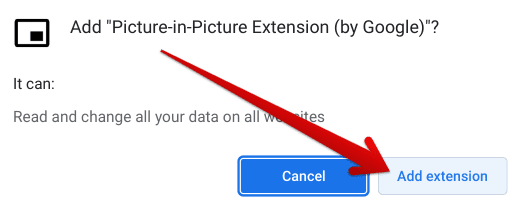
Confirming the installation of the extension
That should do the trick for you! As soon as the extension has been installed on your Google Chrome browser, verify it from the extensions toolbar. The application should be present there now.
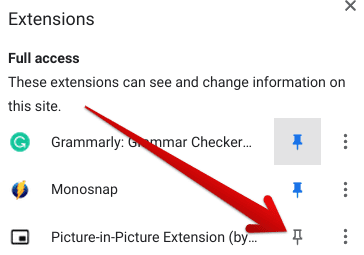
Picture-in-Picture Extension installed
That’s half the job taken care of. What you have to do now is head over to the Netflix web app on the Chrome browser and try playing the television show or movie that you’ve been trying to view in picture-in-picture mode. Here’s the interface you should see on your side of things.
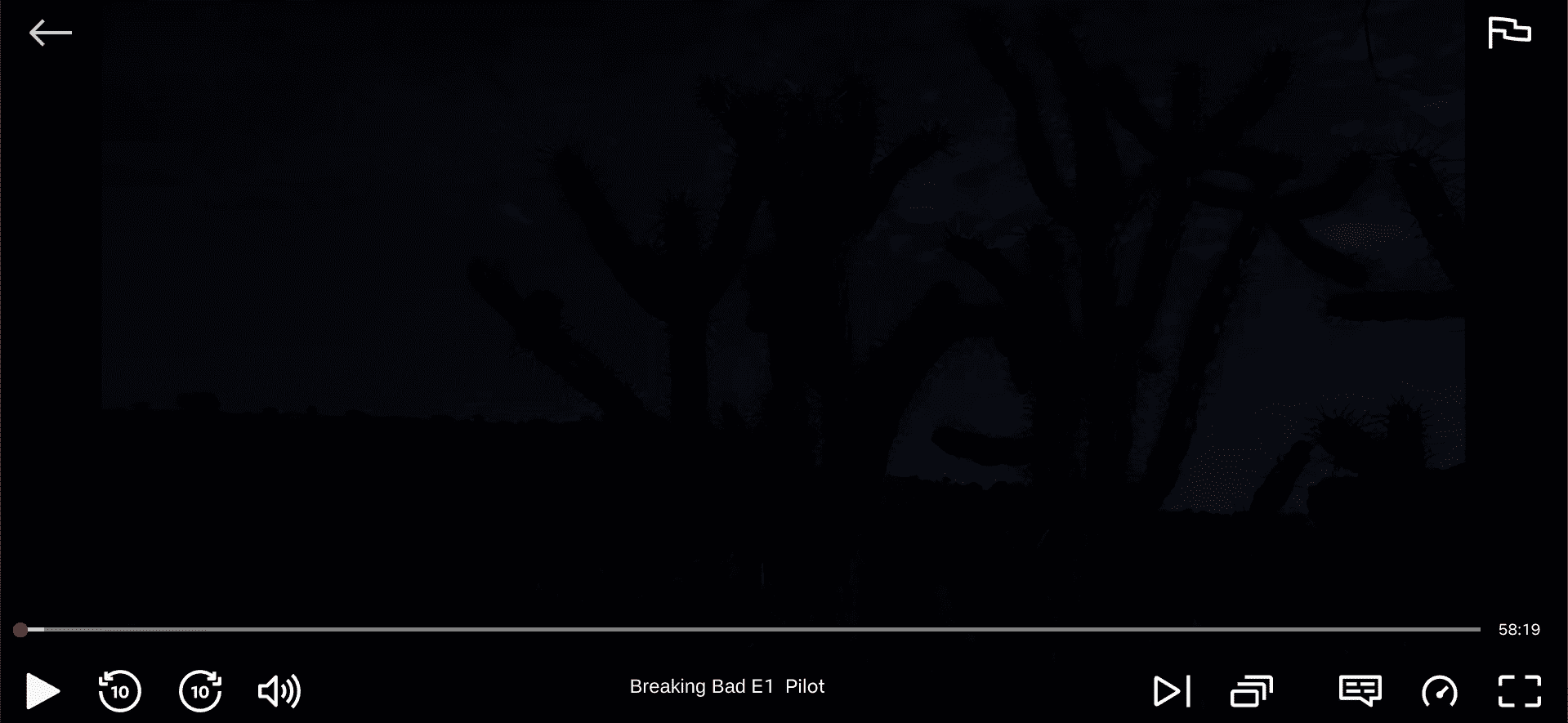
Netflix player interface
As soon as you’re here, click on the Picture-in-Picture extension in your Chrome browser, which should do the trick. Triggering the extension to become active will prompt the Netflix player to display the “Playing in picture mode” text and create a small window in the top-right corner of the screen for you.
You have now successfully rendered the Netflix player to run in picture-in-picture mode with the help of the official Chrome extension. Here’s what the whole thing looks like. Notice how you can move it around anywhere you want.
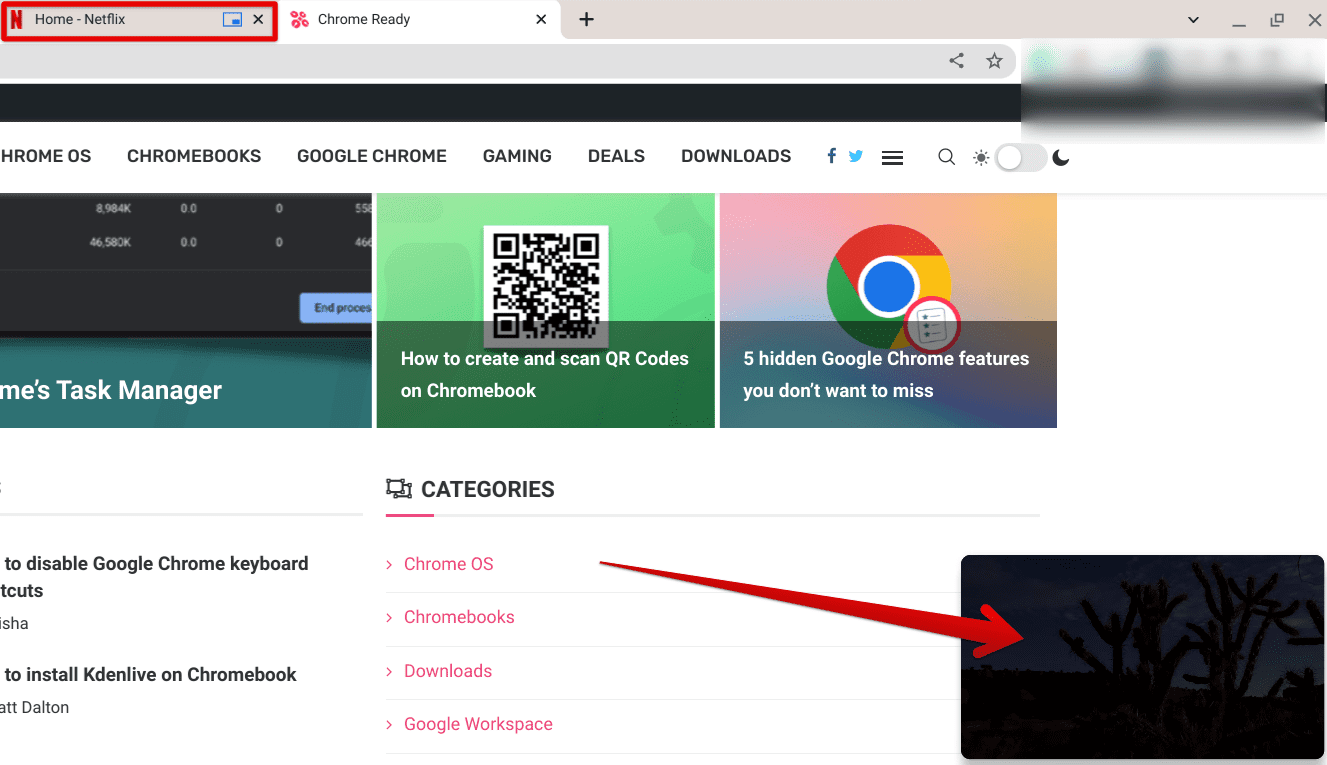
Netflix picture-in-picture mode enabled
Another critical point is that the Netflix tab will feature a dedicated “Picture-in-picture” icon when you enable the special extension. This will signify that you’re running the contents of a specific tab in picture-in-picture mode. Moreover, you can click on the minimized Netflix window anytime to bring the player back up to its original scale. Feel free to do that whenever you should focus more on the content.
One last thing to share with you before we conclude the article. The Picture-in-Picture extension by Google also allows you to work with other applications apart from Netflix. This hints toward websites like Dailymotion and YouTube, although the latter already has specific functionality for viewing videos in picture-in-picture and other domains. With that said, we now have to conclude the write-up.
Conclusion
Regarding the working capacity of Google Chrome, there are only a few competitors out there that can match the level of Google’s front-running internet browser. The software in question was released in 2008 and has been under constant development ever since. Recently, Chrome 107 has emerged and brought forth many new features and functionalities. You may also read up on all the recent changes using the interlinked guide.
As for the web-based tools that Chrome browser consists of, one of the best ways to revamp your everyday working experience with Chrome is by turning to the Chrome Web Store and exploring the many different extensions present there. One of them, as discussed in this guide, is called Picture-in-Picture Extension, which has made it possible to watch Netflix in that manner.
Do let us know in the comments section ahead whether you managed to get the picture-in-picture mode for Netflix to work on your Chrome browser. We would love to read your feedback!
- Suggested: 10 things you need to know about Chrome DevTools.
