Have you been meaning to know how to get full battery alerts in Google Chrome? It can harm your device’s optimal working if you forget the PC’s charging status. That is why battery full alerts exist to help you narrow your worries in this regard and receive a curated notification to help you unplug whenever you have to. In this guide, we’ll learn an easy method for your PC to show you battery alerts in Google Chrome.
Let us waste no further time learning to get battery full alerts in Google Chrome. Please read ahead as we talk about the major benefits of this particular feature and then know a working method of enabling the feature.
- Also Read: How to use Google Chrome’s Task Manager.
What do “battery full” alerts do for you in Google Chrome?
One of the primary reasons you should activate battery full alerts in Google Chrome relates to the health of your device’s battery. By now, it has become a pretty common scenario that people leave their laptops plugged in and fail to take the charging pin out when they’re done using it. This can lead to long-term issues with your battery and thereby reduce the overall battery health of your PC.
Usually, most operating systems do not yet have a battery full alert option enabled by default. No PC can notify you that you’ve charged the device 100% and make it come under your awareness. That is why we have to tend to the matter with the help of alternative means to get our system of preference to send us curated alerts. Thankfully, the method we have devised for you ahead is a solution that works on multiple platforms.
Whether you are using a Macbook, a Windows PC, or Chrome OS, feel free to try it on your end and let us know what results you face in the comments space. Last but not least, battery full alerts have another significant benefit. Each process in the wake of using this functionality occurs in the Chrome browser. You do not have to undergo complicated procedures to get these dedicated alerts.
The level of convenience harbored by the Chrome browser, yet again, factors in quite nicely here. Otherwise, to get such functionality on a Windows PC, you usually have to go through the arduous nuance of installing specific scripts or other similarly demanding processes. All of that struggle is taken away in a moment with the help of Google Chrome, and we believe this is nothing but utterly convenient.
Since you are all caught up on the use-case of the battery full alerts system in Google Chrome, let us get to the main part and talk about the effective functioning of the application in question.
Getting battery full alerts in Chrome
This simple trick will allow you to get full battery alerts in Google Chrome. All you have to do is download a particular Chrome extension, and you’ll be good to go. Extensions downloaded from Chrome Web Store fit in quite nicely with the Chrome browser, unlocking the internet surfer’s full potential and allowing the person on end to enjoy an additional feature.
After downloading the extension, you must enable it, which should do the trick seamlessly. The following steps are going to explain how this will be done precisely.
1. The first step is to visit this direct link and get straight to the official installation page of the extension on the Chrome Web Store. The add-on’s name is Battreminder, and it’s currently listed as a “Featured” application in the Web Store. As soon as you’re there, click on the “Add to Chrome” button, and you’ll be good to move forward.

Adding the extension to Chrome
2. After clicking on “Add to Chrome” in the previous step, a prompt will appear at the top of your screen. Please click the “Add extension” button as shown ahead. The installation of the program will begin soon now. The whole process shouldn’t take any more than a couple of minutes.
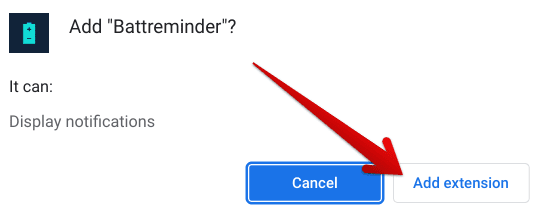
Confirming the installation of Battreminder
After the Battreminder extension gets installed on your device, go ahead and plug your charger in. Unfortunately, the extension in question isn’t very advanced. It only performs a single function, which is about showing you a full battery alert in a native way. You cannot tweak it to do anything else. Perhaps the program developer will add more functionality to the extension down the road.
The add-on will also sit in your extensions toolbar, telling you your current battery life every time you look at it. This is a relatively convenient feature of the Battreminder tool. We’re pretty sure no laptop running any operating system shows you the battery percentage unless you hover over the battery icon. Therefore, knowing the battery percentage just by taking a quick look at the extension is a form of convenience that we will readily welcome.
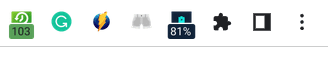
Battreminder working
But please note that the extension only works if you keep the Google Chrome browser open. Once that is taken care of, then it shouldn’t matter where you are present on the operating system to get the battery full alert pop-up to show. The extension should take care of that for us diligently, mainly if your work revolves around web-based browsing and anything of the like. It’s now time to conclude the article. Thanks for reading!
Conclusion
Google Chrome stands tall as a high-quality internet browser that has done nothing but offer convenience to the billions of people who employ its service every day. From accessing and managing Chrome plugins to using autorefresh and enabling JavaScript, there’s a lot you can do in Chrome and enjoy its vast array of features. All the various usability options prevalent in the browser make this software the internet surfer of choice for millions worldwide.
In this guide, we’ve taken help from the Chrome Web Store—Google Chrome’s official extensions store—for getting battery full alerts. Therefore, it is now possible to stay one step ahead of the curve and know when to plug the charger out of your device as soon as the battery level reaches 100%. Please let us know in the comments section down below if you were successfully able to set up better full alerts on your side of Chrome. We would love to read your feedback!
