Google’s ChromeOS stands tall as one of the most popular operating systems in 2022. This, of course, isn’t without due reason as Chromebooks — devices that come with ChromeOS pre-installed — hit the perfect trifecta of speed, security, and simplicity, offering a cloud-based computing solution to many enterprises and schools around the world.
As the operating system in question has gained such a strong foothold in the modern networking world today, several would naturally wonder whether ChromeOS is installable on other, relatively dated devices, such as one of your old Windows PCs or Macbook computers.
Therefore, we’ll ponder the subject of installing ChromeOS on an old laptop and whether the prospect is even possible. Keep on reading for a detailed guide ahead.
- Recommended read: How to install Chrome OS on VirtualBox.
Can you install ChromeOS on an old laptop?
Let’s address the elephant in the room first. Before we get into the complicated installation steps of anything that usually follow from this point, let’s discuss whether it’s genuinely possible to get ChromeOS on an old laptop.
If you’re after the short of it, then the answer is no. You cannot install ChromeOS on an old laptop. However, we aren’t saying this with a frown, per se, because there’s a good reason for the unavailability of ChromeOS in terms of its installation on a Windows PC or a Macbook.
To install operating systems on devices, you usually require images of that specific software in an ISO format. For instance, when creating a Ubuntu live USB drive on a Chromebook, you first need to grab Ubuntu’s recovery image from the internet and follow through with the rest of the necessary steps for the operation to be successful.
When we talk about ChromeOS in this regard, Google hasn’t put out ISOs for its operating system on the internet on any support page or elsewhere for its vast user base to download and replicate. That is your major hurdle when attempting to install ChromeOS on an old laptop.
You’ll find plenty of guides that promise effective tutorials for getting ChromeOS to work on a regular laptop. Still, in almost every resultant case, things don’t work out too well by the time you’re done implementing the guidelines on your end. This is an understood scenario by now with no avoidable affiliated factor.
So, what can you do in a situation like this? Is there any potential solution for installing ChromeOS on an old laptop? Let’s take a look at just that in the next section.
The most fitting alternative to installing ChromeOS on an old laptop
As mentioned earlier, Google didn’t decide to let anyone grab an image of ChromeOS for themselves and then install it on any device without a game plan in mind. First off, ChromeOS is a closed-source project, so it’s not free to download wherever and whenever you want.
However, when ChromeOS started branching out into the world, spreading across the whole spectrum, more and more people were intrigued to try some semblance of the operating system on their Windows PC or Mac computer.
But since the operating system wasn’t up for grabs, another company called Neverware came forth with a brilliant ideology to switch that up, thereby introducing its product on the market. Going by the name of CloudReady, this product became a global sensation for all it did in the context of powering up old PCs, Macbooks, and netbooks.
The significant difference between CloudReady and ChromeOS in their respective competitive times was that CloudReady remained remarkably open-source and not locked behind a paywall. It was (and still is) based on the ChromiumOS source engine, so it let people from around the world download the operating system and let itself be run on old PCs.
Fast-forward to 2020, Google acquired Neverware—the developers of CloudReady—and planned to make substantial changes to Neverware’s novel program. That is to say, both CloudReady and ChromeOS boast striking resemblances.
Not only the user interface of both operating systems is the same, but everything from the boot-up times to the overall speed and simplicity of CloudReady and ChromeOS matches each other in marvelous ways. So, where does that leave us with the scenario at hand? Hold up a second. We’re getting to that just in a moment.
Enter ChromeOS Flex—Google’s brand-new addition to the ChromeOS family formulated as the next-generation upgrade to CloudReady. The developers announced the massive project earlier this year in February, detailing the world with the glaring prospects of ChromeOS Flex.
Check out our interlinked guide to get yourself up to speed if you missed the grand declaration. Now, if you head over to Neverware’s official website, it’ll tote itself as ChromeOS Flex simply because the transition has already happened, and there’s no going back from the latter to CloudReady now.
Let’s now explain why you should turn to ChromeOS Flex to reinvigorate your old PCs instead of good, old Chrome OS. Take it from us; there’s no better option than ChromeOS Flex.
Why ChromeOS Flex is the answer instead of ChromeOS
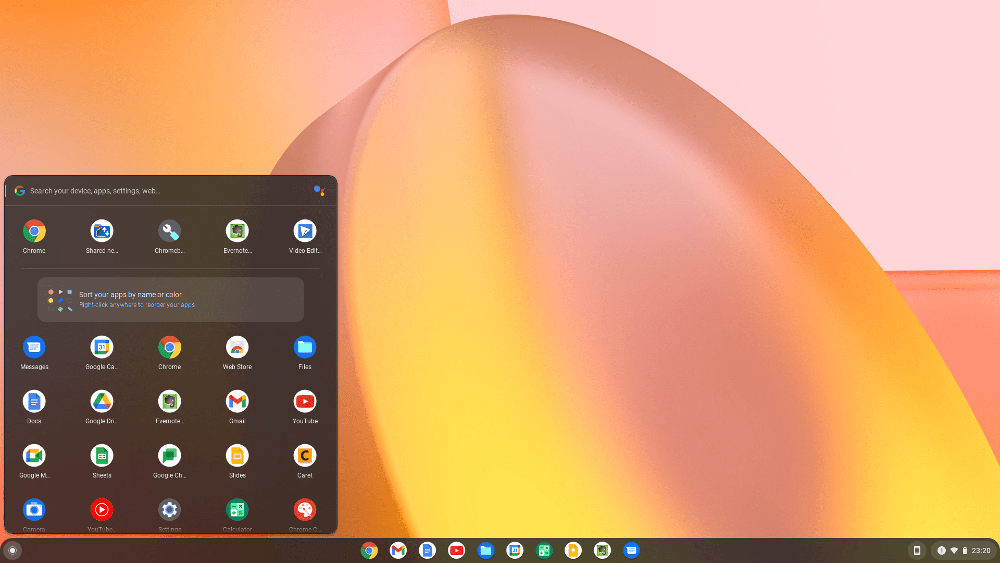
ChromeOS Flex interface
The purpose you’re trying to draw from ChromeOS is something ChromeOS Flex is made to fulfill right from the get-go. Since ChromeOS is a closed-source operating system with due compatibility and support for Chromebooks, you cannot technically install ChromeOS on another PC, whether a Windows computer or a Macbook.
What you can do, however, is opt for ChromeOS Flex instead—a fully optimized, entirely purposefully built operating system with an easy-to-install methodology. Do you recall that part in this write-up above where we talked about the pseudo-possible installation of ChromeOS on old laptops?
Even if it were to happen, expect nothing but the most complicated of procedures for the installation to complete. Still, there would be no point in using a half-baked operating system that doesn’t even work correctly. ChromeOS Flex, on the flip side, comes exempt from all these shenanigans.
If you’re looking to revitalize your worn-out device using a lot more punch and flavor, then you’re already aware of what to look forward to. To install ChromeOS Flex on a PC, you will need an unoccupied USB drive with at least 8 GB of free storage, a PC that can flash the USB with the operating system’s image, and a recent version of Chrome.
And, of course, the sole software that will be one of the cornerstones of this process will be the Chromebook Recovery Utility which is otherwise exceptionally handy for ChromeOS recovery. What we explained above was just the gist of it. We suggest focusing your attention on a dedicated guide to take a deep dive into the process at hand.
What better tutorial other than Chrome Ready’s special, “How to install ChromeOS Flex on a PC or Mac,” to look forward to in the context of the topic at hand, then? We strongly suggest checking out the previous tutorial for a step-by-step guide on installing ChromeOS Flex on any PC you’d like to breathe new life in.
We cannot dish out the installation steps for the operating system in this guide because that would stretch it a bit too far. It’s genuinely recommended to look at our specially curated article for that, so you can acknowledge what to do now that you know better. We’ll talk to you next time in another article!
Conclusion
ChromeOS is a high-class operating system that’s gained quite a fan following to its name throughout its active service. Having come out in 2011, Chromebooks have managed to dominate the globe with their efficiency, especially in the space of educational institutes and even enterprises now.
However, people ask left or right whether it’s possible to get ChromeOS on an old Windows PC or Mac computer and they’re almost always met with unfavorable results. That was until ChromeOS Flex came along and brought a productive solution for ailing devices that have gone well beyond their respective end-of-life dates.
In this guide, we’ve discussed installing ChromeOS Flex on old laptops instead of ChromeOS. It’s the right choice to make when faced with such a decision since ChromeOS Flex is meant for a use case such as the one at hand. Do let us know whether you found this write-up fun to read. As always, Chrome Ready wishes you good luck!
- Before you leave: Chrome OS recovery is simpler than you think.
