Google Chrome is the most popular internet browser on the planet, and there’s no sliver of doubt about that. It comes with a neat set of features that allows it to stand out from the rest of the competition, such as importing and exporting passwords and restoring closed tabs. Personalization-centric functionality is ubiquitous in Google Chrome too. For starters, you can customize the new tab background in the browser effortlessly.
However, since your Google account and Chrome browser work in tandem with each other, both of these entities go hand in hand. The Chrome browser is heavily complimented by your Google account, allowing you to save your preferences, settings, and other data and back them all up to the account. With that said, if you do not want to affiliate your Google account with your browsing experience, there’s a quick and easy way to remove the Google account altogether.
Read ahead to learn how this is made possible on the Chrome browser. It’s quick and straightforward, so you should be done within a few minutes.
What to know before removing your Google account from Chrome
We must take it upon ourselves to clear some of the apparent consequences of removing your Google account from the Chrome browser. If you’ve been using Google Chrome for a significant while now, then you might already be familiar with and used to the convenience Chrome offers you as an end-user. Whatever Google service you stumble upon online, you’ll automatically be signed into it with just one click of a button, whether it’s Gmail, Google Drive, or Google Photos.
In addition, one of the significant benefits posed by having a synced-up Google account signed into Chrome is that all of your saved preferences, settings, autofill data, payment methods, and other essential credentials carry over to other devices when you switch them. This is a big convenience, made possible only when you have a Google account. So, removing such a service would mean the end of all these features, so make your decision accordingly.
That said, when you’d like to stray away from the ecosystem that Google has created for aspiring Google Chrome users, there’s a possible way to get your account out of the mainframe of Google, and that’ll be it. One advantage of doing this would be a higher level of privacy. Since you’re not using any account with Chrome, there’s a better sense of anonymity associated with your browsing that way, almost as if you’re using Incognito Mode.
Read on as we talk about how to remove your Google account from Chrome in the following section.
Removing Google account from Google Chrome
It turns out that it’s straightforward to get rid of a Google account in your Chrome browser, regardless of whether you’re signed into one or not. All it takes is a few clicks on the home page of Google Chrome, and you’ll be done in less than a moment. Let’s elaborate on this with the help of the following steps and take you through the necessary procedure accordingly. The following guidelines are going to take it from here.
1. The first step after launching the Google Chrome browser on your end relates to clicking on your profile icon in the top-right section of Chrome’s interface. Once done, a menu will appear in that subsequent space. Next, click “Sign out of all accounts” to proceed from the available options in that menu.
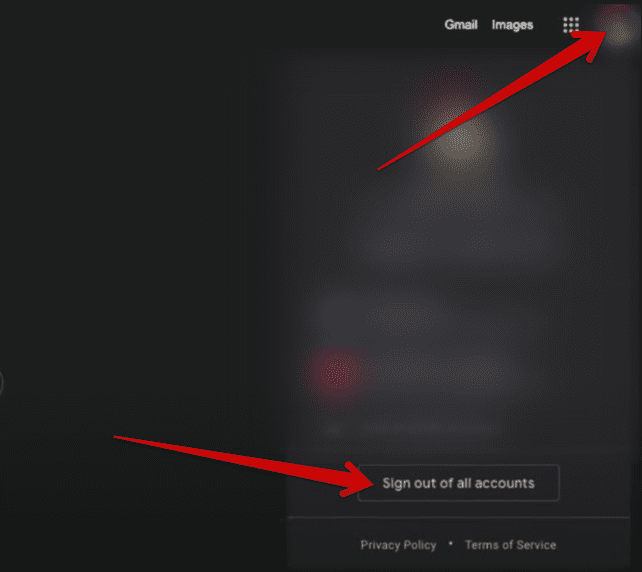
Signing out of all accounts in Google Chrome
2. After completing the previous step, you can now click on the “Continue” button when you’re taken to a new page on the Chrome browser. It would just to inform you that you’ve now signed out of the Chrome browser. Check out the screenshot below for a visual explanation. Don’t go and click on “Sign in again.”

Continuing to the next step
3. Once you complete the previous step, the next task is to click on the “Gmail” button on the home screen of the Chrome browser. We could opt for different routes to remove your Google account from Chrome from this point on, but the option we’ve got here seems to be the easiest and quickest. The screenshot below should help clear things up for you.

Clicking on the Gmail button
4. The moment you click the “Gmail” button, the following screen will appear on your Chrome browser. Here, all of your Google accounts will surface, making it possible to get rid of them. Click on “Remove an account” to get to the next step.
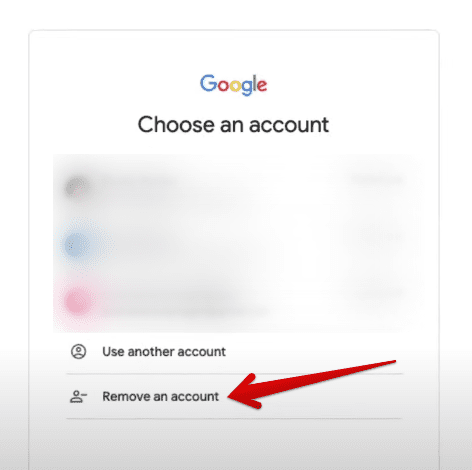
Clicking on “Remove an account”
5. Clicking on “Remove an account” will make a transition happen on the screen. You’ll shortly observe minus signs appearing right beside each enlisted Google account of yours. Now, click on the minus icon adjacent to the account that you’d like to remove. The screenshot below should illustrate what these icons look like. As soon as you’re finished, click “Done,” and that’ll be it.
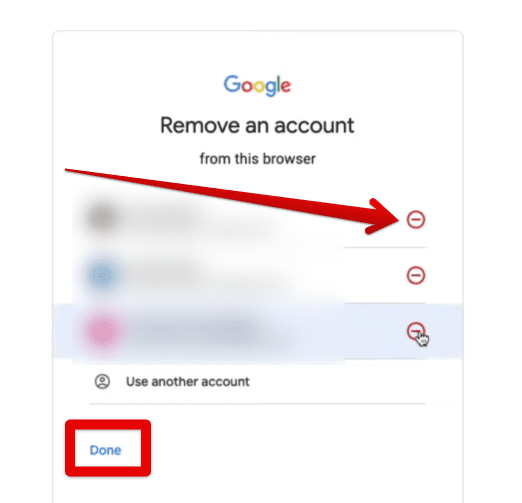
Removing accounts from Google Chrome
6. You’re now at the end of the procedure here. Clicking on “Done” will make a prompt appear on your screen, asking you whether you’d want to make these changes to your browsing experience. Next, click on “Remove” to confirm the removal of your account(s). You’ll soon be transported back to the Chrome home page, free from a Google account.
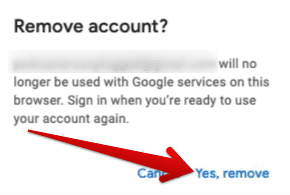
Confirming the removal of the account
That’s about it! You’ve now successfully learned how to remove a Google account from Google Chrome in the easiest possible manner in just a few simple steps. It is most straightforward for us to conclude the write-up. Thanks for reading!
Conclusion
Google Chrome has proved its worth over the 14 years of its service since it first went live in 2008. The browser has risen in popularity and is today the most well-recognized internet surfer in the world. Of course, when you’ve got functionalities like auto-refreshing, JavaScript, viewing and updating saved passwords, and using multiple profiles simultaneously, users ought to come swarming in to grab all the good stuff.
In this guide, we’ve taken a look at an easy way to remove your Google account from the Chrome browser. All you have to do is venture to your browser’s main page, sign out, and proceed to remove the account accordingly. Do let us know in the comments section down ahead if there’s an even easier method to accomplish the task at hand. We would love to get your feedback!
