Has your Chromebook been overheating in relatively recent times? The prospect may sound pretty odd, given the lightweight build and the speed-first nature of ChromeOS. Still, users have reported this issue seemingly authenticates the scenario at hand. Fret not, though, since there are multiple ways you fix this issue on your end.
Chromebooks are known for being feathery in terms of their design and the operating system they run. ChromeOS is exempt from various complicated processes that Windows employs frequently. The prevalence of simplicity makes these devices one of the front-runners in the tech industry.
However, now that you’re faced with this calamity, let us delve deep into the matter and talk about why a Chromebook can overheat and what you can do to fix it right away.
- Highly recommended: How to maintain your Chromebook and extend its life.
6 common reasons for Chromebook overheating and their fixes
It’s uncanny for a Chromebook to overheat. We’ve had our fair share of Chromebooks over the years and never encountered an overheating issue. However, if you’re pulling the wrong strings, the temperature of your device can rise above the normal level, and from there on out, the issue becomes nothing but commonplace.
The following is our cherry-picked selection of the most common reasons why a Chromebook overheats when it does. Alongside the source of the problem, we’ll be describing what you can do to resolve the matter concerning the reason for the overheating in the first place. Let’s get started with no further ado.
1. The Chromebook isn’t kept in a ventilated area
One of the first and foremost reasons your Chromebook is overheating is that it is not kept in a well-ventilated area and is somehow not dissipating the amount of heat it needs to stay cool. Most Chromebooks do not function with the help of cooling fans. Their overall absence is part of what makes these devices so fast, lightweight, and minimal.
However, on the flip side, the lack of an internal cooling system warrants the device to be placed on a flat surface where heat can be dissipated instead of being absorbed all over again. Therefore, this is one of the prime reasons a Chromebook can overheat.
- It’s worth noting that not all Chromebooks come without a cooling system. The higher-end models sport powerful Intel processing units with fans to supplement their working system.
How to fix
It’s easy to fix an overheating Chromebook when the issue is due to poor ventilation. All that you need to do is assess whether the type of surface you rest your device on is flat, rigid, and is allowing enough breathing room for your Chromebook.
Some people who use Chrome Remote Desktop may tuck away their device in an area where air circulation is unsatisfactory. If you find yourself in a similar position, we highly advise you first to shut your Chromebook down, let it blow off some steam, turn it on after an hour or so, and place it on a proper surface.
You may as well purchase the CubiCubi Study Computer Desk to provide your Chromebook with the optimal working environment. However, if the overall ventilation is not an issue for you, it’s therefore required to continue with the following potential reason for your Chromebook overheating in line.
2. You’ve overworked your Chromebook
The chances are slim, but they’re plausible. It’s likely that you’ve just gone overboard with your Chromebook’s working capacity and have opened a hefty ton of Chrome tabs simultaneously. Amplifying the scenario is the Crostini Linux terminal, allowing you to dive into programming and take on other coding languages, such as Java.
Overworking your Chromebook in this manner will never bode well for the device’s health in the grand scheme of things. You need to use your device as per the hardware specifications that it comes with. The device will usually freeze when you try going above and beyond the Chromebook’s normal capacity.
In other cases, the device will keep functioning normally but get quite hot to handle. Therefore, going to town with your Chromebook is not the best course of action here. Let’s look at how you can resolve the matter on your end.
How to fix
A Chromebook overheating due to an abundance of concurrently running processes can quickly be tended to by shutting the device down and letting it cool down for a while. However, if you’d like to issue a fix in the midst of it, we recommend firing up the ChromeOS Task Manager by pressing the “Search” and “Esc” keys.
Doing so will instantly help you visualize all those processes operating on the device. Terminate those you no longer need to restore normalcy in your operating system. Ending tasks in the Task Manager is nothing but a simple process. First, click on the program or app you want to shut down and select “End process.”
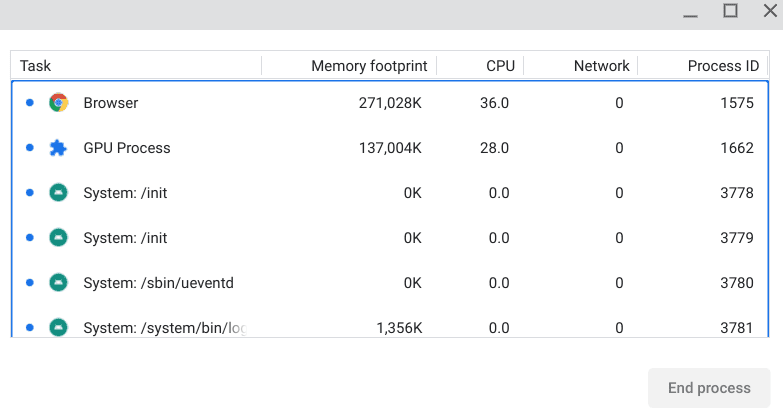
ChromeOS Task Manager
If that doesn’t work out for you, we recommend performing a Powerwash. Doing so will practically reset your Chromebook and delete all locally stored data on it for good. Please make sure to back up all critical files beforehand. You may also opt for a high-quality cloud-based storage solution for the scenario at hand, such as pCloud.
3. Your Chromebook is constantly plugged in
Another primary reason your Chromebook is giving you trouble in the form of overheating is that you’ve constantly plugged it into a charger. Recently, we’ve gone over the question “Should you leave your Chromebook plugged in all the time?” and there’s a definite conclusion to pay heed to. The answer is no.
Charging your Chromebook even when it’s been at 100% for quite a while now is certainly not recommended. This is because you’re gradually raising the device’s internal temperature despite it being at total charge capacity. Doing so will overheat your machine and deteriorate the battery’s health over time. You surely don’t want any of that.
How to fix
Fixing your Chromebook when it overheats because of this reason is quite apparent. Unplug your Chromebook and use it usually, although we prefer to shut it down and let the heat level come down before proceeding. There’s even the in-built ChromeOS Diagnostics app that can help you determine your overall battery health.
Even Chromebooks with the best battery life have to draw the line somewhere, so you should be cautious about how you’re charging your device. If unplugging your Chromebook doesn’t do the trick, keep reading to discover more potential solutions.
- Related read: How to know if your Chromebook needs a new battery.
4. The Chromebook’s GPU is exhausted
If none of the above scenarios have been able to resonate with you, then it appears you have to cast a lens on another facet of your Chromebook, and that’s the GPU. The latter is responsible for catering to your device’s graphical processes, and while that may seem like a lot to grasp at one moment, let’s narrow in on our options and talk about games in particular.
ChromeOS is great for gaming, and there’s just no doubt about that, considering the arrival of arguably the world’s best PC gaming launcher—Steam. If not for the presence of an intense catalog of online games, Chromebooks have access to the best Play Store titles in the business, encompassing Genshin Impact, Tower of Fantasy, and PUBG.
Therefore, enjoying all these goodies on your Chromebook can be tempting. However, if you’re trying to multitask and working with several Chrome tabs alongside other Play Store applications and a single GPU-intensive Android title, things won’t take long to go haywire.
How to fix
Again, similar to how you dealt with the performance overload above, all you need to do is shut down your Chromebook before anything else. When you boot the device back on, try using your Chromebook just like usual but don’t load up too many Play Store games at once. That way, you can confirm the source of the overheating problem.
Maintaining the number of concurrently opened games on your Chromebook will drastically resolve the issue. With that said, keep reading for more potential solutions if this one cannot do the trick for you.
5. Your Chromebook’s cooling system is malfunctioning
As iterated earlier, some Chromebooks—if not all high-end ones—come with a dedicated cooling system. The latter may have been rendered useless, or its functional capacity is no longer 100%. That way, the applications, programs, and other processes you’re already familiar with using on the device aren’t tolerated.
You can make the Task Manager pop up again to determine what programs in specific are causing the device to overheat. Let’s now check what particular item can help you resolve the overheating problem on your Chromebook due to a malfunctioning cooling system.
How to fix

KEROLFFU Cooling Pad
From what we can gather after reading up on different sources online, a cooling pad, such as the KEROLFFU Cooling Pad on Amazon, can help users with cooling issues. These mostly come cheap and bring a lot of help for troubled individuals who cannot get the overheating problem away from their devices.
6. There’s a system defect
Last but not least, some hardware defect in your Chromebook makes it impossible for the device to run at average temperatures. This is relatively common in devices that have proven to hold their own for a while and are now well beyond their end-of-life date.
On the other hand, if you have bought your Chromebook new and it has started to act up this way not long after your date of purchase, then it’s most likely the manufacturer’s side that you’ll have to blame. In unfortunate cases, little can be done to resolve the scenario. Still, keep on reading to discover the most plausible solution.
How to fix
The most probable approach here is to get in touch with the developers of your specific Chromebook and determine whether you’re still under warranty. Contact the manufacturer beforehand to see if you can claim your warranty so the people up high can issue you a new Chromebook.
If that is not possible, you may as well take your Chromebook to an expert near you who deals with the technicality of the scenario here. You will have to get your Chromebook repaired and let a professional look at it in case none of the techniques above have helped you out.
Conclusion
Chromebooks are exceptionally low-maintenance and have always provided more value than their purchasing cost—at least in our experience. However, some issues with Chromebooks can become standard if their originating reasons go on unwarranted for too long.
We’ve talked about one potential issue with Chromebooks that tends to mess things up quite badly when it boils down. Fortunately, an overheating device can be fixed in multiple ways, and we’ve discussed all of the above. Do let us know whether the write-up helped you out or not. As always, Chrome Ready wishes you good luck!
