Chromebooks have gathered universal acclaim for boasting terrific battery runtimes and a service life that lasts anywhere from 5-8 years. That is until the device has neared its end-of-life date. However, there might come a time during this period when you’ll observe the need to buy a new battery for the device. It’s a commonplace and nothing unusual.
With that said, what are the telltale signs of the scenario, and how to know if your Chromebook needs a new battery in the first place? That is what we’ll be exploring in-depth in the guide at hand, so keep reading until the end for helpful information. In the meantime, check out how to check hard disk health on Chromebook for a similar read.
- More from Chrome Ready: Top 10 Chromebooks with the best battery life.
The best way to check if a Chromebook needs a new battery
From what we can gather, there are two different ways you can use to check whether your Chromebook needs a new battery comprehensively. Both those ways are native to ChromeOS, so you won’t be bothering yourself with installing third-party apps or tools for the purpose.
What we’ll be doing is checking the battery health of your Chromebook. Doing so should help us determine whether it’s imminent to get a new ChromeOS battery or not. Anything below 50% spells bad battery runtimes; even the 50% figure alone isn’t enough to make the cut. Ideally, your battery health should be around 85% to 95% for the best results.
It’s relatively simple to check the battery health percentage of your Chromebook. It’s not going to be as simple as doing it on an iPhone, but ChromeOS has its unique way of system accessibility. As iterated earlier, there are a couple of ways to achieve this. We’ll break down both methods in subsections for better readability.
Option #1. Using Crosh to determine the Chromebook’s battery health
To get started, open the Chrome browser and press the “Ctrl,” “Alt,” and “T” keys together to fire up Crosh—the ChromeOS developer shell. Once you’re done with the preliminary step, type in the following command in the terminal and press the “Enter” key to begin.
battery_test
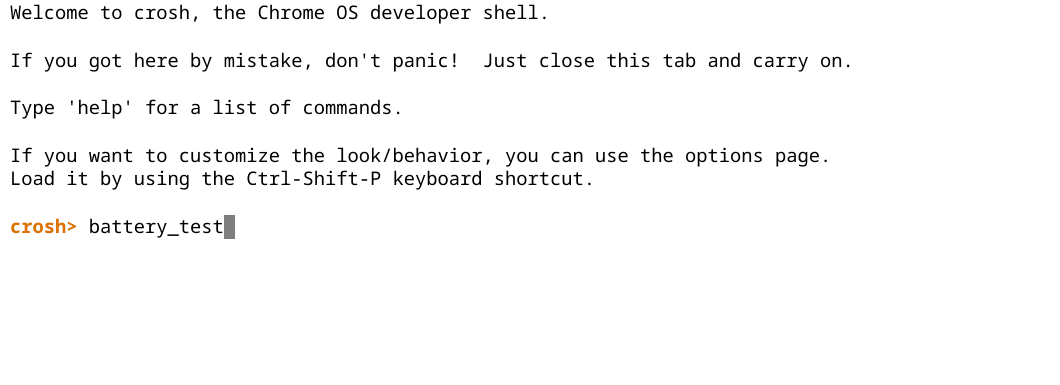
Performing a battery test in Crosh
The results should pile up in no less than a mere moment. The following screenshot depicts the battery health of a year-old Chromebook that’s been kept with good care. On a side note, you can also learn how to maintain your Chromebook and extend its life.
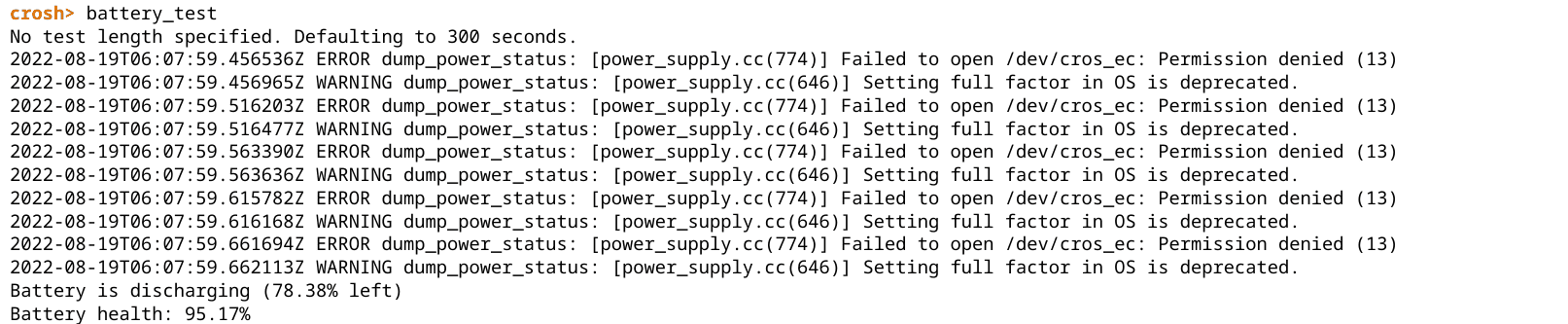
Battery test complete
That’s all there is to know about the battery test in Crosh that will help you determine the remaining battery health of your Chromebook. The process was easy to follow, so you should be able to go smoothly.
However, we’d like you to nudge toward another app for the same purpose that Chromebooks have had for quite a while now—Diagnostics. This system utility is supposed to be the operating system’s very own troubleshooter, considering its ability to come forth with several different operating system parameters on your end.
Option #2. Using the built-in Diagnostics app to determine Chromebook battery health
The Diagnostics application didn’t always have a home on ChromeOS. It landed on the operating system in 2020 with the onset of the 90th stable release. Since then, the tool has been a quick and easy method of finding crucial system parameters and their statuses, including CPU, memory, and, of course, battery.
Let us now take a look at how you can launch Diagnostics on your end and use it to determine the battery health of your Chromebook. It should be painless to follow through, given the simplicity of the affair.
Get started by firing the Launcher with the “Search” key on your Chromebook and typing in “Diagnostics.” You should observe something similar to the screenshot below.
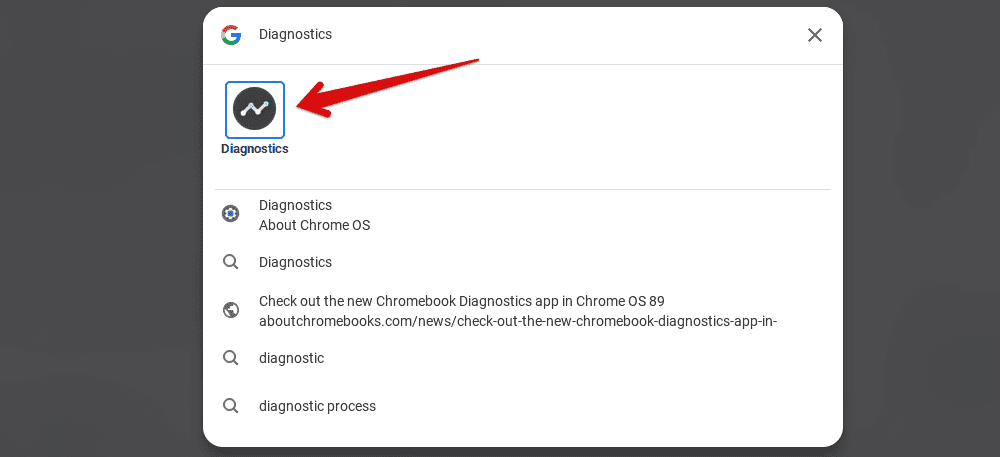
Launching the Diagnostics application in ChromeOS
After launching the app, you’ll see three distinct sections about the device’s battery, CPU, and memory. The battery area is located at the top, allowing you to check your Chromebook’s overall battery health, cycle count, and the current rate at which the device is discharging or charging.

ChromeOS battery diagnostics
That’s about it. As you can comprehend from the screenshot below, the battery health on our end is about 95%. We will admit that Crosh above gave us results with more accuracy, but Diagnostics, too, should clear things up on the surface for you.
Remember, if your battery health is subpar, you will either need to upgrade to a newer Chromebook or go through with the arduous process of replacing the battery. The latter can be done yourself or with the help of a professional, depending on what you’d like to go with.
There are a couple more ways to check if your Chromebook needs a new battery apart from testing the device’s battery health. Find out ahead what these are to confirm your suspicions completely.
Other ways to confirm Chromebook battery replacement possibility
The battery health test is excellent, but let’s take a more physical approach to check for your Chromebook’s battery replacement possibility. One of the most apparent signs contributing to the case will be a swollen, bulging battery that will make your Chromebook’s chassis appear distorted.
Of course, this is one of the worst-case scenarios associated with the issue. Li-ion batteries can also get physically inflated with excess temperature elevations over time. If you see some part of your Chromebook’s exterior sticking out, the time is nigh to quickly get a new battery for the device.
Another important point to be wary of is your battery runtime. Is your Chromebook pushing out the same number of service hours as it was when you bought it? The difference can be 1-2 hours to support the statement that you’re not quite ready for a battery replacement.
However, if the figure has been halved or you’re barely able to use the device without plugging it in, you understand better what the next step should be. These are some of the most important signs that you have to determine yourself and confirm whether your Chromebook can genuinely benefit from a battery replacement or not.
If you decide to do the deed yourself, be careful about your safety. Inflated Li-ion batteries are prone to catching fire. Make sure not to hurt yourself or anyone in the surroundings while replacing the battery. Keep a fire extinguisher and a bucket of sand nearby for an added layer of security. Also, look up YouTube regarding the process if you’re new.
Conclusion
Chromebooks are fantastic machines that guarantee excellent reliability and provide users with a simple operating system to create their work setup. They even come across as low-maintenance, meaning you don’t have to put in too much effort to keep the devices running great. However, nowhere is it written that Chromebooks are flat-out indestructible.
For instance, a Chromebook’s battery can become worn out after significant usage. In such cases, you will need to get a newer device or replace the component yourself or with an expert’s help. Now that you know how to check if the Chromebook needs a new battery let us know how things look on your end.
As always, Chrome Ready wishes you good luck!
- Before you leave: The 6 best wrist rests for Chromebooks in 2022.

1 comment
Repacing a chromebook battery takes a few minutes, you just need the right screwdriver for access. I think you’re putting people off when you say, ‘If you decide to do the deed yourself, be careful about your safety. Inflated Li-ion batteries are prone to catching fire. Make sure not to hurt yourself or anyone in the surroundings while replacing the battery. Keep a fire extinguisher and a bucket of sand nearby for an added layer of security.