Chromebooks are known for fantastic battery runtimes, capable of outlasting most Windows laptops daily. However, you still need to charge them whenever the system says the low battery level. Now, the question is: Should you leave your Chromebook plugged in all the time? A concerning point to ponder—we have to admit.
It’s nothing but understandable that some users would leave their Chromebooks plugged in overnight, so they can hop into their work the following morning with zero interruptions, among other use cases. In different scenarios, the risk of running out of battery during travel compels us not to pull out the charger when the device is in use.
In this guide, we’ll explore whether it’s all right to plug a charger into your Chromebook and forget about it afterward or if there is any hidden harm behind the curtains that the masses do not know of. Let’s get going with no further ado.
- Recommended from Chrome Ready: How to maintain your Chromebook and extend its life.
Leaving your Chromebook plugged in all the time – Yay or nay?
Simply put, we are no longer living in an era where batteries, upon charging over a specific limit, would become discombobulated and go on to explode. Today, modern-day devices are powered by Lithium-ion batteries with a built-in switch to prevent excessive charging. Props to technology!
In light of what you’ve read above, it’s not as disastrous as 10-20 years ago to keep your Chromebook plugged in since the device is most likely to stop getting filled up with charge thanks to the Li-ion build-in its battery. However, is this practice perfectly healthy for the Chromebook? The answer is a firm no.
You see, laptop or smartphone batteries work optimally when they charge and discharge in equal measure. That said, if you keep a certain device plugged in all the time, you’ll be raising the battery temperature beyond usual.
It’s not like that temperature is going to go out of range after a certain amount of time, but what will happen is that the battery will slowly begin to decline in overall health.
The constantly elevated temperature will continue to decrease the battery’s performance. If this keeps up for long, there will come a time when your Chromebook’s battery will demand a replacement. It’s easy to go to a clear conclusion now.
If you wish to have the Chromebook by your side till its end of life or even beyond that, make sure to give it proper charging and discharging cycles. That’s the recommended way of keeping your Chromebook in perfect health.
Best practices regarding charging your Chromebook
Now that you’re well aware of the answer to whether you should leave your Chromebook plugged in all the time or not let’s talk about some important pointers regarding charging your trusty device. That way, you will be able to keep the Chromebook’s battery health booming for the many years ahead.
One of the first good practices is to plug a charger into your Chromebook not when it’s dead already but rather when it’s about to. A battery percentage anywhere from 5% to 15% should prompt you to do that immediately. It would also help if you stopped charging the Chromebook when it’s about 85% to 95%.
That way, you’re losing out on the inconvenience of having your work disrupted by an inadvertent shutdown and avoiding unwanted temperature build-up in your battery. Moreover, use properly working wall outlets to charge your Chromebook. Ignore the ones that have apparent problematic signs or get them fixed before plugging in.
Lastly, Chromebooks should be used with chargers that the manufacturer shipped in their box. Use the original charger with your Chromebook, or you should know what you are doing. Charging Chromebooks with lower wattage chargers commonly used for smartphones is not recommended for charging Chromebooks.
If you’ve lost the default component or unintentionally broken it, purchase an original charger meant to work with your Chromebook’s model only. It might be wise to contact the device’s manufacturer for more precise information on this.
How to check your Chromebook’s battery health
It’s relatively simple to check the battery health percentage of your Chromebook. It’s not going to be as simple as doing it on an iPhone, but ChromeOS has its unique way of system accessibility.
To get started, open the Chrome browser and press the “Ctrl,” “Alt,” and “T” keys together to fire up Crosh—the ChromeOS developer shell. Once you’re done with the preliminary step, type in the following command in the terminal and press the “Enter” key to begin.
battery_test
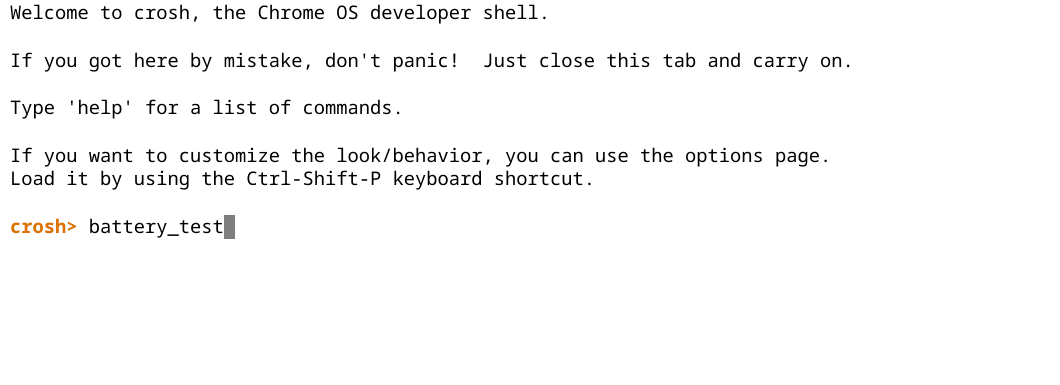
Performing a battery test in Crosh
The results should pile up in no less than a mere moment. The following screenshot depicts the battery health of a year-old Chromebook that’s been maintained nicely.
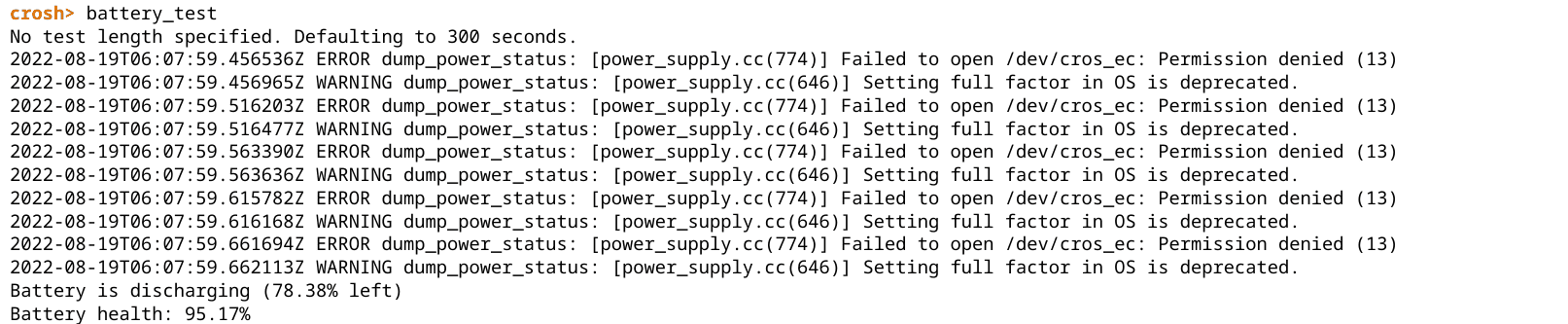
Battery test complete
That’s all there is to know about the battery test in Crosh. Nothing but a cakewalk, isn’t it? However, we’d like you to nudge toward another app that Chromebooks have been blessed with natively—Diagnostics. This system utility is supposed to be the operating system’s very own troubleshooter, considering its ability to report back to Google with system information.
Fire up the Launcher with the “Search” key on your Chromebook and type in “Diagnostics.” You should observe something similar to the screenshot below.
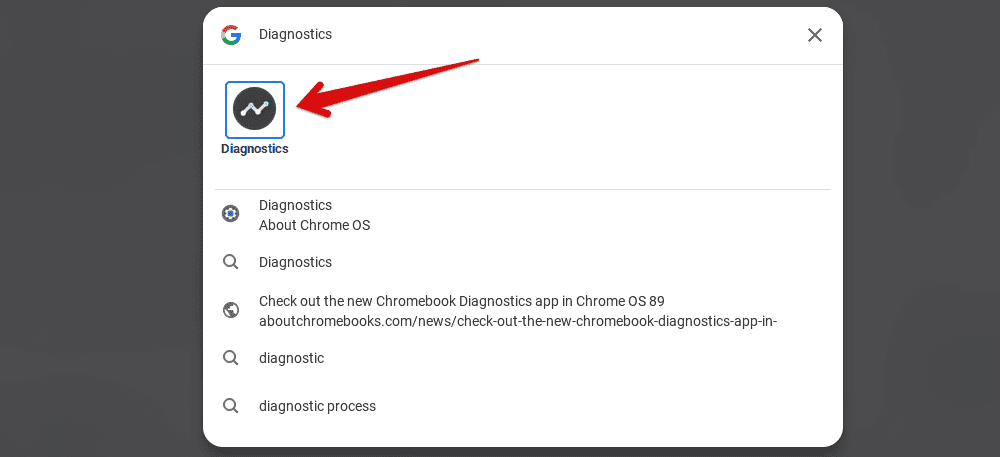
Launching the Diagnostics application in ChromeOS
After launching the app, you’ll see three distinct sections about the device’s battery, CPU, and memory. The battery area is located at the top, allowing you to check your Chromebook’s overall battery health, cycle count, and the current rate at which the device is discharging or charging.

ChromeOS battery diagnostics
The app will even let you run a discharge rate test to check whether the device’s battery makes the cut or not.
Conclusion
Chromebooks are exceptionally low-maintenance in the grand scheme of things, but that doesn’t mean you should always not bat an eye toward their caretaking. The battery is one of the most important components of a networked device, so you should aim to do your best whenever possible.
As for the part about charging, it’s highly recommended not to overcharge your Chromebook if you want the device to stay with you as long as it can. A couple of best practices can be followed with due diligence, so this shouldn’t be a problem on your end. Oh, and do let us know your battery health down in the comments section. Good luck!
- Before you go: Top 25 tips and hacks to make the most out of your Chromebook.
