If you’ve been meaning to learn how to eject a USB drive from a Chromebook, you’d be glad to know how easy this process genuinely is. All you need to do is tap on the right button once, and you’ll be good to go. However, the trick is to locate that particular button within your “Files” system utility. Keep on reading to discover a step-by-step tutorial filled with illustrations.
Chromebooks are highly admired when it boils down to accessibility features. From the operating system’s very own spoken feedback and increasing the size of the cursor to docked magnification and in-built captions control, ChromeOS is loaded to the brim with user-friendly functionalities. Without any further ado, let’s cut straight to the chase and talk about ejecting a USB drive from the device effortlessly.
- Chrome Ready essential: Check if someone is spying on your Chromebook.
Ejecting a USB drive from Chromebook
To get started, ensure that a USB drive has already been attached to the Chromebook and is, therefore, recognized. You’ll receive a pop-up from the bottom-right corner of the ChromeOS user interface as soon as that happens. Once you go through this initial step, go to the “Files” system app on your Chromebook.
If you’re unsure about it, look for a blue-colored folder icon within the Chromebook launcher or your shelf, located at the bottom of the screen. Check out the screenshot below for a visual explanation of the matter at hand. The “Files” system utility looks similar to the one in the screenshot below.
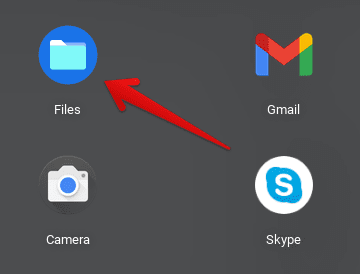
Opening “Files’
As soon as you’ve opened up Files, look for the connected USB drive in the side panel to the left of the window. There will be a distinct “Eject” button right beside the name of the external storage device. Click on it to successfully remove the USB drive from your Chromebook.
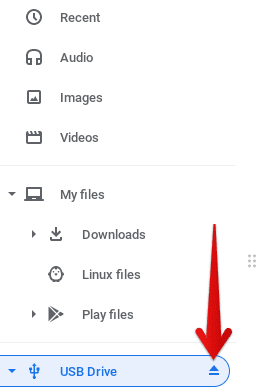
Ejecting the USB drive
That’s all there is to eject a USB drive from a Chromebook. After you click on the “Eject” button, a prompt will appear on the screen, thereby affirming that it is now safe to remove the external drive from the device. You can take the USB peripheral out safely as soon as that happens.
A word to the wise: always ensure you’re ejecting the USB drive first before taking it out from your Chromebook. Doing so will ensure you avoid all data losses, corruption, and like-minded hiccups.
Conclusion
ChromeOS is one of the finest operating systems you can get into in the ripe tech-forward age of 2022. Millions of users have picked up Chromebooks to incorporate more efficiency into their daily routine and have not been disappointed. Security-wise, these sleek devices are loaded to the brim with features.
One commendable feat that ChromeOS has managed to achieve is that it has never been hit with ransomware in all its years of active service. As for accessibility-centric features, Chromebooks make short work of complications in their user interface. A fine example is the “Eject” button that’s visibly apparent in your “Files” system app.
Please let us know in the comments section whether this brief guide helped you. As always, Chrome Ready wishes you good luck!
