Google Chrome features a wealth of extensions you can use to enhance your browsing experience like never before. These particular add-ons are multi-faceted. Some increase your productivity by offering you a RAM-saving service, while others make it easier to shop online. However, if we were to talk about one of the world’s most popular Chrome extensions in the business, Google Translate comes across as exceptionally enticing.
For people living in a foreign country where another, unknown language is actively spoken, you’re bound to run into many problems unless you spend months trying to learn the native vocabulary. However, when you’ve got Google Translate by your side, you won’t have to experience any issue like that at all. This is a reason why it’s one of the essential applications out there for Google Chrome.
Keep on reading until the end of this article and discover what makes Google Translate great, including how you can install and use it on the fly. Let’s dive right in with no further ado.
Google Translate’s best features
The following is a round-up of the most prominent features of Google Translate. Sifting through this section will help you understand the ins and outs of Translate.
Fast and reliable
Google Translate is simple, fast, and reliable. You can depend on it for all your translation services on the web. Copy and paste the text into the dedicated text bar of Translate, and you’ll automatically receive the translation of the writing almost immediately. Either that or the extension automatically starts translating your selected text in a dedicated small-scale window. The extension is just great on your Chrome browser and doesn’t skip a beat in functioning.
Wide language support
Google Translate is proud that it is compatible with more than 130 languages. Additionally, Google tries adding new languages to the catalog of Translate whenever it deems feasible. Common languages like Spanish, Italian, French, and Russian are in the software in spades, so you won’t be wasting time getting Google Translate to run like a dream.
Translation of multiple texts and forms
Google Translate is exceptionally feature-rich. Not only does it allow you to translate text fundamentally, but it doesn’t hesitate to take things up a notch and allows users to enjoy all the multiple ways it can enable you to translate texts in various forms. For instance, you can insert a photo in the Translate Chrome Web Store extension, and it’ll automatically detect text that can be translated.
After that, the translation will be implemented using the same principles that the software in question is famous for Speed and reliability. Other than this one, Translate is adept at transcription too. All you have to do is speak, and the application will automatically start translating whatever words are detected. There’s just no shortage of functionality in this tip-top Google application.
Offline use
Google Translate even offers the added ability to be used offline. You are free to download the text of languages, and they’ll automatically be available for offline use. You can even get any language this way without caring about internet availability.
Installing Google Translate on Chrome
To install Google Translate on Chrome, you must grab it from the Chrome Web Store. This is pretty easy to accomplish, given the easy accessibility of the storefront. We will simply be heading to the official Translate page on the Web Store and grabbing it from there. All of this is pretty simple, so let the following steps guide you in how to accomplish this.
1. The first step is to click on this direct link and get straight to the official Google Translate page on the Chrome Web Store. An apparent “Add to Chrome” will appear as soon as you’re there. Click on it to get to the next step.
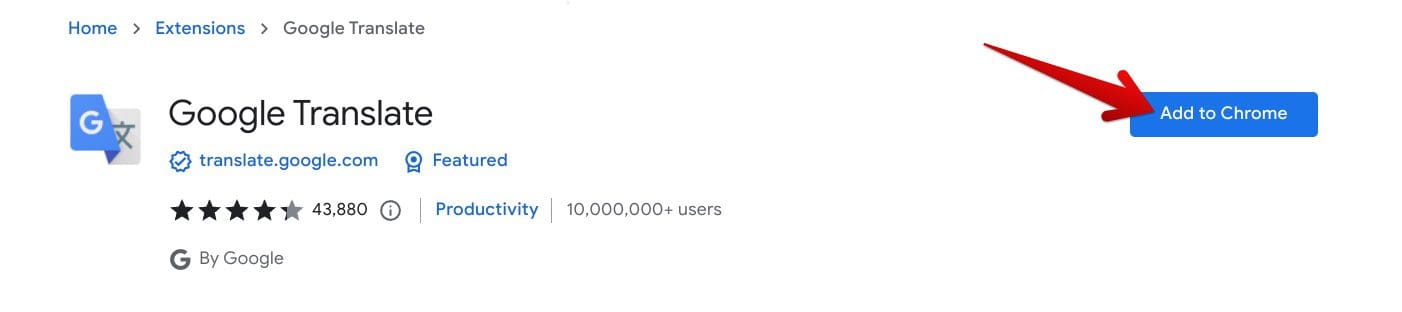
Adding Google Translate to Chrome
2. Clicking on “Add to Chrome” will lead you to receive a prompt from above. You must click on “Add extension” in this step to move forward. This is just a confirmation prompt that prevents unintentional installations, so please bear with it.
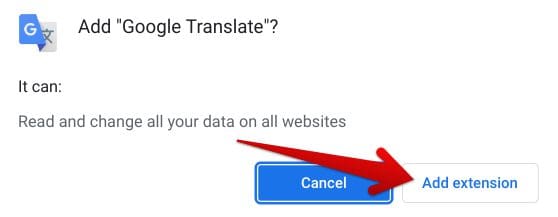
Adding an extension to Chrome
3. After clicking on “Add extension,” it won’t take long for the application to install on the Chrome web browser completely. You will soon receive a confirmation prompt at the top of the browser, which will look similar to the one in the screenshot below.
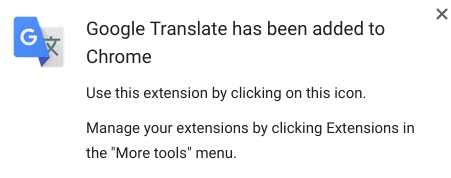
Google Translate added to Chrome
That’s about it for installing Google Translate on the Chrome browser. You are now free to use it on your device, so let’s check out its functioning part in the section ahead.
Using Google Translate
Google Translate is pretty simple to use. After installing it on your Chrome browser, you will heed the extensions toolbar. This is where you’ll have Translate installed. Now, to catch the software in action, click on the “Translate” icon, and a bar will appear on the screen. This is where you will have two distinct options on the screen.
You can translate the whole page on which you’ve opened the extension or paste the copied text into the provided bar. Check out the screenshot below to better understand how this works.
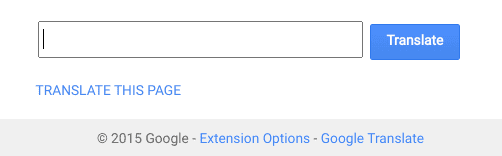
Google Translate in action
This is one part of how Google Translate works. The other is an on-the-fly approach where you select text anywhere on any web page and double-click on the area. Next up, when the host of options surfaces on the screen, you can effortlessly click on “Google Translate,” accompanied by the typical logo of the app.
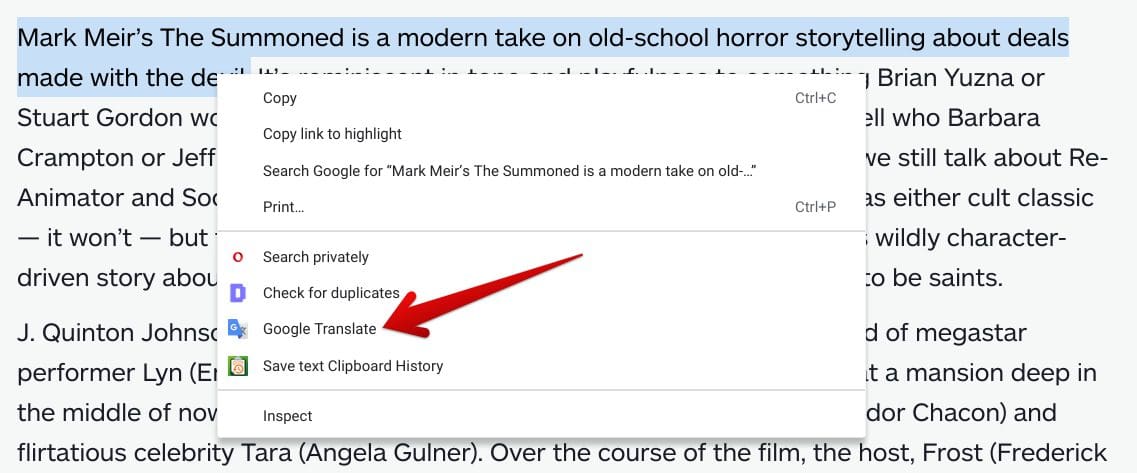
Clicking on “Google Translate” for the selected text
The next step in line would be opening a new tab on the Chrome browser. This pertains to the main Google Translate window, where all of the features of this software are present and bustling. Feel free to select the language you wish to translate your text. You can even paste full-fledged documents from this area by clicking on “Documents” beside the “Text” tab.
Moreover, there’s also the prevalence of the “Websites” feature that does an excellent job catering to whole websites on the fly. If it’s a website where you require the text to be translated, this is the feature that you should pay heed to. It doesn’t get any better than this, to be fair.
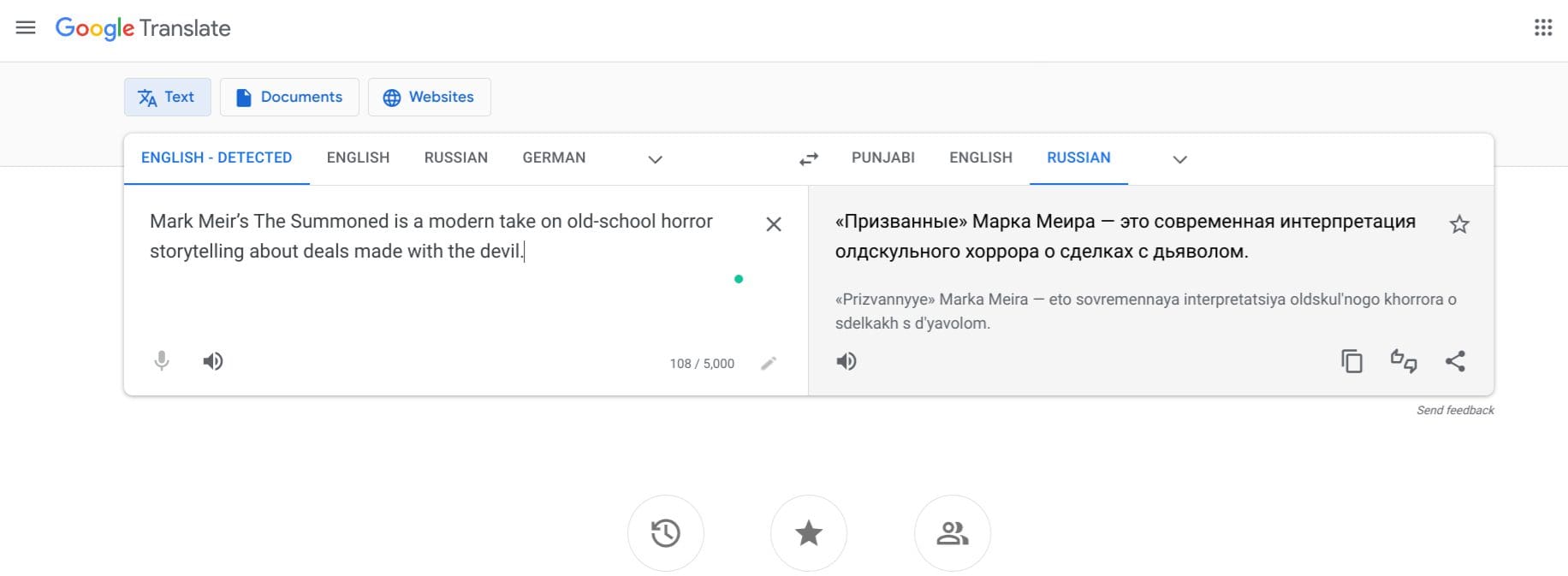
Google Translate major window
That’s about it for installing and using the Google Translate extension on the Chrome browser. As you can comprehend from the tutorial above, the process wasn’t complicated. Instead, it’s pretty actually to test the profound translation functionality of Translate on a Windows laptop, a Macbook, or even a Chromebook. It is now time to conclude the article.
Conclusion
Various Chrome Web Store extensions are doing their best to improve the lives of millions of players across the spectrum. In addition, there are so many of these out there trying to better our user experience of Google Chrome that it often gets hard to keep track of them and manage the ones we need.
That is why it’s imperative for you to know if a Google Chrome extension is safe or not, as well as to leave no stone unturned before downloading it. In this guide, we have gone over Google Translate. This high-quality extension implements translation services in Chrome and allows users to break the language barrier and rip it apart.

1 comment
I ready got it