If you have never used it before, let us point out that the Bitmoji Chrome Extension is more fun than you might think. It integrates perfectly well with the inherent features of Google Chrome. The Bitmoji Chrome extension is widely appreciated for remodeling online chat platforms, messenger applications, and stickers. Who would not like a jolly and endearing Bitmoji after all?
The following article will discuss how extensions generally work on Google Chrome. After that, we will move on to the overall description of the Bitmoji Chrome extension, its features, and possible use cases. After that, you will learn how to import pictures, create custom avatars, copy Bitmoji icons, etc. So without further ado, let us dive straight into it.
How do Chrome extensions work?
Have you been using Google Chrome daily for quite some time? The chances are that you already have several extensions installed on your browser. For those who don’t know, Chrome features outstanding third-party support for web applications, extensions, plug-ins, and add-ons. These extensions enhance browser functionality and take the user experience to the next level.
To install a new extension, you have to access the Chrome Web Store. It is an online marketplace that essentially works similar to App Store or Play Store. The Chrome Web Store is home to a massive library of Google Chrome apps, Chrome extensions, and themes. All items present in this store can be instantly integrated with your main window and start to appear in the top-right corner. There are all sorts of extensions available, ranging from ad blockers and VPNs to password managers, productivity tools, and dark mode applications.
Once an extension gets installed, you can utilize it by simply clicking over the app icon from the toolbar. Some of these programs might continue working in the background, while others are only enabled once you actively switch them on. As described earlier, there are tons of helpful Chrome extensions out there. But today, we will only be talking about one particular item, the Bitmoji Chrome extension.
What is the Bitmoji Chrome extension? Where can I use it?
The Bitmoji Chrome extension is created by official Bitmoji developers and boasts around 6 million active users at the moment. Snapchat users would tell you all about how fun Bitmojis can be. Though, you have to experience them for yourself when it comes to having them on the world’s most widely used internet browser. Thanks to this extension, you can now send and receive Bitmojis in Gmail, Web WhatsApp, Google Docs, etc.
After the extension gets installed, you will get to use your customized avatar everywhere over the internet. There is also a range of options for possible actions, expressions, and costumes. You can potentially customize each Bitmoji in thousands and thousands of different ways. All of that offers a whole new outlook to the apps and programs you have already been using for a long time.
Please note that to use the Bitmoji Chrome extension, you will have to set up the main account from a mobile application. It can be done either with Snapchat or the native Bitmoji application on Play Store. There is everything one possibly needs to know before setting up Bitmojis for Google Chrome in the upcoming sections. We have listed each method from scratch, which allows for a simple setup even if you have never made an avatar.
Installing the Bitmoji Chrome extension from Web Store
Firstly, let us see how to install the Bitmoji extension from Chrome Web Store. Here, we would like to point out something in advance. Recently, there have been some isolated concerns over the privacy protection in the Bitmoji Chrome extension. In response to that, Bitmoji disclosed some information regarding the collection and usage of your data. Before you head over to install the extension on your browser, go through the detailed information found in the publisher’s privacy policy.
The extension will collect your personally identifiable information such as name, age, and email address. It might even need to know about your region and IP address. That being said, the Bitmoji extension is a verified and featured product on the Web Store. It can’t have genuine privacy concerns and get away with it. Therefore, you can be sure of their standards and feel free to install the extension at once.
Step 1: Open “Google Chrome” on your device and the Chrome Web Store. Search for the Bitmoji extension and open the product page.
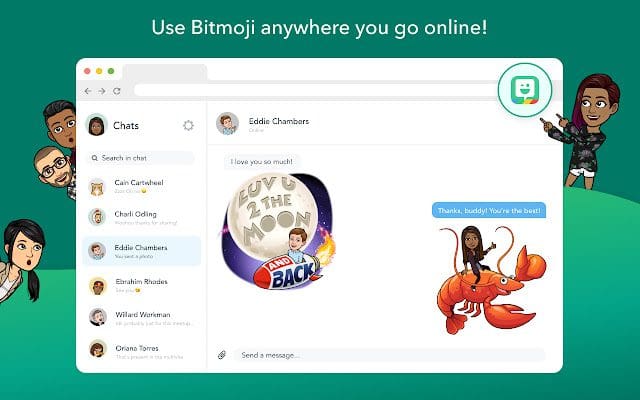
Bitmoji Chrome extension
Step 2: Click on the “Add to Chrome” button in the top right corner of your screen.
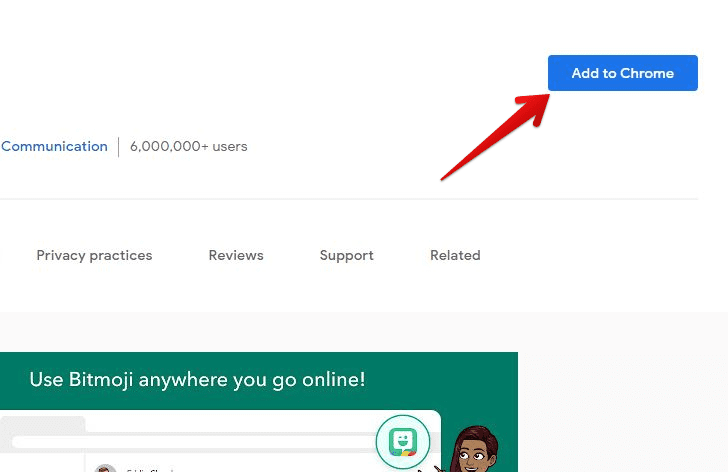
Add to Chrome button
Step 3: A pop-up window will appear on your screen stating the requested permissions. Go through the details and click on “Add extension” to proceed. Depending upon your internet speed, the installation may take up to a minute.
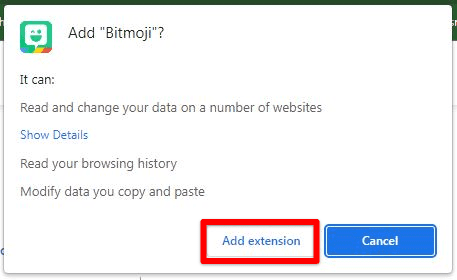
Add extension button
Step 4: Once the installation is completed, you will be redirected to the Bitmoji account page in a new tab. If you have a Snapchat account, click on “Log in with Snapchat.”
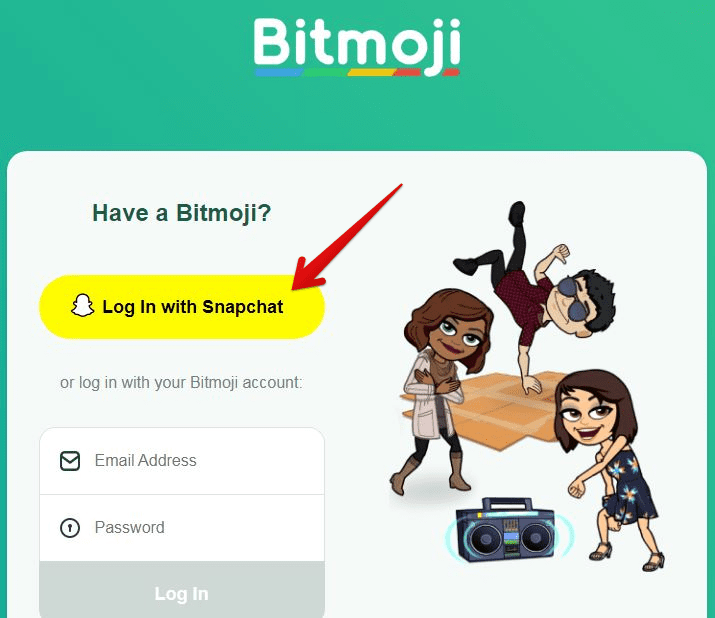
Logging in with the Snapchat account
For those who are not using Snapchat, we recommend creating a Bitmoji account instead. Learn all about it in the next section. Also, before you close the tab, make sure to pin the Bitmoji extension. Doing so will provide instant access by continually displaying its icon in your browser.
Creating a custom avatar from the Bitmoji application
The Bitmoji mobile applications are present on Apple App Store and Google Play. You can use these apps to create avatars, design personal emojis, share new Bitmoji stickers, and shop for Bitmoji merch. For the sake of this tutorial, we are going to be assuming that you are on Android. Though, there is not much difference on iOS either.
Step 1: Open “Google Play Store” on your phone. Go to the “Bitmoji” application and start downloading. The app is 36 MBs in size and has over 100 million downloads.
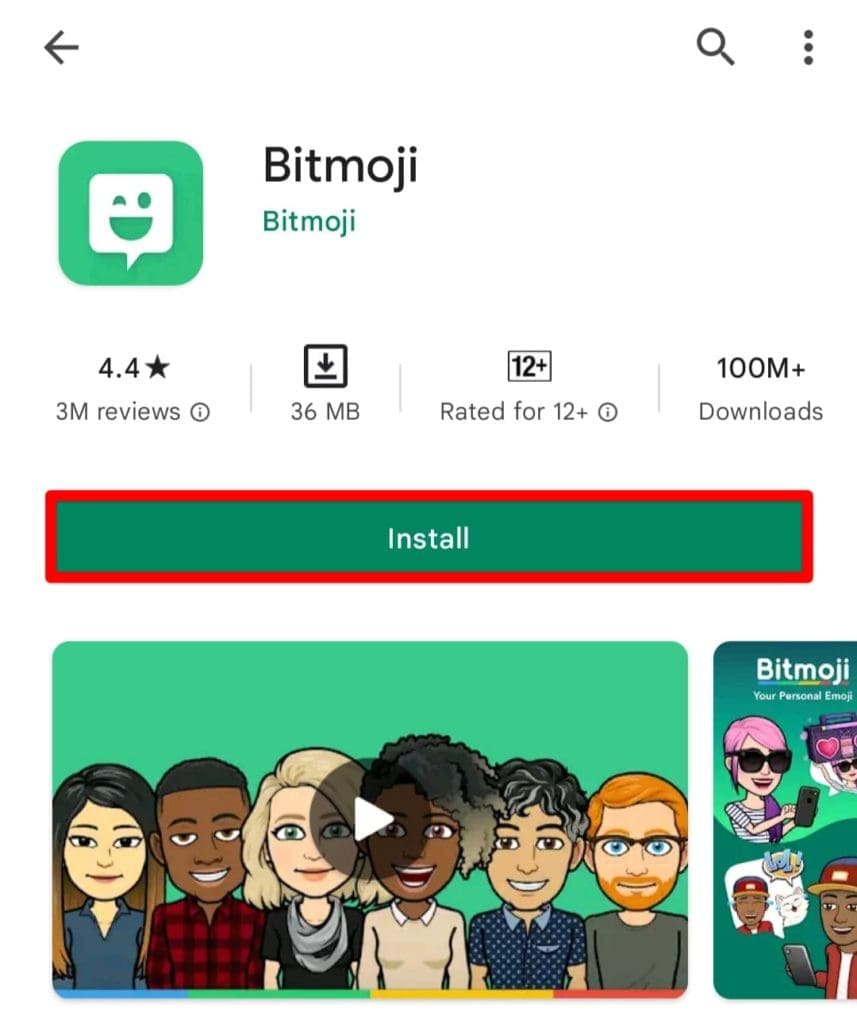
Downloading Bitmoji application
Step 2: Launch the downloaded Bitmoji application. Tap on “Create Avatar” and then select “Use Email.”
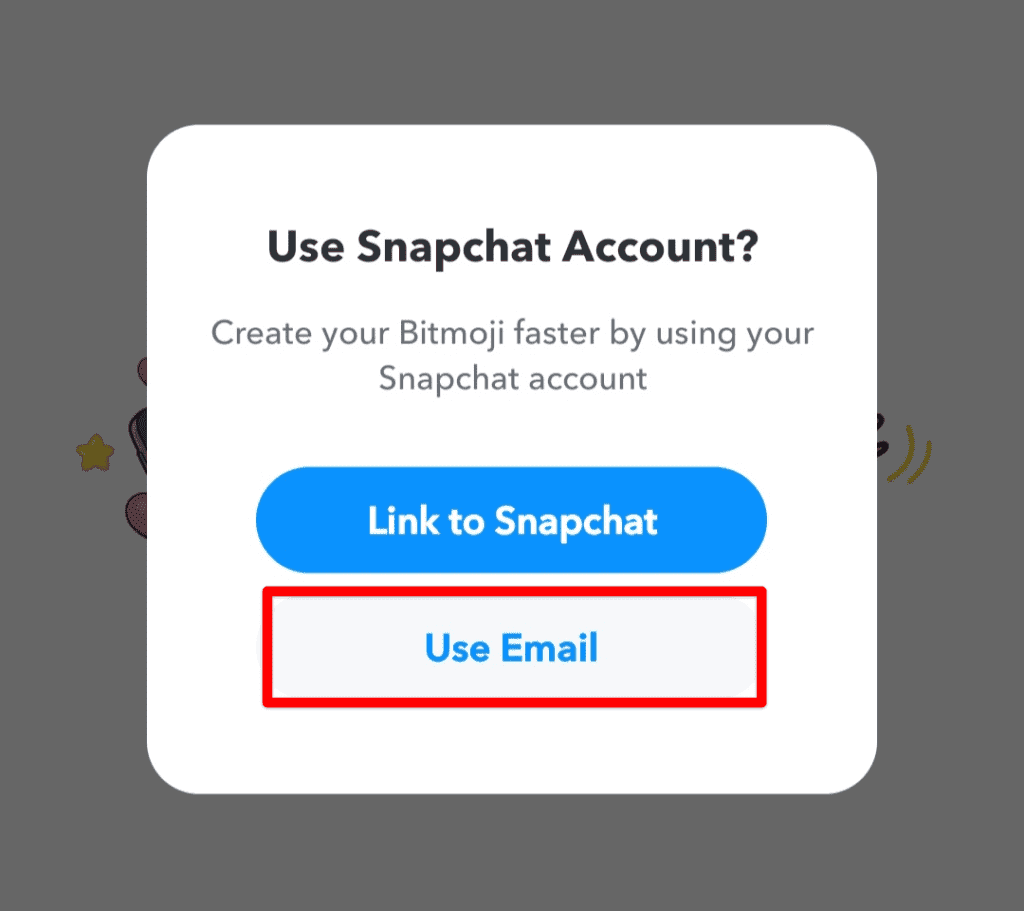
Using email to sign up
Step 3: Select your birthday from the subsequent page and tap on “Continue.”
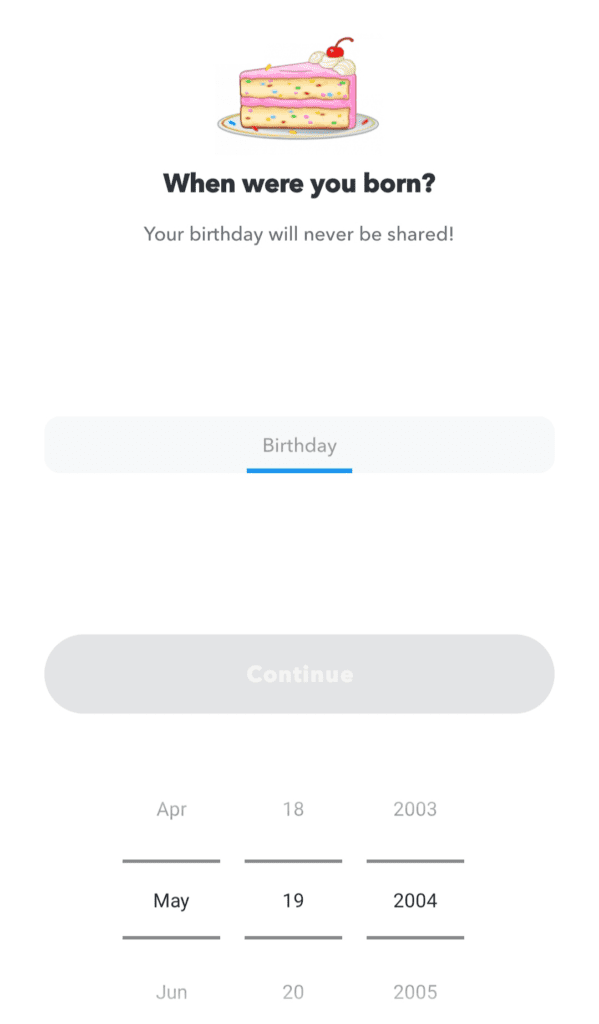
Entering birthday
Step 4: The app will ask you for an email. Enter your email address and set a password for your Bitmoji account. Tap on the “Sign Up” button at the bottom.
Step 5: You can now move on to create an avatar. Select a gender profile and then take a selfie. This picture will be used for making out the outline of your facial features. Based on that, Bitmoji will generate possible avatars to choose from.
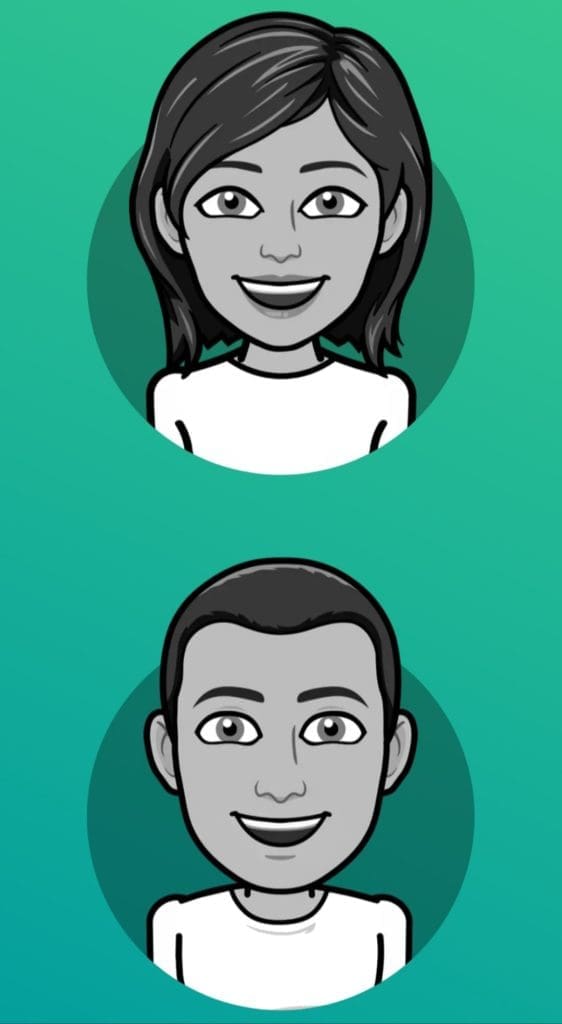
Selecting gender profile
Step 6: Create facial outlines, pick out favorite costumes, and select a range of character attributes. After finalizing the avatar, close the Bitmoji app and move back to Chrome on the desktop.
Creating avatar
The Bitmoji Chrome extension can now be logged in with your created Bitmoji account. It will automatically import your customized avatar and other preferences.
Setting up and using the Bitmoji extension on Chrome
After creating a Bitmoji account and a personalized avatar, the next step is to set up these two things on the Bitmoji Chrome extension.
Step 1: Open “Google Chrome” on your device and click on the Bitmoji extension icon from the top-right corner.
Step 2: The Bitmoji pop-up window will appear right below it. Click on “Get Started” to proceed.
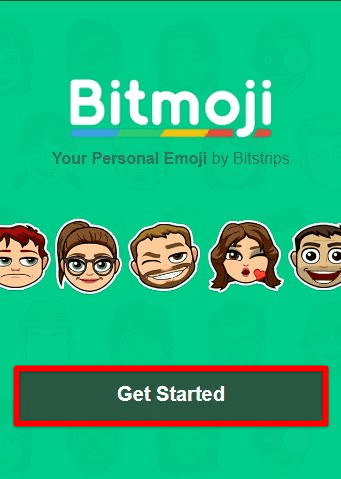
Get Started button
Step 3: You will be redirected to the login page. Enter the email address and password you used to create the Bitmoji account.
Step 4: After signing in, open the Bitmoji window once again. It will now be populated with tons of Bitmojis, reactions, and stickers. There is also a “Recents” tab at the top containing recently used Bitmojis.
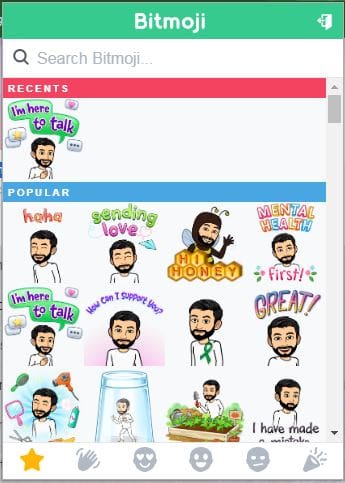
Bitmoji window
You can use the Bitmoji icon to access these emojis on any website. Just right-click on the Bitmoji you want to use and then copy it to your clipboard. It can then be pasted within all types of text formats. On Gmail, however, you will see an inherent icon in the “Compose email” window.
Step 1: Open a new tab on “Google Chrome” and go to “Gmail.” Log in with your account.
Step 2: Click on the “Compose” button in the top left corner. That opens up a “New message” window on your screen. Usually, it contains attachments and file tools at the bottom.
Step 3: You will notice a new avatar icon next to the “Send” button. Click on it to open the same Bitmoji window within Gmail.
Bitmoji icon in Gmail
Conclusion
Bitmojis are personal avatars used as a customized stickers or emojis on social media platforms. With the Bitmoji Chrome extension launch, you can now access your Bitmojis on your desktop. These stickers work with all rich-text inputs and even integrate seamlessly with Gmail. You need a valid email address to start using these sporty avatars everywhere on Chrome.
