Another Google product equally suitable for individuals and businesses is Google Groups. It is a communication tool that can send and receive messages in bulk. Most applications use it as a collaboration platform, discussion forum, dialogues, debates, analysis, or informal conversations. The available features vary marginally, whether you are using it within an organization or have employed it for personal use.
According to the Google Cloud overview, a dynamic group is a Google Group whose memberships are automatically managed using a membership query or a query on employee attributes. This is a method for adding new members to a specific group based on criteria or filters set by you. In the following article, we will look at how you can create dynamic groups by querying custom user attributes. Browse through 5 unconventional ways to save storage space on Chromebook.
How does Google Groups work?
Google Groups enables you to communicate with your seniors, colleagues, and juniors in an office environment. It is a tool that lets you share and distribute information to different teams working on a project. Google Groups can be used to set up chat rooms, schedule meetings, and perform real-time collaboration on work documents. One of the most compelling aspects of Google Groups that make it stand apart from other communication tools is member permissions. The level of access each individual gets depends on the groups they are a part of. In other words, permissions and authorizations are linked to groups rather than personnel.
The four common types of Google Groups include an email list, a web forum for discussions, a Q&A forum, and a shared inbox for Gmail or other clients. Do not forget that the number of settings you can tweak on each platform is limitless. There is no hard and fast rule on employing them in specific scenarios. All in all, Google Groups may be used to reach a target group, share a document, have open conversations, organize text-based conferences, create and assign tasks, or address a large assembly of people at once. Read our article on sending and receiving Google Messages on your computer.
What are dynamic groups? How to use them effectively?
Now that you have seen what Google Groups is, the next step is to learn about dynamic groups. As described earlier, it is a way of defining a group’s membership. Admins can only create these groups. They need to supply the query, and then all individuals in that organization who meet that query criterion are automatically added. Moreover, if tags or role for any person changes afterward, Google will automatically include or exclude them from the said group. This makes it dynamic so that these updates are not to be made by hand.
It seems reasonable to clearly state that even though dynamic groups are created differently, they still work similarly to other Google Groups. You will either need REST API or corresponding client libraries to create one. Before making dynamic groups, it is essential to formulate and test the membership query. Ensure that the implementation returns exactly those members you want to be included. For doing so, read authentic documentation on Groups API and dynamic groups. Also, check to see if all patches and libraries have been updated accordingly.
Formulating and testing a membership query
In a task that involves technical procedures, you should test each of the individual building blocks beforehand. That gives you more debugging capacity in later stages. Once you properly formulate and test a membership query, many probable errors are already eliminated.
Do not forget that all steps and methods mentioned below are only for admins. There is no difference between a dynamic group and a regular Google Group for the end-user. For the sake of this tutorial, we are going to assume that you have already set up the Groups API on your system.
Step 1: Open the “Groups API” and type in any form of membership query. Add the target field in the first section and the condition or criteria in the second section.
Step 2: Write down a sample query to ensure that everything is working as intended. The most typical queries include “user.addresses”, “user.locations”, and “user.organizations”.
Step 3: Use the “exists()” function to check for particular values in these queries. Multiple values can also be checked at the same time. That is done by appending them with the “&&” keyword.
Step 4: After you have formulated a sample query, test it with the help of a simple query builder. If you see expected results, the query is working perfectly well.
Step 5: Queries for custom user attributes are not present in the simple query builder. You will have to enter the format directly into the query text box for testing those.
A custom user attribute schema may look similar to the following format.
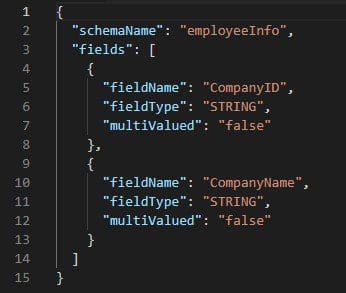
Custom user attribute schema
After all membership queries have been formulated and tested, move on to use them for creating a dynamic group.
Creating a dynamic group with custom user attributes
Once the queries have been formulated and tested in the builder, you can create the group. Before you call the “groups.create()” macro, make sure that you use one of the following: Google Workspace Enterprise Standard, Enterprise Plus, or Enterprise for Education. No other plans currently support dynamic groups.
Step 1: Open the “Groups API” and call “groups.create()”. Make sure to include the instance of the group you want to make.
Step 2: Add the “dynamicGroupMetadata” in the instance mentioned above. Use the custom user attribute schema developed in the first section as a query to populate the group.
Doing so will form the group, and all members that pass through the query filter are automatically added. You do not have to use “groups.create()” for existing groups”. Only the membership query has to be updated.
Step 3: To update an existing dynamic group, call “groups.patch()”. Make sure to include the instance of the group you want to update.
Step 4: Add the “dynamicGroupMetadata” in the instance mentioned above. Use the custom user attribute schema developed in the first section as an updated query to reorganize the group.
Note: The query information in custom user attributes is pulled from the organization’s directory. Therefore, the efficacy of the above method lies in the accuracy of that index in particular.
Creating and updating dynamic groups with custom user attributes also allow you to enforce security policies. It is beneficial for those organizations which are not fully set up at the moment. Keep in mind that there are no specific roles in dynamic groups, so you cannot create a subclass inside these assemblies. The entire control is maintained through queries which are filtering the group members.
Listing the members of a dynamic group
After you create a new dynamic group, it will keep updating its members on its own. However, there are still several different operations that you may want to perform on that group. One of these has to do with retrieving the dynamic group and listing down all its members. That gives you an accurate result on which individuals are currently passing the criterion you set in the custom user attribute query.
There are multiple ways to retrieve a dynamic group. You can do so either with the group name or the admin email. Once a group has been retrieved, all members can be listed at once.
Step 1: Open the “Groups API” and call “groups.get()”. Ensure to include the resource name of the group you want to retrieve. Doing so will retrieve the dynamic group by name.
Step 2: Open the “Groups API” and call “groups.get()”. Ensure to include the admin email address of the group you want to retrieve. Doing so will retrieve the dynamic group by email.
Note: You can also complete Step 1 and Step 2 using the Python library.
Step 3: List the group members once the group has been retrieved by either name or email. Call “groups.memberships.get()”. Include the resource name of the group you want to list.
If the above calls are successful, you will see the response body containing the entire Membership instance. That can define a relationship between a dynamic group and the entities belonging to that group.
Conclusion
Google Groups is an advanced platform used for bulk communication within organizations, teams, enterprises, groups, and companies. Knowing how to create and manage a dynamic group is even more helpful in effective management and group administration. Recently, Google Groups have rolled out the update for complete support of queries based on customized properties and tags. By following the steps detailed in this article, you will be able to create dynamic groups by querying custom user attributes. Looking to maximize productivity around your workspace? Learn how to set host controls and assign co-hosts in advance in Google Calendar.
