Have you been keeping your eye on the freshly released CNN+ subscription service, and you now want to experience it on Chrome OS? Look no further. You’ve landed on the one-stop-shop type of article by visiting Chrome Ready, and we’re going to walk you through everything you need to know about how to watch CNN+ on your Chromebook. Continue the read and follow along with the rest of the article for tip-top information.
If someone likes to keep pace with what’s happening around different parts of the world and, most importantly, their own home country, it’s hard to miss a name as big as CNN. The acronym stands for Cable News Network and is potentially one of the world’s largest media channels. Whether it’s sports, lifestyle, or international disclosures, CNN has built a reputation for comprising the latest coverage of all things news.
- Related read: How to play Crunchyroll in Chromebook.
CNN+ – the new kid in town
In recent times, however, the industry giant has launched what appears to be its very own streaming service called CNN+. A paid subscription costs about $5.99 a month and $59.99 a year. You’ll be able to enjoy on-demand television shows, documentaries, interactive interviews, and CNN’s line-up of exclusive content that includes movies and series. It’s a full-blown service otherwise in its initial phase, having launched on 29 March.
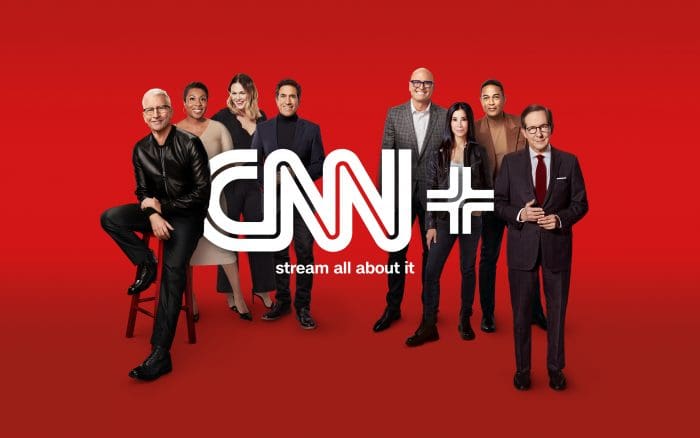
Source: CNN
Having a Chromebook means that it’s almost painless to enjoy the offerings of CNN+. There are not one but two different ways you can accomplish the task at hand, so let us dive right in without any further ado.
Watching CNN+ on Chrome OS – Explained
The following two subsections will explain how is it exactly you can watch CNN+ on your Chromebook. Follow the instructions meticulously for the best results.
Option #1. Streaming CNN+ in the Chrome browser
You caught that headline right. CNN+ functions a lot like Netflix, which means that you can enjoy the content it offers from right within the Google Chrome browser. All you have to do is head over to the official CNN+ website, sign yourself up, and start streaming the best shows this media channel sports.
- The CNN+ streaming subscription is currently available in the United States of America only. If you’re not a resident of this region, you’ll have to miss out for now. However, trying a high-quality VPN to bypass this restriction is a good possibility. Check out these best free Chromebook VPNs to assist you in this matter.
The steps below will explain how you can start watching CNN+ on your Chromebook.
1. To begin, use this direct link to get straight to the official CNN+ website. Note that it differs significantly from the regular CNN domain and is a standalone product that complements the existing service.
2. Once you’ve arrived at the website, you should be able to see the “Subscribe now” button somewhere in the top-right corner. Click on it to get to the next step.
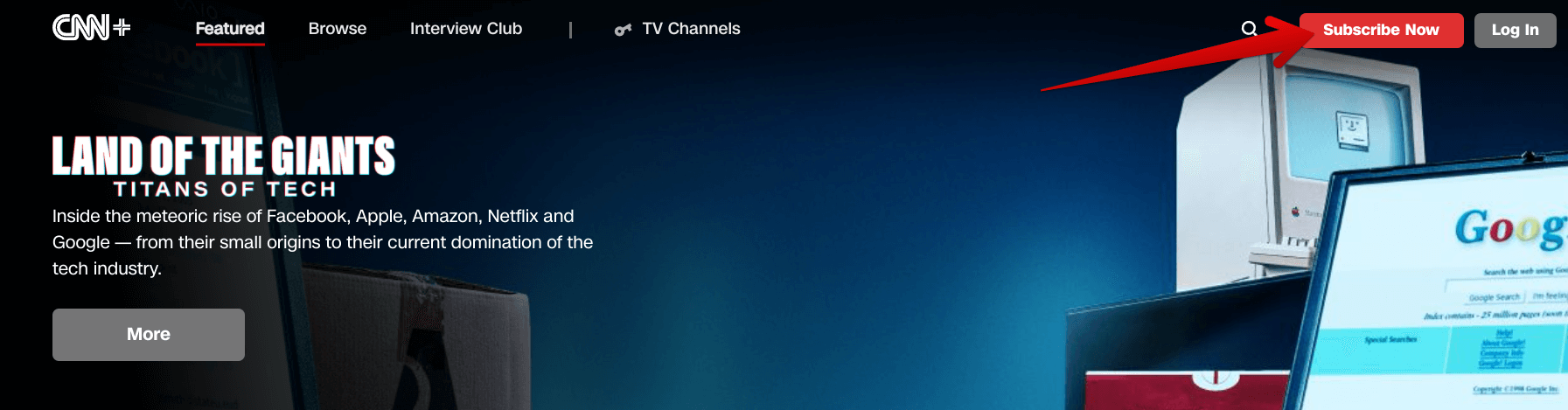
Subscribing to CNN+
3. Next, if you’re not located in the US, you will be prompted to return to the previous page since you cannot opt for a CNN+ subscription as of yet. On the other hand, if you are a US resident, you’ll find it painless to continue with the sign-up process. You’ll choose whether you’d like to opt for the monthly or annual plan and proceed with entering your billing details and other essential information.
As soon as the payment has been made and you’re done with your profile creation, you’ll be taken back to the CNN+ home page. However, it will now look completely different from what it was before. The streaming service’s user interface will resemble Netflix now, especially in terms of user-friendliness closely. You should now feel free to browse the entire thing, read descriptions of the provided shows and films, and continue enjoying them on your Chromebook.
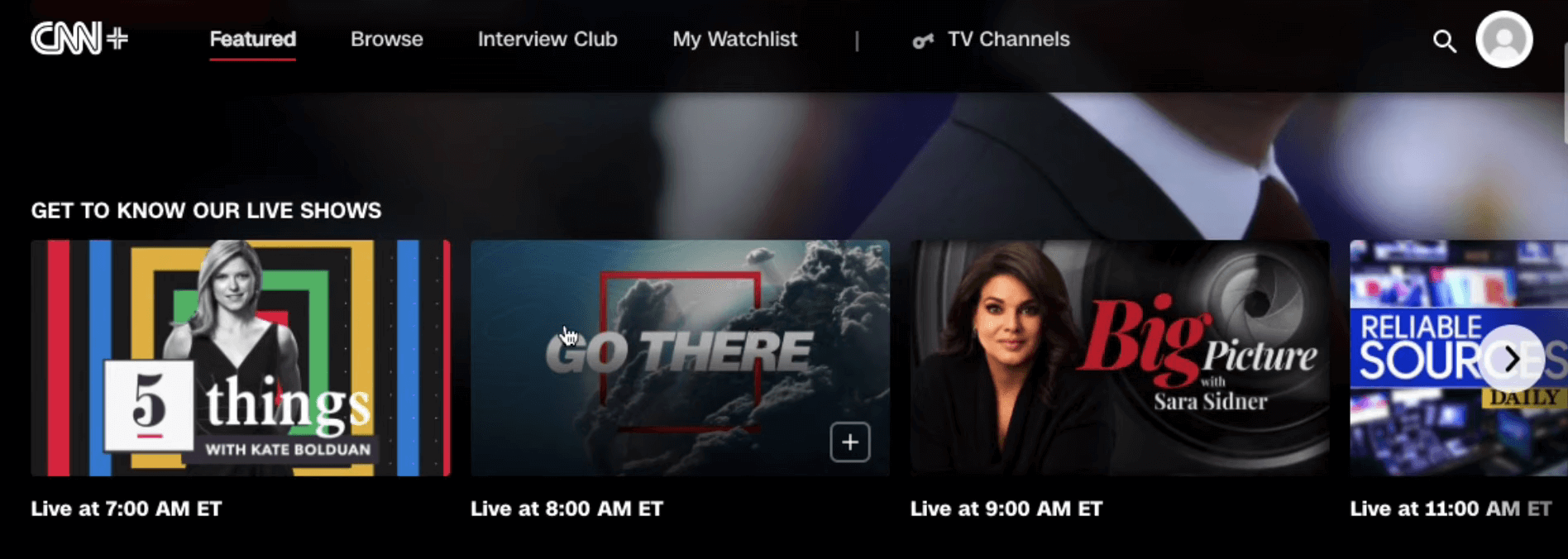
CNN+ user interface
That’s about it for the first method you have for watching CNN+ on your Chromebook. We’re not finished yet as there’s one more way left to go. Let’s talk about that in the following subsection.
Option #2. Using the Google Play Store app of CNN
CNN has announced that those who enjoyed their existing service through mobile apps will also get to watch CNN+ within the same app. This spells great news for us Chromebook owners who readily have the world of the best Android applications at our disposal.
Therefore, this method for watching CNN+ on Chrome OS utilizes the Chromebook Google Play Store, which is what comes pre-installed on all modern-day Chromebooks.
- If you have a dated model and would like out whether your device supports the Play Store functionality or not, take a look at this guide.
Installing the CNN app
Now that you have the Google Play Store all activated and running, it’s time to use it and download the CNN Android application. The following steps will show you how to do that on your end.
1. The first step is to fire up the Google Play Store app on your Chromebook. This can be done quickly with the help of the Google Play Store app sitting in our Launcher or on the shelf area if it’s pinned there.
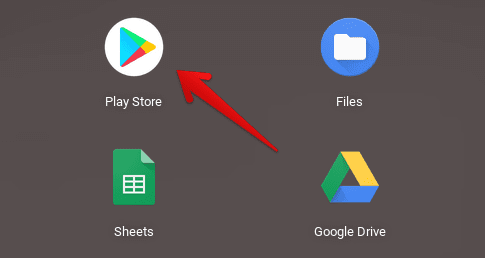
Opening the “Google Play Store”
2. Once done, use the search bar of the Play Store app’s interface and type in “CNN.” That should return you with multiple search suggestions, but pressing the enter key will do fine.

Searching for CNN in the Google Play Store
3. Pressing the “Enter” key should take you directly to the CNN app on the Google Play Store. There will be a vividly apparent “Install” button beside the app’s title. Click on it to begin the installation.

Installing the CNN app
4. The file size of the CNN app is somewhere around 50 MB, so the download shouldn’t take too long, considering you have a reasonably speedy internet connection. Once you’re notified that the installation was a success, go to the Chromebook Launcher and find the CNN app installed on the device.
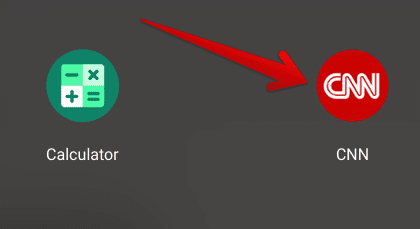
CNN app installed
Great going so far! You’ve correctly installed the CNN app on your Chromebook. The next step is to launch the app on your Chromebook and sign in with your account. We recommend creating a CNN+ account on the aforementioned web-based client of the service. That will help keep the experience smoother and more effective for you.
Using the CNN app on Chrome OS
The following is what the user interface of the CNN app looks like on Chrome OS. Of course, depending on the region you’re in, the app’s cosmetic features may differ.
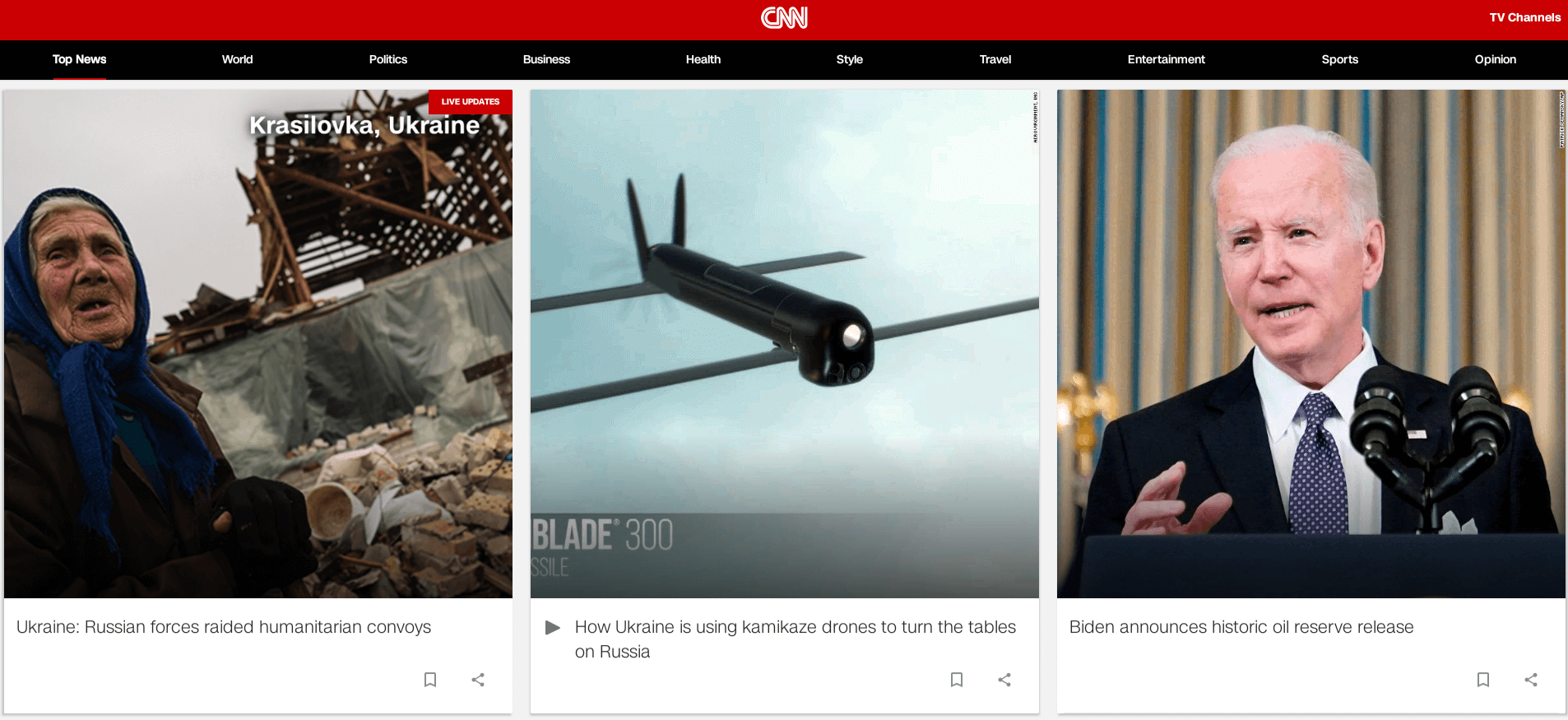
CNN Play Store app interface
Now, to be able to watch CNN+, you have to click on the “Profile” section at the bottom of the app’s interface. That will help you sign in to your account.

Logging into the CNN account
After you’re done with that, return to the “Preferences” section and click on “Subscriptions.” You’ll easily be able to get into the usual user interface of CNN+ that way.

Accessing CNN+ on Chrome OS
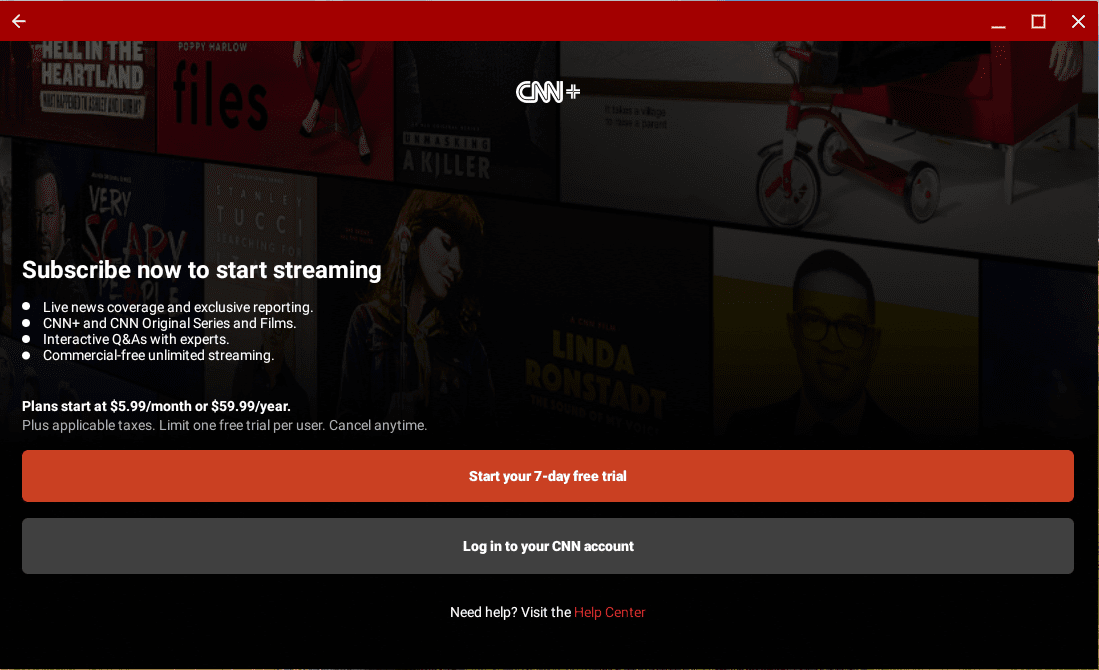
CNN+ Subscription
That’s about it for this tutorial. You’ve successfully learned how to install the CNN app on your Chromebook and render it useful to access the CNN+ service. It is now time to conclude the article.
Conclusion
It’s no wonder that CNN currently sits among the front-runners in the media publishing industry. It’s been in the game for far too long and is quite literally one of the earlier competitors of big-shot news channels. Quite recently, they’ve expanded their reach by introducing a feature-rich subscription service to the world, allowing users to delve into the most realistic television shows around like never before.
In this guide, we have comprehensively covered the best methods for watching CNN+ on your Chromebook. Both options are relatively easy to follow through, so we hope you won’t be running into any issues in the days to come. Please let us know in the comments section if this guide proved to be handy for you. Chrome Ready wishes you good luck and a fun-filled time with CNN+!
- Recommended from Chrome Ready: How to install Amazon Prime Video on a Chromebook.
