Chrome OS is the sleek and lightweight operating system that we all know and love, and it has just gotten better than ever. It’s exceedingly popular for being kept constantly updated and in motion, so you never have to face stability or performance issues when working on a Chromebook. The latest word on the Chrome OS update routine is that it has recently achieved a three-digit figure, marking 100 successful update releases for the stable channel.
To celebrate the big win, Google has implemented multiple new features in Chrome OS. This article will effortlessly cover all you need to know about the revamped functionalities. On a side note, though, the Google Chrome browser has just had its 100th release. Find out everything meaningful about it here.
For now, though, let’s get started with what you need to know about Chrome OS 100.
Best new features in Chrome OS 100
The following is a round-up of all the latest features to arrive in Chrome OS 100.
Make GIFs through your Chromebook’s Camera app
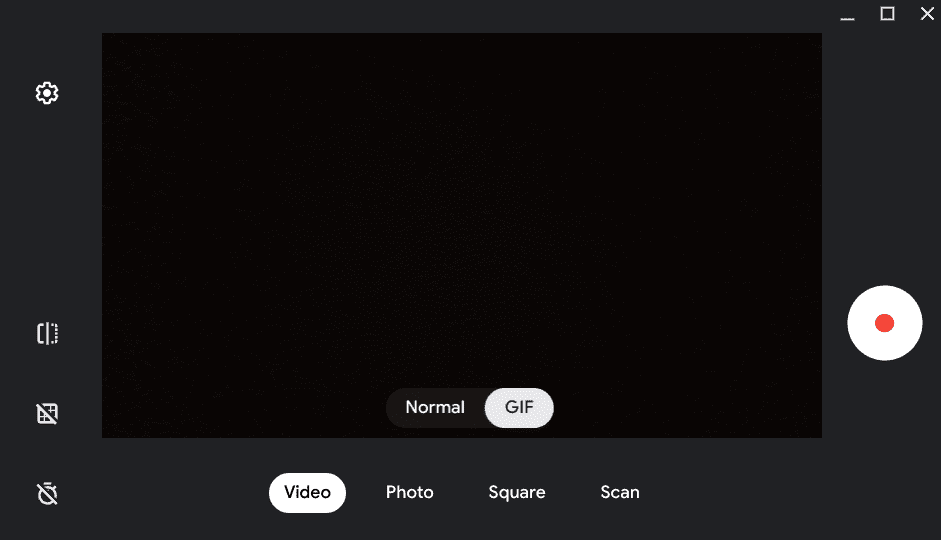
Chromebook Camera app’s GIF feature
The stable release of Chrome OS 100 will allow users to create GIFs from right within the built-in camera app. A GIF stands for Graphics Interchange Format and is a short video clip without audio playing in the background. It’s usually for entertainment and recreation purposes, but people have found different use-cases for the feature throughout the years.
All in all, it’s a pretty fun thing to create your very own GIF, especially if you own a pet and would like something to do with funny with it. To use the GIF feature, open the Camera app in your Chromebook through the Launcher area and click on “Video.” Once done, select “GIF” to toggle the feature on and fire away with the fun.
Brand-new Chromebook Launcher
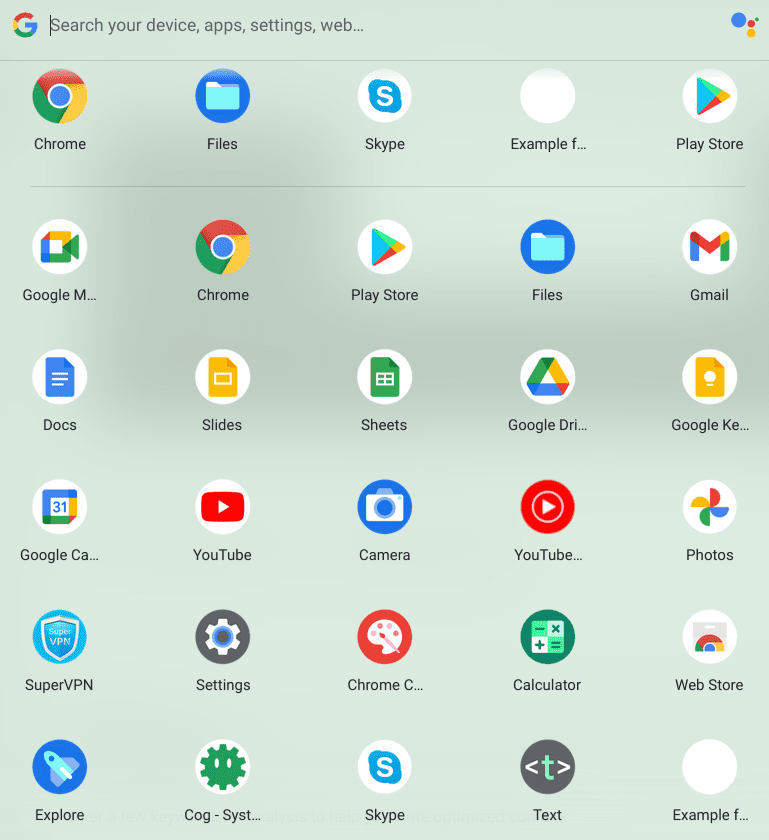
Chrome OS Productivity Launcher
We finally got it, folks. Chrome OS has a new Launcher to brag about in the wake of the latest update release. The new Launcher now pops up from the side instead of manifesting from the bottom of the Chrome OS interface. It houses the app icons more compactly and comes along with a better “Search” system.
A purely artistic innovation from the developers. We’ve been eyeing the new Chromebook Launcher for quite a while now, and we’re glad it has finally made its way onto the stable channel. It’s a reasonably involved feature that looks and feels user-friendly. You can move the cursors based on their name and relocate them however you want. Experiment with the new Launcher and discover sweet surprises yourself.
Revamped Dictation inputs
The “Dictation” feature in Chrome OS has been out for a while now. Users can access it by heading to the “Setting” system app, selecting “Accessibility” from the sidebar, and then scrolling down to “Enable dictation” under the “Keyboard and text input” section. It has been reasonably barebones so far, allowing users to say aloud what they want in written format and get the job done.
However, the feature has just been revamped in Chrome OS 100. You can now employ the functionality of the “backspace” key while dictating the text to delete words on the go. Say the word “Delete,” and you’ll be able to cut out the last word from your text painlessly. Once you’re done, say “Move to next character,” and the cursor will take one step forward and allow you to resume the dictation normally again.
Enable it first in your Chromebook’s settings to try the feature out, as explained earlier. You can then use the “Search” and “D” shortcut keys to fire up the dictation menu and start dictating the words for your assistant to write.
Parent supervision for YouTube videos
Chrome OS is big on parental supervision. It has always provided parents with a haven to monitor their child’s activity and breathe comfortably when handing full-fledged devices to their little ones. It’s all made possible by a program called Family Link. It bounds the accounts of parents and their children together, so the former can always stay in control and survey the type of content their children are consuming online.
Chrome OS 100 takes this functionality a step up and brings YouTube in on the fun. Students are about to get a brand-new YouTube app that’ll enable offline playability for them. Still, parents will also be able to monitor the activity of these users on the Family Link application. Google is trying to create a regulated environment for its education-centric user base, and we can see how.
Insights addition to Google Admin console
To talk from the perspective of a Google developer, Chrome OS 100 has brought a fine new addition to the Google Admin console, which is what administrators use as a definitive hub to manage linked devices in a controlled environment. The developers refer to the latest functionality as the Chrome Management Telemetry API. A detailed analytics report will enable admins to spot what devices need their attention quickly.
Things are going to get significantly easier for the people higher up. Complementing this new feature is the Chrome Policy API, as Google claims. The latter makes it possible to apply a certain set of features to a group of devices collectively without making individual changes.
How to update your Chromebook
While Chrome OS is praised for updating on the fly without even letting you know, there are cases when you’d possibly miss out on updating the device automatically. In that scenario, you might have to look into the matter yourself.
Updating your Chromebook manually is a straightforward matter. All you have to do is open the “Settings” app, click on “About Chrome OS,” and select the “Check for updates” button. If an update is in place for you, a prompt will appear, asking you to confirm the update installation. If not, you’ll see that your “Chromebook is up to date,” followed by a tick mark.
If you haven’t been able to get Chrome OS 100 now, we advise staying a little more patient. The update roll-out should reach your device within a few days.
Takeaway
Chrome OS 100 marks the beginning of a new chapter in its life, one that will potentially house unimaginable advancements and other forms of innovation. This guide has talked about the best new features that have made landfall with Chrome OS 100, including a freshly redesigned Launcher, a new GIF feature, and dictation-centric improvements. Ensure you know how to update your device if you don’t check out the interlinked guide above for step-by-step details.
As always, Chrome Ready wishes you good luck!
