Google Chrome is the world’s most popular internet browser, but it didn’t achieve the reputation it has today so quickly. Its first release dates back to September 2008, and ever since then, the web surfer has been subject to constant improvements, updates, and feature additions as time progressed.
Today, we’re finally looking at Chrome 100, the hundredth version of Google Chrome, coming out for the stable release. This monumental feat has been accomplished after 14 years since the birth of Chrome, and the developers have brought a set of exciting features in the wake of it.
Read on as we explore all the goodies that have arrived with Chrome 100 and how you can utilize them to the full.
- If you’d like to catch up on the previous iteration of Google Chrome, which is probably what you’re running right now, glance at this guide here.
Best new features in Chrome 100
The following is a round-up of the best new additions prevalent in Chrome 100.
Convenient mute feature
Chrome 100 will allow users to mute an audio-playing tab almost effortlessly. All that would be required is simply clicking on the speaker icon popping up on the tab. This will allow you to deaden the sound coming from that particular section in Chrome. The following screenshot illustrates how you can employ this feature in Chrome 100.

Convenient mute feature in Chrome 100
With that being said, the feature in question still hides behind an experimental flag, so you won’t be quite able to get to grips with it yet. However, you can enable the feature from the Chrome flags section manually to test it ahead of time. Copy the following and paste it into the address bar of your browser. Afterward, you should be taken directly to this specific flag toggle it on.
chrome://flags/#enable-tab-audio-muting
Might we add — the ironic part about this feature is that it isn’t entirely new for Google Chrome users. Apparently, this one-click mute button arrived on the browser in a previous Chrome version as well, but it was taken out for an unknown reason. Now that it’s back, we genuinely hope it stays.
- On a side note, though, Microsoft Edge has had this quick audio-muting feature for a substantial amount of time. Check out this detailed guide if you’d like to have it on your Chromebook as a handy alt browser.
Brand-new logo
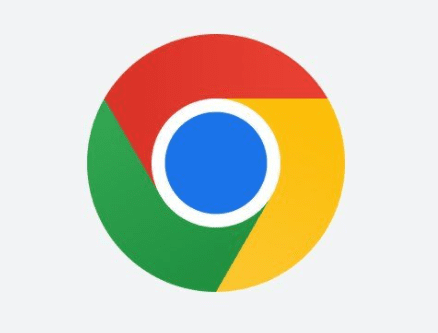
Chrome 100
Don’t get too excited yet. There’s not much of an earth-shattering change in Google Chrome’s new logo, but at least it’s a little different from what we’ve seen for the past 8 years. The fresh redesign removes the previously prevalent shadows and makes shade-related changes to the color scheme. You’ll now find the logo more lively and with a bigger, more punchy inner circle.
The best part is that Google will be making particular changes to Google Chrome’s logo regarding the user interface of different operating systems. This means that the Chrome browser logo of Windows 11 will differ from the one on macOS. Pretty considerate of the developers, in our opinion.
Implementation of User-Agent Client Hints
Google has decided on making User-Agent strings significantly less involved in Chrome 100. The latter is a procedure involving collecting end-user data, including providing information to websites that relate to the user’s device. For instance, the User-Agent string of a particular browser will allow it to inform websites of the kind of browser being used to connect to them.
Not only that, but the reach of this provided information will also extend to the operating system. Google has implemented the User-Agent Client Hints API in place of the usual strings that will minimize the shared data and keep things more private. Now, this new feature in Chrome 100 is brought in from the back-end, and you probably won’t be able to see it in action considerably.
Chrome mobile’s Lite mode gets the boot
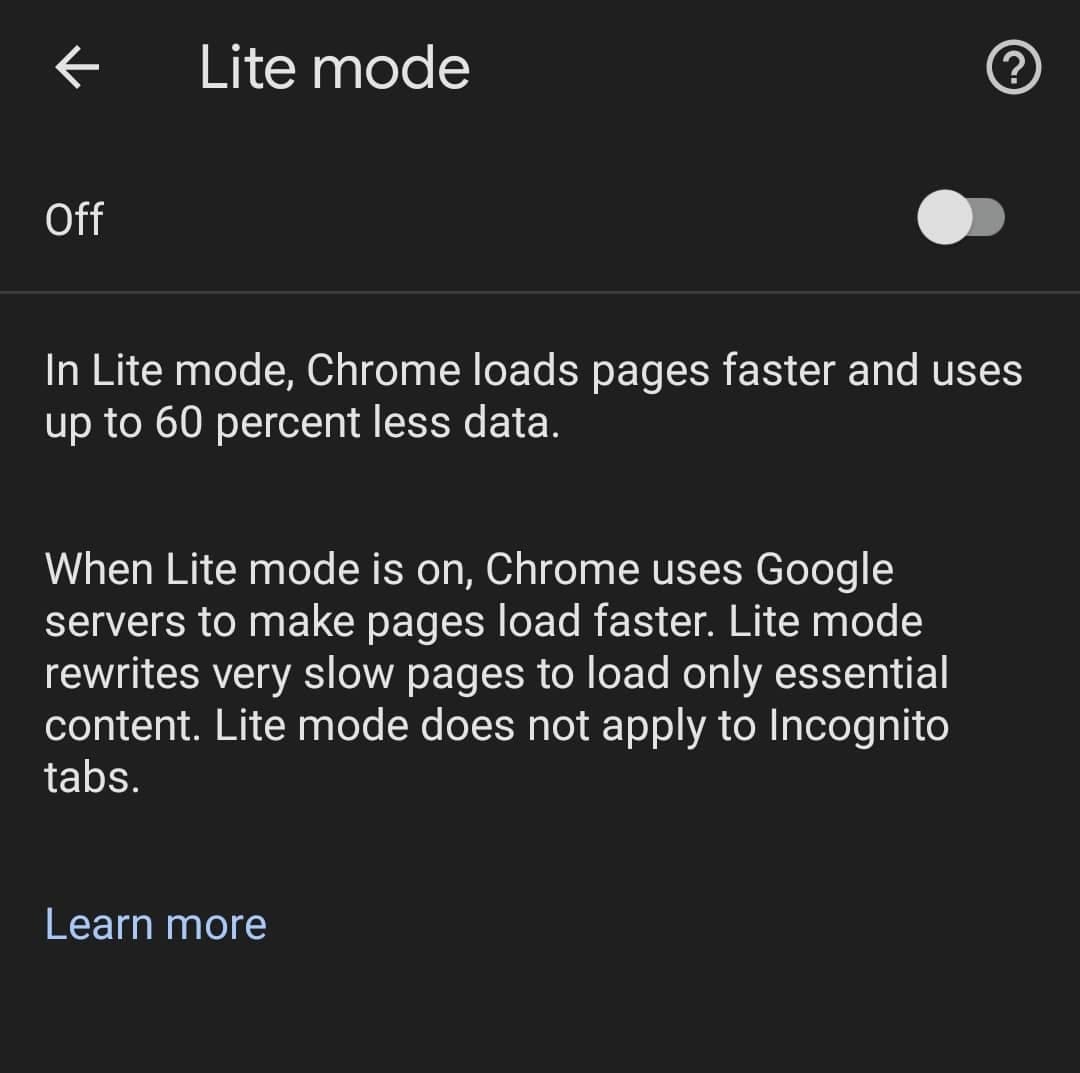
The Lite mode in Google Chrome
Users will no longer be able to utilize the “Lite mode” feature of Google Chrome on their mobile phones after Chrome 100 makes its way to the stable release channel. The developers think that this functionality is irrelevant and better regarded as belonging to the past.
In an official Google blog post, chrome Support Manager Craig said so himself, affirming that “In recent years, we’ve seen a decrease in cost for mobile data in many countries, and we’ve shipped many improvements to Chrome to minimize data usage further and improve web page loading.”
It’s worth noting that the Lite mode in Chrome was formerly known as Chrome Data Saver back when it was introduced to phones in 2014. Now that we’ve seen a vast improvement in data plans in terms of pricing and connectivity, the Lite mode has merely remained a gimmick and nothing more. Prepare to say your goodbyes to the feature if you’ve been using it in the past.
Multi-screen support for web apps
If you’ve got yourself a multi-screen desktop setup, this next feature in line for Chrome 100 will interest you. Web applications will now take full advantage of your set of external monitors by allowing you to display content on all of them. For instance, if you’re a virtual trader who wants to look at several trends at once, you’ll be able to get your virtual trading desk on different screens, allowing you to multi-task like never before.
The thanks here is owed to the Multi-Screen Window Placement API for bringing forth the technology and making the prospect possible. The feature will work by first analyzing the operating system and verifying whether more screens are available or not. Once it confirms that, you’ll be able to get the content of your web apps on the different screens you have painlessly.
Conclusion
Google Chrome has just hit a triple-digit figure and marked 100 stable releases of itself. This big news has arrived at the forefront 14 years after the initial release of Chrome, so the journey has been long. Besides, you don’t become the world’s most successful internet browsing without many good reasons. The web surfer in question is regularly updated for security and privacy touches, not to mention the frequent addition of new features.
In this write-up, we’ve talked about the best new features introduced in Chrome 100. Make sure that you know how to update Google Chrome for preferable results. Not too sure about that? Check out this detailed tutorial.
What part of Chrome 100 has left you somewhat intrigued? Do let us know in the comments section to spark a discussion.
