Regular updates are one of the biggest strengths of Chrome OS that allows it to flourish as the second-best operating system in the world. We get new improvements, more features, and stability upgrades each month. What brings us to write this article is yet another functionality making it to the spotlight, going by “Calendar View.”
Google has implemented a nifty little feature for Chromebook users right in the “Status Tray” area. A quick reminder: the Status Tray is where you can observe the clock, the Wi-Fi icon, and the remaining battery left on the device, among other features.
Users can now glance at this newly incorporated calendar from this area without taking other measures. Previously, Chromebook fanatics had to rely on the Google Calendar app for this purpose. The latter does come preinstalled on modern-day Chromebooks, but the extra steps required to get to it can be pretty bothering.
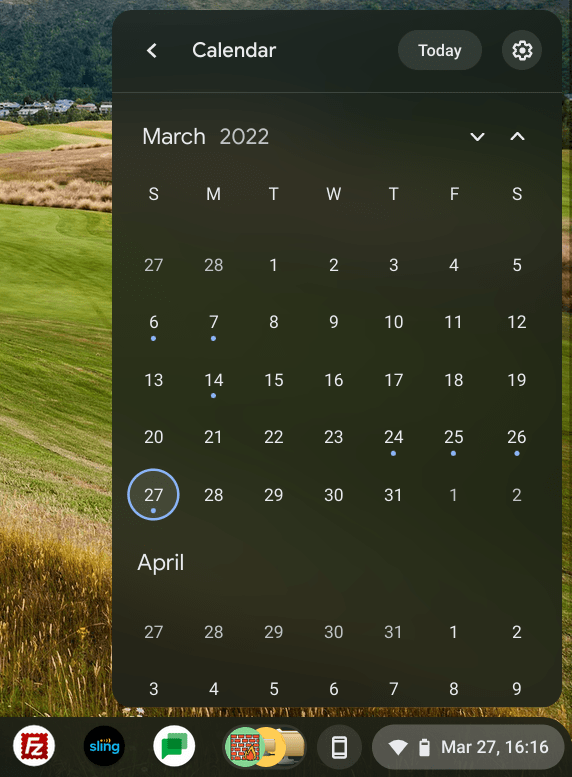
Calendar View
It’s worth noticing that the Calendar View feature is still in its experimental phase and hasn’t been added to Chrome OS as part of the stable channel. You need to work your way around Google Chrome flags to experience it first-hand for now. Therefore, let’s go over this process in the following section.
Enabling the latest Calendar View feature on Chrome OS
Follow the steps listed ahead to get Calendar View on your Chromebook instantly.
1. The first step is to open the Chrome browser on your Chromebook. That should be reasonably easy to do. Once done, the next step is to enter the following into the address bar of any opened tab. Doing so will take you straight to the Calendar View flag on the dedicated web page.
chrome://flags#calendar-view
2. Right after that, you’ll automatically get taken to the relevant experimental flag on your Chrome browser. Click on the drop-down menu beside the flag and select “Enabled.” The following screenshot will illustrate how you can do this.
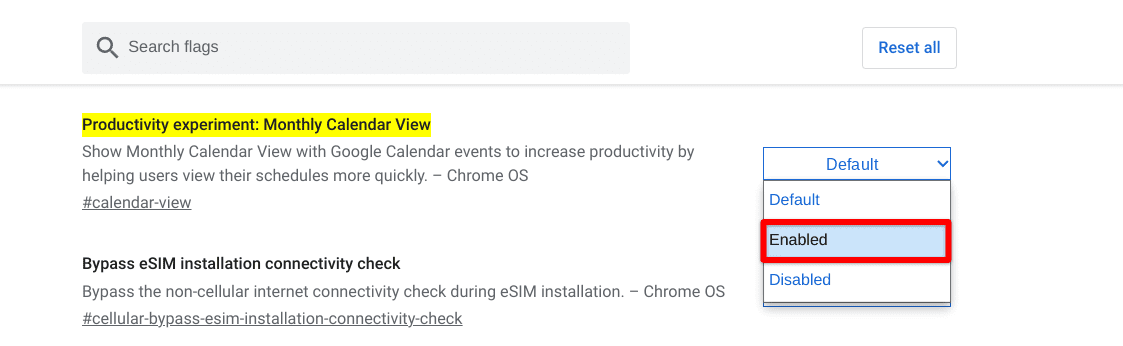
Enabling the Monthly Calendar View in Chrome OS
3. To top it off, restart the device using the prompt appearing below the page to finalize the process.

Restarting the device
That’s about it for enabling the Calendar View on your Chromebook. Let’s take it for a spin and see how it operates on the device.
Calendar View functioning
Right off the bat, it’s easy to notice how the Status Tray area makes a significant change from a display point of view. It includes the date and the name of the month now, too, apart from showing the time in the Chrome OS interface. Take a look at this below.
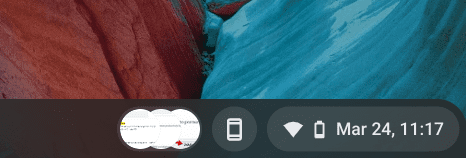
Calendar View changing the display of Status Tray
After clicking on the Status Tray area, the usual menu opens up. However, to completely access the Calendar View feature, you need to click on the area where the date and day are displayed. That should open up a full-fledged calendar on your end, allowing you to scroll past different months and make changes to your schedule. We’ll explain the latter shortly.
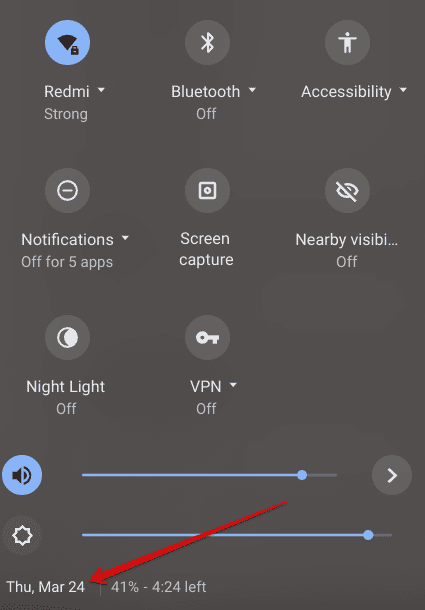
Accessing the Calendar View feature
Great going so far. You will now have opened the Calendar View feature on your screen. Feel free to check it out and see how the functionality works on your end.
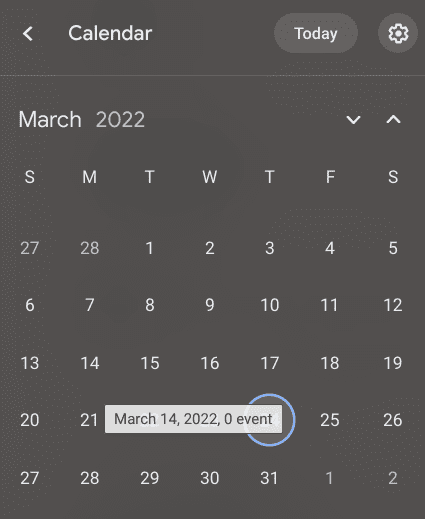
Calendar View feature
We’re not entirely satisfied with the feature’s stability on our Lenovo Chromebook 3. You can select the up and down buttons in the calendar to view the month above or below you, respectively, but using our trackpad left us with a reasonably humdrum experience with substantial lagging.
It’s worth noting here that the Calendar View feature is nothing more than an experimental feature for now. It still has to be optimized to function correctly for when it makes landfall on the stable channel of Chrome OS. You can effortlessly check out the feature yourself and see if it works perfectly for you.
If you cannot find this flag in your Chrome browser, ensure that your Chromebook is up-to-date. The latest stable version of Chrome OS is 99, with the century-laden version coming soon. It would help if you had at least Chrome OS 97 or higher to use the Calendar View feature. If your system is up to date and you still can’t get the experimental functionality, try switching your update channel to “Dev,” which is short for Developer.
- Read the latest: Steam arrives on Chromebooks plus more gaming updates.

2 comments
Doesn’t work. I double checked, the flag is now set. But my chromebook doesn’t show the date.
Chrome OS 103 crash si ce flag est actif