Not everything you purchase on Google Play turns out to be as good as you expected. Whether it is an in-app purchase or a paid application, the prospect of getting a refund is always crucial. The truth of the matter is that many people do not even know they can ask for a refund on purchases from Google Play.
Google has a defined period for each transaction before which you can easily apply for a refund. It applies to all applications, games, in-app purchases, subscriptions, movies, TV shows, eBooks, etc. Knowing how to get a refund on Google Play makes sure that you do not find yourself in an unwanted situation.
Getting a refund on Google Play
The following article will look at five different scenarios where you might want a refund. For new users, here is a detailed guide on Google Play Store.
Getting a refund for general applications
Firstly, we will discuss the case where you are applying for a refund for any typical Google Play application. Google Play officially allows all users to ask for reimbursement within two hours of purchase. If you used to get one within this time, the payment would be immediately returned to your account.
The refund policy for Google Play is similar for all Google services and the apps uploaded by third-party developers. However, keep in mind that if you purchase the same item once again after getting a refund, it might not be as simple to apply for one the second time around.
Step 1: Open the “Google Play Store” application on your mobile device and log in to your account.
Step 2: Search for the app you just purchased. When you open the application page, you will see two buttons; “Open” and “Refund.”
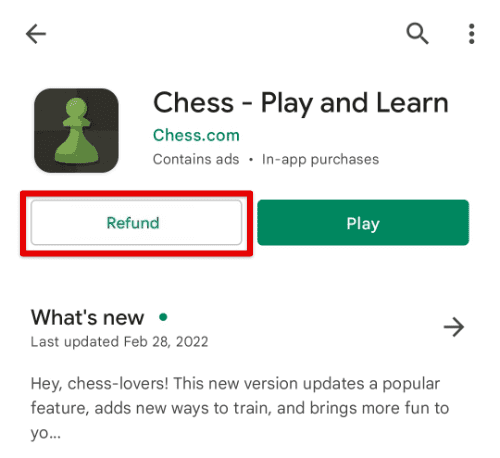
Refund button
Step 3: Tap on the “Refund” button. It will open a small confirmation window on your screen. Tap on “Yes” to confirm that you want to refund the purchase. Doing so will automatically uninstall that application from your phone as well.
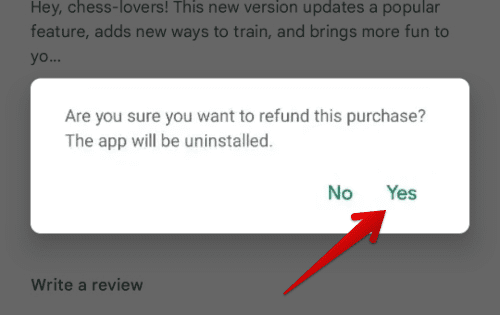
Refund confirmation
This is how simple it is to get a refund if you apply within the two-hour limit set by Google. However, things are not that straightforward if you are too late. Be careful of paying for the same application again, as it won’t qualify for a refund.
Note: If you did not apply for a refund before 2 hours, but it hasn’t been 48 hours since you purchased, you can still get a refund. However, you will have to apply from the web browser in that case.
Getting a refund after 2 hours have passed
If it has been more than 2 hours since you made the purchase, you can no longer ask for a refund from the Google Play application. In that case, you have to open Google Play on the internet browser. Please note that after 2 hours, you are not promised to be granted a refund in all circumstances. According to the Google Play refund policy for general applications, if it has been less than 48 hours since you made the purchase, you can still technically ask for a refund. Yet, it will not be protected or guaranteed by Google Play.
Unlike what you observed in the first method, the user has to explain the problem and select an option that best describes the refund reason. That information is then shared with the developers. After that, the support staff usually gets back to you via email and lets you know if the application has been approved or not.
Step 1: Open “Google Play Store” on your internet browser and log in to your account.
Step 2: Click on the “Account ” tab from the pane located on the left, click on the “Account” tab.
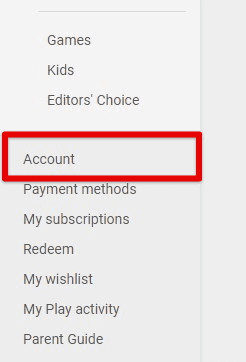
Account tab
Step 3: On the “Account” page, you will see three sections; “Rewards,” “Order history,” and “Family.” Click on the “Order history” tab.
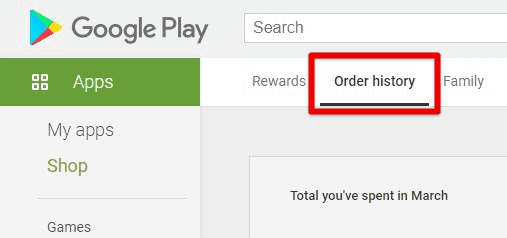
Order history tab
Step 4: Here, you will see the entire list of purchases you have ever made on Google Play. Scroll to find the purchase you want to get a refund on. Then, click on the “Report a problem” link located right next to it.
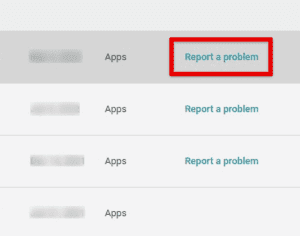
Report a problem
Step 5: It will ask you to select a reason from various options. Select the most appropriate option accordingly.
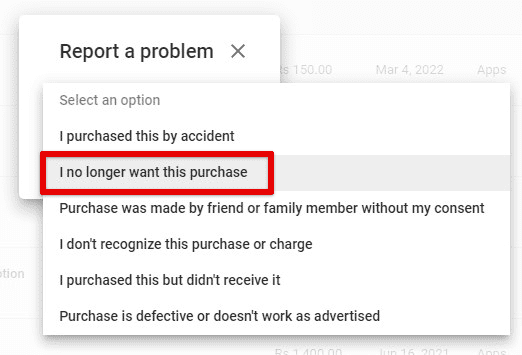
Selecting an option
Step 6: Lastly, you will have to describe your issue. It would help if you wrote on why you want a refund here. After that, click on the “Submit” button in the bottom right corner to finish the process.
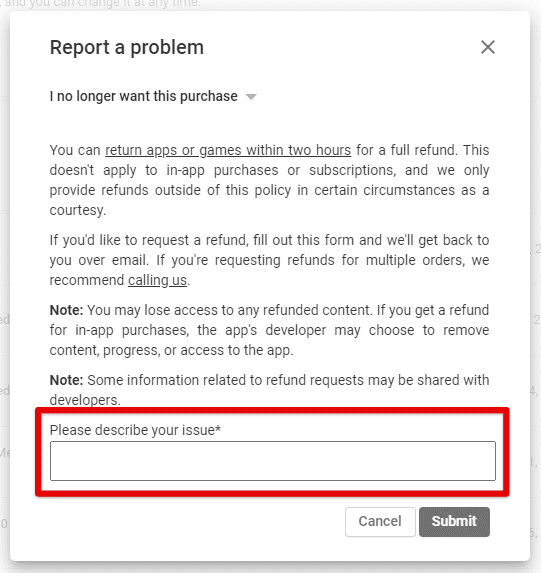
Describing your issue
Getting a refund after 48 hours have passed
If it has been more than 48 hours since you made the purchase, you no longer have the option to ask for a refund directly from Google Play. When users find themselves in that situation, the only option is to contact the developer and request them privately for a refund.
It is entirely up to the developer whether the refund is granted. If there is no consistent refund policy, you might not get your money back. Therefore, it is always recommended to get a refund within two hours.
Step 1: Open the “Google Play Store” application on your mobile device and log in to your account.
Step 2: Search for the app you just purchased. Scroll down to find the “Developer contact” tab on the application page. Tap on the arrow in front of it.
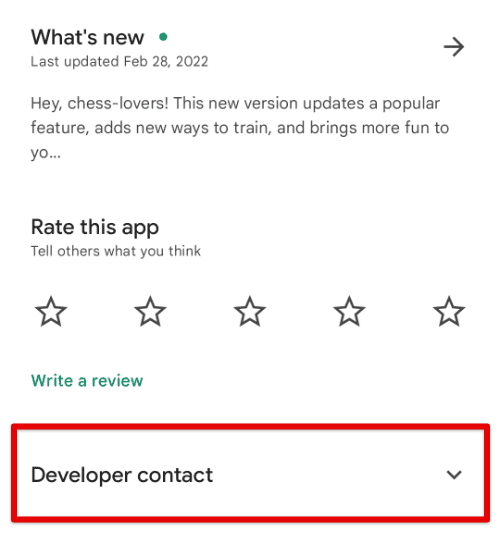
Developer contact tab
Step 3: Doing so will open the developer’s contact information. It usually includes a website, an email address, and a physical address.
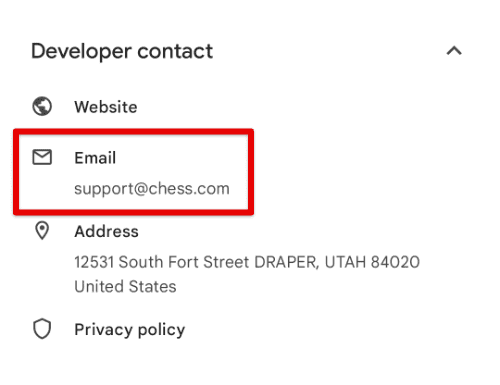
Developer contact information
Step 4: Tap on the email address. It will directly take you to the default email program on your mobile. Here, you can write to the developer explaining that you want a refund. But, again, make sure to include a valid and acceptable reason.
Typically, app developers take up to several business days to reply. Besides, you may also expect that your email might be ignored. Therefore, it is always recommended to only purchase on Google Play from a reliable and trustworthy source. If the application is from a dependable developer, they not only reply to your email but also grant the refund immediately.
Getting a refund for music, movies, and eBooks
When purchasing music, movies, and ebook from Google Play, you might still qualify for a refund even after 48 hours have passed. Usually, the refund period for such purchases is around seven business days. All refunds approved by the Google support team are processed as soon as they are authorized to be genuine. You get the money back in your account with the same payment method you employed while purchasing that music, movie, or eBook.
Step 1: Open “Google Play Store” on your internet browser and log in to your account.
Step 2: Click on the ” Account ” tab from the pane located on the left.
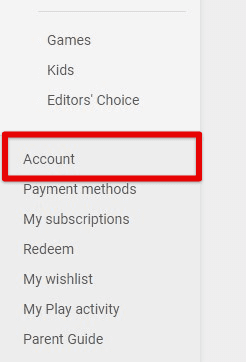
Account tab in the left pane
Step 3: On the “Account” page, you will see three sections; “Rewards”, “Order history”, and “Family”. Click on the “Order history” tab.
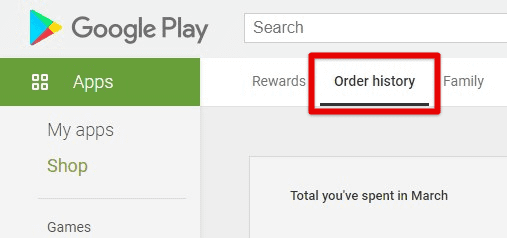
Order history tab on the account page
Step 4: Here, you will see the entire list of purchases you have ever made on Google Play. Scroll to find the purchase you want to get a refund on. Click on the “Report a problem” link located right next to it.
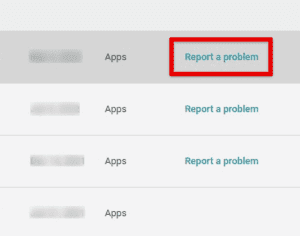
Report a problem
Step 5: It will ask you to select a reason from various options. Select the most appropriate option accordingly and then click on “Submit.”
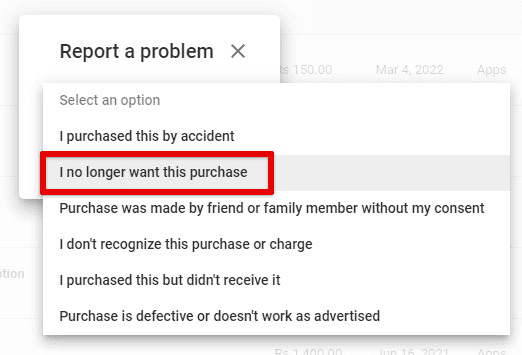
Selecting an appropriate option
Note: In the case of music, movies, and eBooks, you will only qualify for a refund if you have not downloaded, played, or viewed the item.
Canceling a subscription on Google Play
Many applications and services on Google Play have a subscription-based model. In that case, the user cannot specifically ask for a refund but can undoubtedly terminate the subscription at any time. Besides, most subscription services offer a trial period at the start. Therefore, if you are not satisfied, you can cancel the subscription even before the payments have started rolling out.
Step 1: Open the “Google Play Store” application on your mobile device and log in to your account.
Step 2: Tap on your profile picture in the top right corner of the Google Play homepage. It will open a new window with a list of options. Go to “Payments and subscriptions”.
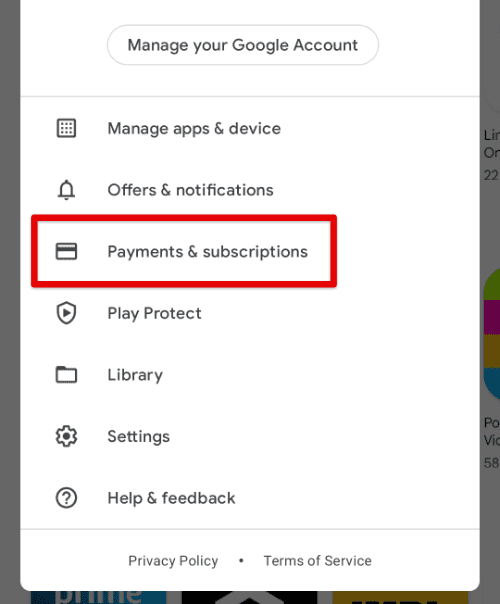
Payments and subscriptions tab
Step 3: On the “Payments and subscriptions” page, tap on the “Subscriptions” tab.
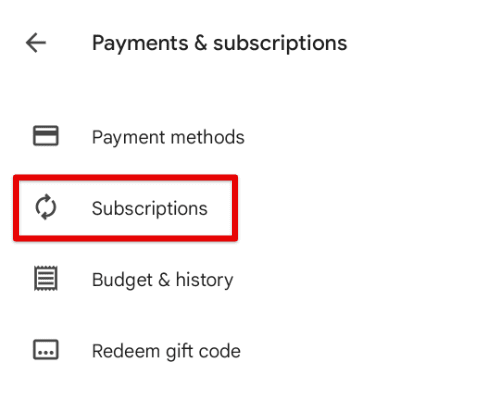
Subscriptions tab
Step 4: It will display the entire list of subscriptions on Google Play that are currently active. You can select any service from this list and tap on “Cancel” to terminate the subscription.
Conclusion
Google Play is an all-in-one shopping platform for Android apps, games, movies, TV shows, music, eBooks, etc. Many items present in the store are free, while others are paid for. Like in conventional shopping, you may have to refund digital services and products. The five possible scenarios where you might be looking to get your money back have been described. Just always read the Google Play refund policy before you apply for one. It will inform you on what to expect and how to proceed.
