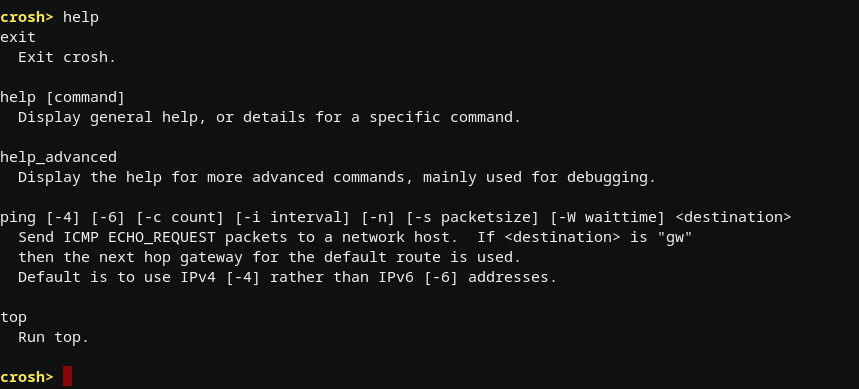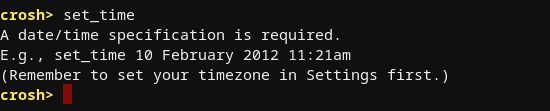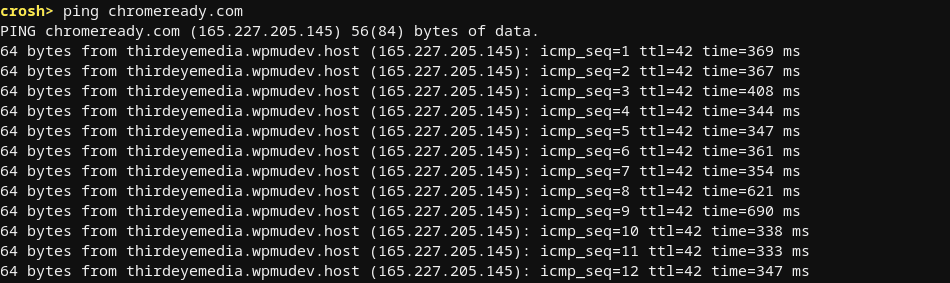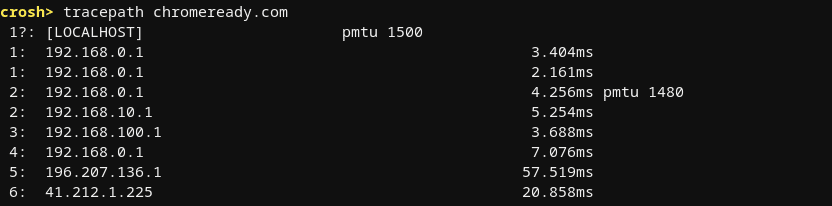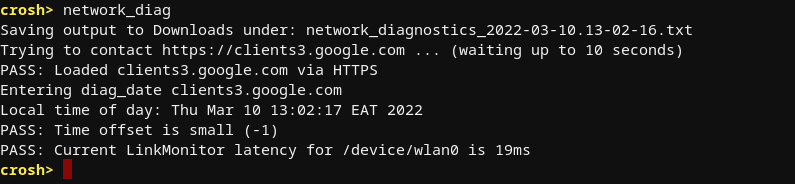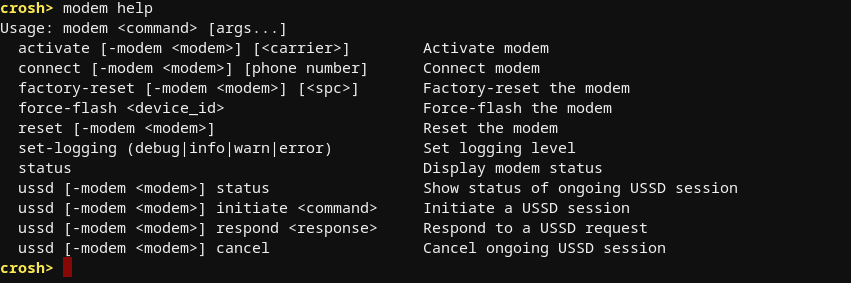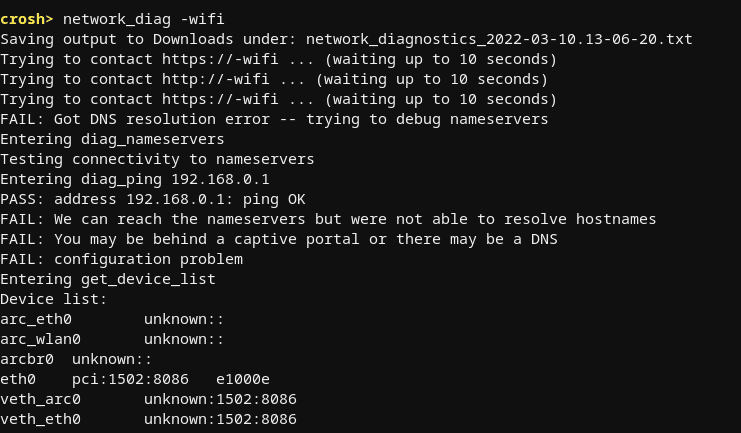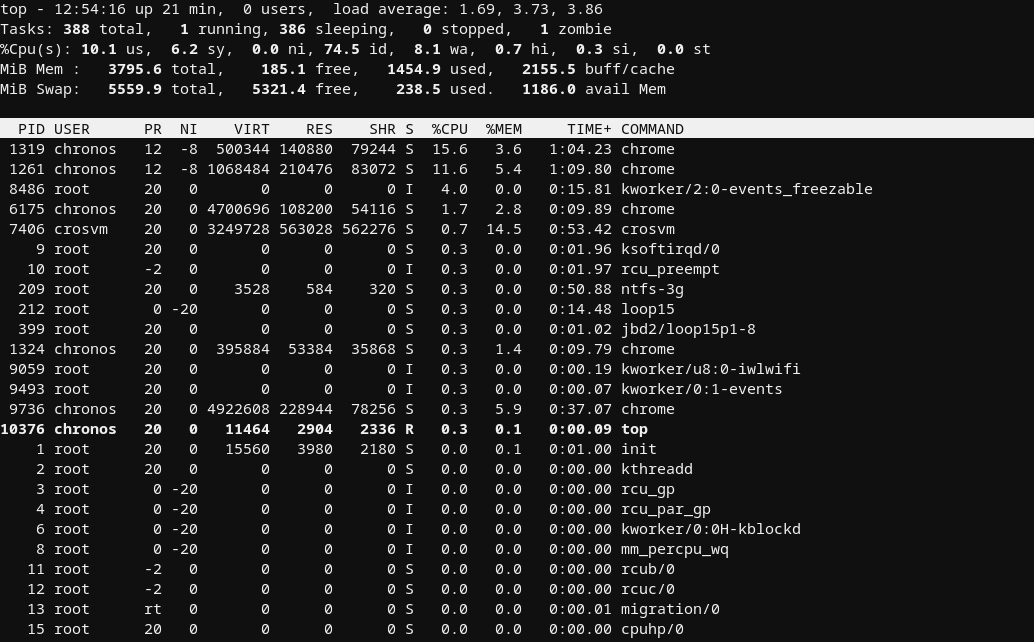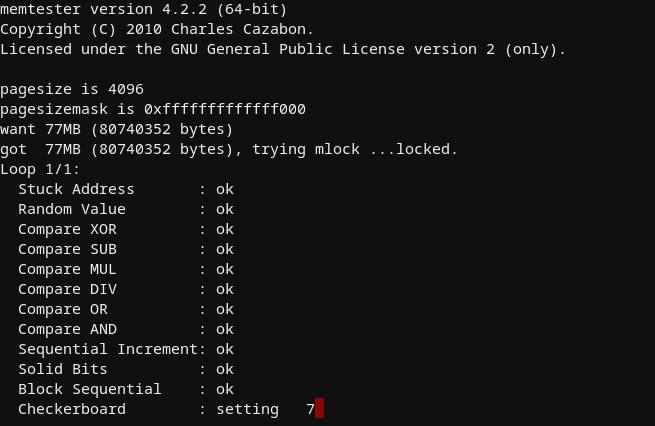Crosh is an acronym for “Chrome Shell,” It allows you to perform commands that would otherwise be inaccessible due to the lack of graphical capabilities. “Advanced” activities like installing Crouton for a full Linux OS on your Chromebook may be done, as can checking the battery health of the device. Crosh is Chrome OS’ counterpart of the Command Prompt or PowerShell on Windows.
Crosh is great because if you never use it, you won’t even know it’s there. In other words, you can’t just wander into Crosh and end up making a mistake. It’s out of sight, out of mind—for everyone else. It’s a secret. Google’s Chrome OS may be a basic desktop operating system intended for users who want to get started with Chrome and its ecosystem of apps rapidly, but there’s more.
Like Windows and Linux, Chrome OS has a command-line interface termed Chrome Shell or Crosh, just like other operating systems. Your Chromebook provides a wide range of tools for troubleshooting and diagnosing issues. These Chrome OS commands may be executed in Crosh if you’ve been curious about tinkering with your Chromebook.
The 25 best Crosh commands for Chrome OS
We’ve covered everything from the most fundamental to the most advanced commands in this article. No matter what issues you’re having with your Chromebook, the Crosh commands listed below may be used to perform a variety of diagnostics.
Crosh will need to be started before you can begin running commands. Pressing Ctrl+Alt+T should bring up Crosh in Chrome just like any other tab.
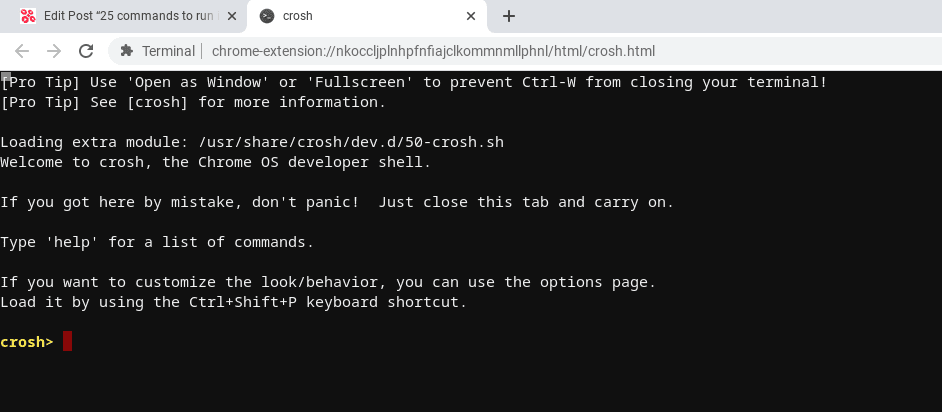
Crosh
In this article guide, we shall categorize the commands according to the functions they execute.
Basic commands
- help: display a list of general commands

help command
- help_advanced: a comprehensive range of debugging and advanced-level commands.
- Help <command>: aids check whatever the command does

help connectivity
- inputcontrol: Make manual adjustments to the touchpad and mouse controls (works on some devices).
- set_time: allows you to set the time manually.

set time command
- uptime: Provides facts about the system’s lifespan and the number of other users who have signed in.

uptime
- connectivity: The status of the connection and more information may be found here (works on some devices).
- exit: command to exit Crosh
- Ctrl+C: Although it’s not a command, Ctrl+C on Crosh will forcefully close any currently running processes.
Networking commands
- ping www.chromeready.com: used for network troubleshooting, and it’s the same as in other operating systems.

ping chromeready
- tracepath chromeready.com: Run and save a text file of network diagnostics tests.

tracepath chromeready
- network_diag: trace the network’s route or origin.

network
- modem help: Connect a modem and configure it.

modem help
- p2p_update: Activate or deactivate peer-to-peer updates.

p2p update
- ssh: If you didn’t know, the Crosh command might be used to establish an SSH network connection. Additionally, you may include a user’s username, hostname, and port as parameters.
- set_apn: configure the APN for mobile data (Chromebooks with cellular connectivity).
- network_diag -wifi: Run this command if you’re experiencing trouble connecting to the Internet on your Chromebook. The specifics of the WiFi device driver will also be provided using this command.

debug wifi
- set_cellular_ppp: This command will help you set a PPP password and username for the cellular connections for Chromebooks with cellular connectivity.
- p2p_update -show-peers: This command can be used in a P2P connection to verify the current number of connections.
- dns: Is there a DNS server you’d want to search up? With Crosh’s DNS command, you’re covered.
System-based commands
- vmc stop termina: This feature allows you to shut the entire Linux container on Chrome OS. You can use the command-line tool apt-terminate to shut down the entire Linux system.
- vmc start termina: This command starts the Linux container on your Chrome OS

start termina
- ipaddrs -6: Run this command on Crosh to find out your Chromebook’s IPv6 address.
- set_wake_on_lan true: On your Chromebook, did you know that you may enable the Wake-on-LAN feature? It is compulsory to have a Chromebook with an Ethernet port. To turn off WoL, just substitute false for true.
- vmc start -enable-gpu: Using Linux on Chrome OS, use the following command to enable the GPU. Linux programs’ visual performance will improve dramatically due to this change.
- top: Opens the Chrome OS task manager that shows all the running processes.

top
- ipaddrs -4: The IPv4 address can also be readily found by using this command.
- memory_test: conducts tests on the free RAM that is currently available.

memory test
- battery_test<seconds>: In a matter of seconds, view detailed information on your battery’s usage and remaining capacity.

battery test
- bt_console: On your Chromebook, it opens the Bluetooth debugging console.

bt console
- rollback: revert to the most recent Chrome OS update (will powerwash your device).
Developers
- shell: In order to discover what version of Chrome OS your Chromebook is running, go here. In addition, it shows extra directives for programmers (Developer mode only).
- evtest: This command is helpful if you use an input device, such as a stylus, on your Chromebook to conduct a touch diagnostic test.
- upload_crashes: The Chrome crash servers may be used to submit crash reports.
- sudo edit-grup-config: You may change the Grub configuration file with this command in Crosh if you are in Developer mode. In this section, you may activate or disable hardware devices, functions, and much more.
- syslog: log an entry to the system log.
- route: show a table with the routes.
- rlz: Allow or deny access to RLZ
- update_over_cellular: Updates can be enabled or disabled using cellular data on Chromebooks that support cellular connectivity
- tpm_status: shows the current state of the Trusted Platform Module.
Are you ready to try out the Crosh commands for Chrome OS?
With the recent Chrome OS upgrades, Google has eliminated a few commands and introduced a few new ones. As a result, we’ve only included commands compatible with the most recent version of Chrome OS. Also, this list will be updated in the future, so check back for new commands. For now, you can experiment with these commands on a Chromebook and then let us know how it goes. In the comments below, please share your thoughts.
Conclusion
Like the Linux BASH or Windows cmd.exe terminals, Chrome Shell (CROSH) is a command-line interface for Chrome. Linux-based Chrome OS doesn’t recognize many of the commands often used on Linux-based systems. This article has comprehensively covered most of the common commands you should be acquainted with while using your Chromebook. We hope you found it helpful. If yes, please let us know via the comments section below.