Chrome OS as an operating system is updated frequently, with a significant update release rolling out every four weeks. Perhaps, this is what has allowed Chromebooks to be such an efficient piece of hardware, considering how they’re built upon the founding principles of speed, stability, and security.
A while earlier, we covered the best features that arrived in the wake of Chrome OS 98, but it appears that we have yet another substantial update release to cast a lens on.
Chrome OS 99 has just dropped for the stable channel in Chromebooks, and we’re excited to share what new functionality it has brought for avid Chromebook users. This article will discuss each prominent feature in detail, so keep reading for the most up-to-date information until the end.
- Get up to speed with the Chrome browser by finding out everything about its version 98 release here.
Chrome OS 99 best features
The following is a round-up of the most highlight-worthy features in the latest update of Chrome OS.
GIF-making feature in the Camera app
The system-built Camera application of Chromebooks has been gaining its fair share of popularity, primarily because of the relatively latest scanning feature introduced to it sometime earlier. Finally, however, it appears that the program can boast another tip-top function that will improve the way people interact and communicate with each other.
If you’re not aware already, a Graphics Interchange Format or GIF image is a type of file capable enough to support static and animated images. Think of it as a short video without sound whose playback speed is usually increased and is set to recur continuously without pause. GIFs are popular in the community of sharing memes and having a laugh together.
The point we’re trying to make is that the Chromebook Camera application can now also support a GIF-making video ability. So fire up the application on your device, choose the “Video” tab, and select “GIF” to get started with the feature. Although this isn’t an earth-shattering change in the latest release of Chrome OS, the added functionality is welcome.
Lastly, you’re free to share the created GIF with your friends and family using the various share-centric features available in Chrome OS. The following screenshot depicts how to kickstart the GIF feature in the Camera program.
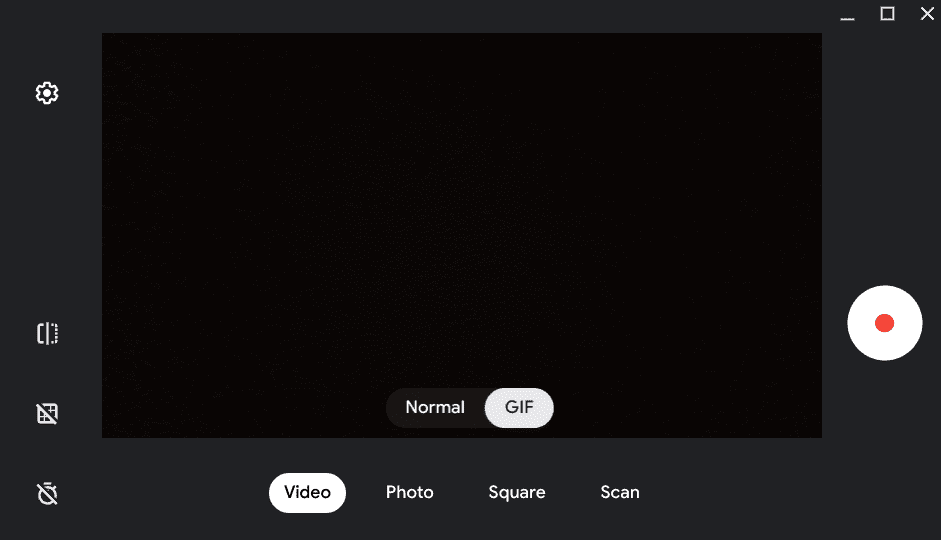
Chromebook Camera app’s GIF feature
Quick new desk creation
If you recall the features introduced in Chrome OS 98 for the first time, users were given the option to switch to different virtual desks using shortcut keys. Adding to this convenience now is the ability to create a new desk by simply dragging any open window to the designated “New desk” area. This allows for non-pareil flexibility when working on the fly and multi-tasking with many different spaces.
To try this new feature out, click on the “Show Windows” key that’s characterized by a rectangle with two vertical lines beside it on your Chromebook’s keyboard. Once done, click on the window you want to create the new virtual desk and drag it to the top of the interface near the “+” icon. As soon as you do that, you’ll see the graphical elements transitioning and allowing you to shift to a new desk with your selected window.
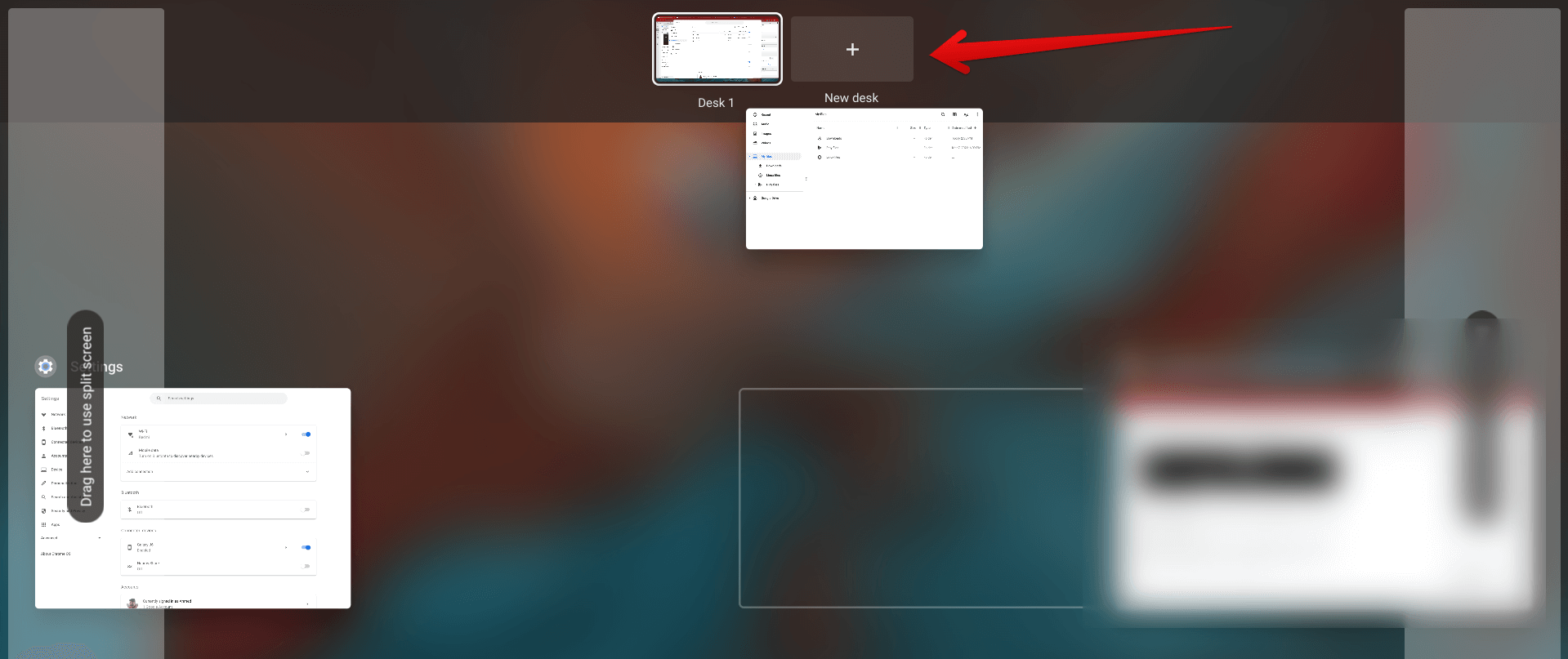
Creating a new desk in Chrome OS
Nearby Share feature improvement
Nearby Share is a long-standing Android feature that makes it seamless for users to communicate regarding file sharing. The functionality has been prevalent in Chrome OS, too, for a reasonable time. Still, it appears that it’s only now that Nearby Share has been given a solid reinvigoration.
As for Chrome OS 99, the feature will also operate as a background process, not just when you prompt it to manifest in the foreground. This will ultimately enhance how convenient file sharing can be in the long run on a Chromebook. In technical terms, Nearby Share has been blessed with background scanning, which will essentially recognize any file sharing occurring in your proximity.
This isn’t too much of a drastic increase in the overall Chrome OS functionality, but it’s on course to serve as a bedrock for more hety improvements in the not-so-distant feature.
Other feature additions
Chrome OS 99 has also brought more additions to the overall user experience. First off, if you’ve got a touch-enabled Chromebook like the Acer Chromebook Spin 713, you’re going to experience a greater sense of palm rejection following the latest operating system update. This practical change will readily be observed when you’re using a stylus to jot something down on your device.
Palm rejection is basically when any touchscreen laptop doesn’t consider your palm’s contact when writing on it with a digital pen. It allows you to rest your hand on the screen effectively, and this is what just has arrived in a more enhanced manner on our very own Chrome OS. Do keep in mind that it’s not only the operating system that makes this feature effective but also the application you’re using.
- Speaking of touchscreen Chromebooks, though, check out Chrome Ready’s top picks for the best Chromebooks with a touch-enabled display if you’re out in the market for a new device.
Lastly, the “Files” system app seems to have been changed to a System Web Application, which is otherwise known as an SWA. However, don’t get too excited about this reinvigoration as of yet. There’s no visible difference in the program’s interface, nor has it become better in any way. It’s the same Files app that you’ve been using for all those years, so don’t hold your breath!
Takeaway
Anyone remotely familiar with Chrome OS knows how the operating system is updated consistently. The latest release to land on the software comes with its fair share of new features, with the best ones being the quick new desk creation and the GIF functionality in the Chrome OS camera app.
Do let us know down in the comments section what you liked the most about this latest release. In addition, make sure that you know how to update your Chromebook. Here’s a quick link to our dedicated guide on the subject. Chrome Ready wishes you good luck!
