Mobile operating systems like Android have been reinforced with layers of security time and time again. The developers remain hard at work to ensure updates flow consistently to the software and prevent malicious malware from creeping into people’s devices. As for Chrome OS, the prospect is nothing to take too seriously unless you want to be sure and not take your chances in any way.
Google has made Chromebooks a solid embodiment of comprising a through-and-through operating system. Chrome OS has never been hit with ransomware is concrete proof of this statement. However, the same cannot be said for Android, which is known to contract multiple types of viruses, if you’re not careful enough when browsing the internet.
One such issue that can arise if you’re reckless with navigation on the interweb is the Google Chrome pop-up virus on Android. In this descriptive guide, we’ll be going over this issue in a detailed manner and listing all the possible fixes you’ve got for the Google Chrome pop-up virus on Android. So let’s dive right into the write-up without any further ado.
What is the Google Chrome pop-up virus on Android?
To fix the issue at hand, we must understand how to increase our chances of moving toward a probable solution. The problem makes its appearance mostly when you’re browsing the internet using the Chrome browser, and you end up somewhere not where you’re supposed to.
That is to say, one of the multiple causes of this bother is when you visit a website that is loaded with malware and everything along those lines. Most users run into this issue whenever they try to get an APK for their phone. Dubious websites are at large on the internet. You’ll find plenty of them online hidden among the ranks.
The following is for strictly reference purposes only. This deceiving malware often tries to convince you by tapping on the pop-up, or you won’t be able to recover your phone otherwise. While you can exit the application you’re using, which is Google Chrome, most of the time, the pop-up may start appearing time and time again.
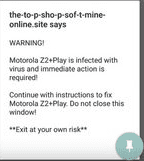
Google Chrome pop up virus on Android
Now that you’re aware of the annoying issue, be sure to follow each listed solution carefully for the best results.
Best ways to fix the Google Chrome pop up virus on Android
The order for each solution is arranged on a difficulty scale, ranging from the easiest to the hardest in terms of performing.
Uninstall apps downloaded from third-party sources
Quite obviously, we aren’t talking about all the apps that you have stored on your device since there’s a negligible chance one of them is the real culprit behind this whole debacle. You’re going to be targetting specific software that you have downloaded on your Android phone from third-party and unverified sources.
If you have been meddling around some shady websites in the hope of grabbing an APK that isn’t initially available in your region, you might have contracted the pop-up virus on your Android phone.
The course of action that you now have to take revolves around uninstalling any application that you’ve installed recently from a third-party source. To do this, you must follow several steps.
Before we begin, it’s worth noting that all the potential solutions listed in this guide and their relevant screenshots have been presented through the Redmi Note 10, which is an Android device using the MIUI skin. Therefore, the system applications and their subsequent processes that you’ll be asked to click on may differ by name, depending on the device you have. However, you’ll eventually get there if you follow the instructions carefully.
For now, let’s get to the fix in question.
1. The first step here is to open up the device’s “Settings” system application. Look for it in your app drawer or search it independently to get through the process quickly.
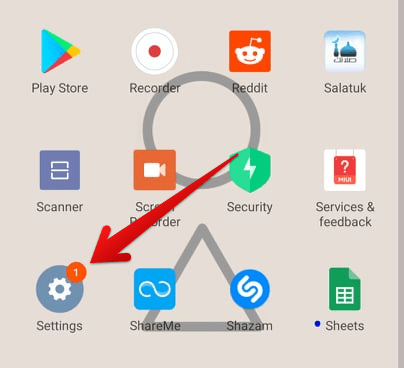
Clicking on the “Settings” app
2. Scroll down until you find “Apps” or anything similar to that. This is because the user interface of Android devices varies from manufacturer to manufacturer, so we cannot say for sure what the option will look like on your end.
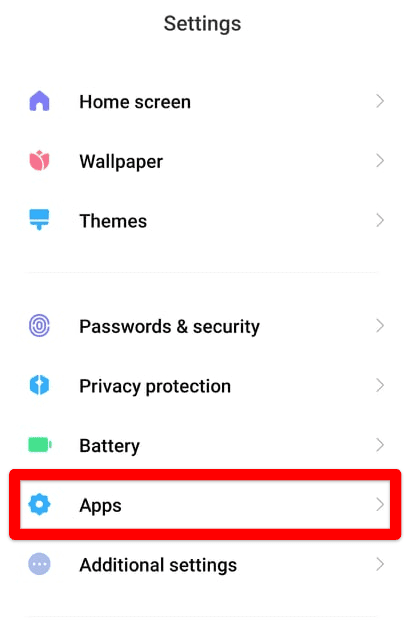
Clicking on “Apps”
3. You’ll now be taken to the distinct section within the “Settings” system app that will deal with all your installed and even uninstalled applications on your Android device. You now have to click on “Manage apps” to get to the next step.
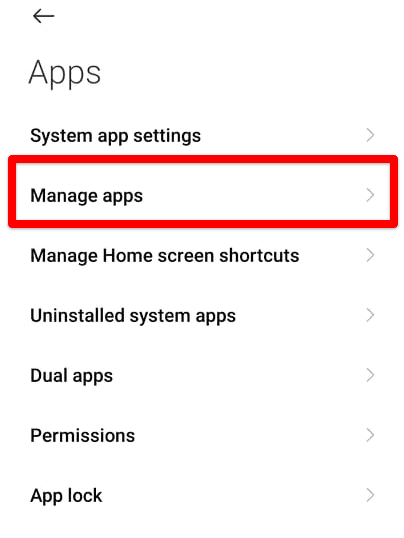
Clicking on “Manage apps”
4. You will head straight to the whole catalog of installed applications on your Android device. Here, you’ll have to put in some work, if we’re being honest. The idea is to dig out suspicious apps, especially those installed through a third-party source other than the Google Play Store. Once you’ve found one, tap on it to get to the next step. We’ve highlighted Lalafo in the screenshot below for reference purposes only.
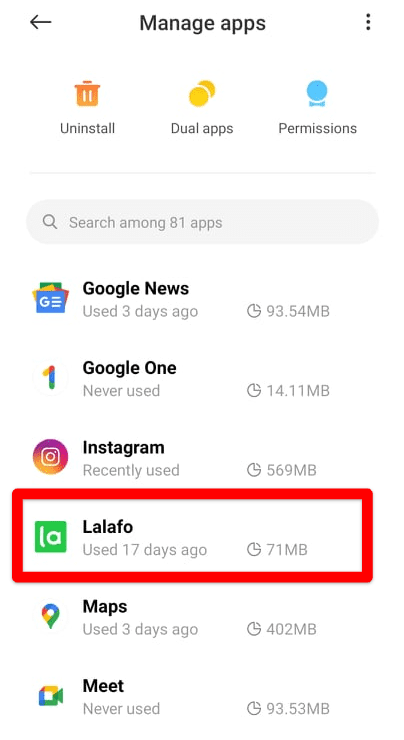
Clicking on the suspicious app
5. Good going so far! All that’s left is tapping on the vividly apparent “Uninstall” button before you receive a prompt asking you to confirm your selection.
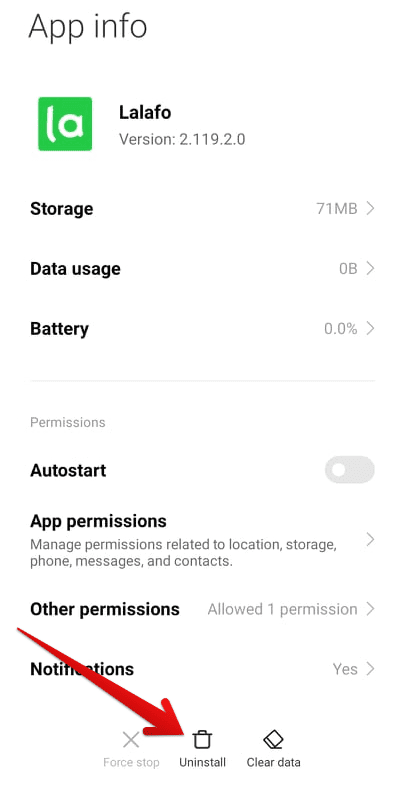
Uninstalling the suspicious app
6. click on “OK” to rid your Android device of the suspicious application. Please note that you may have to repeat the process for multiple apps instead of just one, depending on how many you’ve installed from third-party sources on the smartphone.
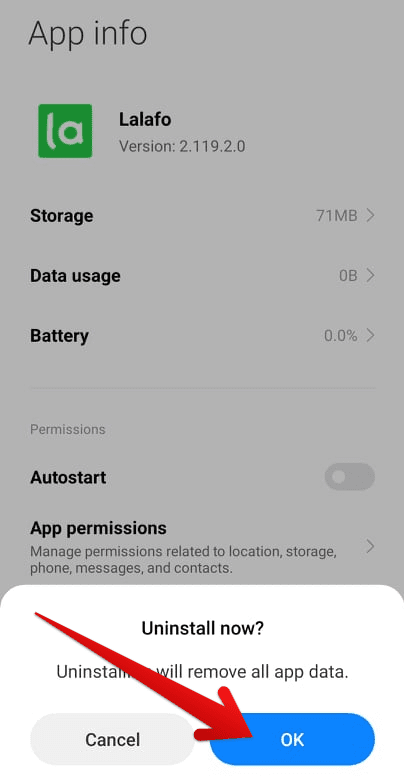
Finalizing the uninstall process
Once you’ve uninstalled all present malware-ridden applications from your Android device, you should be able to navigate freely without the presence of the Google Chrome pop-up virus. However, if, in the unfortunate case, you’re still getting the issue, keep on reading and discover more ways to solve this problem.
- If you want to access geo-blocked content on your Google Play Store, consider using a VPN instead. This is an exceedingly safe approach to accomplishing the task in question. Here are the 6 best free VPN apps you can grab from the Google Play Store.
Disable pop-ups and redirects on Google Chrome
Being the world’s most renowned web browser, Google Chrome comprises a myriad of features to help enhance the user experience and deliver an appreciable networking service. One of these anointed features relates to disabling pop-ups and redirects, thereby making it impossible for third-party spyware or adware to affect your Android device off-Chrome.
This helpful feature is enabled on Google Chrome by default, but it’s still worth taking the time out and double-checking whether you have allowed pop-ups and redirects. Let’s talk about disabling these features on the Chrome browser straight away now.
1. The first step is to open the Google Chrome browser on your Android device.
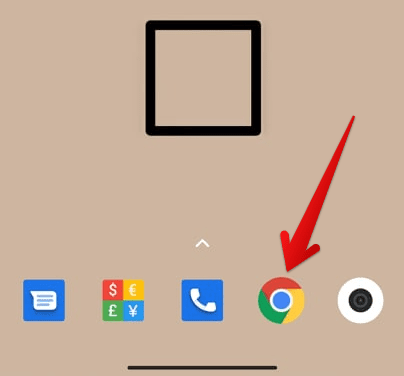
Opening the Google Chrome browser
2. Once you have arrived at the Google Chrome interface, you now have to click on the “Customize and control Google Chrome” button in the top-right corner.
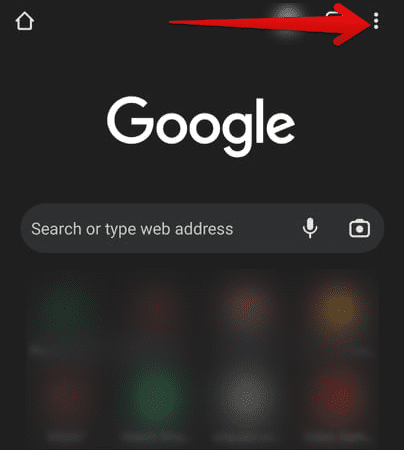
Clicking on the “Customize and control Google Chrome” button
3. Doing so will expand the area and reveal multiple options on the screen for you. To proceed, click on “Settings.”
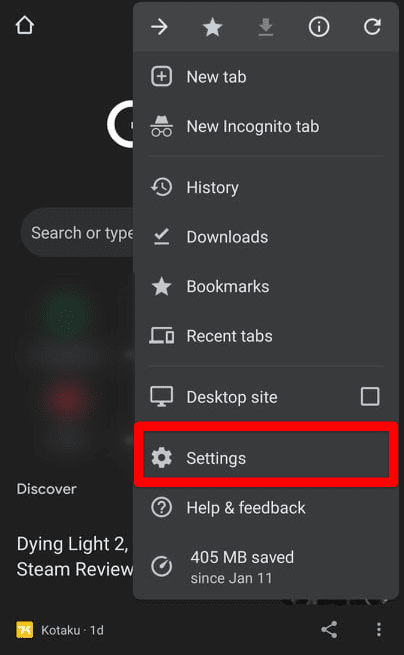
Clicking on Google Chrome’s “Settings”
4. Scroll down a little until you find “Site settings.” Tap on it and continue to the next step.
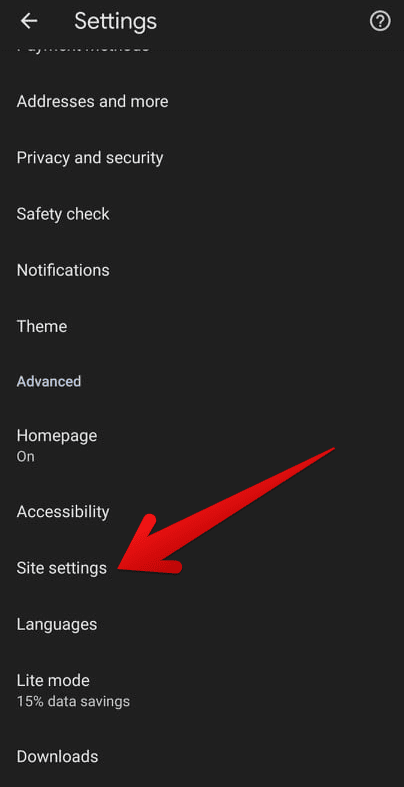
Clicking on “Site settings”
5. Continue by tapping on “Pop-ups and redirects,” as shown in the screenshot below.
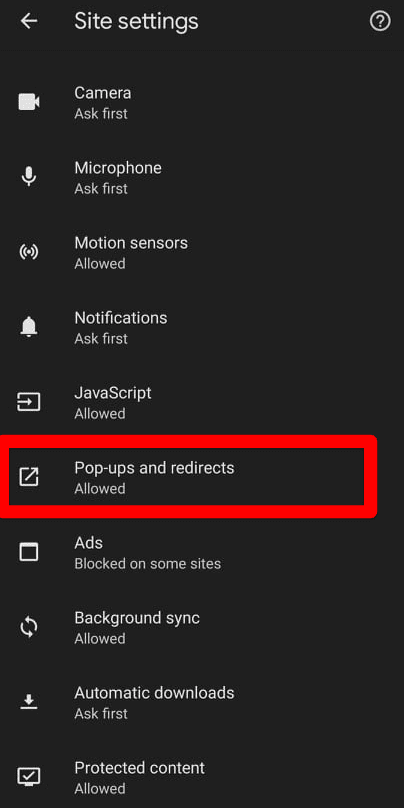
Clicking on “Pop-ups and redirects”
6. Once you’ve tapped on “Pop-ups and redirects,” you’ll be shown a list of all the websites that you’ve allowed to send you pop-ups. While you can remove these sites one by one, it’s better to disable the feature altogether. Tap on the toggle as shown in the image below to do just that.
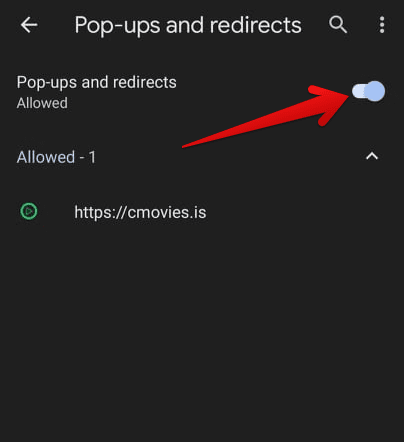
Disabling “Pop-ups and redirects”
That’s about it for this potential fix! Give your Android device a fresh restart after disabling the “Pop-ups and redirects” feature. Once it’s back on, check whether the Google Chrome pop-up virus on Android is still managing to be a menace for your working experience. Continue reading below if the issue hasn’t been resolved yet.
Run the Play Protect scan
It isn’t set in stone that the application causing the Google Chrome pop-up virus on your Android device has come from a third-party source. A virus-stricken app can seep its way onto the Google Play Store and pass the platform’s security checks throughout the whole app publishing procedure. Coincidentally, this app might have found a place on your phone with you downloading it, unaware of the real deal.
This is where the Play Store’s “Play Protect” feature comes in, providing users with a robust security function that analyzes all Google Play-installed applications on your Android device. It confirms whether there’s a cause for concern relating to any of the apps present on the device. For this potential fix to the Google Chrome pop-up virus, we will be covering how to run the Play Protect scan to confirm whether it’s an app on the phone that’s causing the issue to emerge.
1. The first step is to open the Google Play Store on your Android device.
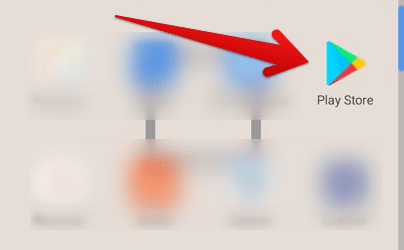
Opening the Google Play Store on Android
2. Tap on your profile picture located right beside the app’s search bar in the top-right corner of the screen.
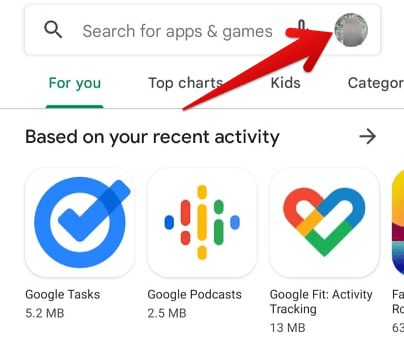
Tapping on the profile picture
3. Select “Play Protect.” Tap on it to get to the next step.
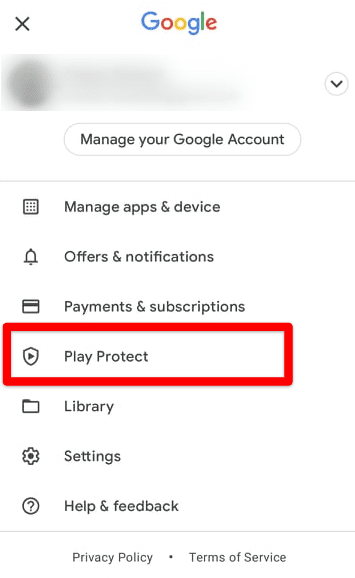
Selecting “Play Protect”
4. Tap on the vividly apparent “Scan” button.
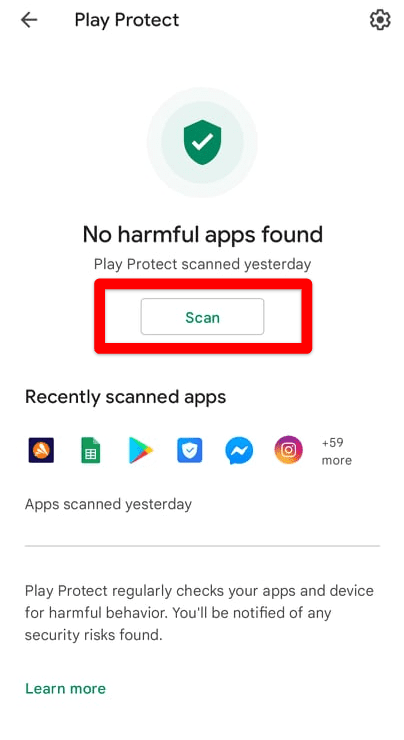
Scanning apps for harmful behavior
Once the scan finishes, it’ll automatically detect what applications are mustering up trouble on your phone and quite possibly causing the Google Chrome pop-up virus on Android. If the Play Protect does return you with some faulty software, proceed to uninstall them one by one. We’ve already outlined how to remove apps from your phone in one of the sections above, so refer to that if you need assistance.
However, even if the service of Play Protect couldn’t help you with the issue at hand, keep on reading for more potential fixes.
Use high-quality antivirus software for Android
Now that we’re starting to get a little in-depth now, especially since the Play Protect feature couldn’t fix the Google Chrome pop-up virus on Android, we’ll have to turn things up a notch. It’s time to get into a full-fledged antivirus software that can scan your device from top to bottom and confirm if a virus has latched on to it, thereby causing pop-ups to appear. It just makes absolute sense. To counteract a virus the perfect way, you will require antivirus software.
In our opinion, Avast Antivirus is one of the best in business that can help you achieve a higher quality of balance and stability on your Android device. It’s also capable of getting rid of the virus, so you genuinely shouldn’t be waiting any longer in grabbing it right away. The application can be easily installed from the Google Play Store, as shown in the screenshot below.
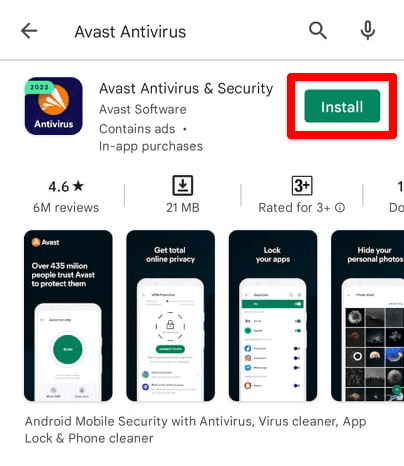
Installing Avast Antivirus
Use the “Scan” feature to analyze the device for any anomalies. Once it detects that something’s wrong, Avast Antivirus will take measures to rid the device of this problem immediately.
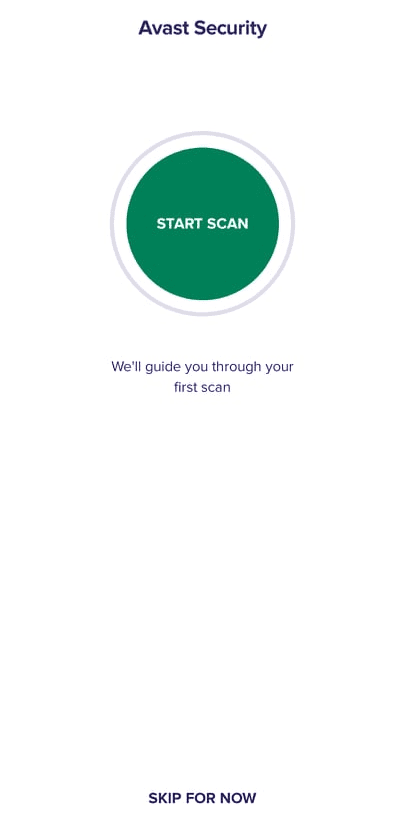
Avast Antivirus working
Even if Avast Antivirus doesn’t hold true to its name and cannot resolve the issue for you due to some reason, keep on reading for more potential solutions to the problem at hand.
Rid the Chrome browser of stored-up cache and data
Another potential solution that has helped several users topple the Google Chrome pop-up virus on Android is all about tweaking the Chrome browser itself to a certain extent. Specifically, clearing the stored-up cache and data of the famous net surfer makes it usable again and negates pop-ups for the days to come. The thing about cache is that it can cause multiple other problems if it lingers on unsupervised for a considerable amount of time.
All you have to do is head over to the “Manage apps” section in your Android device’s settings, find Google Chrome, and tap on it. That way, you can access the app’s “Storage” settings and click on “Clear data,” as shown in the screenshot below, to complete the process.
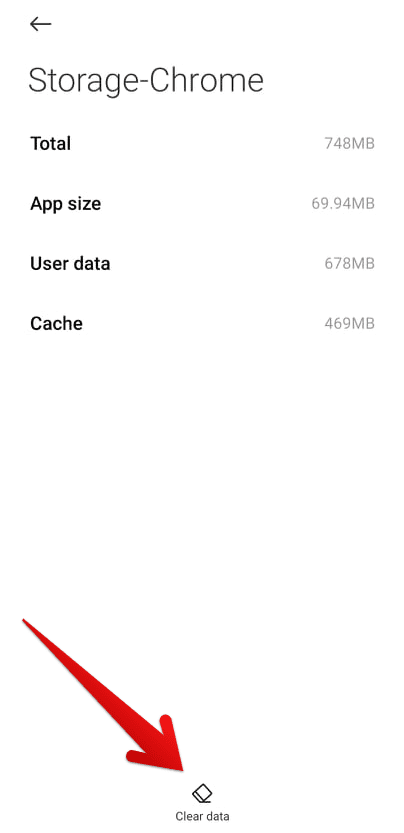
Clearing the cache and data of Chrome
Clearing the data and cache of the Chrome browser boasts a strong chance of bringing you favorable results, but even if this measure has failed to stand up to the Google Chrome pop-up virus on Android, it appears that you have one final fix left.
Factory reset your Android device
If you’ve exhausted all of your options and nothing has seemed to come to fruition, then we’re afraid you may as well resort to the final solution we have on this list for you. It appears that the Google Chrome pop-up virus on Android can only be fixed by performing a factory reset which is a process that wipes all locally present data on your phone, including installed updates, SD card data, files, photos, videos, documents, and just about everything else.
If you’ve got some memorable moments sitting in your “Gallery” app or important work-related files that you will need later on, consider backing anything of considerable importance to the cloud and avoid unwanted hassles. Now’s the best time to do it before initiating a factory reset. Follow the steps below to learn how to factory reset your Android device and resolve the Google Chrome pop-up virus effectively.
- The first step is to open the “Settings” system app on your device.
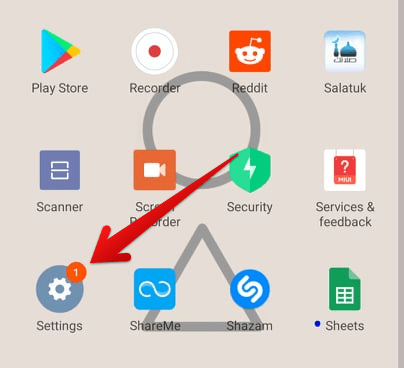
Clicking on the “Settings” app
2. Within your Android settings, you’ll find a search bar. We will speed up the process by typing in “Factory reset” there. Once done, the relevant setting should pop right up. Click on it to get to the next step.
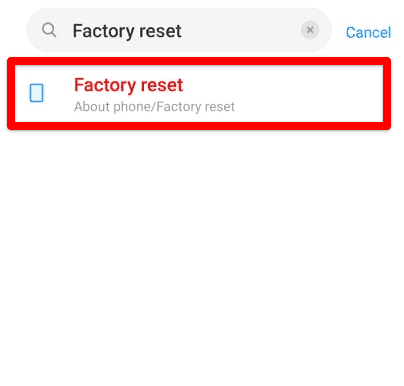
Searching for the Factory reset option
3. You’ll be taken to a page where there’s going to be an option to reset the device you’re using. Click on the appropriate option to proceed with the factory reset. For us, it’s “Erase all data.”
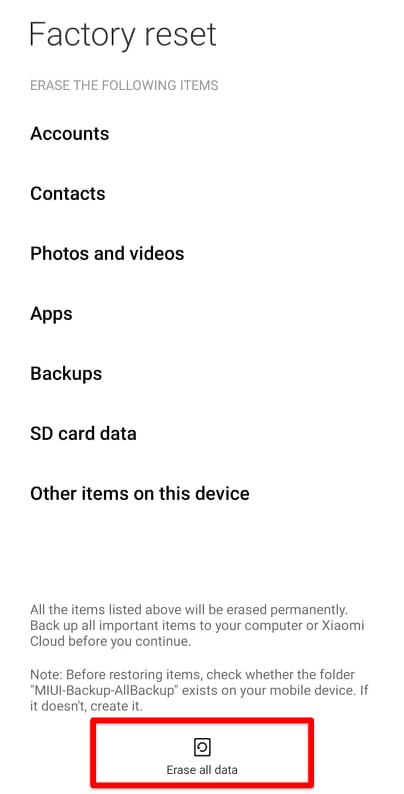
Clicking on “Erase all data”
Your Android device might ask you for your pattern, PIN, or password to proceed. After that, you will be given a warning that all of your data will be removed from the smartphone, so only continue if you’ve acknowledged this already. Then, continue the factory reset by following the on-screen instructions, and you should be good to go moving forward.
This is all we can muster up to resolve the Google Chrome pop-up virus on Android. We hope you will have fixed the issue on your device by the end of this guide.
Prevention is the best cure
Now that you’re aware of all the fixes to the Google Chrome pop-up virus on Android let’s take a close, hard look at an important facet of this issue but from a different perspective. A problem appears on your device, and you try to look for a solution. That’s how the world works. However, have you ever thought about not letting yourself get into all this mess in the first place? That is to say, prevention is the best cure to most things in life, and the same goes for the issue here.
We recommend you to browse safely on the internet and always steer clear of shady websites that promise you a lot but end up doing more harm than good. You will only be looking for more suffering, in the long run, that way despite a short-term reward. A good tip is to use a VPN service like ProtonVPN if you want to use applications not accessible in your region on the Google Play Store. Try to the best of your ability to avoid third-party sources for APK downloads.
The internet, unfortunately, can be an exceedingly unsafe place if you’re not browsing responsibly. There would be no one to share the blame with if something unfortunate were to happen to you.
Conclusion
The Google Chrome pop-up virus on Android is something you want to avoid when browsing the interweb online. However, if you do happen to catch it, don’t fret. We’ve outlined the best fixes there are to this problem, so you’ll hopefully be able to browse error-free after trying each of the potential solutions out.
After fixing the problem, make sure that you stay away from third-party websites with no reputation for their names. You’ll mostly end up with the pop-up virus again on your device if you browse without care. Therefore, do your best in installing apps from verified sources for an optimal user experience. Good luck!
- Similar Read: How to fix issues with the Google Play Store.
