Recently, numerous Google Chrome users have started to report a Critical Error Red Screen that appears on their display whenever they open their browser. The nature of the screen subconsciously conveys the message of something incredibly wrong with either your browser or your system. Due to this, users usually get panicked and end up making a decision that is not advised in any case.
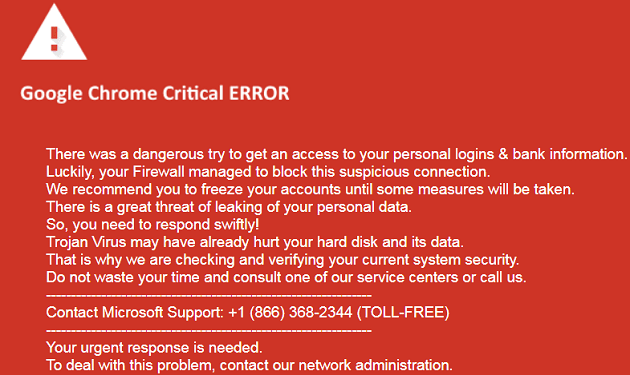
Google Chrome Critical Error Red Screen
Before we go into the details of this Error Screen and how to get rid of it, we need to tell you that this is a scam. Therefore, you are not to contact the support number, help desk, or email displayed on this screen. This goes for everyone. You will be prompted to do so but do not forget that this could quickly become a massive theft of your data or other private material.
Why am I seeing Critical Error Red Screen?
These critical error red screens people see on their browser are nothing but fake alerts. These are designed so that a typical user would easily get tricked into believing that this message is from an authentic source, which is not the case. Instead, the message displayed on this screen encourages you to contact a fake support channel or install malware on your system. Following any such step allows the hackers on the other end to access your device, enabling them to use your data or files however they want.
Another common follow-up step is to make the user pay for troubleshooting assistance. Since the screen itself conveys more than enough warning, people usually believe that the problem at hand is severe. This pushes them over the edge to pay for something that can be easily removed by themselves. Whatever the message reads on the red screen, the main motive of these scammers is to somehow get your money out of your pocket. Even if they steal your data, they will culminate the trick in blackmail. More than a few people wind up paying huge sums of money to these scammers every day. Once your data is leaked, they can manipulate you however they want. For this very reason, it is recommended to be on the lookout before the matter gets taken out of your hand.
Unlike other scams, the critical error red screen is more than convincing. Even if you know about the fraud, you will still find the message persuasive and compelling. All of this is just because the designer of this screen has composed it to match an official warning from Google Chrome precisely. People seeing this screen for the first time are compelled to contact the support agent as soon as possible. More often than not, these scammers warn you about the impending data theft if you do not contact them. This is the most powerful trigger that these swindlers rely on.
If anyone among you sees this screen, the most plausible cause is that your system is infected with adware. It is the primary channel through which such a screen would appear on your browser. So, to get rid of this problem, you will have to take all essential steps that would lead to the removal of this particular message and stop any future concerns. The most common and reasonable course of actions are explained below,
Removing dubious extensions & search engines
It may be possible that the cause of the critical error red screen you are seeing on your browser is a suspicious extension you have previously installed. Several people in their day-to-day routine commonly use extensions. Sometimes, a mistrustful extension makes its way across the security protocol and then leads the way to a scam like this. If this is the case, you can get rid of the screen by deleting the extension. For this, you will have to follow the following steps,
Step 1: Open Google Chrome on your device.
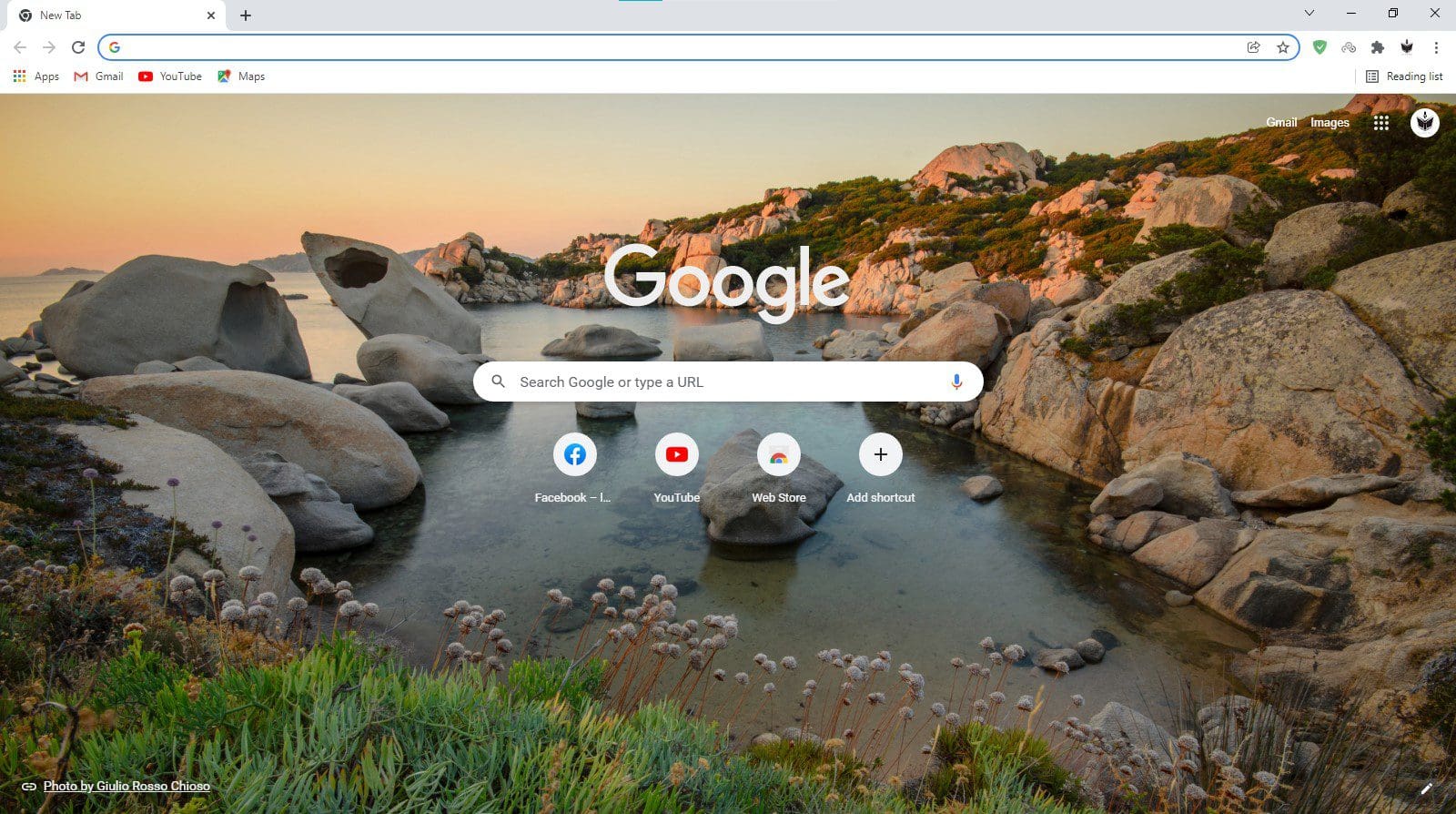
Google Chrome Homepage
Step 2: Click on the three-dot icon to open Google Chrome Menu. This will launch a drop-down menu.

Google Chrome Menu
Step 3: Go to Extensions in More Tools
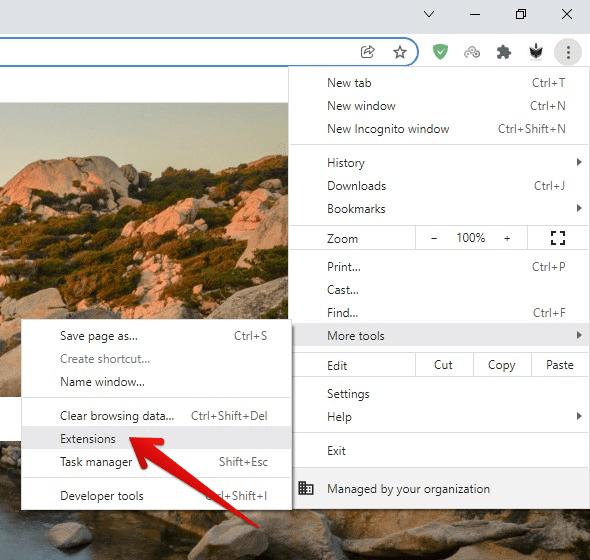
Extensions Under More Tools
Step 4: After Step 3, you will be redirected to your browser’s Extensions page. On this page, you can see all extensions that are currently installed. From this list, check to see any suspicious extension or plugin. You can remove any extension by simply clicking on the Remove button.

Extensions Page
In some cases, a site that you previously visited may also cause the critical error red screen. For this, you will have to remove any external search engine or URL that might have been added.
Step 1: Open Google Chrome on your device.
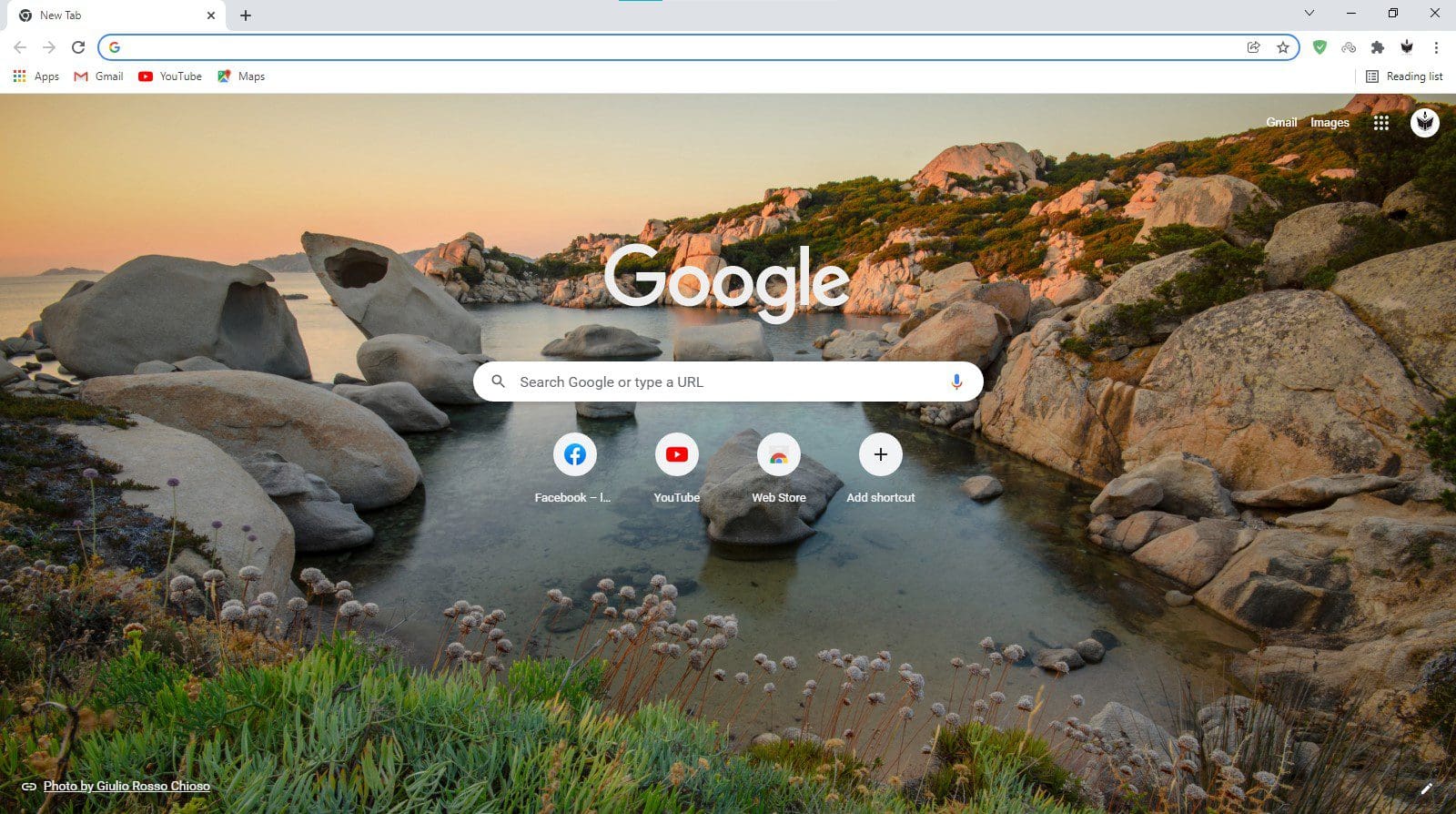
Google Chrome Homepage
Step 2: Click on the three-dot icon to open Google Chrome Menu. This will launch a drop-down menu.
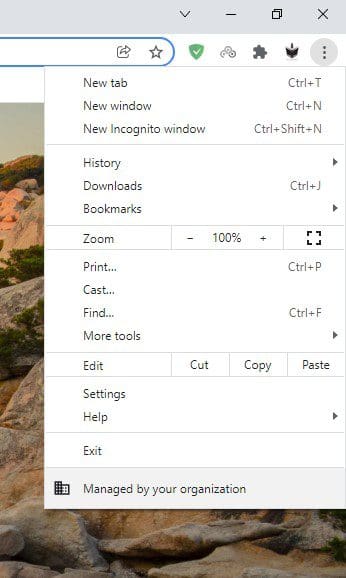
Google Chrome Menu
Step 3: Go to Settings and Open the Search Engine tab.

Search Engine Tab In Settings
Step 4: Inside the Search Engine tab, open Manage Search Engines.
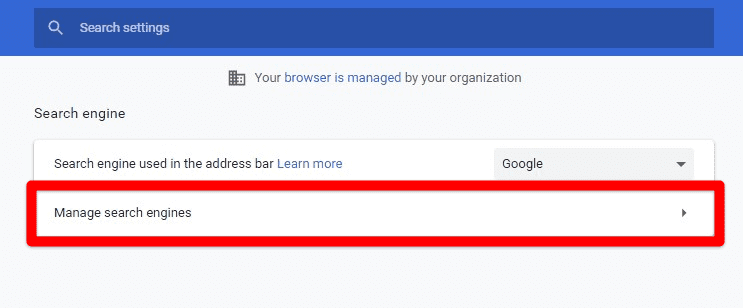
Manage Search Engines
Step 5: You will see a list of search engines and URLs on your browser. Any item from that list can be removed by clicking on the three-dot icon and selecting Delete.
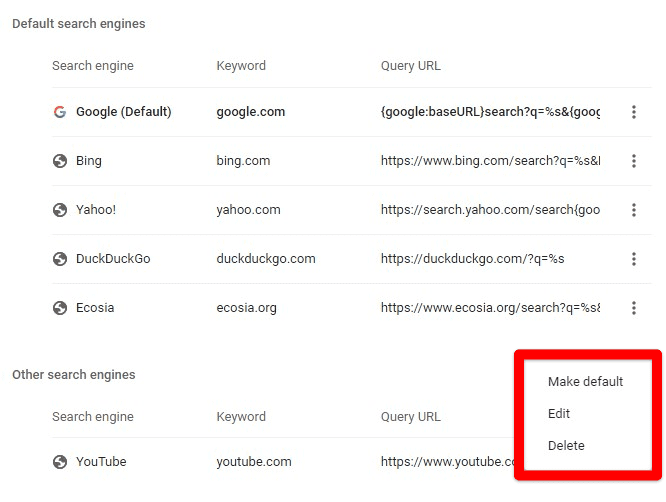
Removing A Search Engine Or URL
After completing both methods, close the browser and open it again to check if the critical error red screen is gone.
Resetting your browser
Occasionally, the critical error red screen can be dumped by resetting Google Chrome. This way, you can ensure that if the scammer has made any modifications to your browser settings, those are reversed. To reset Google Chrome to default settings, you will have to follow these steps,
Step 1: Open Google Chrome on your device.
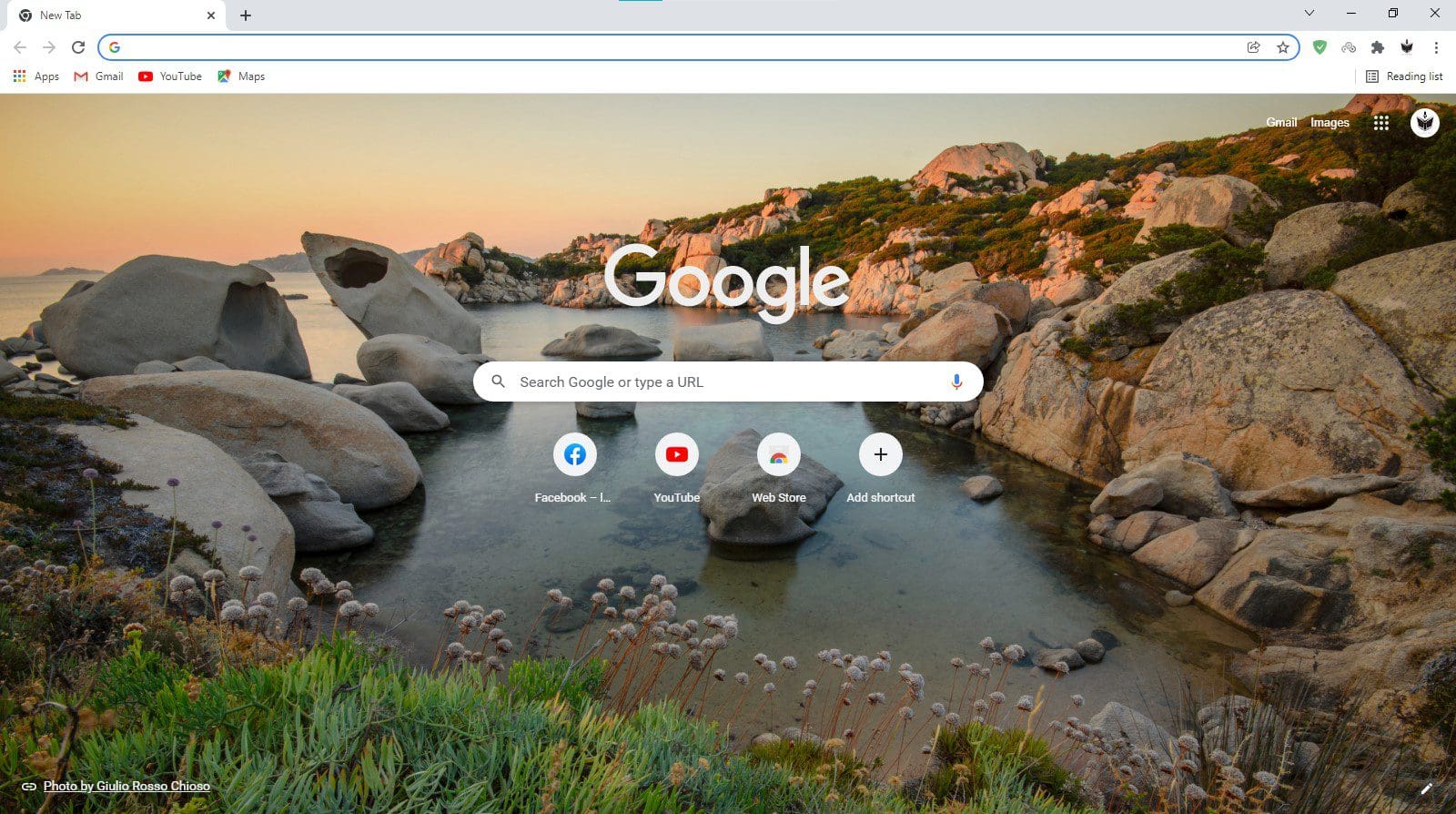
Google Chrome Homepage
Step 2: Click on the three-dot icon to open Google Chrome Menu. This will launch a drop-down menu.
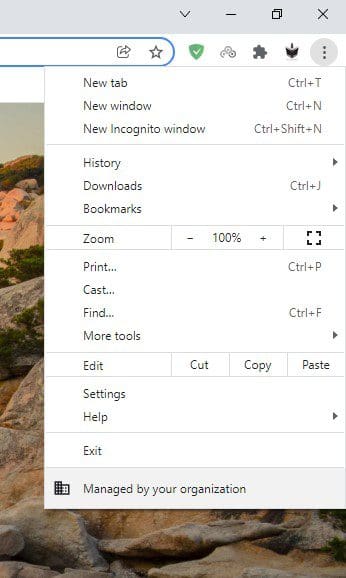
Google Chrome Menu
Step 3: Go to Settings and click on Advanced.
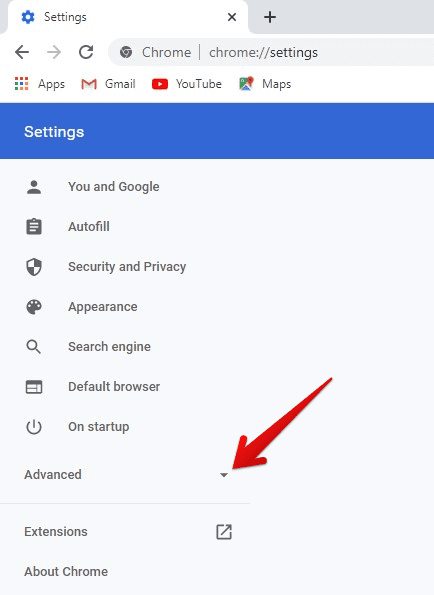
Advanced Settings
Step 4: Inside the Advanced settings, go to the Reset and Clean Up tab.
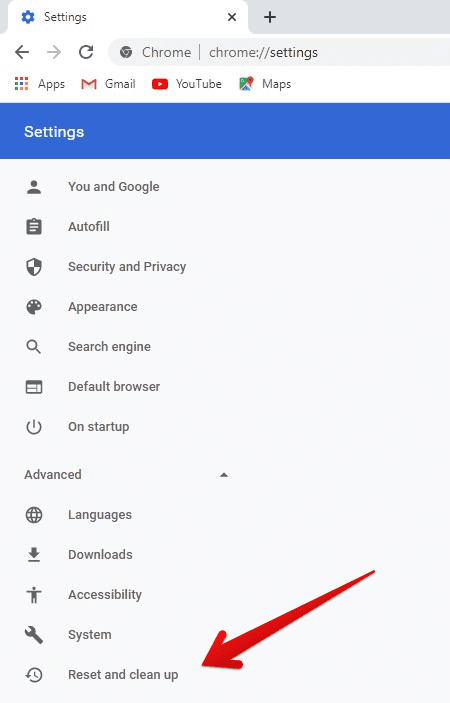
Reset And Clean Up Tab
Step 5: In the Reset and Clean Up tab, click on Restore Settings To Their Original Defaults. This will open a pop-up window on your screen.
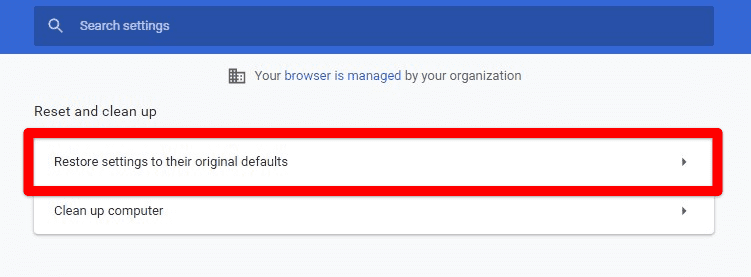
Restore Settings To Default
Step 6: Click on the Reset Settings button to complete the action.
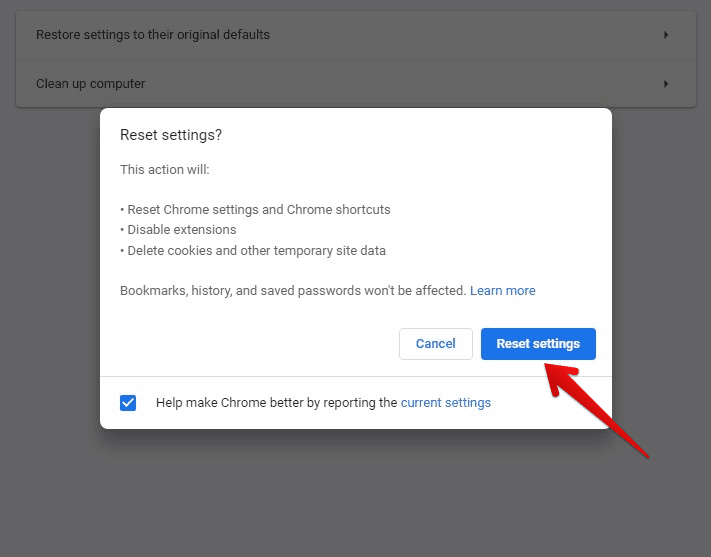
Reset Settings Button
After resetting Google Chrome to its default settings, close the browser and open it again to check if the critical error red screen is gone.
Uninstalling distrustful programs from your device
We install several third-party applications and programs on our devices during regular work hours. These programs can turn out to be harmful to the overall safety of your system and its contents. Any such program may also cause the critical error red screen you see on your browser. In that case, you will have to uninstall that skeptical program or application. Following are the steps for doing so on a Windows device,
Step 1: Click on the Windows Icon in the bottom left corner of your screen to open the Start Menu.
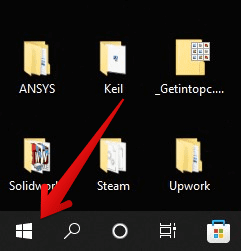
Windows Start Menu
Step 2: Search for Control Panel and open it.
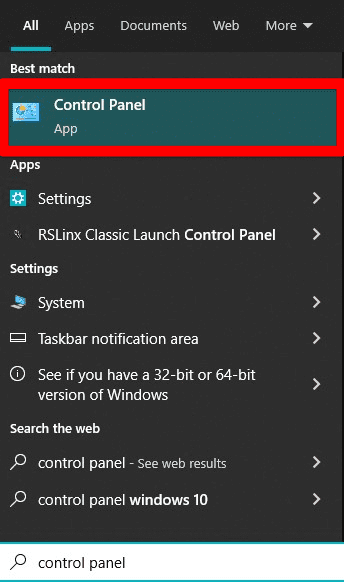
Control Panel Search
Step 3: Under Programs, select Uninstall A Program
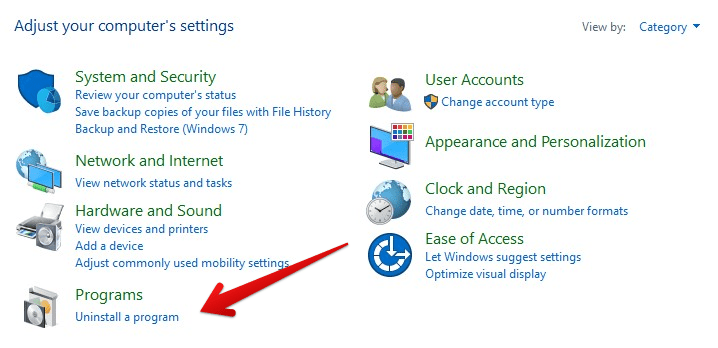
Uninstall A Program
Step 4: This will open up a list of all programs currently installed on your device.
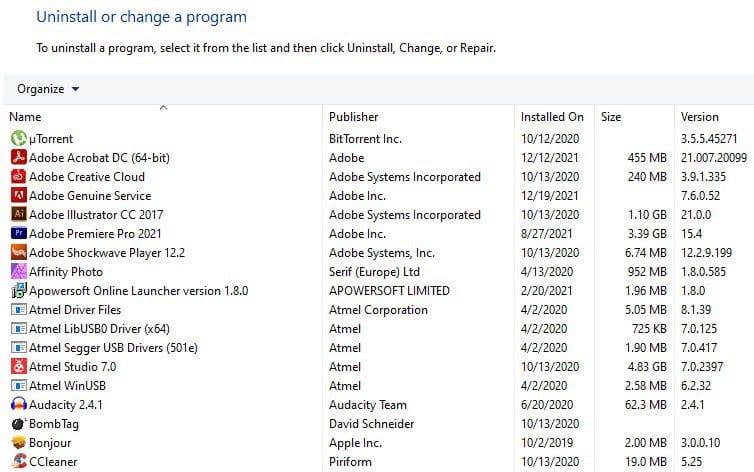
List Of Currently Installed Programs
Step 5: Right-click on any program that may seem suspicious and select Uninstall. Wait for the process to be completed.
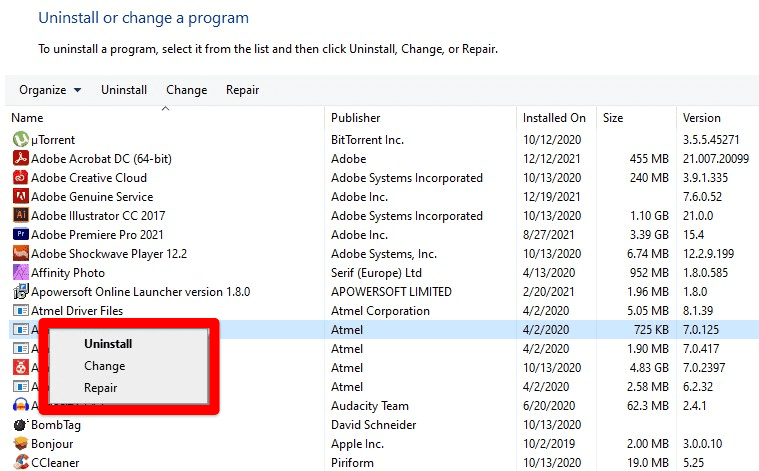
Uninstalling A Single Program
After the program has been successfully uninstalled, restart your device. Once the device has restarted, open Google Chrome to check if the critical error red screen is gone.
Running a thorough antivirus scan
If you still fail to eliminate the critical error red screen after completing the first three methods, the next logical step would be to run a complete antivirus scan on your device. Almost all antivirus software applications have been updated to scan the browsers on your device as well. Therefore, your antivirus may be able to find out the problem causing the critical error red screen. Whenever you do so, keep in mind to run an in-depth scan so that there is no chance for the antivirus to miss the malware causing issues.
After the scan has been completed, restart your device. Once the device has restarted, open Google Chrome to check if the critical error red screen is gone.
Conclusion
Whenever you see a critical error red screen on Google Chrome, the most important thing is never to follow the commands included in its message. Once you have identified that you are dealing with a scam, handling the issue and finding its solution becomes surprisingly easy. Run through all the methods above one by one. If you changed anything on your system in the last few days, then it is the most probable cause of this problem. Almost without exception, running an antivirus scan or removing suspicious extensions and programs will be able to get rid of the critical error red screen.
