Google Meet is one of the most solid solutions available in 2022 for video calling and hosting video conferences. It has empowered thousands, if not millions, to streamline communication and make trouble-shooting a painless affair. Enterprises and large-scale businesses are already using Meet with third-party video-conferencing apps like Zoom and Skype, but the functionality of this program goes even beyond the latter.
Similar to how there are Google Chrome extensions that uplift the regular browser experience in many ways, there are extensions available for Google Meet. Again, the ideology is identical—extensions are add-ons that make any application unlock its full potential and do more than just what it was initially intended to.
Whether you’re using Meet for personal use to video chat with friends and family or you’re a corporate individual who has to attend and host business conferences on the fly, Google Meet extensions can make life a lot easier for you. However, there are numerously available for download online, and not all of them are worth the time and effort.
That is why we’ve decided to put together a list of the 15 best Google Meet extensions, so you only meddle with the right ones. We’ll be sure to leave a brief description under each entry so you can understand what the add-on is all about. So let’s dive right in without any further ado.
- Are you well aware of how to use Google Meet? Check out the basics and then some in one of our descriptive guides here.
Best Google Meet extensions for Chromebook
Before we get started, you must know how to control the various permissions of Chrome extensions, so you’re always in control. Find out how to do that here.
1. Google Meet Enhancement Suite
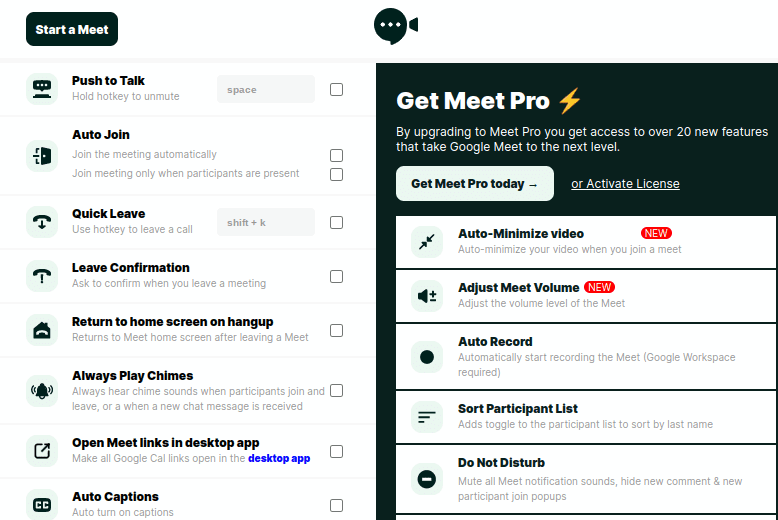
Google Meet Enhancement Suite
The Google Meet Enhancement Suite comes off as no less than a master extension for our beloved video-conferencing application. Apart from all the regular updates and improvements that are brought to the add-on over time, you’re going to find 40 excellent features with the Enhancement Suite, and those are exclusive of the smart default functionality.
More than 300,000 people are using this extension on Meet for remote video calling, and it’s been given 4/5 stars on the Chrome Web Store by the total sum of people who have downloaded it. The Enhancement Suite add-on for Google Meet also has a purchase Pro mode to its name that paves the way for you to experience a swath of expert-level features.
One of the diverse functionalities of the premium edition of this extension includes a specific “Do Not Disturb” mode where all the different sounds of your ongoing meeting will be muted. Not only that but all pop-ups and comments will be kept hidden to allow you to focus on one thing concurrently. Features like these go a long way in boosting productivity like never before, and they’re only possible through the Enhancement Suite on Google Meet.
Apart from all the magnetism of the Pro mode of this extension, the basic version is also a lot to write home about. There’s the “Push to Talk” function that can enable you to mute and unmute your mic with just a mere tap of a single key. Moreover, there’s the “Leave Confirmation” prompt that double-checks that you genuinely want to leave a meeting or did you click on the relevant button inadvertently.
Download Google Meet Enhancement Suite directly from the Chrome Web Store today.
2. Google Meet Attendance List
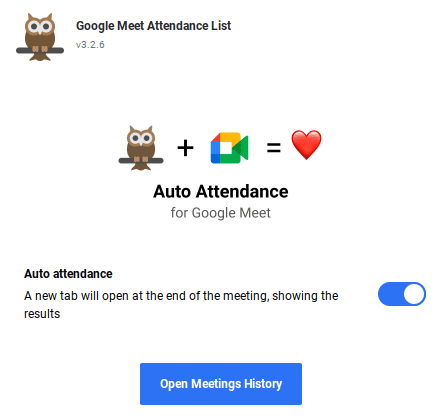
Google Meet Attendance List
Google Meet Attendance List is a must-have for teachers, professors, business professionals, and anyone who usually hosts a sizable audience during their conferences. Apart from getting everyone’s names manually, automate the tedious process with this practical extension and boost your productivity. All the data is stored locally on your computer, and nothing is transferred from one place to the other. The developer claims to prioritize privacy above everything else.
More than 200,000 users have downloaded Google Meet Attendance List to make their lives easier and streamline the attendance-taking process effectively. The extension has an excellent 4.8/5.0 overall rating on the Chrome Web Store, with the vast majority of its users leaving a 5-star review lauded with praise. The cherry on top is a full-blown dashboard that makes it easy to manage your data and save files to your Chromebook.
Speaking of which, the extension features CSV export to integrate profoundly with Google Classroom, which is a dedicated application that makes file transfer between students and teachers exceedingly facile. Google Meet Attendance List even brings along a slick user interface to blend in with the latter, allowing you to multitask and use both applications. Apart from Google Classroom, you’ve also got Google Drive working with this add-on for exporting files.
Another related feature that can help you track the essentials of each joining participant is “First Seen At.” This is the time when a specific participant first joins your meeting. You can use this function to keep tabs on your students as a teacher and give them feedback accordingly. Lastly, you’ve also got “Time in Call,” which shows how much time each user has spent in your conference.
Download Google Meet Attendance List directly from the Chrome Web Store today.
3. Tactiq for Google Meet
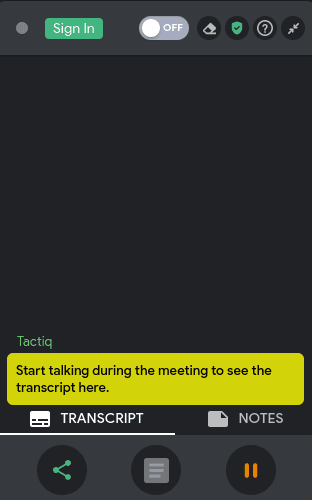
Tactiq for Google Meet
Tactiq for Google Meet is the extension that you never knew you needed. It plays the role of transcription in Google Meet, so everyone who talks during the video conference has their speech converted into a textual form. This may not look too convenient of an add-on at first glance, but the major highlight of Tactiq is that it takes away the need to take notes altogether. If that isn’t a significant bump in productivity, we don’t know what is.
Imagine not having to worry about missed notes ever again. Sounds pretty terrific, right? This extension is going to do all the work for you, no matter if it’s a sales call, a company debrief, online classes, product research, or customer feedback. It’s free to use, and the developer recommends that you sign up for a Tactiq account to utilize the extension at its full. The add-on boasts a user base of over 180,000 across 5,000 different companies.
While transcription is the main feature of Tactiq, there are many other pertinent functions that all come together to provide a great user experience. You can highlight important parts of the transcription and return to them later. You can also save the chat history and integrate Google Meet and Google Docs. This will set you up to easily view and make edits to the transcribed text.
Download Tactiq for Google Meet directly from the Chrome Web Store today.
4. Breakout Rooms for Google Meet
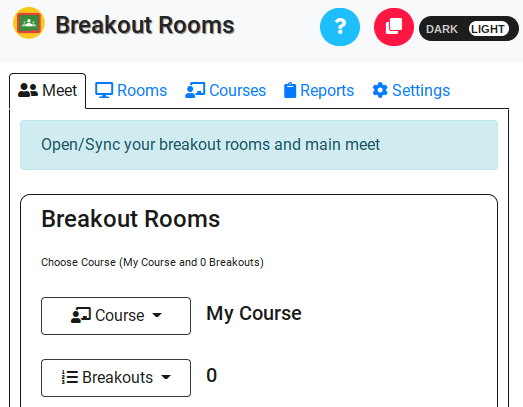
Breakout Rooms for Google Meet
Breakout Rooms for Google Meet is an extension that can help you branch out your video conference into further divisions. If you’re a teacher who has to host classes regularly, you already realize the importance of managing your students and classes. Breakout Rooms can help you make things easier by splitting up all the participants you have in your Google Meet call and sorting them into smaller groups.
This paves the way for the participants to delve into any needed discussion without disturbing others. Therefore, two or three of these groups can automatically make you more effective in teaching and getting everyone up to speed with the syllabus. Virtual teachers will love this extension, and it is a must-have for anyone who hosts large-scale conferences.
Moreover, the extension’s functionality goes beyond just giving participants separate speaking space. You are fully authorized to separate each subgroup of whoever has joined your video call. Again, if you’re a teacher, this feature will undoubtedly come in handy, so you can make sure that students are focusing on their allotted tasks and not drifting away to distractions.
Download Breakout Rooms for Google Meet directly from the Chrome Web Store today.
5. Google Meet Party Button
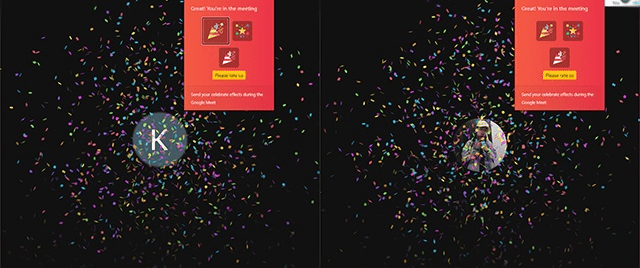
Google Meet Party Button
Loosen up a little and delve into festive celebrations with the Google Meet Party Button! This amusing extension for the famous video calling application focuses on cosmetic effects. It works with Google Drive as well and has more than 10,000 users. Of course, this isn’t one of the most convenient add-ons for Google Meet, but it sure is one of the most entertaining.
Whether it’s a birthday party of a colleague or your organization has just achieved a milestone, letting this party popper go off by launching a load of confetti is a great way to acknowledge the moment. The Google Meet Party Button extension will only work when you’re inside a meeting and connected to other participants, though, as we’ve already tried using it without any members.
Download the Google Meet Party Button directly from the Chrome Web Store today.
6. Dualless
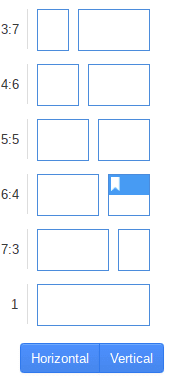
Dualless
Dualless is a Google Meet extension that caters nicely to all those not having a dual-monitor setup in their workplace. You can effortlessly split your screen into a specific ratio that seems suitable to you. The browser windows will be divided into two different parts so that you can work on both of them separately. This paves the way to effective multitasking, especially if your line of work demands you to.
Once you’ve divided your windows into two different sections, you’re free to resize them at will to find the ratio that works perfectly for you. In addition, Dualless also implements a bookmark management feature that works on Google Chrome tabs, so there’s an added plus.
If you happen to have a favorite website that you find yourself visiting far too many times, the extension can record the ratio in which you split it, so you get to have the same results the next time you go to that specific website. That add-on has more than 800,000 users and a 4/5 overall rating on the Chrome Web Store. It indeed is pretty convenient, so don’t forget to try Dualless out whenever you can.
Download the extension directly from the Chrome Web Store today.
7. Virtual Backgrounds for Google Meet
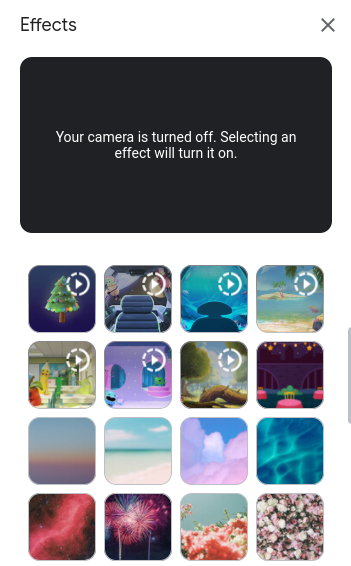
Virtual Backgrounds for Google Meet
Virtual Backgrounds for Google Meet is an extension that explicitly targets your background during video calls. It’s a productivity-focused add-on that can give you a professionally presentable look whenever your room is messy, and you need to take an urgent call. There is a bevy of options in this respect that you can shoot for. From rainy and snowy cafes to blurry beaches and purple clouds, exciting and captivating backgrounds await you in this extension.
All you have to do to fire it up is download it first from the Chrome Web Store, obviously, and then click on the “Activate Virtual Backgrounds for Google Meet” button in the bottom panel of the Google Meet interface. Next, you’ll be prompted to turn your camera on if it hasn’t been switched on already. After that, you’ll be free to choose from the several high-quality backgrounds available and continue toward attending your meeting.
The extension has been rated quite highly on the Chrome Web Store. It enjoys a solid reputation with more than 100,000 users and great 5-star reviews. You will need to allow some permissions for the add-on to work correctly. However, this doesn’t mean that you’ll be giving up your private data to the developers of this application. If you encounter an issue with Virtual Backgrounds, turn the camera off within the Google Meet conference and turn it back on. That should do it.
Download Virtual Backgrounds for Google Meet directly from the Chrome Web Store.
8. Reactions for Google Meet
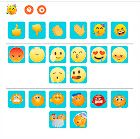
Reactions for Google Meet
Reactions for Google Meet are centered around emojis. The latter is one of the best ways to provide feedback to whoever’s presenting at the conference. Reactions can help you define your expressions and make you stand out. Many emojis are available within the extension, ranging from happy, sad, and angry faces to thumbs up, thumbs down, and OK hands. There are loads of others if the simpleton ones don’t interest you.
However, the only catch is that all the parties need to have Reactions for Google Meet installed for the emojis to show up on your screen and the participants’. If either end does not have the extension up and running, you won’t be able to get your reactions through.
Download Reactions for Google Meet directly from the Chrome Web Store today.
9. Quiz Master for Google Meet
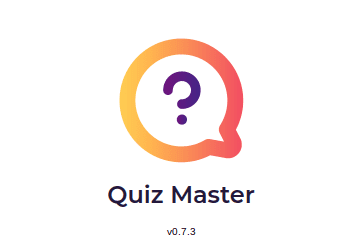
Quiz Master
It isn’t set in stone that all Google Meet extensions concentrate on productivity. It never hurts to loosen up a little and enjoy a couple of quiz rounds with your participants. That is exactly what this add-on stands for. The developer has created Quiz Master to encourage social interaction and gaming, so video calls and conferences aren’t always limited to work and business. That said, Quiz Master isn’t a game in itself but is instead a control center to enable gaming.
You’re provided a separate column where all the participants are listed in order. When you start the extension, you can decide whether you want to be the player or the quiz master who will manage the game. As the latter, you get to give people questions and a buzzer feature to let the players answer first. In addition, you can reset the score and restart the game.
Download Quiz Master directly from the Chrome Web Store today.
10. Google Meet Meeting Notes
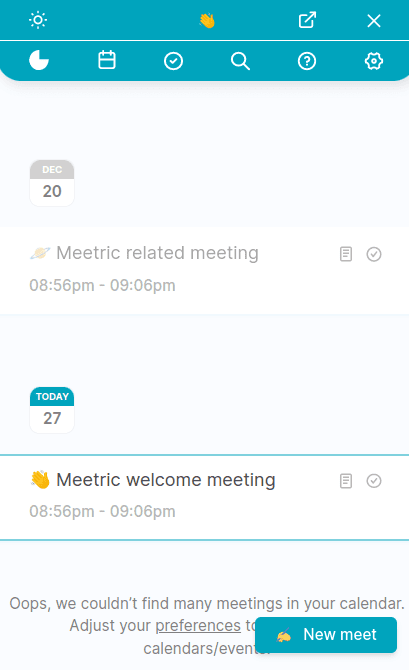
Google Meet Meeting Notes
Google Meet Meeting Notes is another highly convenient extension that comes in handy for note-taking whenever you’re on a video call. It can help you collaborate with other users effectively and manage your team if you’re in charge. Different participants can separately be assigned tasks, so they know what work they have to complete. It takes away the need to switch windows and use your regular application for jotting down important information.
Other than that, there’s a distinct search feature within Meeting Notes that allows it to dig up previous meetings and the notes shared in them, just in case you forgot to write down anything of substantial importance. Furthermore, there’s a timer that you can make the best of. Time management is challenging to learn, but you can always start small to build up your habit. Meeting Notes can help you achieve that by keeping the timing of your meetings in check.
If you’re a consistent Meet user, you know there’s no native way to scribble down helpful tidbits shared during meetings. However, Meeting Notes is fond of changing that by providing a sleek and valuable platform for writing anything you deem necessary.
Download Google Meet Meeting Notes directly from the Chrome Web Store.
11. Meet Auto Admit
Say goodbye to the onerous process of letting everyone in your Google Meet call with the help of Meet Auto Admit. This extension automatically allows incoming participants to join your video conference without you having to click on the “Admit” button. It doesn’t have any other function than this one, but the one it does is quite time-saving.
Often, a late joiner can shatter your momentum and compel you to start all over again. That’s because you’re shown a prompt to let the participant join your call. With the Meet Auto Admit extension by your side, however, you’re not going to be experiencing any of that.
If you use Google Meet consistently in another language than English, there are options to accommodate that as well. All you have to do is click on the “Options” button when viewing the add-on in your extension toolbar. That will launch another window for you to quickly type in whatever text is displayed in your Google Meet conference when someone is trying to join. For instance, in English, it’s “Admit,” but in Russian, it’s “допускать.”
Download Meet Auto Admit directly from the Chrome Web Store today.
12. Google Meet Volume Control
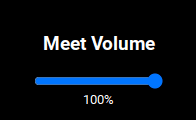
Google Meet Volume Control
Google Meet Volume Control is a simple yet exceedingly helpful extension that plays a single role in your video conferences. This role revolves around adjusting the volume of your Meet call, and it goes for all the joined participants as well. You download the extension, add it to the browser, and launch Google Meet to get it to work. The add-on resides in the extension toolbar, where you’ll have to click on it to make the volume slider appear.
The add-on has more than 50,000 users with a 4.5/5.0 overall rating. People review the Google Meet Volume Control extension as highly practical. It negates the bother of decreasing the volume of the device you’re using, whether it’s a Chromebook or a Windows PC. One user has recommended restarting the Google Meet application to make the add-on work.
Therefore, there are no gimmicks involved, no secret purchases, and no advertisements to annoy you while you’re on the fly with Volume Control. All you need to do to get it running is download it, and that’s about it. Select the extension from within the Google Meet interface, and you should have that slider appearing immediately. Do note that the volume you set here will be kept the same for you and the joining participants.
Download the extension directly from the Chrome Web Store today.
13. Google Meet Grid View
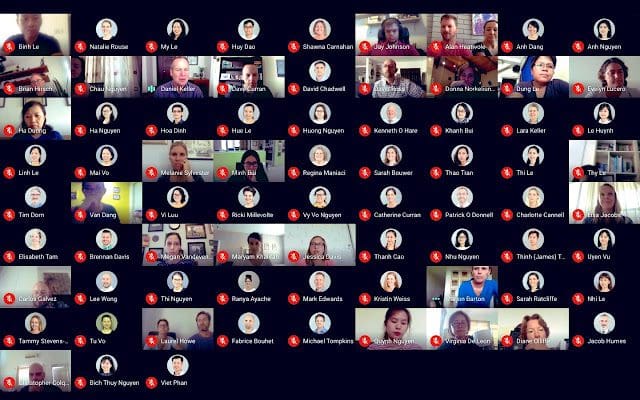
Google Meet Grid View
The Google Meet Grid View extension is a great way to instill order in your video conference settings. The add-on’s working is similar to how you open your phone’s camera (and even a Chromebook’s), and you start to see grid lines in the application’s interface. That is identical to what this extension does to all the participants in your Meet conference. Each person’s video camera is made to align in grid orientation, thereby categorizing the whole affair.
In addition to that, the person who speaks will have their video highlighted so the focus can go to them. Another feature worth mentioning is that the extension can hide anyone not having their video turned on, so they won’t disturb the whole arrangement. Finally, each joined person has an equal size of video that only enlarges when they’re being active.
The developer has warned that the extension may cause issues when used in sizable video conferences. The higher the volume of the audience, the more it is likely to run into performance issues. However, this also depends heavily on the type of device you’re using. Say, if you’re sporting something like the ASUS Chromebook Flip CX9, you’re going to hold your ground quite nicely.
Download Google Meet Grid View directly from the Chrome Web Store today.
14. Visual Effects for Google Meet
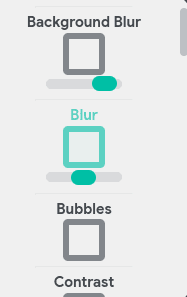
Visual Effects for Google Meet
Visual Effects for Google Meet is like Snapchat coming to the video-calling application. Enter a world of various filters, graphical enhancements, and fun with this fantastic extension. Prepare to spice up your Google Meet conferences with a vast array of effects, such as inverse, contrast, pixelate, and blur. These can be applied to your camera to show the results on your screen and the screen of all others inside the meeting.
In addition, Visual Effects for Google Meet boasts the functionality of a green screen. Well, not the full-fledged, but at least to a reasonable extent. Using this feature, you can easily blur your background, which comes in handy, especially when your room is a mess, and you want to keep things professional on call. Apart from simply hiding the background, you can also apply virtual ones.
Other effects include Bubbles, Cube, Screen Text, Freeze, Rainbow, Augmented Reality Halo, and 3D Movies. A rainbow effect can also be employed. The extension is well-established on the Chrome Web Store platform and has a swath of 5-star reviews lauding it with praise. One of the best Google Meet extensions for video calling like never before.
15. MeetInOne Extension
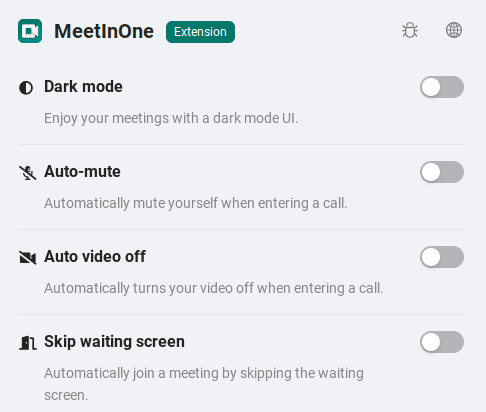
MeetInOne Extension
MeetInOne Extension is an excellent replacement for the original Google Meet Enhancement Suite. If you find the latter bogging down your system resources or simply not working on your Chromebook for some reason, give MeetInOne a go and see how things are switched up for your Google Meet user experience. This helpful add-on features a lightweight interface that doesn’t hesitate to get things done.
Some of the best features of MeetInOne include automatic URL copying, dark mode, auto mute, auto video off, and a bunch more. One of our favorites is the “Skip waiting time” that allows one to jump directly into the video call while going past the tedious wait screen. This makes it possible to optimize the video call on your end beforehand rather than rushing to turn your video on or off when you’re instantly admitted to the meeting.
Moreover, there’s also an “auto-reject participants” feature that doesn’t let anyone join when toggled on. If you’re a strict teacher who always likes to keep things punctual, this is a good way of leaving an everlasting impression on your students. You could turn on this feature after a specific time has passed, so latecomers are automatically shown the door, and you don’t have to reject them from admission manually.
Download MeetInOne Extension directly from the Chrome Web Store today.
Conclusion
Google Meet is one of the best video conferencing applications available for users all across the globe, and this statement isn’t due just because of its native features. The Google Chrome browser can integrate with it to unlock a rich assortment of profound features with the help of extensions. As the name depicts, you can extend the functionality of Meet by installing specific add-ons.
We have lined out 15 of the best add-ons in this article; therefore, they have been cherry-picked to provide you with a picture-perfect Google Meet experience. Each listed extension boasts its unique function, so you should try all of them at least once to realize their full potential. We hope that you’ve found something game-changing in this write-up. Chrome Ready wishes you good luck!
- Check out the top 10 Chromebooks with the best battery life here.
