Knowledge is something that only has a beginning and no conclusion. People spend entire lifetimes in the pursuit of knowledge and transcend beyond existential levels. However, in the tech-forward era of 2021, most people are almost always time-strapped.
Either they’re studying and working two jobs together or running a full-time business that’s teeming with busy routines. Therefore, the era is of audiobooks, and giant tech companies like Amazon and Google already have their services laid out for everyone interested in book reading.
This has allowed this space to become ten times more productive and efficient for people all across the spectrum. You can now listen to books—as strange as that sounds—and live life on the go with them. Amazon has already come forth with Audible, its massive catalog of premium-grade audiobooks that you can purchase and listen to.
However, if we were to talk about another quality competitor in this industry, it’d be hard to skip past LibriVox Audio Books.
The service at hand has enabled its users to browse a diverse library of audiobooks. Not just that, but you can also view and listen to them at no cost whatsoever. If you’re a Chromebook user and have a thing for consuming books, Librivox can be your one-stop shop for all things audiobooks.
Let us take a deep dive into this guide and walk you through the different methods of getting LibriVox on Chrome OS. Without any further ado then, let’s jump right in with some of this application’s best features.
Prominent Features of LibriVox Audio Books
Massive collection of audiobooks
LibriVox Audio Books features a rich assortment of audiobooks inside its easy-to-operate user interface. You gain unlimited, uninterrupted access to more than 24,000 entries. This means that there’s going to be something for everyone on this application. LibriVox is also famous for housing vintage audiobooks, not to mention the range of iconic best sellers that let you enjoy the talent of timeless authors.
In addition to that, it’s worth noting that LibriVox consists of free-of-cost, public-domain books converted into an audible format for people worldwide. The converted content is present in many languages and not just English, so you have that functionality as well.
Browse by genre
The LibriVox Audiobooks application makes it seamless to find the entry you want. It has a specialized categorical system that groups audiobooks according to the genre they belong to and lets you browse through them efficiently. As a result, it’s painless to check out popular books with the highest ratings, so you’re up to speed with the world and its countless offerings.
Moreover, if you still can’t find the book you need, then the other tons of search options available at your disposal will help scale down the audiobook assortment. For instance, you can browse by title, author, and even genre. There are many different kinds of genres of audiobooks. If you’re interested in science fiction, all you have to do is click on the specified category, and you’ll be shown all relative audiobooks on the spot.
Lastly, you can also search audiobooks by keyword if you’re still struggling to find the audiobook of your choice.
Sleep Timer
The LibriVox Audio Books application includes a dedicated sleep timer for stopping playback and organizing your listening schedule. If you’re an avid book enthusiast who craves listening to books more than anything else, it’s wise to have a sleep timer by your side. Thankfully, the LibriVox Audio Books app already has this feature embedded within the interface to keep you fully in order.
Community support
The content of LibriVox Audio Books is mainly supplied by hundreds and thousands of participants. This is how the audiobooks on LibriVox stay free and will be that way for years to come ahead. The recordings, edits, and distribution of the audiobooks prolifically happen worldwide, and you get to enjoy them through this gateway without breaking a sweat. This brings us to another facet for discussion.
If you ever think about giving back to the community yourself, you can enroll in the program yourself and start converting audiobooks into audio format. The path to becoming a narrator is nowhere near easy, given the number of obstacles you have to overcome, but you can surely get there with some time and practice. The motivation of contributing and supplying the community with your hard work should get you going in the right direction.
Bookmark system
The LibriVox Audio Books app lets you bookmark infinite times. This is another high-end feature that’s not available in free programs for the most part, but here we have LibriVox redefining the meaning of no-cost applications. Bookmarks are common for future references and exceedingly useful for binge-readers. However, since we are talking about audiobooks here, you can bookmark the exact sentence or word and come back to it later, at a more suitable time.
How to get LibriVox Audio Books on Chrome OS
Now that we’ve given you a bit of a background with LibriVox, we should get right down to the actual accessing part. There are two methods that you can approach for using LibriVox Audio Books on a Chromebook. We’re going to walk you through both of them, so you know your options and your use case is flexible. So without any further chit-chat, let’s get into both of those in a step-by-step fashion.
Option #1. Accessing the web-based version of LibriVox Audio Books
The developer of LibriVox Audio Books has set up a browser-based version of the program as well. This means that you can easily access it from your Chromebook with the help of the Google Chrome browser or any other of the fastest browsers for Chrome OS. The only apparent downside to this is that you need to be online to access this option of using LibriVox Audio Books on your Chromebook. If this doesn’t put you off, keep on reading for a tutorial on this method.
The following steps are going to take it from here.
1) To begin, click on this direct link to head straight to the web-oriented version of LibriVox Audio Books. Once done, continue to the next step.
2) When you’ve arrived at the official website, you can opt for one out of two directions. Either you can become a volunteer, which we’ve talked about briefly above, or you can listen to the audiobooks Librivox has to offer. We’re going with the second option for now, but you can always change the route whenever you feel the need to. Therefore, click on “Catalog” to get straight into the main audiobooks-related area and browse from the thousands of freely available entries.
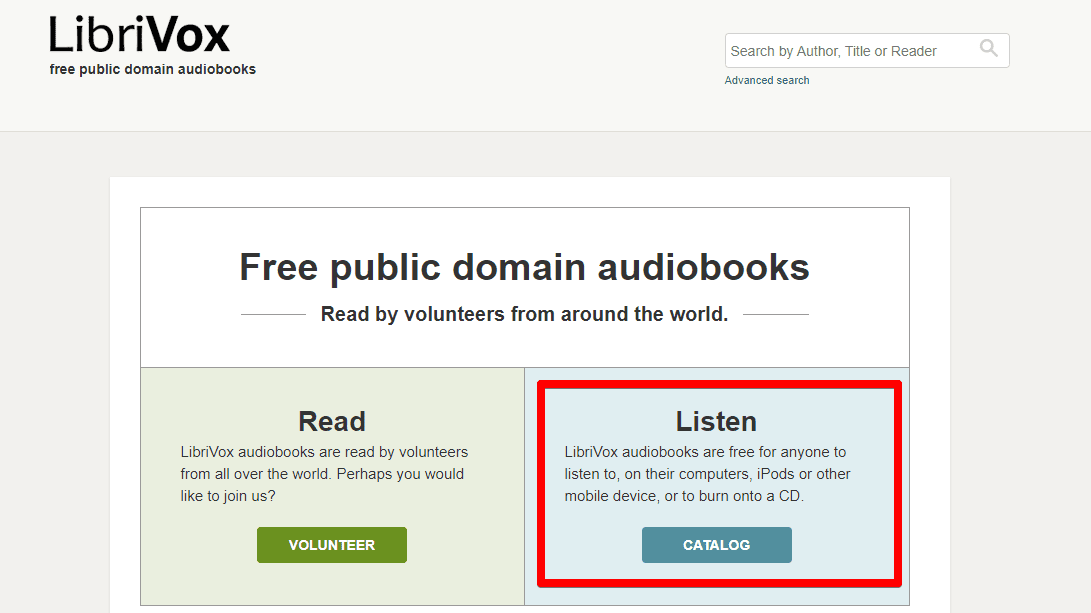
Opting to read audiobooks on LibriVox
3) You’ll now be seeing the homepage of LibriVox. Here, everything will be laid out effortlessly for you to browse, navigate, and find top-tier audiobooks. The first section that you can browse through is “Author.” Several different writers are put on display here, and their creations are just alongside their names. You’ll have to click on the relevant area to expand their audiobooks. In addition, you can browse by title and genre or subject, which makes sifting through entries relatively seamless. Lastly, the “Language” section will show you the number of audiobooks present on the website and in what language. The following are some of the major languages in which LibriVox has its audiobooks converted.
- French: 852 books
- German: 2582 books
- Italian: 258 books
- Spanish: 711 books
- Russian: 112 books
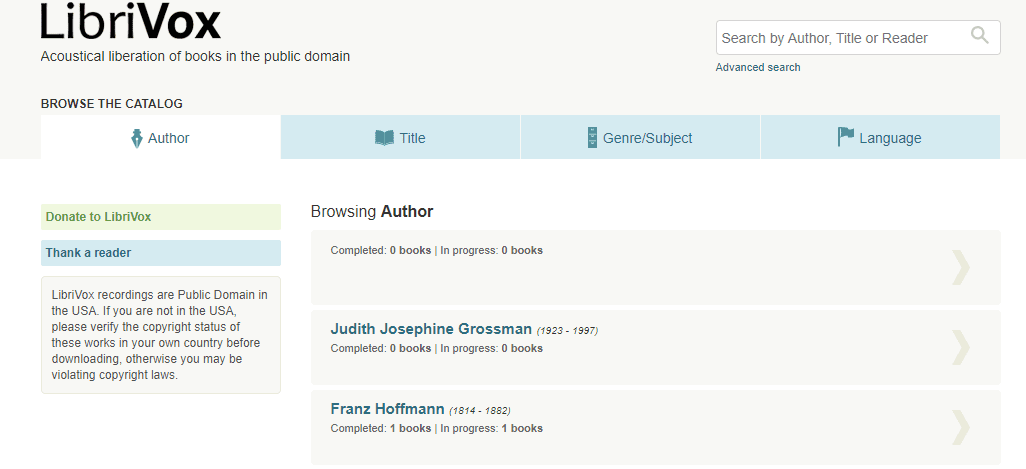
Home page of LibriVox Audio Books
4) When you’ve finally picked the audiobook you need to listen to, click on its name, as specified in the image below, to get to the next step.
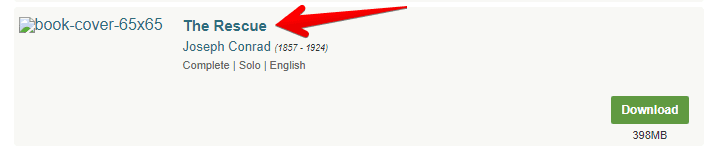
Clicking on an audiobook for more options
5) This is the page containing all the necessary information you need to know regarding your audiobook. First off, a brief description is given that lures readers in and clears what will be discussed in the context. Basic information such as the author’s name and its date of birth is mentioned as well. Other than that, the most crucial part of this page is the total runtime, the number of chapters, and how much each chapter’s runtime is.
- Lastly, you can also find out the total download size of the audiobook. For instance, The Rescue’s zip file size is somewhere around 398MB. Once you’ve gone over what you needed to know, click on the “Download” button beside “Whole book” on the left column. That should begin downloading the audiobook on your Chromebook
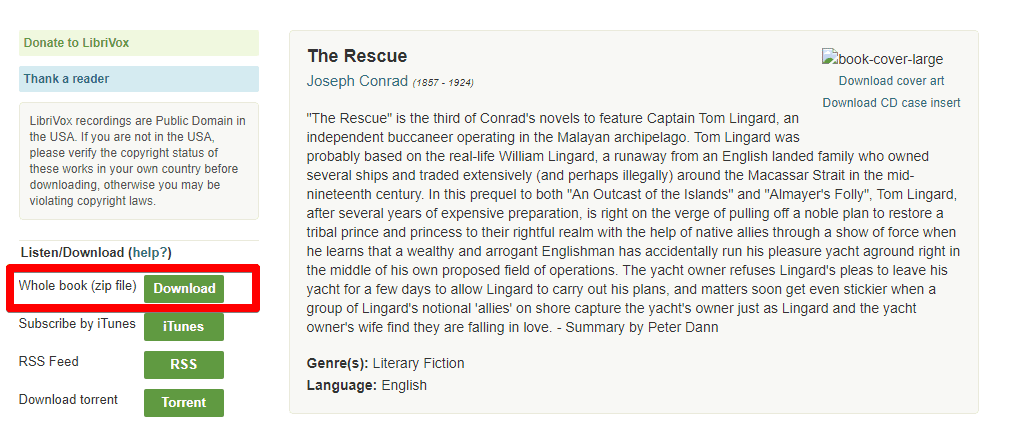
Downloading an audiobook from LibriVox on Chrome OS
That’s all about the process of using the browser-based version of LibriVox on Chrome OS. When your download finishes, you can easily access it through the “Files” application on your Chromebook. As you can comprehend from the guide above, getting first-rate audiobooks online for free doesn’t get any easier than this, but if you’re more suited to having full-blown applications on your Chrome OS machine, we’ve got the next option laid out just for you.
Keep on reading to know how to best utilize the Google Play Store functionality on your device and install a dedicated audiobook app effortlessly.
Option #2. Downloading LibriVox Audio Books from the Google Play Store
The second option that we have yet to discuss pertains to the working of the Google Play Store on your Chromebook. Most modern-day Chrome OS machines come packed with Play Store, so you should have no trouble downloading LibriVox Audio Books off of it.
However, this does not go for all Chromebooks ever made, and if you’re sporting a dated device, you should check with this guide before venturing further below.
With the initial disclaimer out of the way, it’s time to get into the process of grabbing LibriVox Audio Books from the Google Play Store. The following steps are going to take it from here.
1) Begin by launching the Google Play Store on your Chromebook.
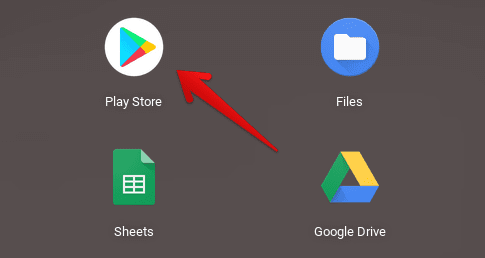
Opening the Play Store
2) Once done, use the search bar within Play Store’s interface and type in “LibriVox Audio Books.” A couple of suggestions will appear, but pressing the “Enter” key will do OK here.
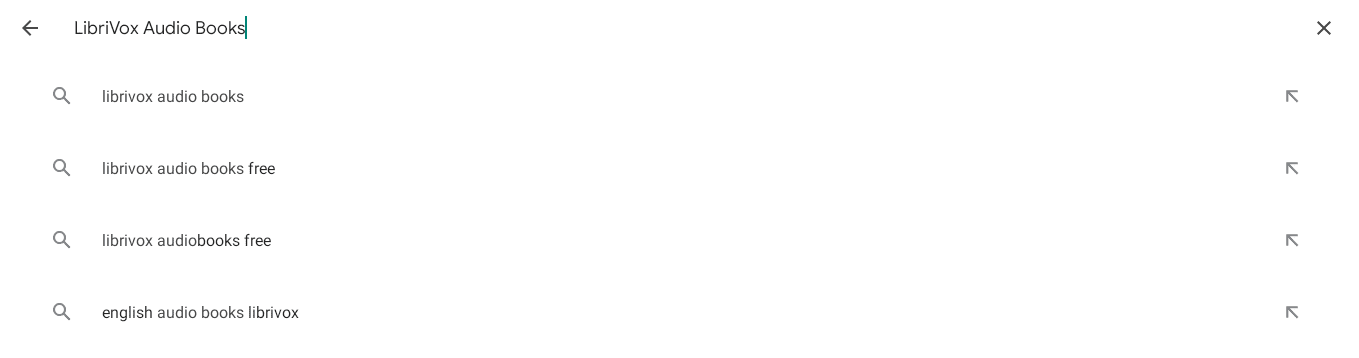
Searching for LibriVox Audio Books on the Google Play Store
3. You’ll now be taken to the main installation page of the application after pressing the “Enter” key in the previous step. If not, select the application that looks identical to the app icon shown in the image below. Once you get to the main page, click on “Install” to begin the download process. The minimum storage requirement for the application to install is 16 MB, so this shouldn’t bode badly for your Chromebook.
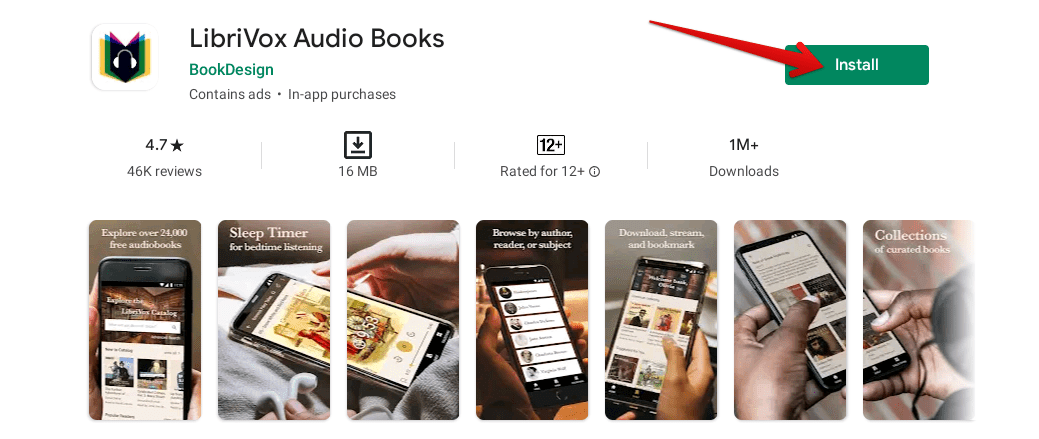
Installing LibriVox Audio Books on Chrome OS
4. The download will begin as soon as you click on the “Install” button. The file size is pretty minimal, so it won’t take long before LibriVox is installed on your Chromebook. When you’re notified that the installation has concluded, check your Chromebook Launcher area for the application. The icon of the app should be exactly like the one shown in the image below.
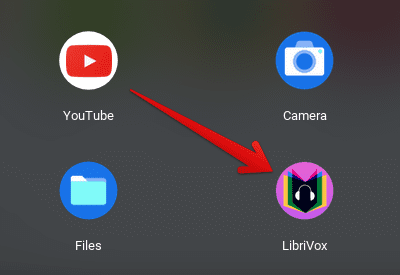
LibriVox Audio Books installed
You’ve successfully installed LibriVox Audio Books on your Chromebook now. It’s time to give it a go and see how it works on the device.
LibriVox Audio Books working
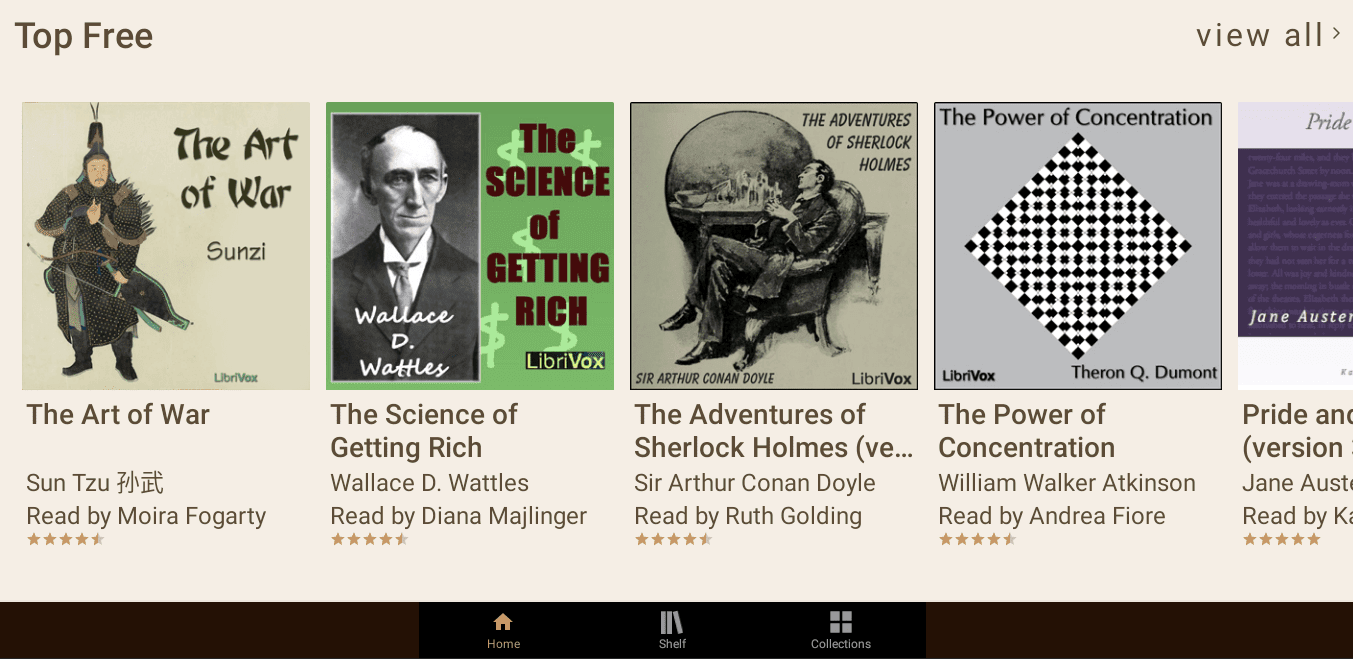
LibriVox Audio Books interface
The LibriVox Audio Books application runs swiftly on Chrome OS. It can operate smoothly even on many low-end Chromebooks, so you shouldn’t be concerned about the performance anyhow. The best part is that it contains more than 23,000 free audiobooks and the vast majority of them are sheer high-quality. In the image above, you can see that the first audiobook from the left is “The Art of War” by Sun Tzu, and this is nothing a masterful work of art. You also have many great additions like the latter in LibriVox, so rest assured and dive right in for a memorable experience.
To begin listening to an audiobook within the interface of LibriVox, click on a title and get right into its page information. This is the area where you’ll also get to download the audiobook painlessly with just the help of a few clicks. Other essential information about the audiobook, such as the number of chapters and other works of the same author, will also be displayed here. You can see who narrated the audiobook after clicking on its title. As mentioned earlier, the community funds LibriVox by narrating audiobooks, and you can do the same.
However, you’ll also find paid audiobooks within LibriVox, so it isn’t all free-to-use software. Those interested can choose to opt for its premium range of audiobooks that start from somewhere around $18 to $25. The purchase gateway is secure so that you won’t be troubling yourself with security concerns anytime soon. Peril by Bob Woodward and Robert Costa is the number one paid audiobook on the application at the time of writing. Other titles to follow suit include The Cloud Cuckoo Land and The Wish.
Another feature that’s worth noticing is the “Shelf” area that contains all the audiobooks that you’ve recently viewed, listened to, or downloaded. This makes the whole affair much more manageable as all of your interactions are listed in one place. Finally, the last feature in the LibriVox interface concerning us is “Collections.” Think of this as your distinct bookmarks and categories of books that you’ve liked the most and would like to return to later.
That’s all regarding the working of LibriVox Audio Books on a Chromebook. The application is free, simple-to-use, and even lets you download whole audiobooks to your Chromebook’s local storage. There are simply no complaints here in this regard, so fire away and check out LibriVox yourself now.
How to uninstall LibriVox Audio Books
The first method of using LibriVox on Chrome OS cannot be technically uninstalled. However, it’s based on the web, so all you have to do is close your browser’s tab, and you’ll be good to go. However, the second method illustrated here in this article is via the Google Play Store. It’s possible to uninstall the LibriVox Audio Books Play Store-installed application on Chrome OS. Continue reading to find out how.
The first step is to go to your Chromebook Launcher and double-tap on the LibriVox Audio Books application. This should bring up multiple options on your screen. Out of all the appearing options, you’ll also find “Uninstall.” Click on it to remove the application from your Chromebook.
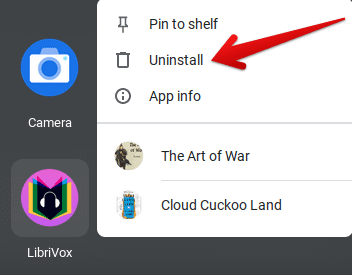
Uninstalling LibriVox Audio Books
Alternatively, you can also repeat Steps 1-3 of the “Option #2” section. That will lead you to uninstall the application just as well.
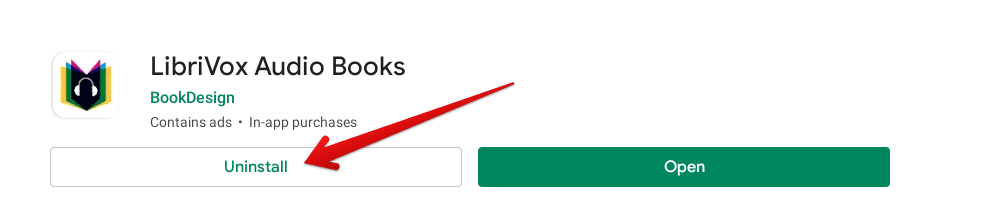
Uninstalling LibriVox Audio Books from the Google Play Store
Conclusion
Audiobooks are a great way to make the best of your time when traveling or doing anything else that leaves you with free time. In essence, they are a source of boundless knowledge that can take your life from one level to the next in many different ways. If you have a Chromebook and want to listen to audiobooks, LibriVox is something that you should turn to. It’s an open-source platform that’s funded by a set of volunteers for millions of people all across the world. That is to say, you can also vouch for narrating books and becoming a member of the LibriVox community.
Chromebook users can enjoy this platform in two different ways: there’s a web-based client that lets users benefit from LibriVox online without having to download anything, and a Play Store application is available for download as well. In this article, we’ve talked about both of those methods so you can have an easier time deciding which one to shoot for. We recommend trying each to see which one suits your liking more. Chrome Ready wishes you good luck!
