It’s no rarity that we often need to meddle with sizable files on our most commonly used platforms. This, however, is easier said than done because the larger the file size, the more difficult it is to share around and send to your peers. On traditional desktop PCs, there exists a special tool called HJSplit that lets you split files quickly and on the fly, but what do you use when you’re sporting a Chromebook, and you need similar functionality?
Fret not, our dear viewer, because Chrome OS has been nicely integrated with the Google Play Store to have a whole world of Android applications unlocked for them. This makes it possible to do things on a Chromebook that weren’t previously possible, such as installing and playing Amazon Prime Video shows, employing Avast Antivirus to keep the device safe, and even trying other internet browsers.
We could go on and on regarding that, but it’s time to cut to the case and shed light on what you came here for—looking to split a large file into smaller parts on a Chrome OS laptop? Continue the read and find out how.
Splitting a large file into smaller parts on Chromebook
Reading the headline above, you’ve pretty much understood the memo here. It takes little to no effort to fire up the Play Store on your Chromebook and install an application off of it. To split files into multiple, low-sized parts, we will do just the same, and the name of the app in question is File Splitter & Merger.
Before we dive into the installation part of this application, let’s talk about its most prominent features to get an idea of what we’re getting ourselves into exactly.
File Splitter & Merger features
Split feature
File Splitter & Merger’s core purpose is to make file sharing exceptionally more easy for your cause. As the name depicts, it splits files into many parts, with each smaller size than their source of origin. So, for example, if a file of yours is 100 MB in total, you can divide it into 20 parts, with each piece being 5 MB in size. This will make it easier for you to send that file through Gmail or any other medium that you prefer.
The “Split” area of this application’s user interface is the first thing you’ll see after launching this application. It’s easy to use and can quickly benefit from making your files smaller and more convenient.
Merge functionality
To focus on the latter part of this application’s name, File Splitter & Merger boasts functionality that’s two-way in nature. This means that not only do you get to make your file split up into multiple smaller parts, you can also merge each piece to make the original file whole again and restore it.
In addition to the basic functionality, you can also choose to sort your files by name, date or, size to determine the order of the merging feature. When you’re done, you will select the destination folder to save your file and conclude the process.
View option
Another feature of File Splitter & Merger revolves around viewing the raw data of files. This is more suited for text files, and the feature also lets you adjust the font size during the access, not to mention the showing and hiding of the line numbers.
File Splitter & Merger Pro
File Splitter & Merger is completely free to download from the Google Play Store. Still, this helpful application also has a professional-grade version to its name that lets you enjoy multiple advanced features and ease your experience. For instance, File Splitter & Merger Pro allows you to use the application without the constant bother of advertisements. In addition, the pro variant has another type of user interface that encompasses the dark mode theme as well, along with a dozen other UI elements.
Last but not least, File Splitter & Merger Pro also gets you a search feature for the file browser and a sort function as well. You can also create a folder from within the file browser while you’re at it, so all of these extra touches can be genuinely worth it at the end of the day for you if file splitting is something that falls in your priorities.
How to install File Splitter & Merger on Chrome OS
Installing File Splitter & Merger on Chrome OS is nothing short of a straightforward process. We cannot wait anymore to show you how it’s done, so let’s jump right into it.
- One small disclaimer before we begin: the Google Play Store is not available on every Chromebook that’s made before 2018, so it’s worth checking out this article to confirm whether your Chrome OS laptop is compatible with Android applications or not.
1) Begin by launching the Google Play Store on your Chromebook. That can be done through the Launcher area or from the Chrome OS shelf if you have it pinned there.
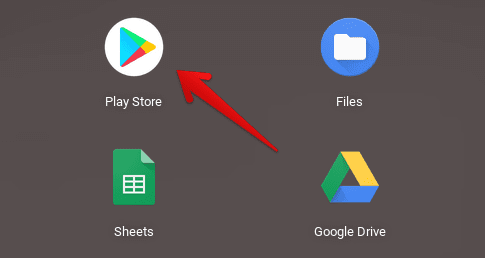
Opening the Play Store
2) Next, using the Play Store interface’s search bar, type in “File Splitter & Merger.” A bevy of suggestions will pop up now, but pressing the “Enter” key will do the trick for you effortlessly.

Searching for “File Splitter & Merger” on the Google Play Store
3) Once done, you will be shown a list of results where all the related applications to your search terms will appear. The top two results will concern us since they will be File Splitter & Merger and File Splitter & Merger Pro. You can choose either one of these, but if you decide to opt for the professional variant, you will have to pay about $2. This article focuses on the free version of File Splitter & Merger.

Choosing the version of the File Splitter Merger app
4) If you have chosen the free version of File Splitter & Merger, you will be able to install it straight away. Click on the vividly apparent “Install” button in the subsequent screen to continue. Note: If you’ve chosen the paid app, the “Install” button will appear on your screen just as well, but only after you’ve made the payment.

Installing File Splitter & Merger
5) Once the application has finished installing, check your Chromebook Launcher for the app icon of File Splitter & Merger. It should look similar to the one shown below, although it is free-to-use, so do bear that in mind.
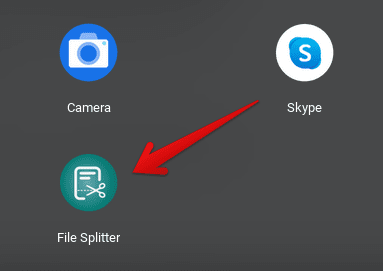
File Splitter & Merger installed on Chrome OS
That’s about it for installing File Splitter & Merger on your Chromebook. Time to take it for a spin and see how it operates.
File Splitter & Merger working
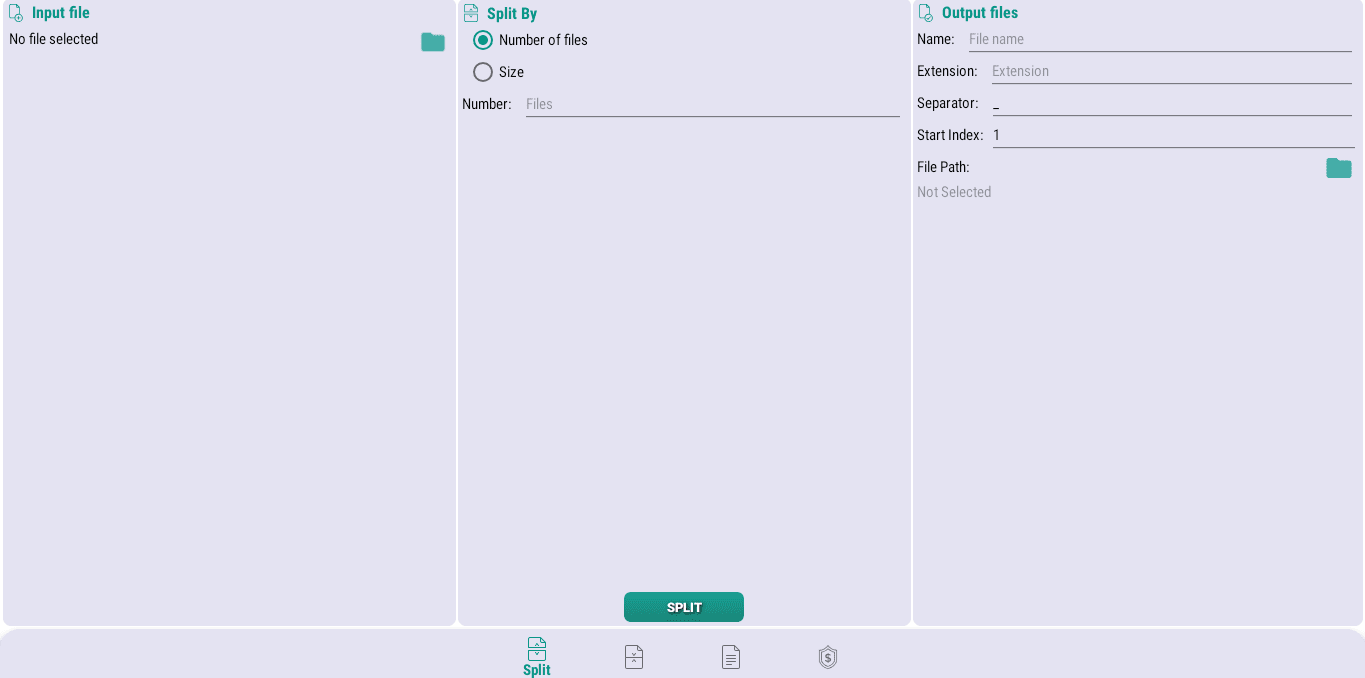
File Splitter & Merger working interface
File Splitter & Merger is a straightforward application that enjoys a swift and hassle-free interface. The functionality is pretty clear, so there’s no use making things complicated for yourself. All you have to do to start splitting files into smaller chunks is first to import it from your Chromebook’s local storage, specify the number of files you want to divide it into, choose the destination folder, and then click on “Split” to have your originally large file downloaded on the device.
It’s genuinely as simple as that. What’s nice about this application is that it lets you split your files based on their number or size in equal measure, depending on whichever you want more suitably. In addition to this neat feature, the application’s “Merge” area lets you do the whole splitting part too, but only in the opposite direction. This means that if you want to put together a group of small-sized files and send them collectively to someone through email all at once, you can do so quickly and painlessly.
Lastly, there’s the “Read” section within the interface of File Splitter & Merger as well that, as mentioned previously, lets you check out the raw content of whatever file you upload. Unfortunately, we haven’t found this feature to be of much use, so you’re better off concerning yourself with the latter two functions only.
How to uninstall File Splitter & Merge
When you’ve had your business done with File Splitter & Merge, and you’re confident that you won’t be needing it anymore, you can uninstall it easily. There are two ways you can do this on your Chromebook without breaking a sweat. The first method is to search for the application again on the Google Play Store so you can get to the official app page again. When you’re there, an option for uninstalling it will be available. Click on it to finalize the deed.
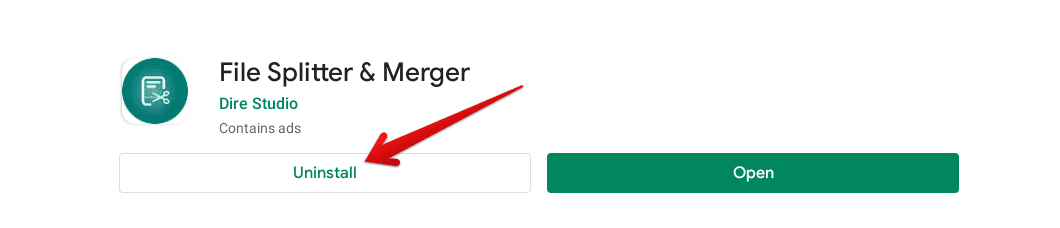
Uninstalling File Splitter & Merger using the Play Store
The second method is to uninstall the application directly from the Chromebook Launcher. All you have to do is head over to the app icon of File Splitter & Merger, double-tap on it to reveal more options, and click on “Uninstall.” This will work equally effectively, so it now depends on you which method to go for.

Uninstalling File Splitter & Merger
Conclusion
In a world full of networking and computers, sharability needs to be at its best so we can stay at the top of our game. However, when we are met with the daunting impression of high-sized files, we have no other option than to compress them and get them down to size. On a Windows PC, that doesn’t sound like much trouble, and now after going through this article, you should be having the same thoughts for a Chromebook as well.
Therefore, in this write-up, we have talked about a high-quality application called File Splitter & Merger that gets the job done quickly. It can be installed from the Google Play Store, which already comes built-in on most modern-day Chrome OS laptops. File Splitter & Merger lets you break up files into smaller chunks so they can be shared online without too much of a hassle. We believe that you’ll find this article helpful and good information to have while working on Chrome OS. Chrome Ready wishes you good luck!
