Video editing is a skill that more and more people are starting to get into today, simply because of how big of a scope this craft poses future-wise. To accommodate enthusiastic learners and experts alike using Chrome OS, there is a healthy abundance of helpful video editing tools for Chromebooks to make the best of and create stunning videos on the fly. However, when it truly boils down to it, many full-blown video editors leave their watermarks in the post-processed video, thereby marking the clip as unprofessional.
Suppose you’ve found yourself in a similar boat and want to create video clips without the unsatisfactory impression of a watermark. In that case, you need to find yourself online video editors that don’t force you to use their representative symbol. Don’t fret upon the thought of this, though, because we’ve gone through all the hard work for you and have curated a list of the five best free online video editors with no watermark that you can use on a Chrome OS laptop.
Without any further ado then, let’s jump right into this article and set you up with some smooth and sublime video-making.
The 5 best free online video editors with no watermark
1. WeVideo
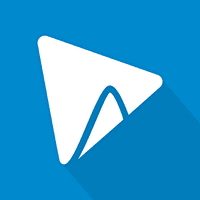
WeVideo
Starting off the list is WeVideo – one of the finest browser-based video editors that we’ve come across on Chrome OS. It comes with an exhaustive array of editing tools and lets you go to town on video clips with tons of flexibility. The best part is that it doesn’t leave a watermark on your finished end-product so that you can share your workaround with full confidence and comfort. Essential functions like trimming, cropping, and rescaling work like a charm. Advanced features like 4K UHD resolution, premium business motion titles, and making videos of different aspect ratios are also present to help you revamp your video-making experience.
One of the best aspects of WeVideo is the incredibly user-friendly graphical interface that makes it possible for beginners to get the hand of this editor in no time. Of course, the vast majority of WeVideo’s functioning depends on your use case, whether you’d like to make a quick few edits to your video or take your time to improve your video editing skills and take your work to the next level. If it’s the latter that you’ll prefer to have, any video editor can get intimidating in the long run, and that includes WeVideo. Still, we highly recommend using this software if you need quickly reinvigorating your videos without applying a watermark.
In our WeVideo review article, we’ve given this program a rating of 8.8/10, just because of its well-designed interface, multiple language support, incredible web-based experience with Chromebooks, and the ability to import videos directly from platforms like Facebook, Google Drive, and Dropbox. So give the review article a good read and explore its significant pros and cons to find out more.
Check out WeVideo using this direct link.
2. FlexClip
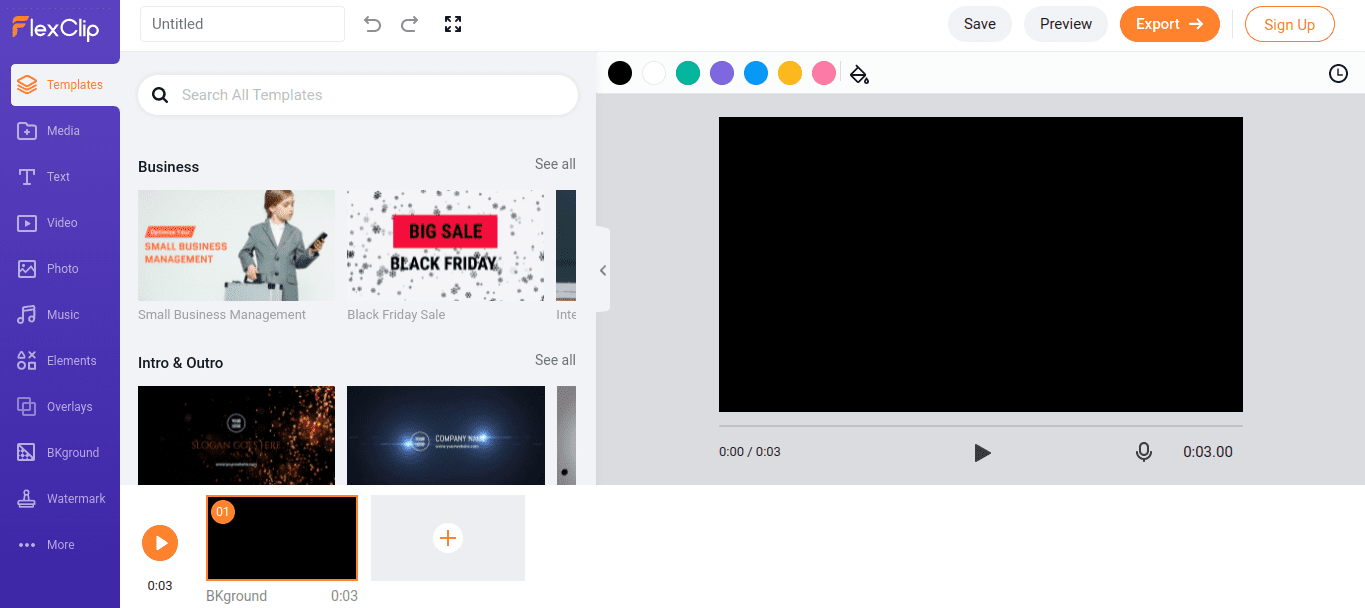
FlexClip
To talk about another full-featured online video editor, FlexClip has what it takes to make the cut. Right off the bat, there’s no necessity for a watermark implementation, so you’re free to edit your videos with this hefty tool comfortably. Next, it boasts a remarkable number of royalty-free content that you can use within your video clips and take your editing experience up several notches. As for the user interface, it’s clean, fresh, and modernly designed – all of which beginners and experts alike will genuinely appreciate. You can start from scratch by uploading your video or choose one of the many available templates to commence your editing journey.
It’s worth noting that FlexClip does not force you to sign in with an account first to get started. Although it is better to use an account with this program to get more personalized results, the sign-in step isn’t a requirement but a sigh of relief for those looking to give their videos a few minor touches and leave the premise as quickly as possible. The “Elements” feature in FlexClip is flooded with options, as there are literally millions of signs, stars, and other objects to choose from and insert in your videos. As an added plus, FlexClip also has a “Compress” feature that reduces the size of your video and makes them more down to scale.
For a completely free-to-operate online video editor, FlexClip packs quite the punch. It also includes a free video and image converter within its interface, which, although limited, does get the job done and allows you to go back and forth between files formats like MP4, MOV, WAV, M4V, WEBM, JPEG, and PNG. Then, there’s the FlexClip Screen Recorder Tool that’s best suited to teachers who’d like to make educational videos or guides for their students. Multiple transition effects make slideshow presentations a breeze to handle and equally enjoyable for the viewers. FlexClip is non-linear in its functioning and is one excellent choice if you’re looking for a video editor that doesn’t force a watermark on you.
Check out FlexClip using this direct link.
3. Clipchamp
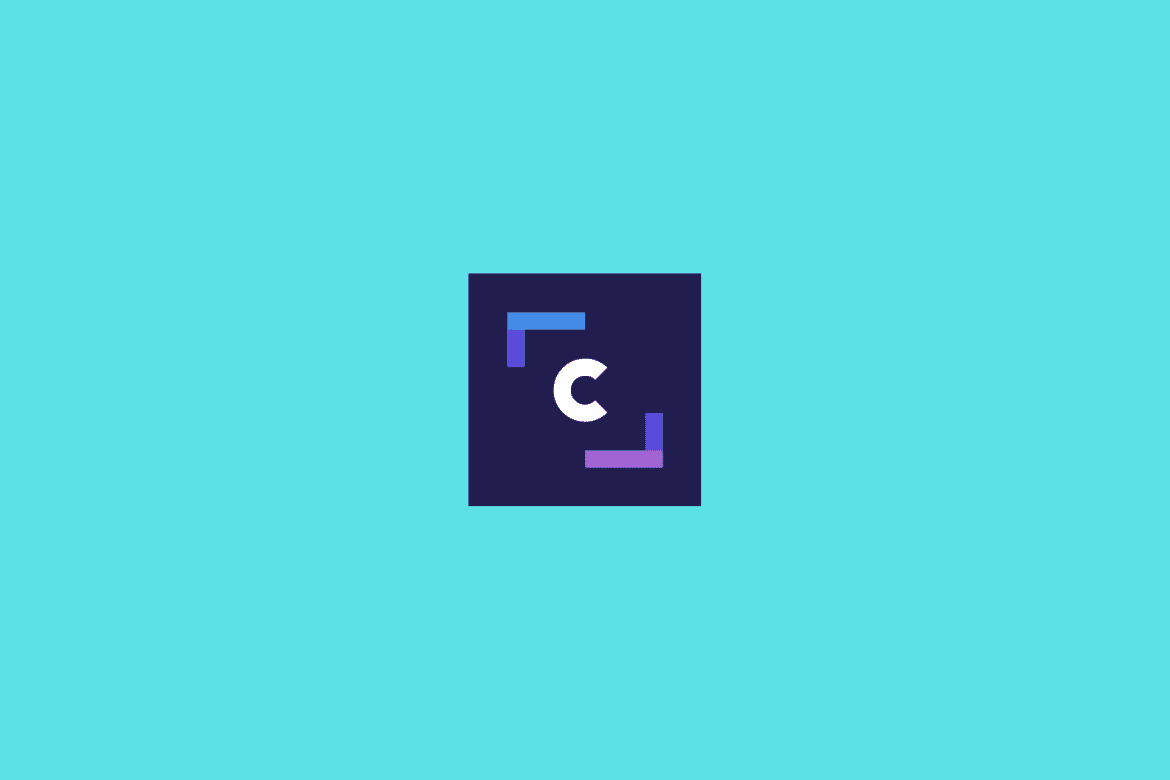
Clipchamp Online Video Editor
Clipchamp is another first-rate free online video editor that doesn’t involve any nuisance of a watermark unless you want it to. It boasts a stylized user interface with plenty of features like trimming, music, SFX incorporation, cropping, and rescaling to help you find your way with videos. Since Clipchamp is based on the internet and doesn’t require an installation of any kind, you can fire it up whenever you want and begin using it on the fly painlessly. However, at the time of getting started, you will need to log in with an account.
This account can range from Facebook and Instagram to Google, Dropbox, and even Microsoft. Once you’re done signing in, you’ll be taken to the main interface of Clipchamp, which brings us to the next bragging point of this famed video editor: templates. This program shows a tendency to keep up with the trends of the modern age. For instance, this article is being written in October, which means that Halloween is nearing us. So if you launch Clipchamp right now, you’ll see several different templates for Halloween themes that help you stay up to speed with the spooky spirit of this festival.
Another highly desirable Clipchamp feature is its ease of use. The interface is adorned with simplicity, and we have grown to admire that facet of this online video editor truly. It’s pretty lightweight as well, so it doesn’t matter if you’re sporting a low-end Chromebook with merely 2 GBs of RAM and a relatively weak processor – Clipchamp will still run like a champ on Chrome OS. There is a wide variety of audio and video templates to choose from as well, so it’s pretty much clear that you’re covered from all sides in this video editor with, of course, no forceful implementation of a watermark.
Check out Clipchamp using this link.
4. Kapwing
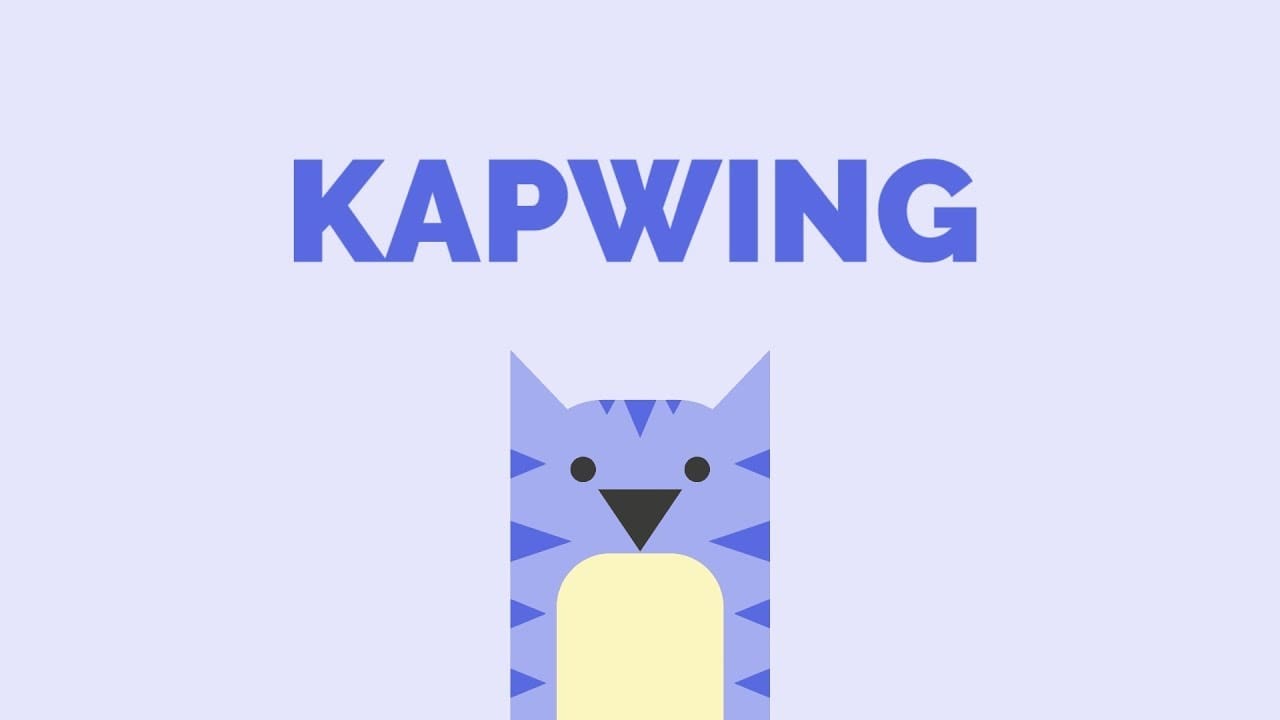
Kapwing
Kapwing is another free online video editor that doesn’t compel you to use a watermark in its functioning. Instead, it’s a fast, simple, and easy-to-operate video-editing program that requires no installation or download from your end and is amusingly feature-filled. It’s best utilized by teachers and students for seamless and rapid video trimming since Kapwing’s interface is fantastic when it boils down to lightweight edits like that. In addition to that, you can also make full use of the editor’s “Layers” feature to create large-scale videos for school projects and everything similar.
By implementing different layers in your work, you can group different videos and make a full-fledged presentation. Combine this with the game-changing effect of Kapwing’s extensive catalog of free-to-use backgrounds, and you have at your disposal no less than a brilliant online video editor. Just like WeVideo, Kapwing also boasts a multitude of templates to help you get started with video-making if an idea isn’t popping up in your mind right now. This makes it possible to explore new horizons and surround yourself more with a learning environment.
Kapwing also lets you directly insert the URL of any video to be loaded by the interface and edited on the go. This takes away the few unnecessary steps needed to prime a video clip so it can be modified. As for the stock videos built right into Kapwing, the interface integrates with Pixabay and Pexels, allowing you to choose from numerous options. We highly recommend trying out Kapwing if you’re a student and are promptly looking for an online video editor that works and gives you no hassles on the way.
Check out Kapwing using this direct link.
5. Renderforest
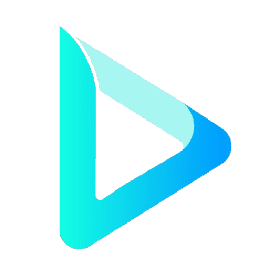
Renderforest
The last high-quality free online video editor that we recommend you start using right away is Renderforest – a program that uses simplicity as its primary selling point. Suppose you’re not interested in video-making that much and would like to make videos on an occasional basis due to a school or university requirement. In that case, Renderforest is undoubtedly the option for you. It’s lightweight and excessively uncomplicated that not only lets you create videos without a watermark but also makes it possible to design logos, mockups, websites, and even other graphics.
Therefore, the video editor at hand is much more just a tool for formulating videos. We admire that it also allows you to create logos apart from everything else. At the beginning of the video-making process, you’ll first have to choose one out of three types of aspect ratios: 16:9, 1:1, and 9:16. Having selected that, the next step is to choose a template out of the hundreds of available options and get rolling with your edits. Before you start doing that, however, Renderforest will display a prompt on your screen, asking you whether you are a professional or not.
The purpose of this prompt is to assess if you’re capable of editing videos by yourself on a good level or you could need some help to learn a few things. If you opt for going through the tutorial, you’ll be taught how to use Renderforest effectively and what it truly takes to create awe-inspiring videos. On the contrary, you can skip this initial tutorial if you have complete confidence in your skills and abilities. It takes little to reinvigorate your videos on this platform. We’ve found it easiest to use out of all the entries listed in this article, so we highly advise you to try the video editor once, which also has the added benefit of no watermark application.
Check out Renderforest using this direct link.
Conclusion
Free online video editors have come a long way from being widely fundamental and only focusing on the basics. In today’s modern age, many video editing tools are available in these editors, and many of them come feature-packed, with some being even more feature-savvy than desktop-grade software. One glaring example of this is WeVideo, that’s almost on par with a full-fledged video editor like OpenShot Video Editor, which we’ve also reviewed in-depth, or PowerDirector.
Most people are looking to create work that looks and feels outright original. Still, if a specific video editor has a habit of leaving its watermark stamped on the end-product, most aren’t going to be genuinely convinced about using that editor consistently. Therefore, free online video editors with no forced watermark application are becoming more of a thing now due to their efficacy and ease of use. In this article, we have talked about 5 of the best of those.
We recommend you to give each of them a go since almost all of them differ significantly in terms of functioning, interface, features, and overall design. Experienced video makers tend to show a natural inclination towards WeVideo simply because of how powerful it is. At the same time, newbies and casual users feel more comfortable using the likes of Kapwing and Renderforest. We hope that you’ll find this listicle useful for your cause. Chrome Ready wishes you good luck!
