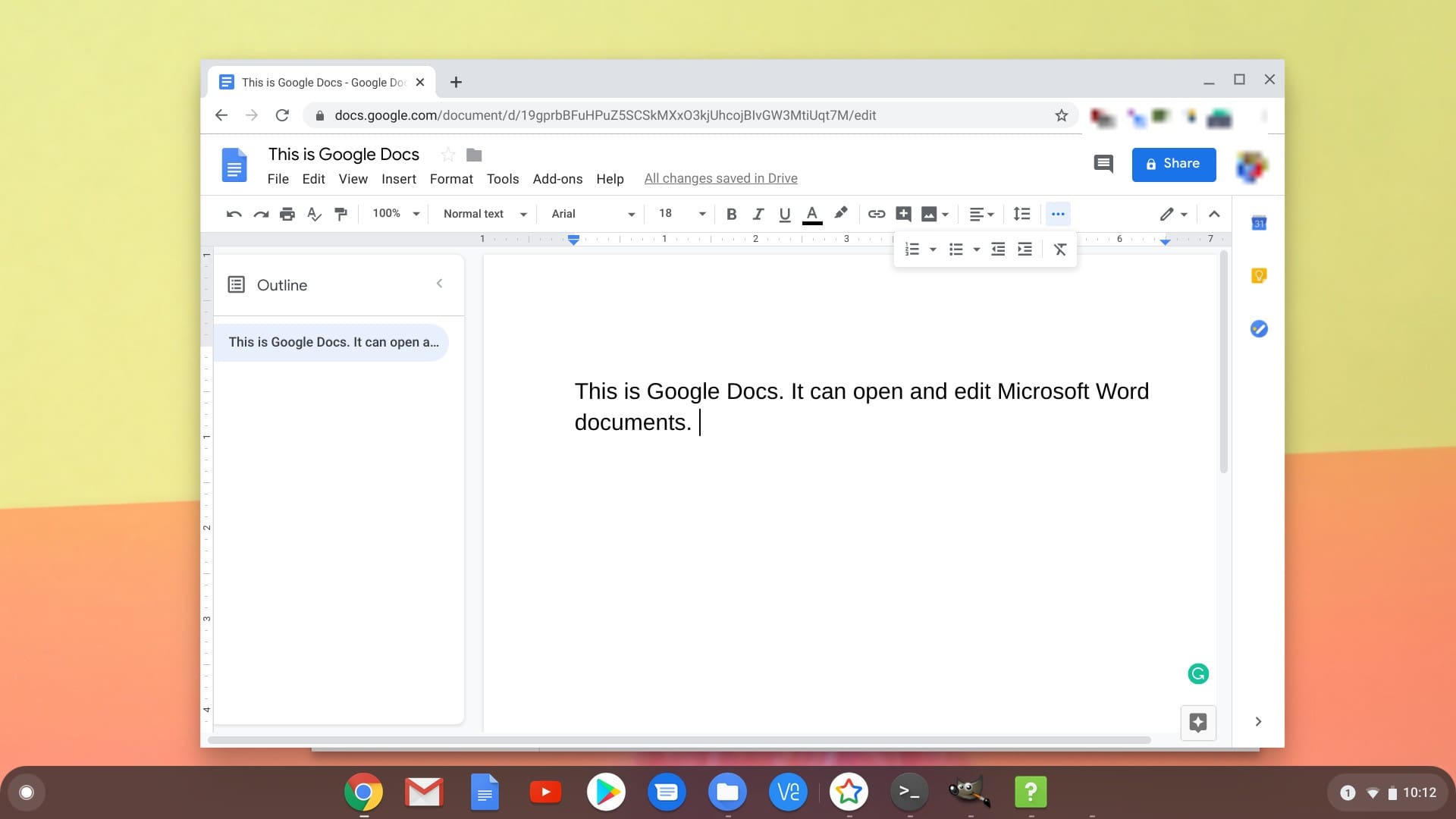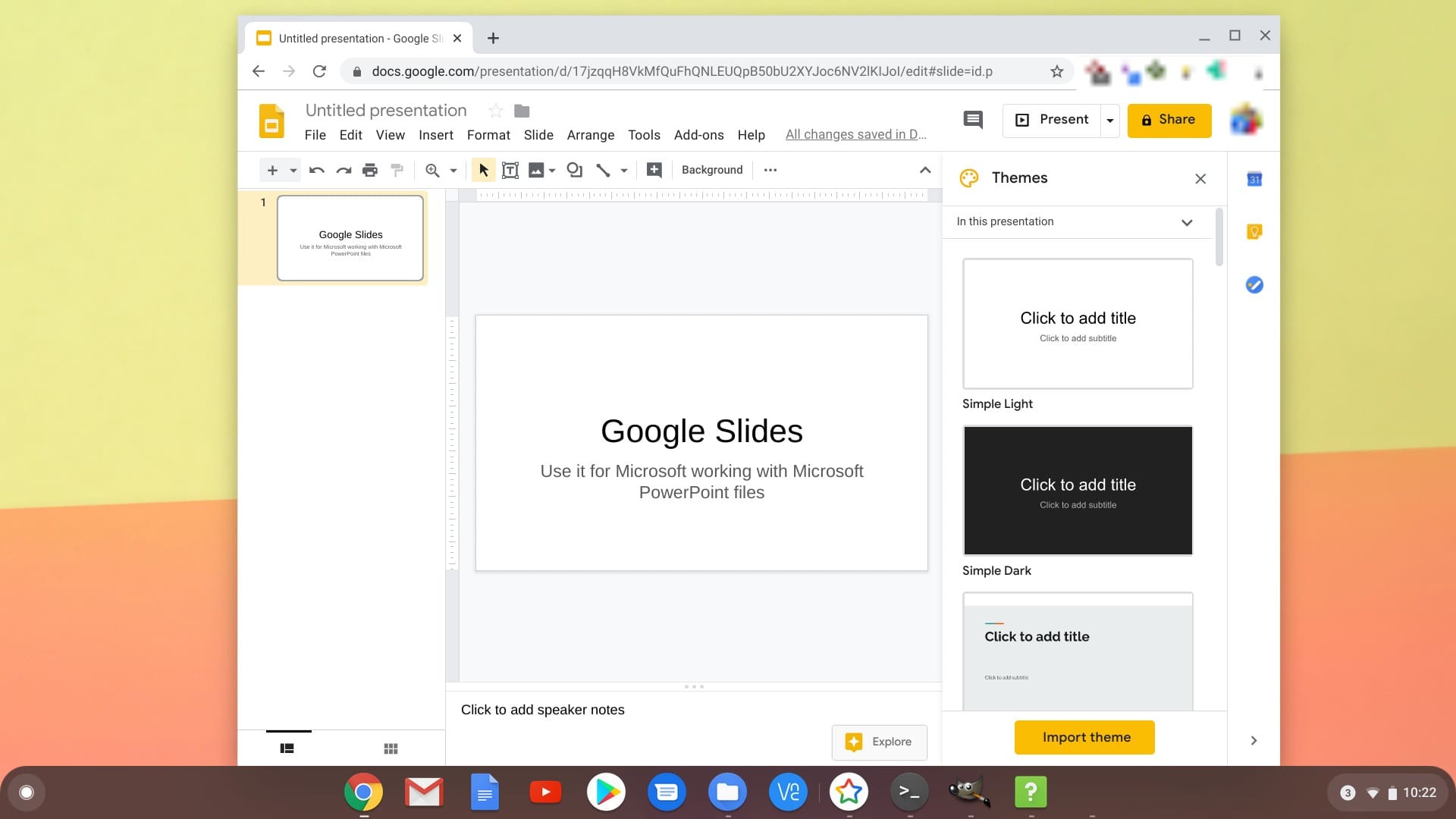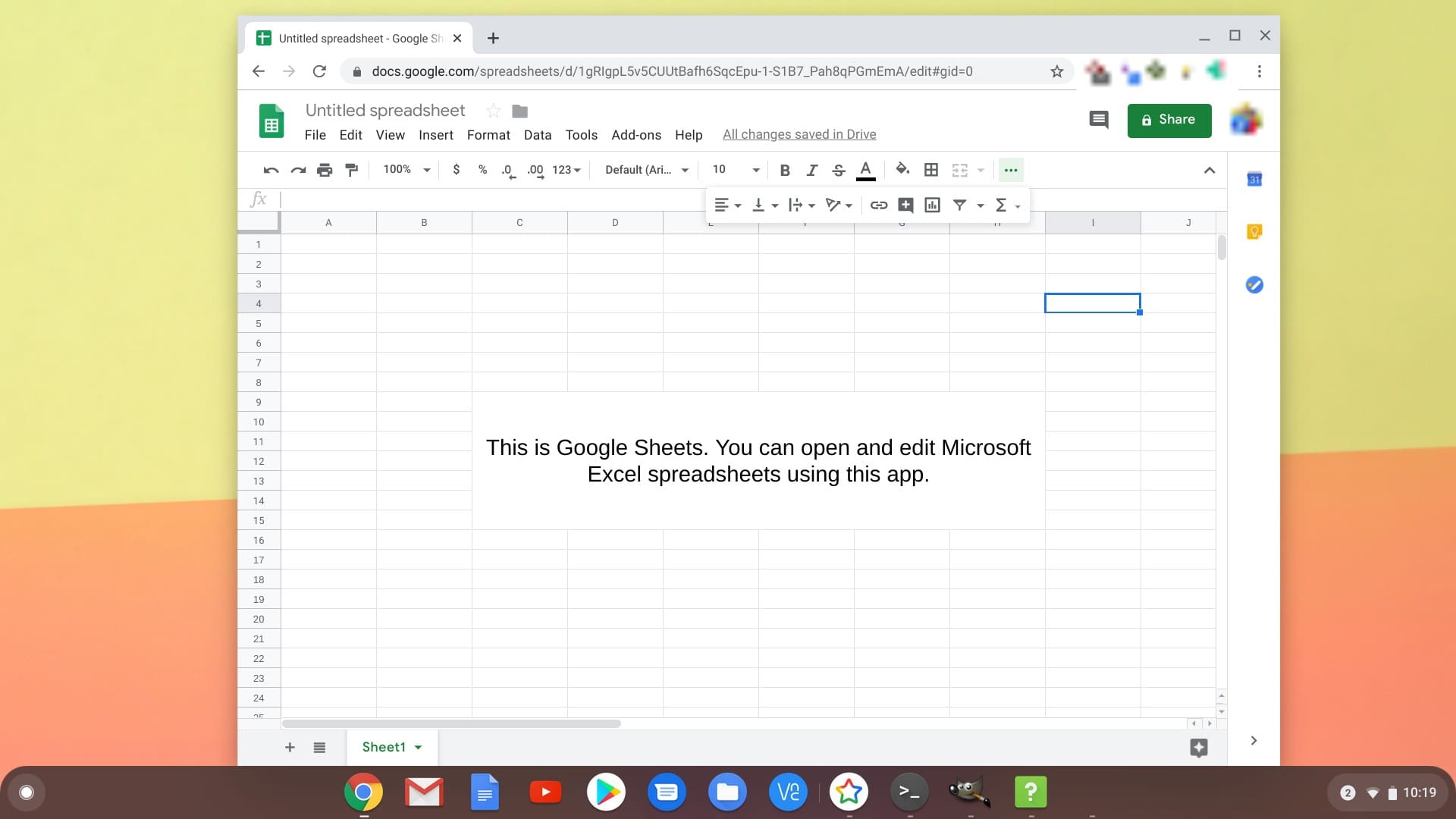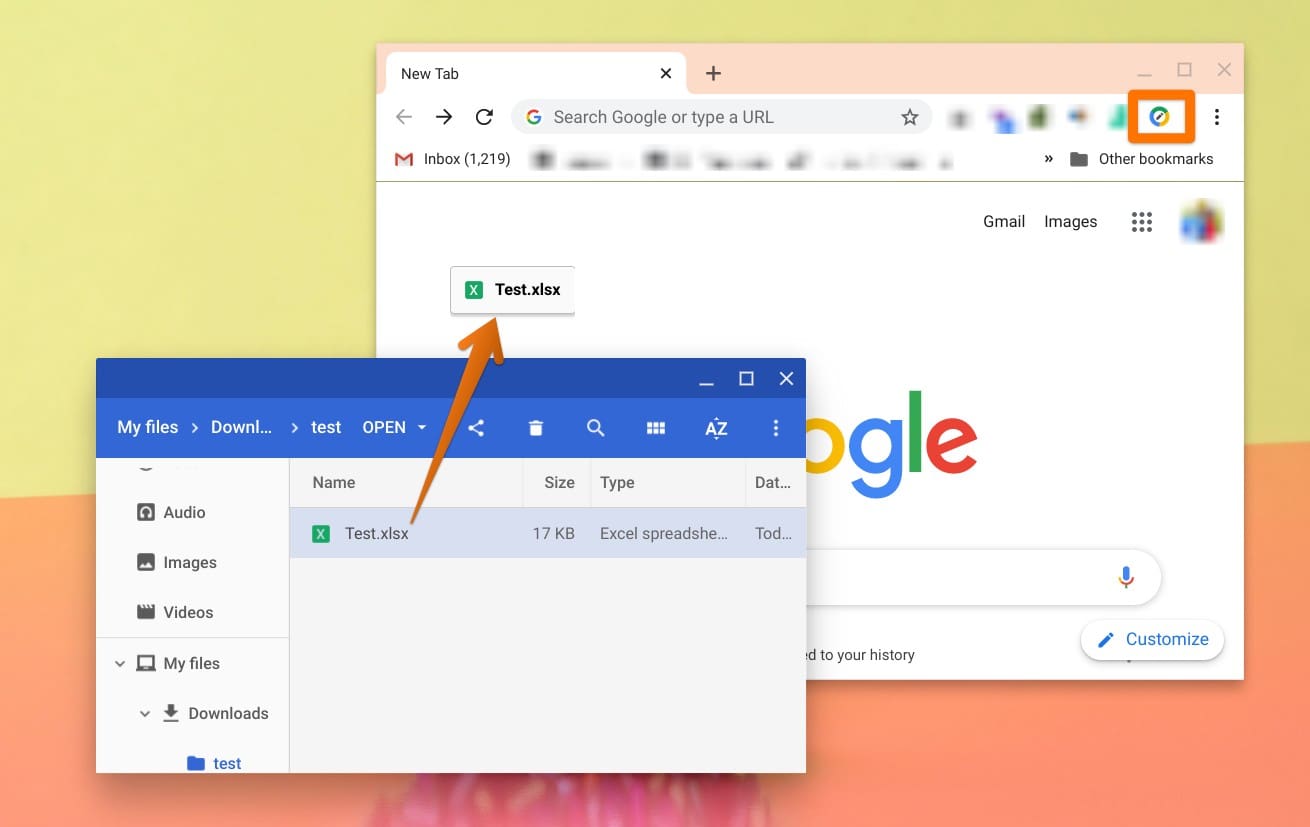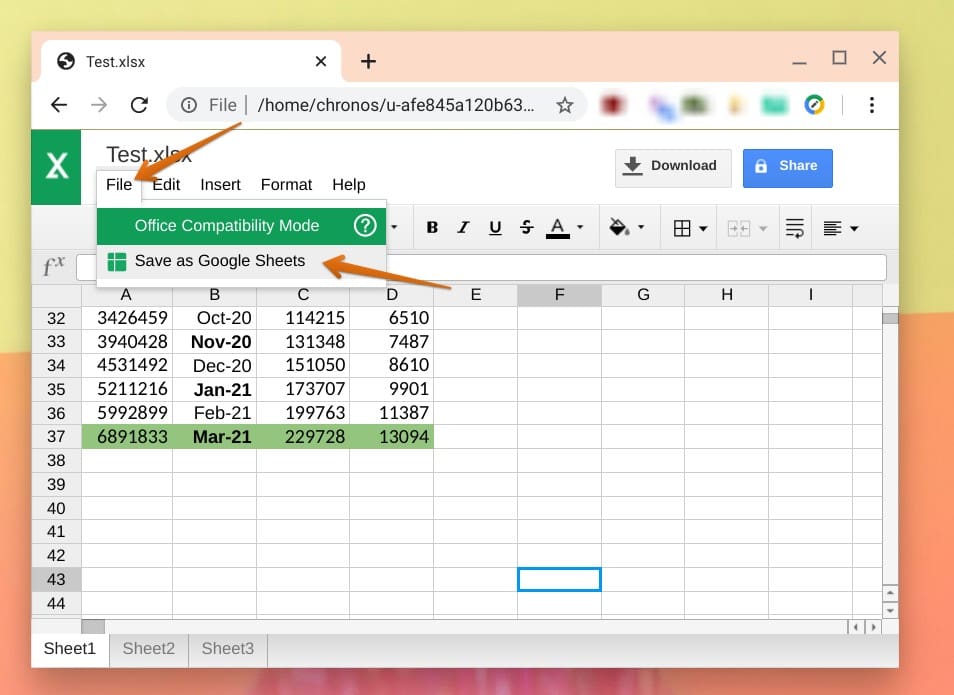One of the questions commonly asked by people first introduced to Chromebook is whether Microsoft Office files can be created and edited on Chrome OS. We’ll look at all ways to get the most out of your Chromebook when working with Office files, including Word, Excel, and PowerPoint.
Getting straight to the point, you can open, edit, download, and convert any Microsoft Office files, such as Word, Excel, or PowerPoint files on your Chromebook.
Supported Office File Formats
When it comes to Office file formats, Chrome OS is compatible with the following file types.
Documents: .doc, .docx, .docm .dot, .dotx, .dotm, .html, plain text (.txt), .rtf, .odt
Spreadsheets: .xls, .xlsx, .xlsm, .xlt, .xltx, .xltm .ods, .csv, .tsv, .txt, .tab
Presentations: .ppt, .pptx, .pptm, .pps, .ppsx, .ppsm, .pot, .potx, .potm, .odp
Drawings: .wmf, .emf
OCR: .jpg, .gif, .png, .pdf
Option 1: Edit Office files on your Chromebook
Chrome OS comes pre-installed with Docs, Sheets, and Slides app that is meant to be for working with Word, Excel, and PowerPoint respectively. All you have to do is simply double-click on your Office files on Chromebook to open and start editing them. Here are the screenshots from the Chromebook:
Google Docs
Google Slides
Google Sheets
So there you go, the Office files can be edited out-of-the-box using your Chromebook.
Option 2: Edit files using Office Compatibility Mode (OCM)
Another way to work with the Office files is by using the Office Compatibility Mode (OCM). You can open and edit Office files in the cloud via your Chrome browser using OCM.
Step 1) Open a Chrome browser.
Step 2) Install the Office Editing for Docs, Sheets & Slides Chrome extension.
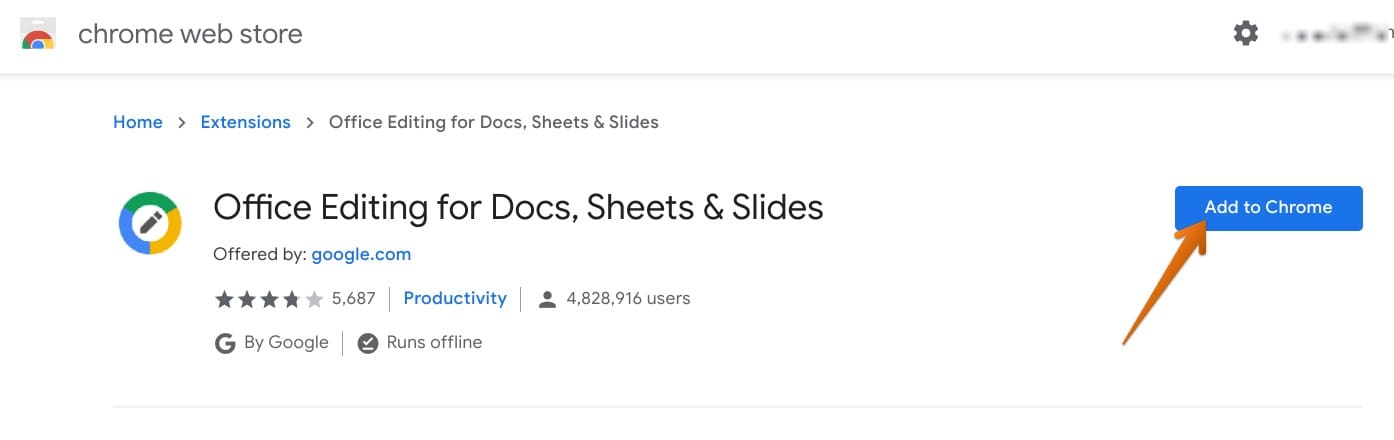
Install Office Files Editing Extension
Step 3) The extension works offline too! You can now start opening any Office file and start editing. After the extension is installed, drag the office file on to Chrome to open and start editing it.
You can save the file back to its original Office format, or convert it to Docs, Sheets, or Slides to unlock more functionality, such as allowing others to edit, comment, chat, etc. To do that, open the file, click File > Download as, and choose a file format.
Option 3: Edit Office files using Microsoft account
If you have a Microsoft or an Office 365 online account, you can edit your files in Chrome using the official Microsoft extension for Chrome browser. Here is how to do it. Grab a free Microsoft account from Live / Hotmail, and it should be good enough to work on Office files online.
Step 1) Open Chrome browser.
Step 2) Install the Office extension.
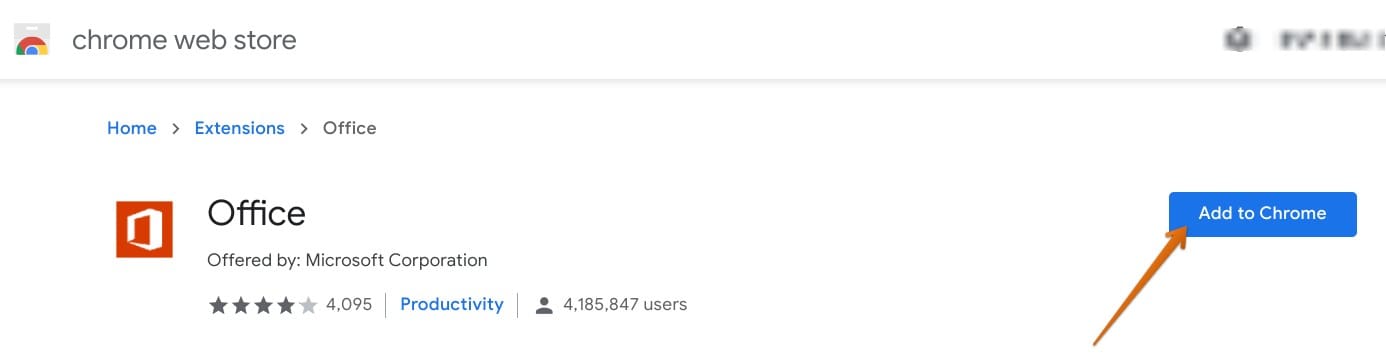
Install Office extension
Step 3) You should see a new icon on the top right corner of the Chrome browser. Click on it and sign in to your Microsoft credentials. Tip: It can be a free Live or Hotmail account.
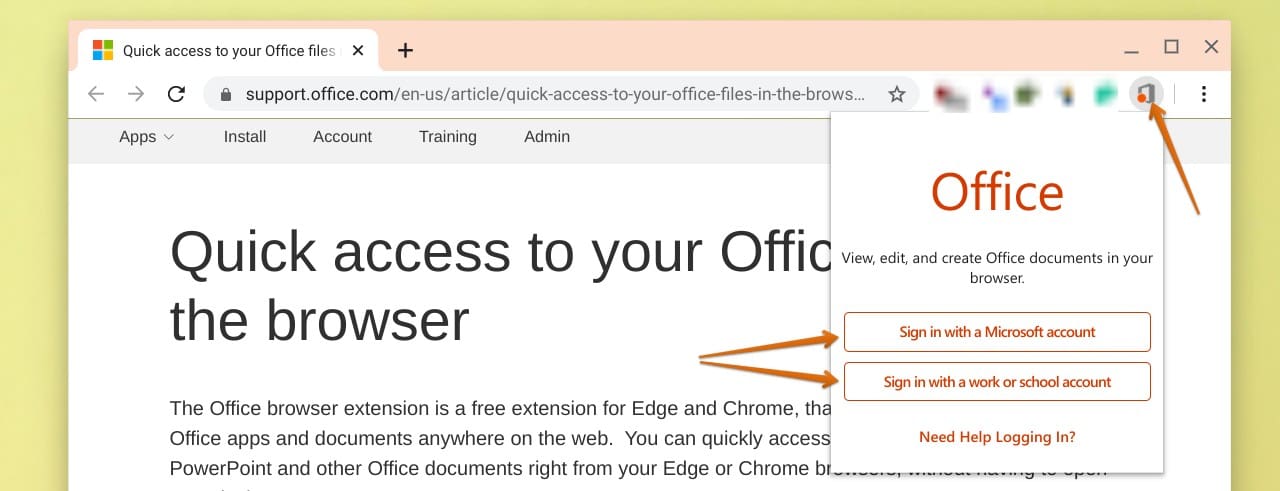
Sign in to Microsoft Account
Step 4) Click on the Office icon > Upload and Open > Open the file.
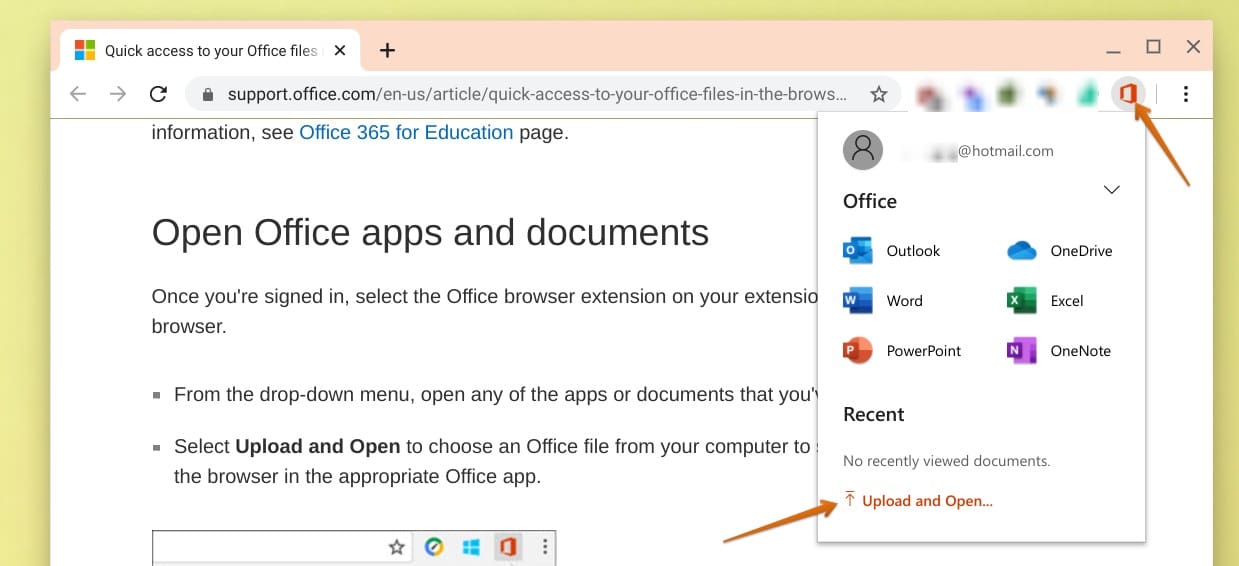
Upload or Open the Office file
Step 5) You can now start editing the file.
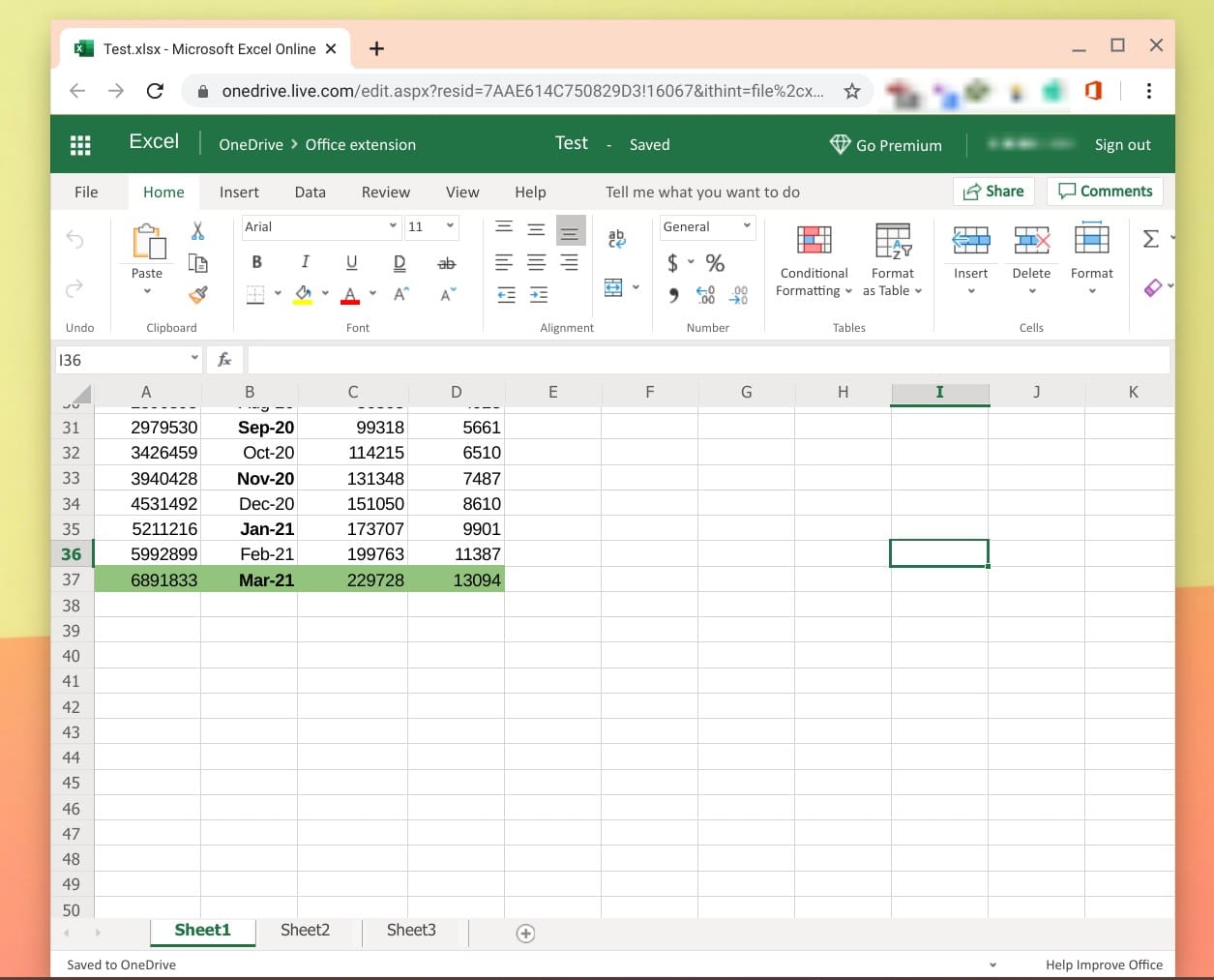
Editing Excel Spreadsheet using Office Extension for Chrome Browser
Conclusion
That’s all about how to work on Microsoft Office files on your Chromebook. Chrome OS comes with feature-rich Office apps including Docs, Sheets, and Slides, which should be enough for most users. You can also use Microsoft’s official Chrome browser office app if you have a Microsoft account.